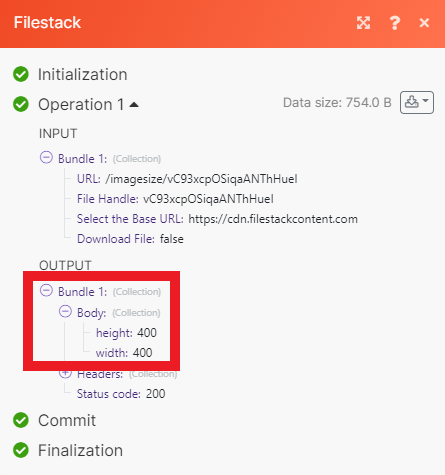Filestack
With Filestack modules in Make, you can manage your files and workflows in your Filestack account as well as make API calls.
To get started with Filestack, create an account at filestack.com.
Note
The module dialog fields that are displayed in bold (in the Make scenario, not in this documentation article) are mandatory.
Connecting Filestack to Make
To connect Filestack to Make you need to obtain an API Key and App Secret.
Log in to your Filestack account.
On the dashboard, click Security in the left-hand menu.
Click Policy & Signature.
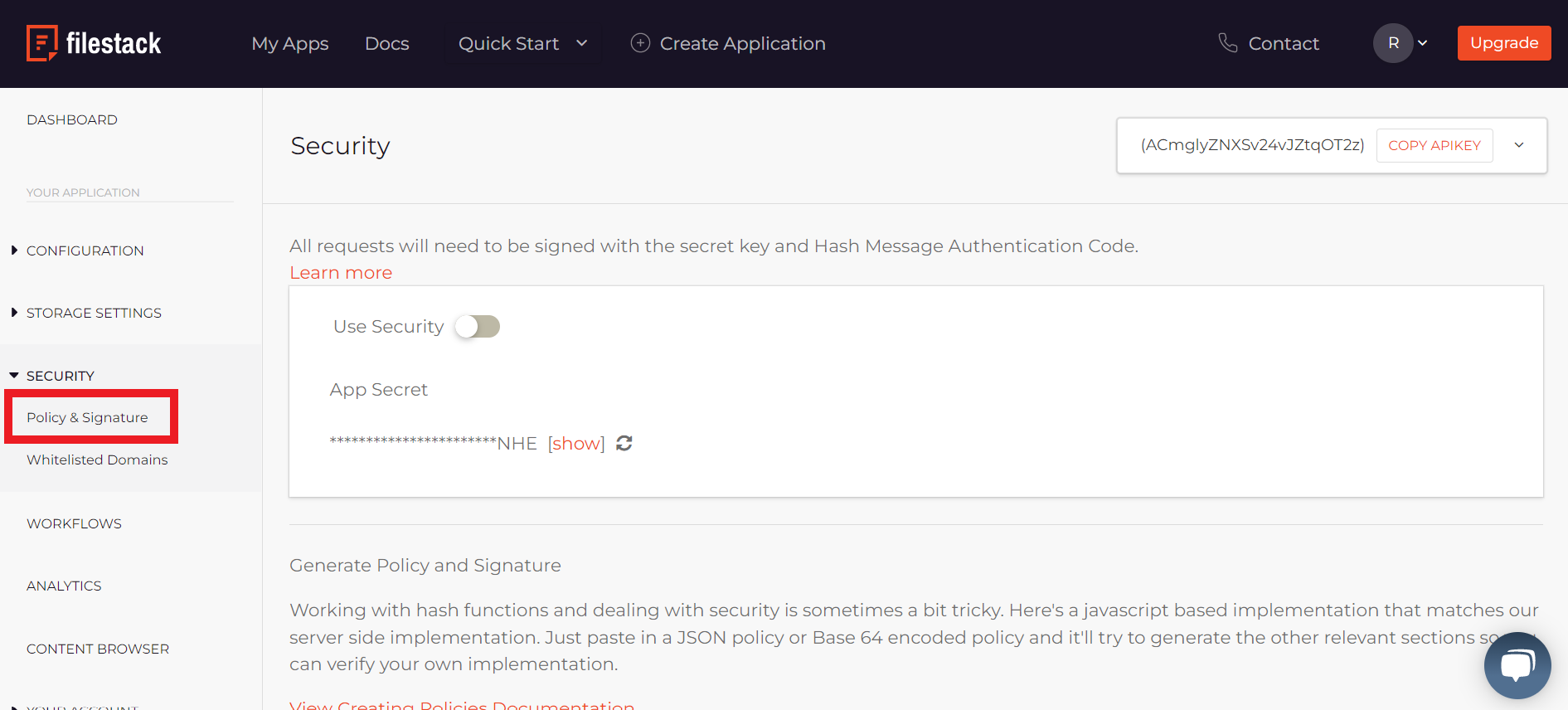
Click Copy API Key in the top-right corner.
Reveal your App Secret by clicking Show, then copy the string to your clipboard.
Open your Make scenario and select the Filestack module you want to use.
Next to Connection, click Add.
Choose a name for your new connection.
Paste your API Key and App Secret in the corresponding fields.
If you have security enabled in your Filestack account, you can enter any relevant information in the Connection box.
Click Save.
You have successfully established the connection.
Action
Uploads a file by URL/File Data.
Connection | |||||||||
Upload a File | By URL Link
By File Data
|
Downloads a file by its handle.
Connection | |
File Handle | Enter the handle of the file. |
New File Name | Enter the new name of the file, including the extension. For example, |
Transformation
Creates a collage from the passed file handles.
Notice
You can only use this module if your Filestack Security is turned off.
Connection | |
Handle of the Base Image | Enter the handle of the base image. NoteYou cannot use a URL in this field and the one below. |
Files Handles | Enter the handles of the rest of the images in the collage. NoteThe order in which files provided dictates how the images arrange. The first image in a collage is always the handle provided above. |
File Name | Enter the name of the file, including the extension. For example, |
Height | Enter the height of the collage. |
Width | Enter the width of the collage. |
Margin | Enter the margin of the collage. |
Fit | Select the fit of the collage.
|
Color | Enter the color you want. NoteYou can use the colors listed in Color Options. |
Autorotate | Select whether to autorotate the collage. |
Creates a ZIP file from passed file handles or external URLs.
Notice
You can only use this module if your Filestack Security is turned off.
Connection | |
Handle | Enter the handle of the file. NoteYou cannot use a URL in this field. |
ZIP | Enter details of all files to be included in the ZIP file, either by handle or external URL. |
File Name | Enter the name of the file, including the extension. For example, |
Workflow
Starts your Filestack Workflow.
Notice
You can only use this module if your Filestack Security is turned on.
Connection | |
Handle | Enter the handle of the workflow. NoteYou cannot use a URL in this field. |
Workflow ID | Enter ID of the workflow you want to run. |
Other
Performs an arbitrary authorized API call.
Note
For some API calls, you may either need a connection with security or one without security.
Connection | |
URL | Enter a path relative to For the list of available endpoints, refer to the Filestack API documentation. |
Method | Select the HTTP method you want to use: GET to retrieve information for an entry. POST to create a new entry. PUT to update/replace an existing entry. PATCH to make a partial entry update. DELETE to delete an entry. |
Headers | Enter the desired request headers. You don't have to add authorization headers; we already did that for you. |
Query String | Enter the request query string. |
Body | Enter the body content for your API call. |
The following API call returns the image size information for a specific image in your Filestack account.
Base URL: https://cdn.filestackcontent.com
URL: /imagesize/vC93xcpOSiqaANThHueI
File Handle: vC93xcpOSiqaANThHueI
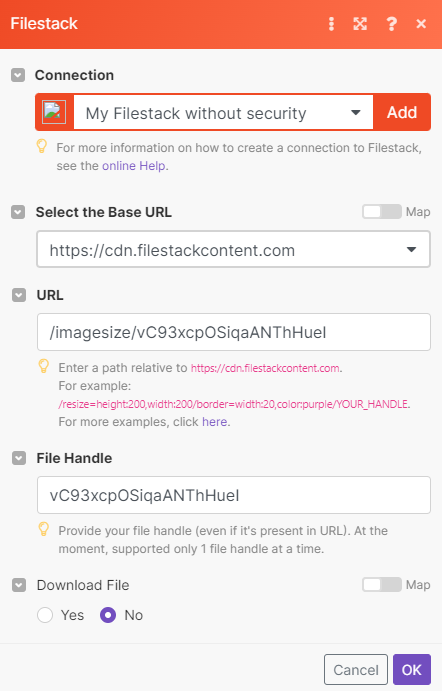
Matches of the search can be found in the module's Output under Bundle > Body.