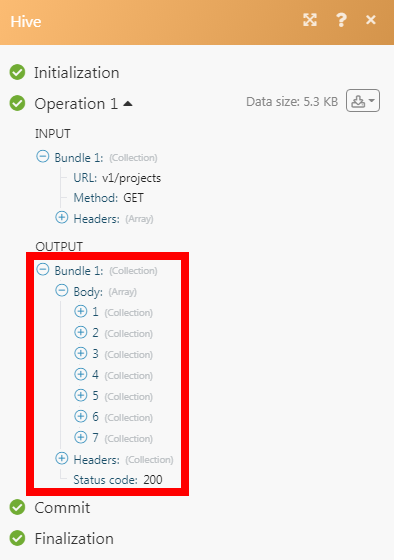Hive
The Hive modules allow you to watch, create, update, retrieve, list, and delete the projects, actions, and messages in your Hive account.
Prerequisites
A Hive account
In order to use Hive with Make, it is necessary to have a Hive account. If you do not have one, you can create a Hive account at app.hive.com/join.
To connect your Hive account to Make you need to obtain the API Key and User ID from your Hive account and insert it in the Create a connection dialog in the Make module.
1. Log in to your Hive account and open your Dashboard.
2. Click Your Profile Icon > API information.
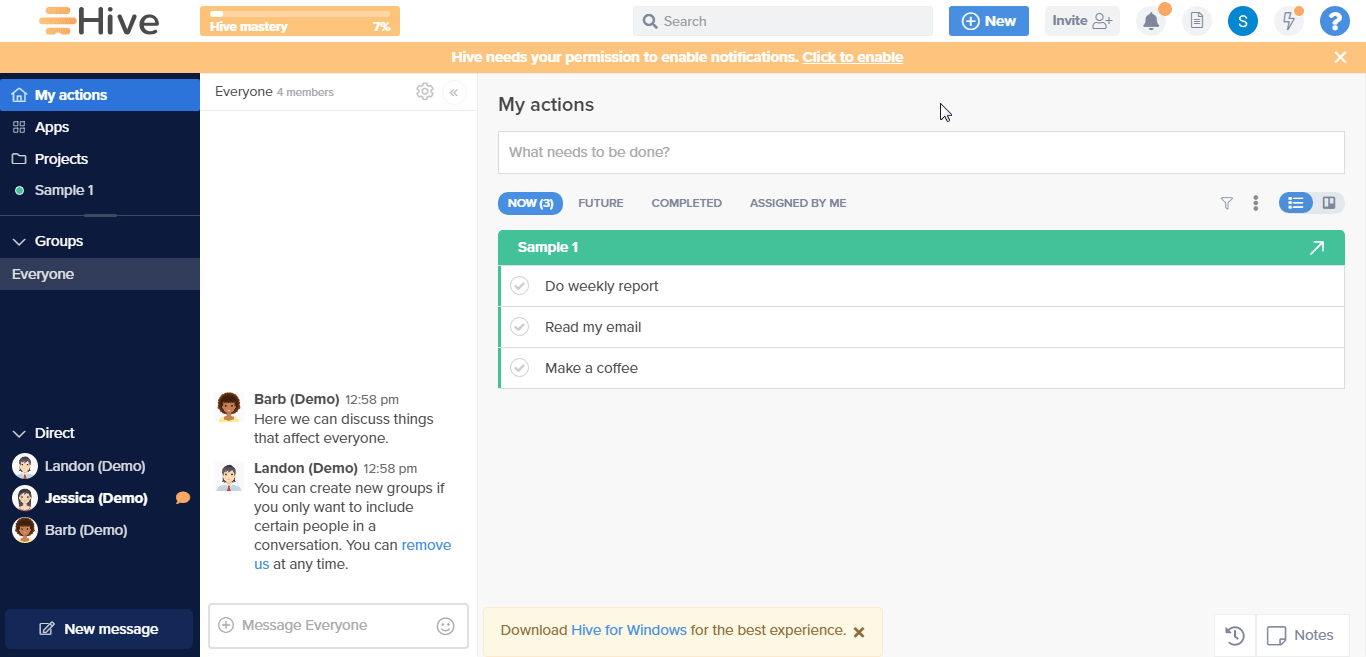
3. Copy the API Key and User ID details to a safe place.
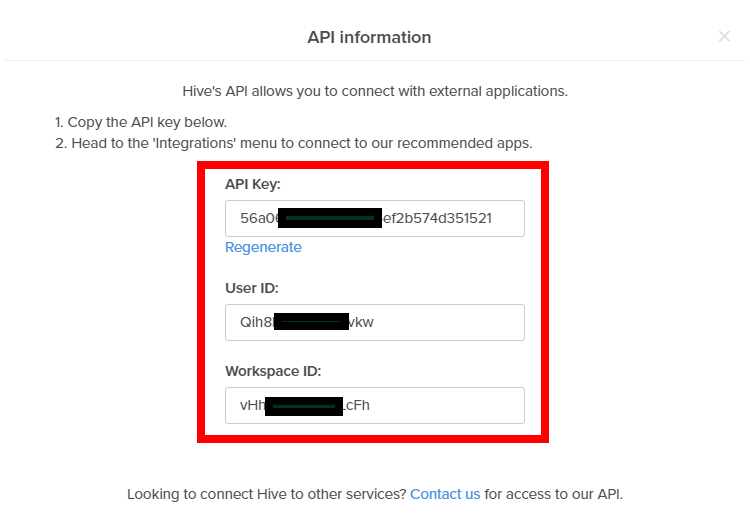
4. Go to Make and open the Hive module's Create a connection dialog.
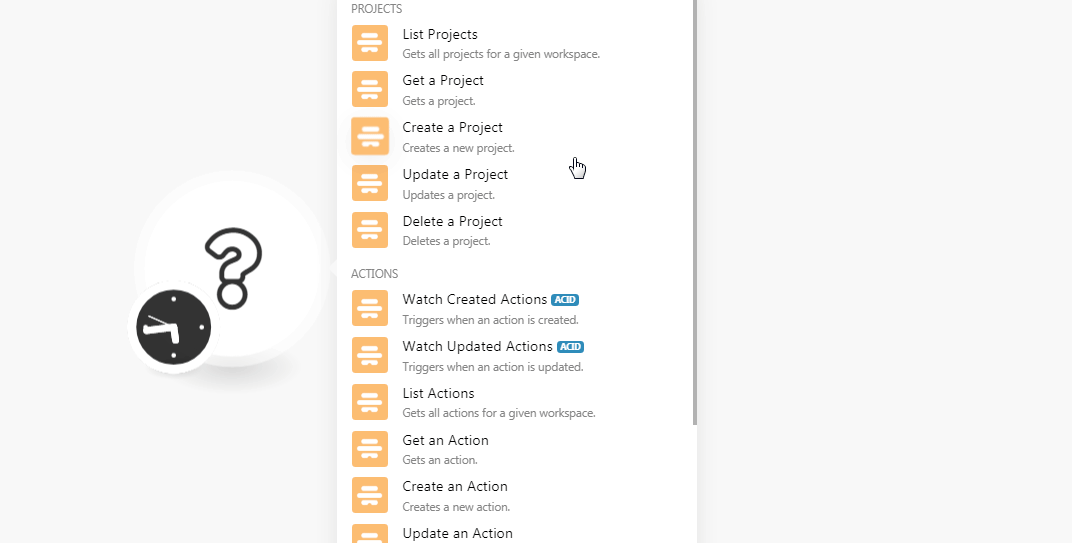
5. In the Connection name field, enter a name for the connection.
6. In the API Key and User ID fields, enter the API key and user ID details copied in step 3 and click Continue.
The connection has been established.
Gets all projects for a given workspace.
Connection | |
Workspace ID | Select the Workspace ID whose projects you want to list. |
Limit | Set the maximum number of projects Make should return during one scenario execution cycle. |
Gets a project.
Connection | |
Workspace ID | Select the Workspace ID whose project details you want to retrieve. |
Project ID | Select the Project ID whose details you want to retrieve. |
Creates a new project.
Connection | |
Workspace ID | Select the Workspace ID whose project details you want to retrieve. |
Name | Enter a name for the project. |
Description | Enter the details of the project. |
Start Date | Enter the date when the project begins. |
End Date | Enter the date when the project must complete. |
Sharing Type | Select the project sharing type:
|
Members | Add the User ID of the members with whom you want to share the project details. |
Teams | Add the Team ID with whom you want to share the project details. |
Project Custom Fields | Add the custom fields for the project. Unique ID Enter the field value. For example, the Label Enter a label for the custom field. Value Enter the value for the custom field. |
Color | (Optional) Enter the hex code of the color you want to give for the project. |
Template | Select whether you want to give a template for the project. |
Copy From | Select the option to copy the template. For example, |
Copy Action Statuses | Select whether to copy the action status of the project. |
Copy Assignees | Select whether to copy the assignees. |
Access Option | Select the project access:
|
Phases | Add the phases for the project. For example, |
Updates a project.
Connection | |
Workspace ID | Select the Workspace ID whose project details you want to update. |
Project ID | Select the Project ID whose details you want to update. |
Name | Enter a name for the project. |
Description | Enter the details of the project. |
Start Date | Enter the date when the project begins. |
End Date | Enter the date when the project must complete. |
Color | (Optional) Enter the hex code of the color you want to give for the project. For example, for the |
Access Option | Select the project access:
|
Deletes a project.
Connection | |
Workspace ID | Select the Workspace ID whose project details you want to delete. |
Project ID | Select the Project ID you want to delete. |
Triggers when an action is created.
Connection | |
Workspace ID | Select the Workspace ID whose action details you want to watch. |
Limit | Set the maximum number of new actions Make should return during one scenario execution cycle. |
Triggers when an action is updated.
Connection | |
Workspace ID | Select the Workspace ID whose action details you want to watch. |
Limit | Set the maximum number of updated actions Make should return during one scenario execution cycle. |
Gets all actions for a given workspace.
Connection | |
Workspace ID | Select the Workspace ID whose action details you want to watch. |
Limit | Set the maximum number of actions Make should return during one scenario execution cycle. |
Project ID | Select the Project ID whose actions you want to list. |
Sort Order | Select the order to list the actions:
|
Object | Select the object to list the actions. For example, |
Field Name | Select the option to filter the actions you want to list. For example, |
Value | Select a value for the filter. For example, |
Gets an action.
Connection | |
Workspace ID | Select the Workspace ID whose action details you want to watch. |
Action ID | Select the Action ID whose details you want to retrieve. For example, |
Creates a new action.
Connection | |
Workspace ID | Select the Workspace ID in which you want to create the action. |
Title | Enter a name for the action. |
Description | Enter the details of the action. |
Assignees | Add the User IDs of the assignees for the action. |
Project ID | Enter the Project ID to which the action belongs to. |
Deadline | Enter the date by when the action must be complete. |
Scheduled Date | Enter the date when the action is scheduled to perform. |
Process ID | Select the Process ID (action Template ID) to apply as an action template. |
Custom Fields | Label Enter a label for the action. Value Enter the value for the action field. |
Updates an action.
Connection | |
Workspace ID | Select the Workspace ID in which you want to create the action. |
Action ID | Select the Action ID whose details you want to update. |
Title | Enter a name for the action. |
Status | Enter the status of the action. |
Update Children | Select whether to update the children. |
Urgent | Select whether this action is urgent. |
Privacy | Select the action access:
|
Checked | Select whether this action is checked. |
Parent | Select the parent action if this action is a subaction. |
Description | Enter the details of the action. |
Assignees | Add the assignees to whom you want to assign the action. |
Label Name | Add the labels for the action. |
Deadline | Enter the date by when the action must be complete. |
Scheduled Date | Enter the date when the action is scheduled to perform. |
Custom Fields | Add the custom fields for the action: LabelEnter a label for the custom field. ValueEnter the value for the custom field. |
Shift Subactions Deadline | Select whether this action has shift subaction deadline. |
Deletes an action.
Connection | |
Workspace ID | Select the Workspace ID whose action details you want to delete. |
Action ID | Select the Action ID you want to delete. |
Creates a new message.
Connection | |
Workspace ID | Select the Workspace ID in which you want to create the message. |
Body | Enter the message text. |
Container ID | Select the Container ID (group) in which the message will be created. |
Sender First Name | Enter the sender's first name. |
Sender Picture | Enter the URL address to the sender's picture. |
Color | (Optional) Select the background color of the message. |
Make an API Call
Performs an arbitrary authorized API call.
Connection | |
URL | Enter a path relative to For the list of available endpoints, refer to the developers.hive.com/reference. |
Method | Select the HTTP method you want to use: GET to retrieve information for an entry. POST to create a new entry. PUT to update/replace an existing entry. PATCH to make a partial entry update. DELETE to delete an entry. |
Headers | Enter the desired request headers. You don't have to add authorization headers; we already did that for you. |
Query String | Enter the request query string. |
Body | Enter the body content for your API call. |
The following API call returns all the projects from your Hive account:
URL:
v1/projects
Method:
GET
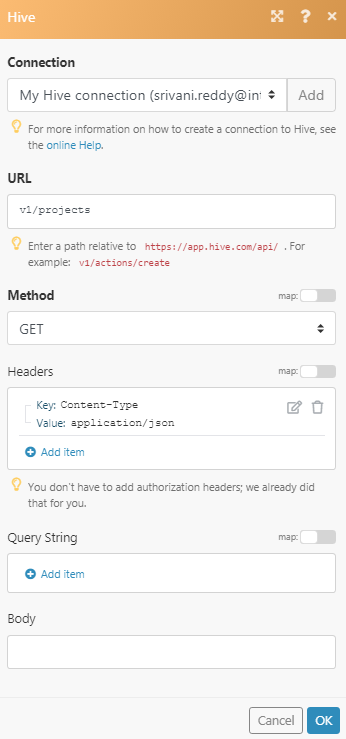
Matches of the search can be found in the module's Output under Bundle > Body > data. In our example, 7 projects were returned: