Moosend
The Moosend modules enable you to monitor events or subscribers and create, update, retrieve, unsubscribe, or remove subscribers in your Moosend account.
Getting Started with Moosend
Prerequisites
A Moosend account
In order to use Moosend with Make, it is necessary to have a Moosend account. If you do not have one, you can create a Moosend account on Moosend.
Note
The module dialog fields that are displayed in bold (in the Make scenario, not in this documentation article) are mandatory!
Connecting Moosend to Make
To connect your Moosend account to Make you need to obtain an API Key from your account.
Log in to your Moosend account.
Click on the cog-wheel in the top-right corner and select the API Key option.
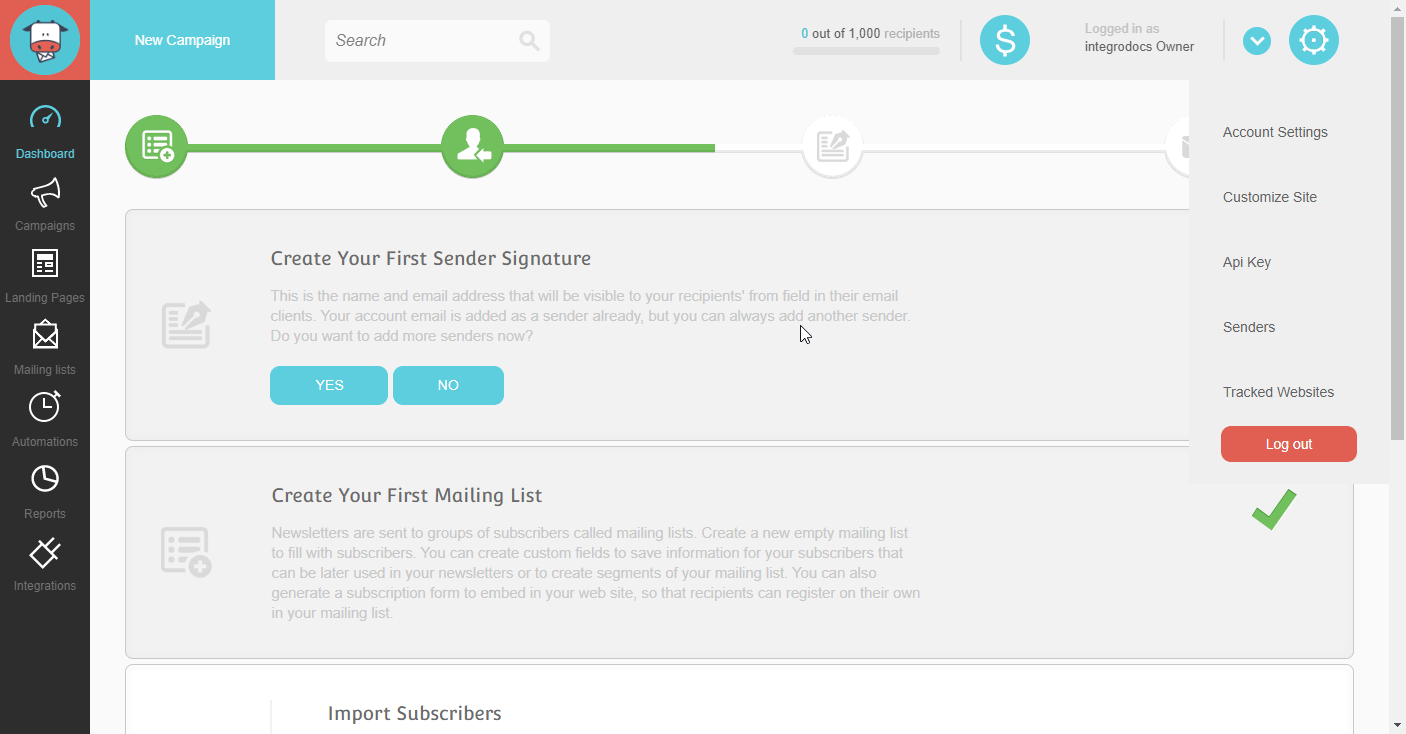
Click the Copy API Key button to copy the API key to your clipboard.
Go to Make and open the Moosend module's Create a connection dialog.
Enter the API Key you have copied in step 3 to the respective field and click the Continue button to establish the connection.
Triggers
Triggers when your Moosend automation sends data to the webhook URL.
Webhook Name | Enter the name of the webhook. E.g. Subscriber added to the list |
Connection |
To trigger the Watch Events module, it is necessary to add the target address to the desired Moosend automation.
In our example, the Watch Events webhook is triggered when a new subscriber is added to the list. To set this up, you need to:
Add the Watch Events trigger to your Make scenario, which listens for incoming webhook data.
Create a Moosend automation and add the webhook action to the automation.
To trigger the Watch Events module, you need the address that receives Moosend webhooks.
Add the Moosend > Watch Events module to your scenario.
Specify the webhook name and set up the connection.
Copy the provided address to your clipboard.
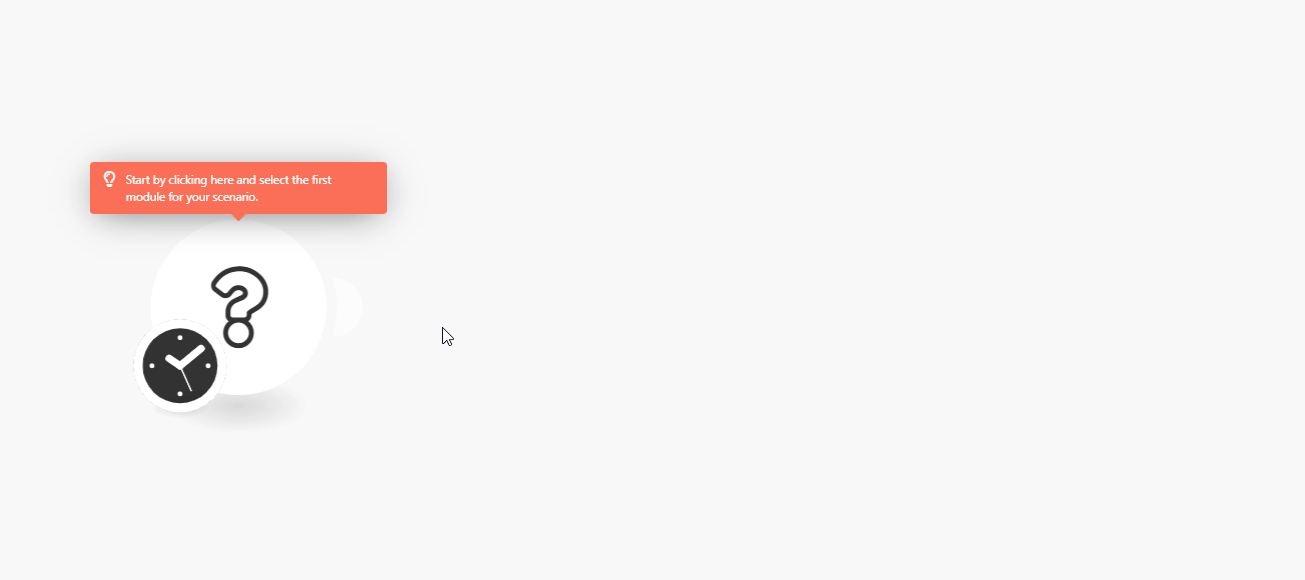
Log in to your Moosend account.
Go to Automations from the menu on the left.
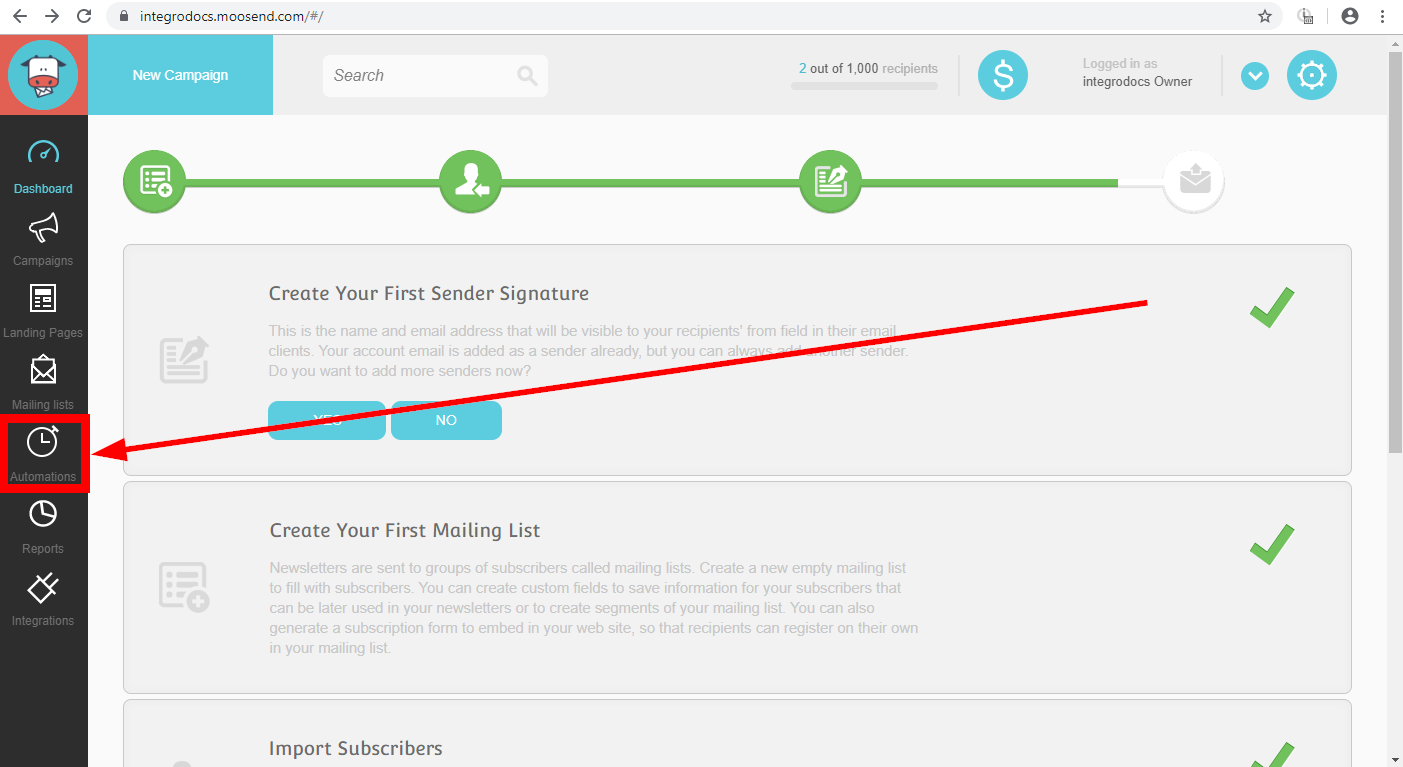
Click on the Create new automation button.
Click on the Create a custom automation button.
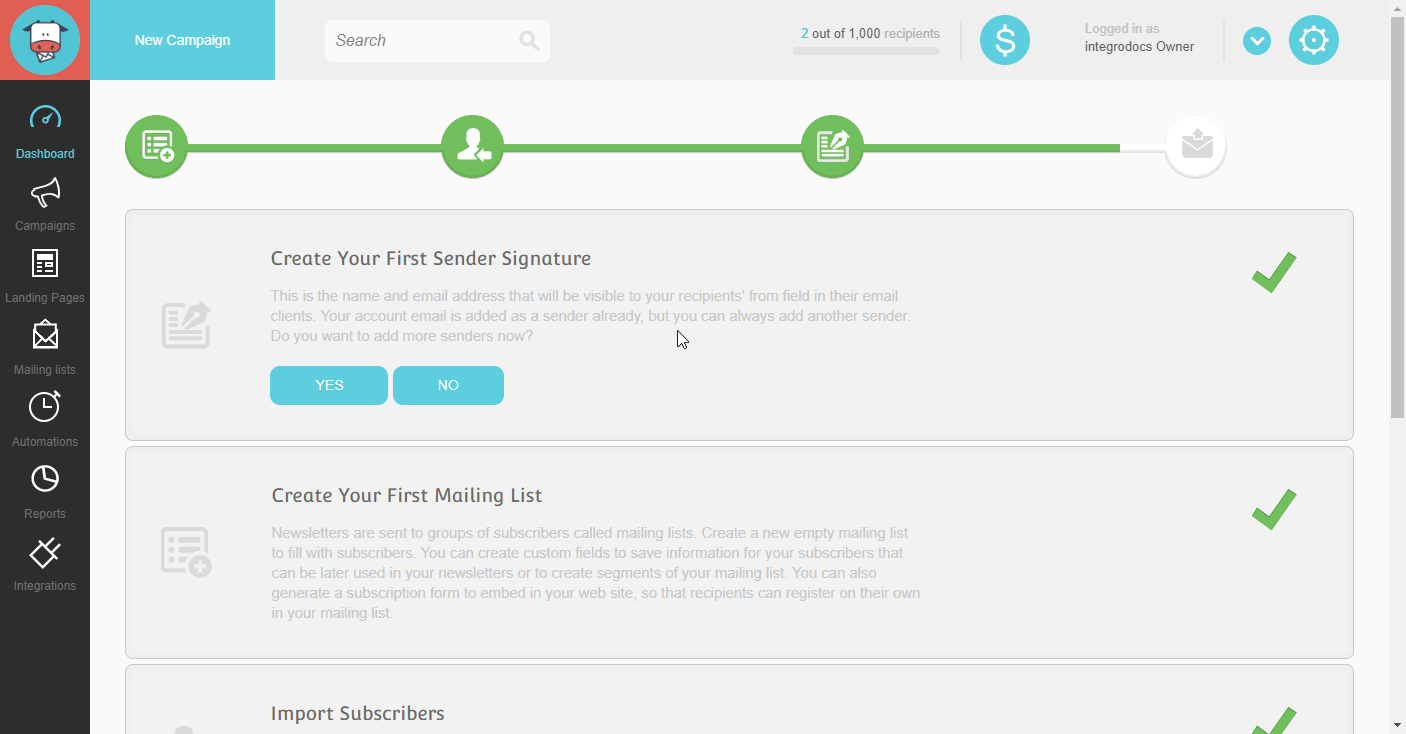
Click on the Select your trigger box and select the event that triggers the automation, e.g. When someone subscribes to any list. Set the trigger and save the settings.
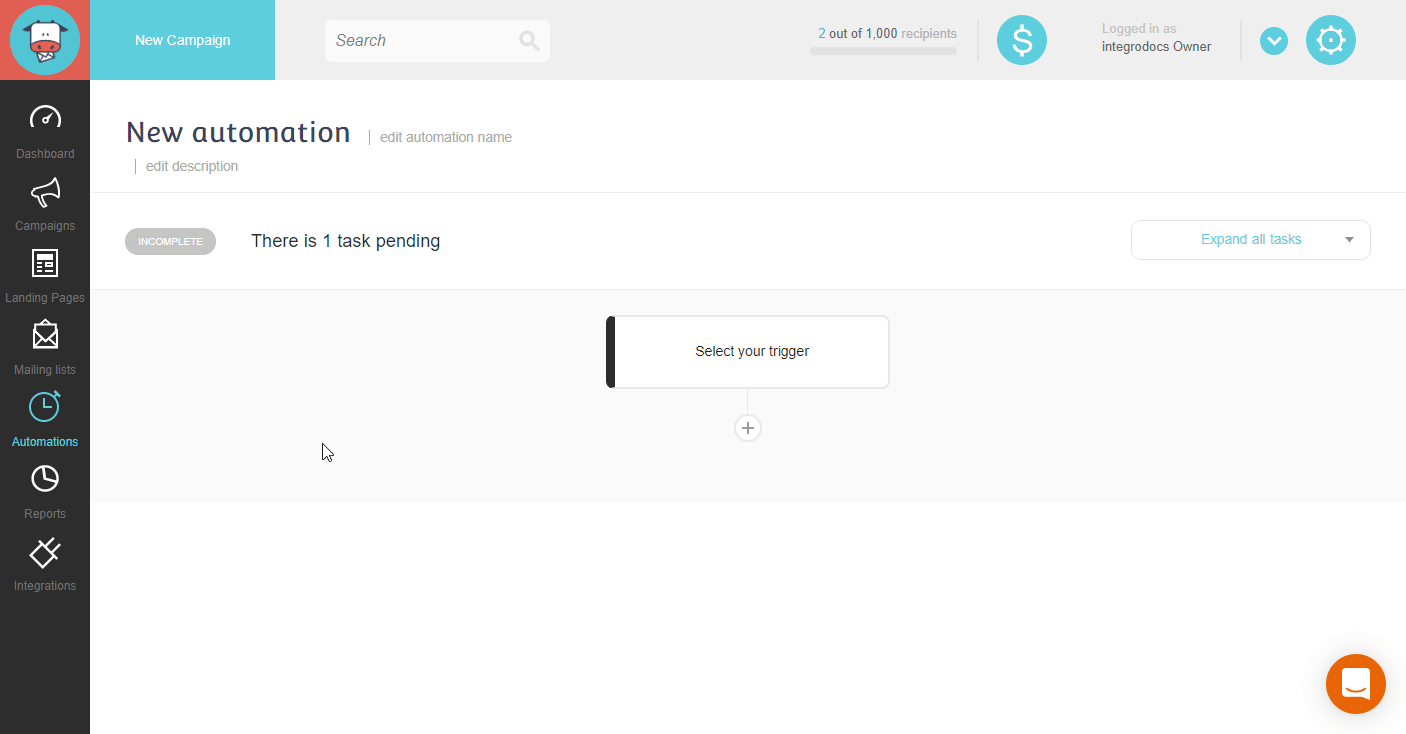
Click on the plus icon to add the next step to the automation.
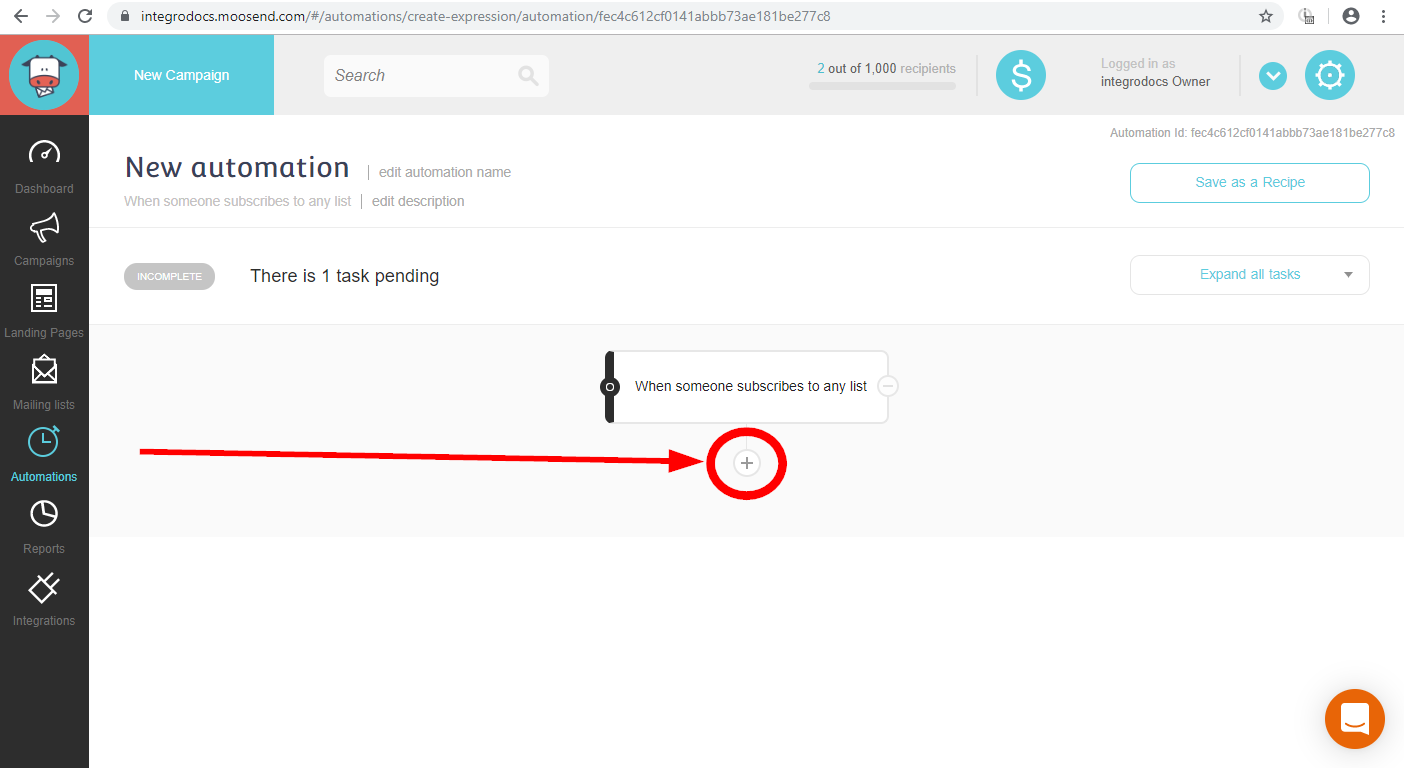
Open the Actions tab and select the Then post a webhook action.
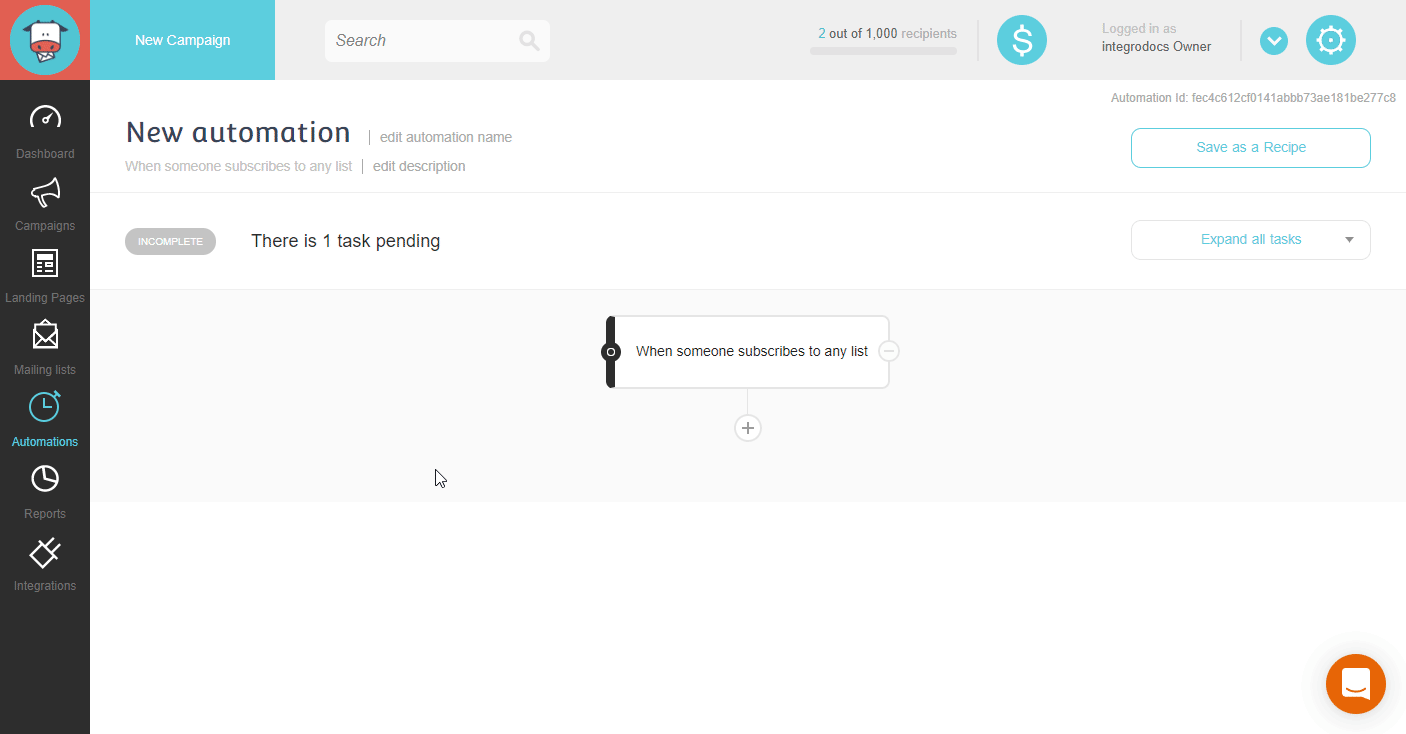
Paste the address copied in step 3 in the Adding the Watch Events Trigger to the Scenario section to the Webhook URL field and click the Save button.
Activate the created automation.
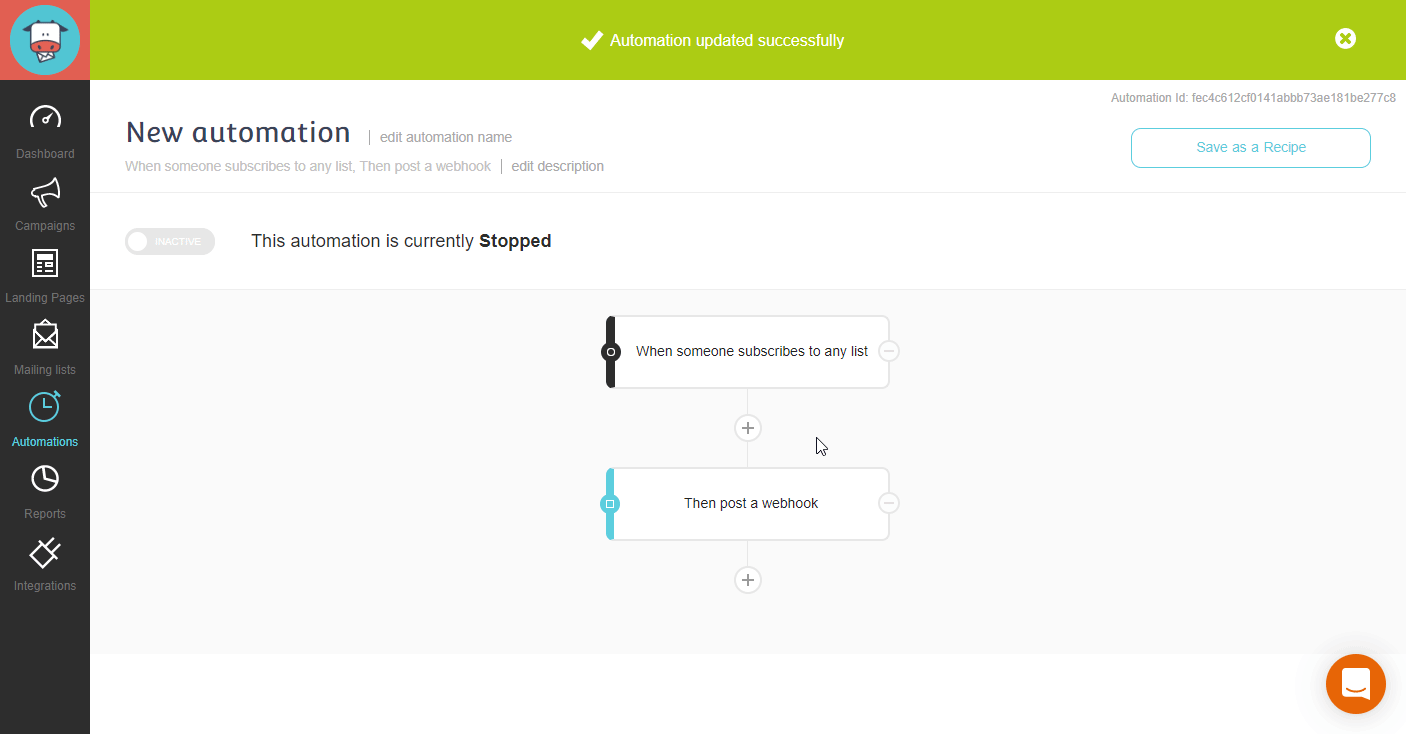
Now, when the subscriber is added to the list, the Watch Events module in your Make scenario is triggered.
Note
It may take a while to receive the data in the Make scenario. This is not caused by Make, but by the 3rd party (Moosend) servers.
Returns subscriber details when a new subscriber is added to the list.
Connection | |
Mailing List ID | Select the mailing list you want to watch for new subscribers. |
Limit | Set the maximum number of results Make will return during one execution cycle. |
Actions
Adds a new subscriber to the specified mailing list.
Note
When you add the already existing subscriber (the existing email) in the subscribed status, the subscriber details will be updated. When the existing subscriber has a different status, the validation error is returned.
Connection | |
Mailing List ID | Select the mailing list you want to watch for new subscribers. |
Email Address | Enter the email address of the subscriber (member). |
Name | Enter the name of the subscriber. |
Has External Double Opt-In | When this option is enabled, it flags the added subscriber as having given their subscription consent by other means. |
Custom Fields | Enter the value for the custom fields. |
Unsubscribes a subscriber from the specified mailing list.
Note
The subscriber is not deleted, but moved to the suppression list.
Connection | |
Email Address | Enter the email address of the subscriber (member) you want to remove from the mailing list. |
Mailing List ID | Select the mailing list you want to unsubscribe the subscriber from. If left empty, the subscriber is unsubscribed from all lists. |
Updates a specific subscriber.
Connection | |
Mailing List ID | Select the mailing list you want to remove a subscriber from. |
Subscriber ID | Enter (map) or select the subscriber you want to update. |
Please find the descriptions of the fields in the Create a Subscriber section above.
Retrieves subscriber details.
Connection | |
Mailing List ID | Select the mailing list you want to remove a subscriber from. |
Retrieve By | Select whether you want to specify the subscriber by email or ID. |
Subscriber ID/Email | Enter (map) or select the subscriber you want to retrieve details about. |
Removes a subscriber from the specified mailing list permanently (without moving to the suppression list).
Connection | |
Mailing List ID | Select the mailing list you want to remove the subscriber from. |
Enter the email address of the subscriber (member) you want to permanently remove from the mailing list. |
Allows you to perform a custom API call.
Connection | |
URL | Enter a path relative to NoteFor the list of available endpoints, refer to the Moosend API Documentation. |
Method | Select the HTTP method you want to use: GET to retrieve information for an entry. POST to create a new entry. PUT to update/replace an existing entry. PATCH to make a partial entry update. DELETE to delete an entry. |
Headers | Enter the desired request headers. You don't have to add authorization headers; we already did that for you. |
Query String | Enter the request query string. |
Body | Enter the body content for your API call. |
The following API call returns all subscribers from the specified mailing list in your Moosend account:
URL: /v3/lists/564521c0-092e-4e3d-8398-5b1b7c920b1e/subscribers/Subscribed.json (replace the 564521c0-092e-4e3d-8398-5b1b7c920b1e by the ID of the mailing list you want to retrieve subscribers from.)
Method:
GET
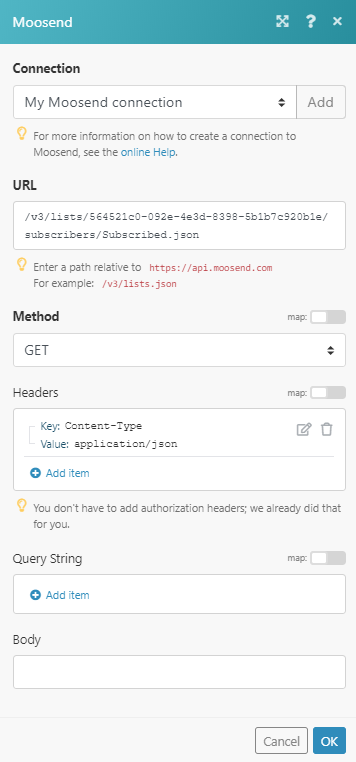
Matches of the search can be found in the module's Output under Bundle > Body > Context > Subscribers.
In our example, 2 subscribers were returned:
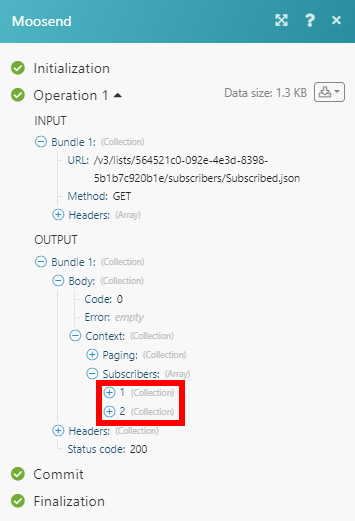
Searches
Retrieves subscribers from the specified mailing list.
Connection | |
Mailing List ID | Select the mailing list you want to retrieve subscribers from. |
Status | Select the status of the subscribers that you want to retrieve. |
Number of subscribers to return | Set the maximum number of subscribers Make will return during one execution cycle. |
Returns all mailing lists in your account.
Connection | |
Number of mailing lists to return | Set the maximum number of mailing lists Make will return during one execution cycle. |