Mailchimp Transactional Email
With the Mailchimp Transactional Email modules in Make, you can:
list senders and domains
watch, search, send, and retrieve message info and content in messages
create, search, retrieve, update and delete the subaccounts
list, delete, and retrieve the tags
search and retrieve the templates
create, update, list, and delete the metadata fields
add, search, and delete emails from denylist
add, search and delete emails from allowlist
call APIs, watch sync, and message events
To get started with the Mailchimp Transactional Email, create an account at mailchimp.com.
Note
The module dialog fields that are displayed in bold (in the Make scenario, not in this documentation article) are mandatory!
Connect Mailchimp Transactional Email with Make
To connect the Mailchimp Transactional Email app with the Make:
Log in to your Mailchimp Transactional Email account.
Click Settings.
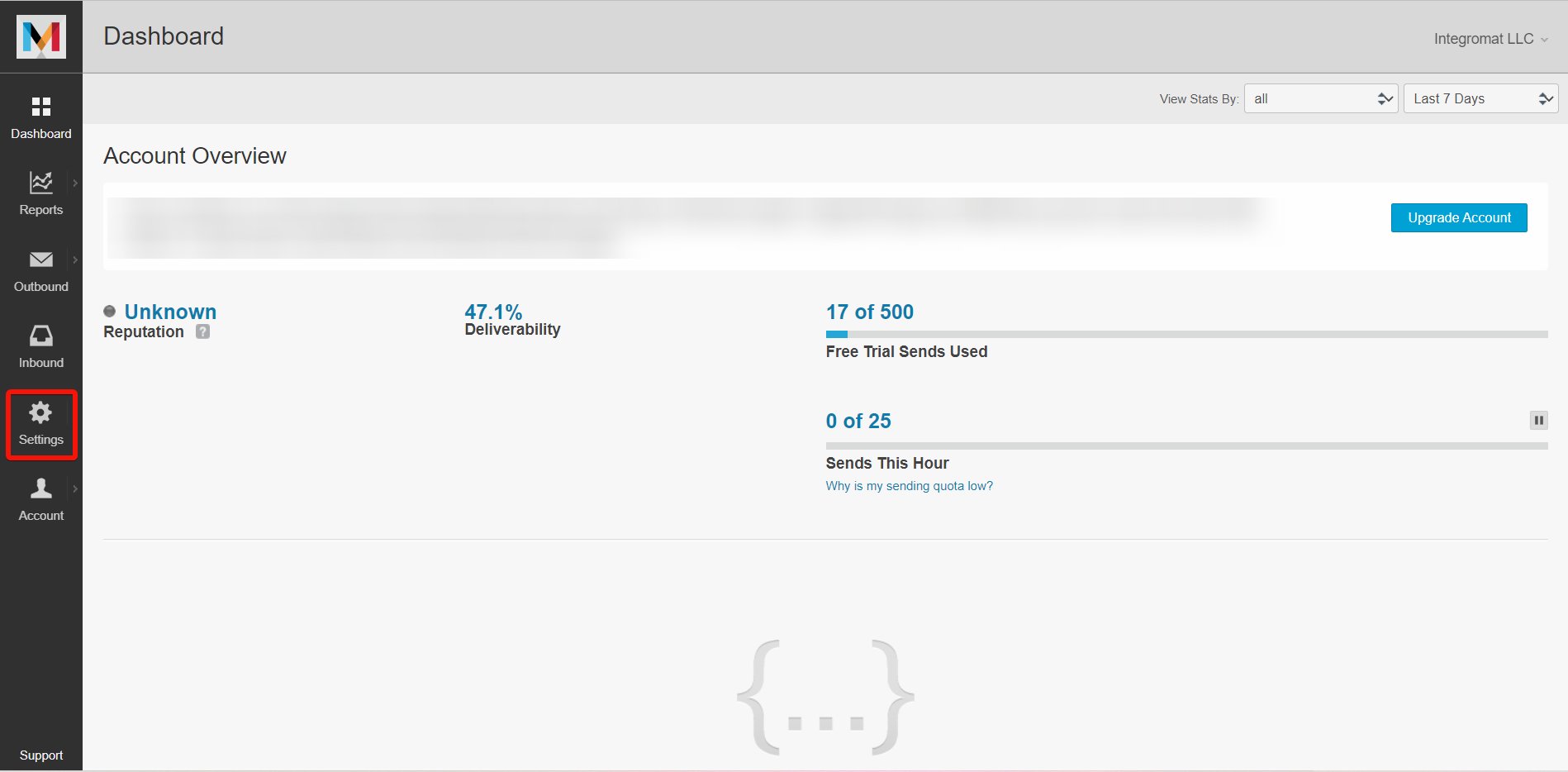
Click New API Key, enter a description for the API key, and click Create API Key.
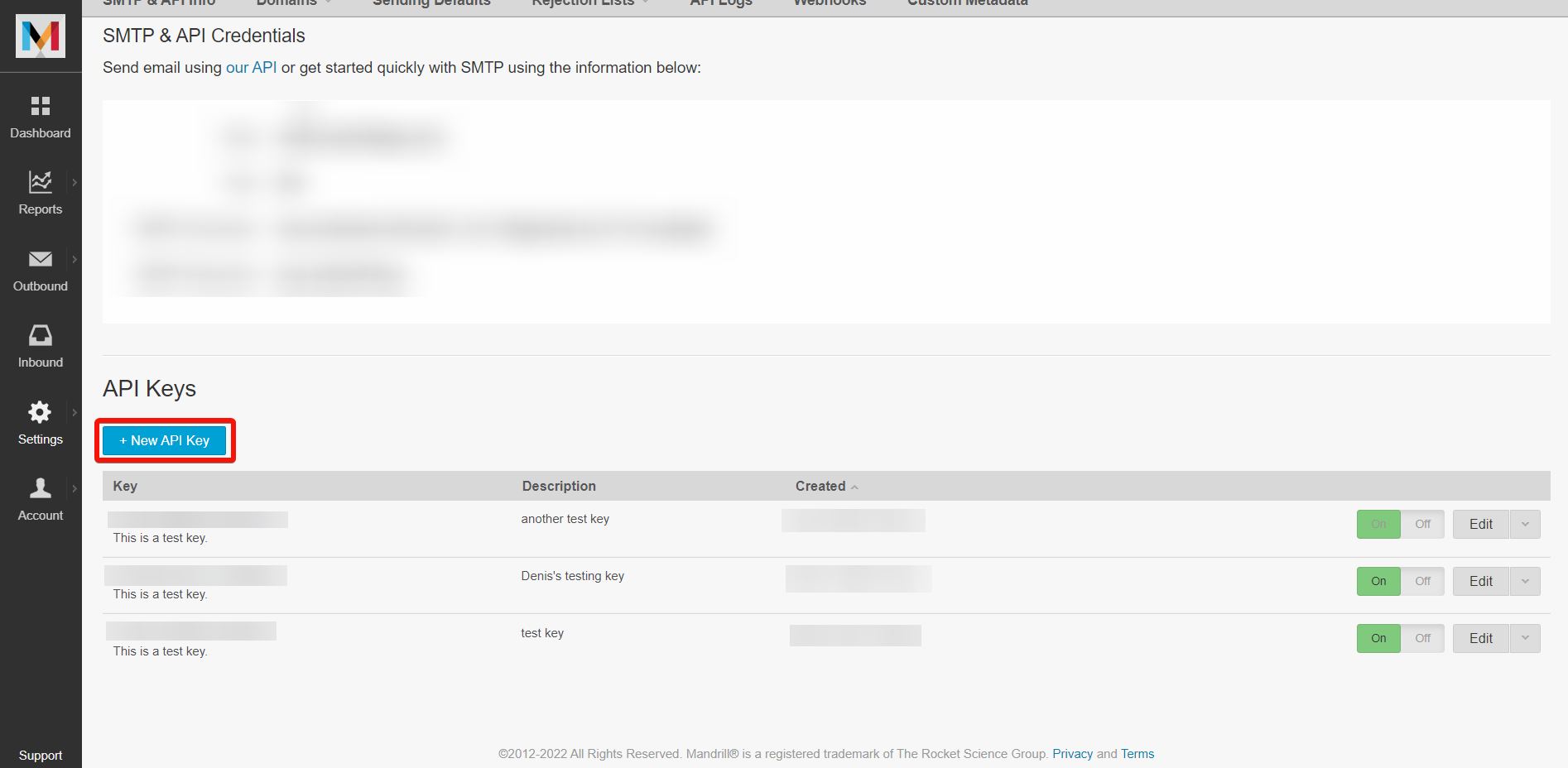
Copy the API Key to a safe place.
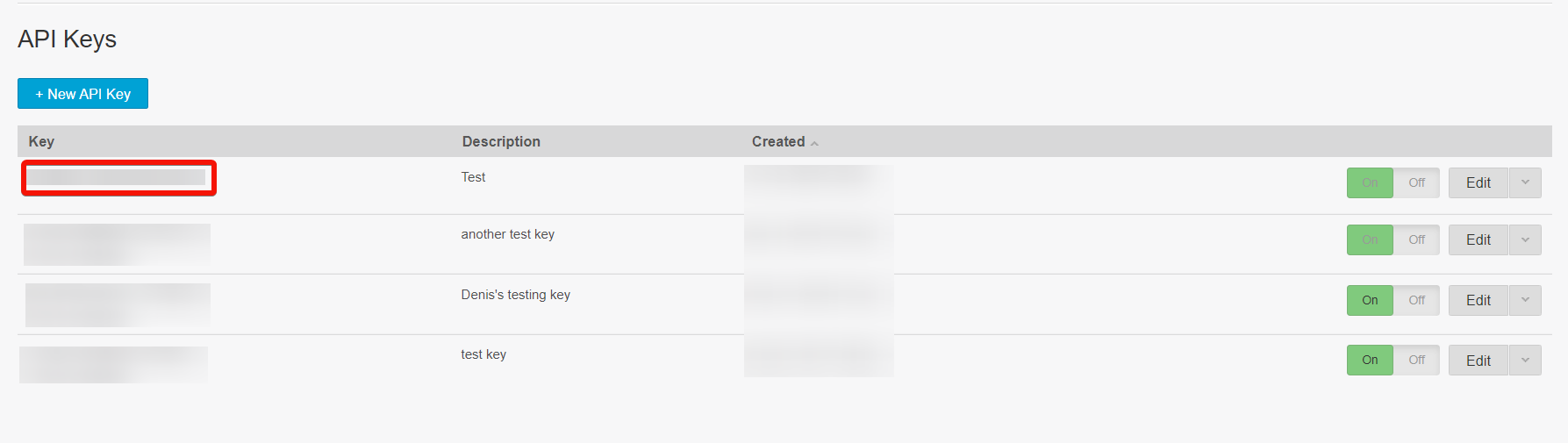
Log in to your Make and add a module from the Mailchimp Transactional Email into a Make scenario.
Click Add next to the Connection field.
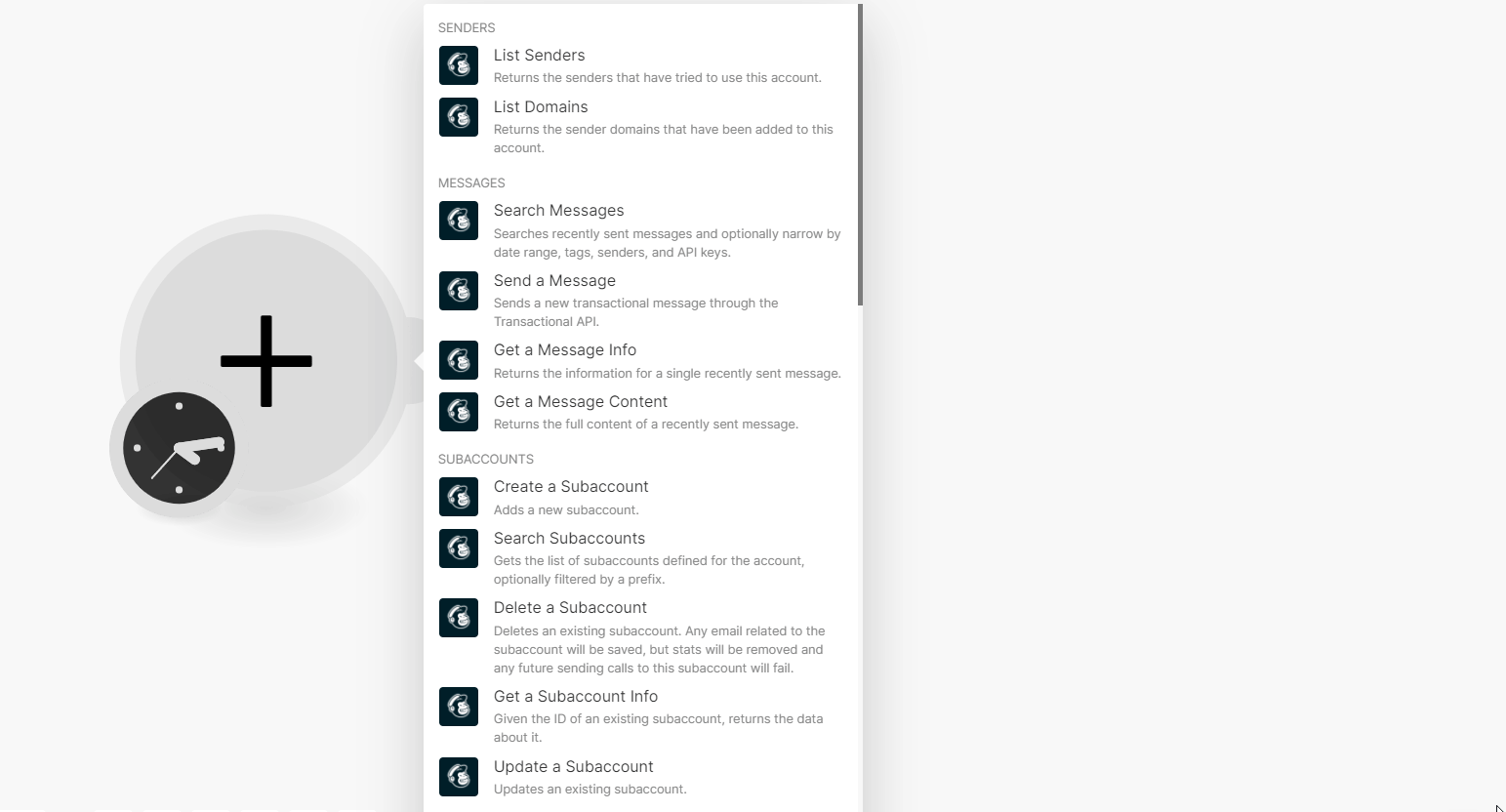
In the Connection name field, enter a name for the connection.
In the API Key field enter the details copied in step 4 and click Save.
You have successfully connected the Mailchimp Transactional Email app with Make and can now build scenarios.
Senders
You can list domains and senders using the following modules.
Returns the senders that have tried to use this account.
Connection | Establish a connection to your Mailchimp Transactional Email account. |
Limit | Set the maximum number of senders Make will return during one execution cycle. The default value is 10. |
Returns the sender's domains that have been added to this account.
Connection | Establish a connection to your Mailchimp Transactional Email account. |
Limit | Set the maximum number of domains Make will return during one execution cycle. The default value is 10. |
Messages
You can search, send and retrieve messages using the following modules.
Searches recently sent messages and optionally filters them by date range, tags, senders, and API keys.
Connection | Establish a connection to your Mailchimp Transactional Email account. |
Search | Enter (map) the search terms to find matching messages. |
Date From | Enter (map) start date to search the messages created on or after the specified date. See the list of supported date and time formats. |
Date To | Enter (map) an end date to search the messages created on or before the specified date. See the list of supported date and time formats. |
Tags | Select or map the tag names to search and return the messages that contain any of the tags. |
Senders | Select or map the sender email addresses to search and return messages sent by any of the specified senders. |
API Keys | Enter (map) an array of API keys to search and return messages sent by any of the specified keys. |
Limit | Set the maximum number of messages Make will return during one execution cycle. The default value is 10. |
Sends a new transactional message through the Transactional API.
Connection | Establish a connection to your Mailchimp Transactional Email account. | ||||||||
From Email | Enter (map) the sender's email address from which you want to send the message. | ||||||||
From Name | Enter (map) a from name you want to use. | ||||||||
Subaccount | Select or map a unique ID of a subaccount for this message. Must already exist or will fail with an error. | ||||||||
To | Enter (map) the recipient details:
| ||||||||
Subject | Enter (map) a subject line for the email to send the message. | ||||||||
HTML | Enter (map) the message text in HTML format. | ||||||||
Text | Enter (map) the text sent. | ||||||||
Tags | Select or map the tags applicable to the message. The maximum number of characters allowed for a tag is 50 characters. | ||||||||
Attachments | Enter (map) the attachment details to be sent:
| ||||||||
Send At | Enter (map) a time at which you want to send the message should be sent as a UTC timestamp in YYYY-MM-DD HH:MM:SS format. NoteIf you specify a time in the past, the message will be sent immediately. |
Returns the information for a single recently sent message.
Connection | Establish a connection to your Mailchimp Transactional Email account. |
Message ID | Select or map the Message ID whose details you want to retrieve. |
Returns the full content of a recently sent message.
Connection | Establish a connection to your Mailchimp Transactional Email account. |
Message ID | Select or map the Message ID whose content you want to retrieve. |
Subaccounts
You can create, update, list, and delete the subaccounts using the following modules.
Adds a new subaccount.
Connection | Establish a connection to your Mailchimp Transactional Email account. |
Unique Identifier | Enter (map) a unique identifier for the subaccount to use in sending calls. |
Name | Enter (map) the display name to identify the subaccount. |
Notes | Enter (map) additional information to associate with the subaccount. |
Quota | Enter (map) an optional manual hourly quota for the subaccount. If not specified, Mandrill will manage this based on reputation. |
Gets a list of subaccounts defined for the account, optionally filtered by a prefix.
Connection | Establish a connection to your Mailchimp Transactional Email account. |
Query | Enter (map) a prefix to filter the subaccounts' IDs and names based on the specified query. |
Limit | Set the maximum number of subaccounts Make will return during one execution cycle. The default value is 10. |
Deletes an existing subaccount. Any email related to the subaccount will be saved, but stats will be removed and any failure sending calls to this subaccount will fail.
Connection | Establish a connection to your Mailchimp Transactional Email account. |
Subaccount ID | Select or map a Subaccount ID you want to delete. |
Given the ID of an existing subaccount, returns the data about the specific subaccount.
Connection | Establish a connection to your Mailchimp Transactional Email account. |
Subaccount ID | Select or map a Subaccount ID whose details you want to retrieve. |
Updates an existing subaccount.
Connection | Establish a connection to your Mailchimp Transactional Email account. |
Subaccount ID | Select or map a Subaccount ID whose details you want to update. |
Name | Enter (map) a display name to identify the subaccount. |
Notes | Enter (map) additional information to associate with the subaccount. |
Custom Quota | Enter (map) an optional manual hourly quota for the subaccount. If not specified, Mandrill will manage this based on reputation. |
Tags
You can list, delete, and retrieve tags using the following modules.
Returns all of the user-defined tag information.
Connection | Establish a connection to your Mailchimp Transactional Email account. |
Limit | Set the maximum number of tags Make will return during one execution cycle. The default value is 10. |
Deletes a tag permanently. Deleting a tag removes the tag from any messages that have been sent, and also deletes the tag's stats. There is no way to undo this operation, so use it carefully.
Connection | Establish a connection to your Mailchimp Transactional Email account. |
Tag Name | Select or map a tag name you want to delete. |
Returns more detailed information about a single tag, including aggregates of recent stats.
Connection | Establish a connection to your Mailchimp Transactional Email account. |
Tag Name | Select or map a tag name whose details you want to retrieve. |
Templates
You can search and retrieve templates using the following modules.
Returns a list of all the templates available to this user.
Connection | Establish a connection to your Mailchimp Transactional Email account. |
Query | Enter (map) an optional label to filter the templates. |
Limit | Set the maximum number of templates Make will return during one execution cycle. The default value is 10. |
Returns the information about an existing template.
Connection | Establish a connection to your Mailchimp Transactional Email account. |
Name | Select or map a template name whose template information details you want to retreive. |
Metadata
You can create, update, list, and delete the metadata fields using the following modules.
Returns the list of custom metadata fields indexed for the account.
Connection | Establish a connection to your Mailchimp Transactional Email account. |
Limit | Set the maximum number of metadata fields Makewill return during one execution cycle. The default value is 10. |
Adds a new custom metadata field to be indexed for the account.
Connection | Establish a connection to your Mailchimp Transactional Email account. |
Name | Enter (map) a unique identifier for the metadata field. |
View Template | Select or map a mustache template to control how the metadata is rendered in your activity log. |
Deletes an existing custom metadata field. Deletion is not instantaneous, and /metadata/list will continue to return the field until the asynchronous deletion process is complete.
Connection | Establish a connection to your Mailchimp Transactional Email account. |
Name | Select or map a metadata field name you want to delete. |
Updates an existing custom metadata field.
Connection | Establish a connection to your Mailchimp Transactional Email account. |
Name | Select or map a new unique identifier of the metadata field. |
View Template | Select or map a mustache template to control how the metadata is rendered in your activity log. |
Rejects
You can add, delete, and search items in the denylist using the following modules.
Adds an email to your email rejection denylist. Addresses that you add manually will never expire and there is no reputation penalty for removing them from your denylist. Attempting to denylist an address that has been added to the allowlist will have no effect.
Connection | Establish a connection to your Mailchimp Transactional Email account. |
Enter (map) an email address you want to block. | |
Comment | Enter (map) a comment describing the rejection. |
Subaccount | Select or map a subaccount to limit the denylist entry. |
Deletes an email rejection. There is no limit to how many rejections you can remove from your denylist, but keep in mind that each deletion has an effect on your reputation.
Connection | Establish a connection to your Mailchimp Transactional Email account. |
Enter (map) an email address to delete from the denylist. | |
Subaccount | Optional unique identifier for the subaccount to limit the denylist deletion. |
Retrieves your email rejection denylist. You can provide an email address to limit the results. Returns up to 1000 results. By default, entries that have expired are excluded from the results; set 'include_expired' to 'true' to include them.
Connection | Establish a connection to your Mailchimp Transactional Email account. |
Enter (map) an email address whose denylist you want to search. | |
Include Expired | Select whether to include rejections that are already expired. |
Subaccount | Select or map a subaccount to limit the denylist. |
Limit | Set the maximum number of denylisted Emails Make will return during one execution cycle. The default value is 10. |
Allowlists
You can add, search, and remove email addresses from allowlists using the following modules.
Adds an email to your email rejection denylist.
Note
Addresses that you add manually will never expire and there is no reputation penalty for removing them from your denylist. Attempting to denylist an address that has been added to the allowlist will have no effect.
Connection | Establish a connection to your Mailchimp Transactional Email account. |
Enter (map) an email address to add to the allowlist. | |
Comment | Enter (map) a comment describing the reason for adding the email to the allowlist. |
Removes an email address from the allowlist.
Connection | Establish a connection to your Mailchimp Transactional Email account. |
Enter (map) an email address to remove from the allowlist. |
Retrieves your email rejection allowlist.
Note
You can provide an email address or search prefix to limit the results. Returns up to 1000 results.
Connection | Establish a connection to your Mailchimp Transactional Email account. |
Search | Enter (map) an email address or prefix to search by. |
Limit | Set the maximum number of allowlisted emails Make will return during one execution cycle. The default value is 10. |
Other
You can call APIs, and watch events using the following modules.
Performs an arbitrary authorized API call.
Connection | Establish a connection to your Mailchimp Transactional Email account. |
URL | Enter a path relative to NoteFor the list of available endpoints, refer to the Mailchimp Transactional Email API documentation. |
Method | GET to retrieve information for an entry. POST to create a new entry. PUT to update/replace an existing entry. PATCH to make a partial entry update. DELETE to delete an entry. |
Headers | Enter the desired request headers. You don't have to add authorization headers; we already did that for you. |
Query String | Enter the request query string. |
Body | Enter the body content for your API call. |
Example of Use - List Subaccounts
The following API call returns the subaccounts from your Mailchimp Transactional Email account:
URL:
/1.0/subaccounts/list
Method:
GET
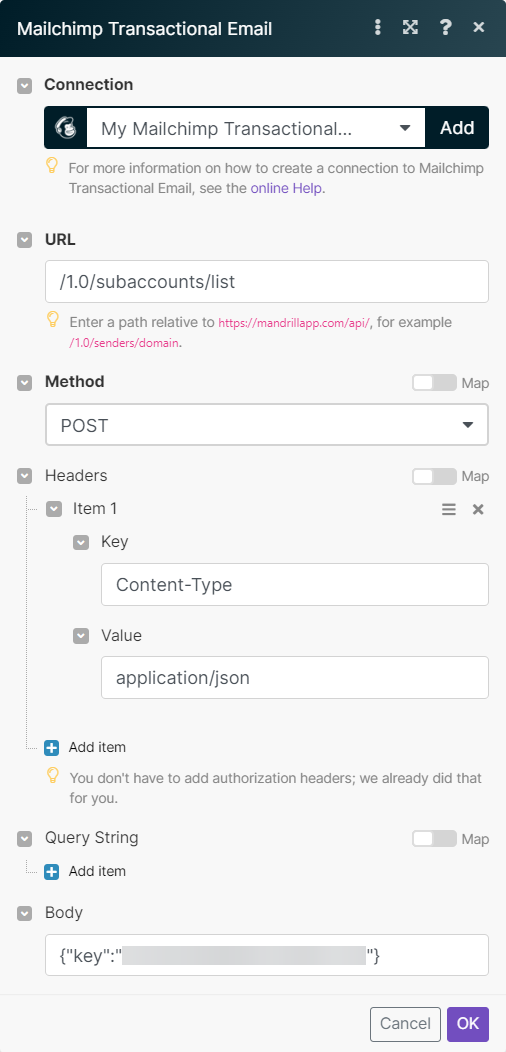
Matches of the search can be found in the module's Output under Bundles > Body.
In our example, 4 subaccounts were returned:
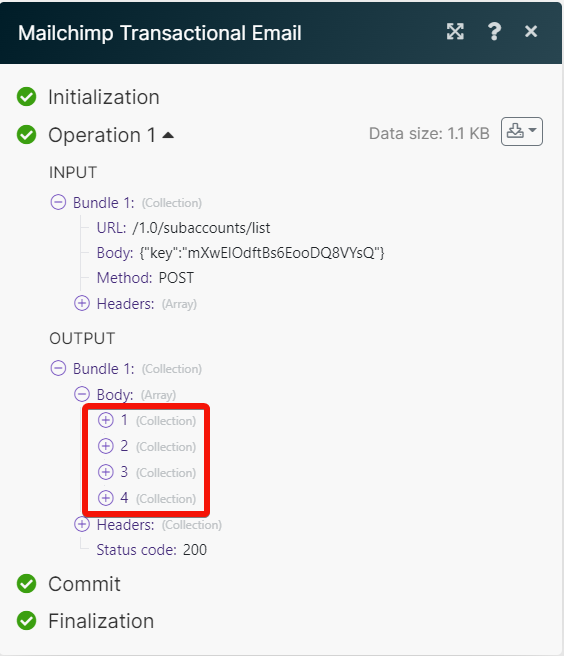
Triggers when a specified sync event happens.
Note
Make automatically creates a webhook in Mailchimp Transactional Email once you add an instant trigger to your scenario.
Webhook name | Enter a name for the webhook. |
Connection | Establish a connection to your Mailchimp Transactional Email account. |
Description | Enter the webhook details. |
Trigger on Events | Select or map an event for which you want to trigger the webhook. |
Triggers when a specified message event happens.
Note
Make automatically creates a webhook in Mailchimp Transactional Email once you add an instant trigger to your scenario.
Webhook name | Enter a name for the webhook. |
Connection | Establish a connection to your Mailchimp Transactional Email account. |
Description | Enter the webhook details. |
Trigger on Events | Select or map an event whose messages you want to watch. |