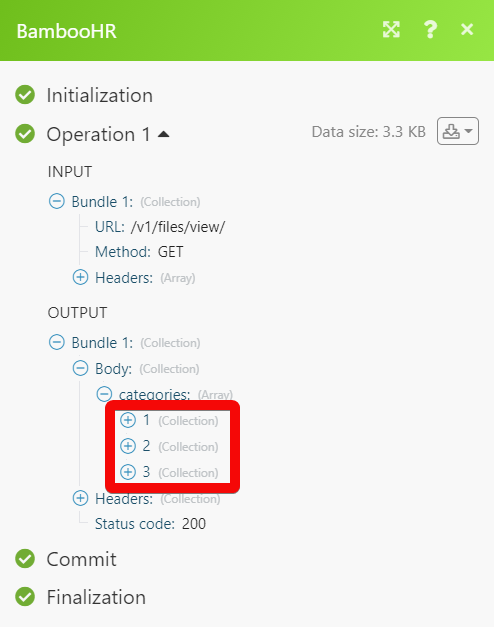BambooHR
With BambooHR modules in Make, you can manage the employee, employee files, time offs, and time off requests in your BambooHR account.
To use the BambooHR modules, you must have a BambooHR account. You can create an account at bamboohr.com/signup.
Refer to the BambooHR API documentation for a list of available endpoints.
Connect BambooHR to Make
You can establish two types of connections between BambooHR and Make, using your BambooHR OpenID (OAuth connection) or your BambooHR API key.
Establish a BambooHR OpenID connection
To establish the connection in Make:
Log in to your Make account, add a BambooHR module to your scenario, and click Create a connection.
In the Connection type field, select BambooHR OpenID.
Optional: In the Connection name field, enter a name for the connection.
In the Subdomain field, enter the subdomain you use to access BambooHR. For example, if you access BambooHR at
https://mycompany.bamboohr.com, entermycompany.Optional: Click Show advanced settings and enter your custom app client credentials and Application Key. For more information, refer to the BambooHR Getting Started With the API documentation. Custom apps can be created in the BambooHR developer portal.
If requested, use the following Redirect URI when creating your custom app:
https://www.integromat.com/oauth/cb/bamboohr3.Click Save.
If prompted, authenticate your account and confirm access.
You have successfully established the connection. You can now edit your scenario and add more BambooHR modules. If your connection requires reauthorization at any point, follow the connection renewal steps here.
Establish a BambooHR API key connection
To establish the connection, you must:
Obtain your API key in BambooHR.
Establish the connection in Make.
Obtain your API key in BambooHR
To obtain your API key from your BambooHR account:
Log in to your BambooHR account.
Click on your profile picture in the top right corner and select API Keys.
Click Add New Key.
In the API Key Name field, enter a name for your API key.
Click Generate Key.
Copy the API key value shown and store it in a safe place.
Click Done.
You will use this value in the API Key field in Make.
Establish the connection with BambooHR in Make
To establish the connection in Make:
Log in to your Make account, add a Bamboo HR module to your scenario, and click Create a connection.
Optional: In the Connection name field, enter a name for the connection.
In the Subdomain field, enter the subdomain you use to access BambooHR. For example, if you access BambooHR at
https://mycompany.bamboohr.com, entermycompany.In the API Key field, enter the API key copied above.
Click Save.
If prompted, authenticate your account and confirm access.
You have successfully established the connection. You can now edit your scenario and add more BambooHR modules. If your connection requires reauthorization at any point, follow the connection renewal steps here.
Employees
Watches for added employees.
Connection | |
Limit | Set the maximum number of employees Make should return during one execution cycle. |
Returns a list of employees.
Connection | |
Limit | Set the maximum number of employees Make should return during one execution cycle. |
Returns employee data by specifying a set of fields.
Connection | |
Employee ID | Select or map the Employee ID whose details you want to retrieve. |
Fields | Select or map the fields you want to include in the employee details. |
Adds a new employee.
Connection | |
Synced with Trax Payroll | Select whether you want to create a Trax payroll employee. |
First Name | Enter (map) the employee's first name. |
Last Name | Enter (map) the employee's last name. |
Employee Number | Enter (map) the employee's number. |
Date of Birth | Enter the employee's date of birth. |
SSN | Enter the employee's social security number. |
Gender | Select or map the employee's gender. For example, |
Marital Status | Select or map the employee's marital status. For example, |
Hire Date | Enter the date on which the employee was hired for the job. |
Address | Enter the employee's address. |
City | Enter the city name. |
State | Enter the state name. |
Country | Enter the country name. |
Employment Status | Select or map the employment status of the employee. |
Exempt | Select whether the employee is exempted from taxes. |
Pay Type | Select or map the employee pay type. For example, |
Pay Rate | Select or map the employee pay rate in US Dollars. For example, if you have selected |
Pay Per | Select or map the frequency of payment to the employee. For example, |
Location | Select or map the employee location. |
Department | Select or map the department to which the employee belongs to. For example, |
Division | Enter (map) the division to which the employee belongs to. For example, |
Updates a specified employee.
Connection | |
Employee ID | Select or map the Employee ID whose details you want to update. |
Synced with Trax Payroll | Select whether you want to create a Trax payroll employee. |
First Name | Enter (map) the employee's first name. |
Last Name | Enter (map) the employee's last name. |
Employee Number | Enter (map) the employee's number. |
Date of Birth | Enter the employee's date of birth. |
SSN | Enter the employee's social security number. |
Gender | Select or map the employee's gender. For example, |
Marital Status | Select or map the employee's marital status. For example, |
Hire Date | Enter the date on which the employee was hired for the job. |
Address | Enter the employee's address. |
City | Enter the city name. |
State | Enter the state name. |
Country | Enter the country name. |
Employment Status | Select or map the employment status of the employee. |
Exempt | Select whether the employee is exempted from taxes. |
Pay Type | Select or map the employee pay type. For example, |
Pay Rate | Select or map the employee pay rate in US Dollars. For example, if you have selected pay type as hourly then enter the employee's hourly rate. |
Pay Per | Select or map the period of payment to the employee. For example, |
Location | Select or map the employee location. |
Department | Select or map the department to which the employee belongs to. For example, |
Division | Enter (map) the division to which the employee belongs. For example, |
Employee Files
Returns a list of employee files.
Connection | |
Employee ID | Select or map the Employee ID whose files you want to list. |
Limit | Set the maximum number of files Make should return during one execution cycle. |
Returns a specified employee file.
Connection | |
Employee ID | Select or map the Employee ID whose files you want to download. |
File ID | Select or map the File ID you want to download. |
Creates an employee file.
Connection | |
Employee ID | Select or map the Employee ID whose files you want to list. |
File Name | Enter the file name including the file extension. For example, test.txt |
File | Enter or map the file data. |
Share with Employee | Select the checkbox if you want to share the file with an employee. |
Updates a specified employee file.
Connection | |
Employee ID | Select or map the Employee ID whose file you want to update. |
File ID | Select or map the File ID whose details you want to update. |
Share with Employee | Select the checkbox if you want to share the file with an employee. |
Category ID | Select or map the Category ID to which the file belongs to. |
Name | Enter a new name for the file. |
Deletes a specified employee file.
Connection | |
Employee ID | Select or map the Employee ID whose file you want to delete. |
File ID | Select or map the File ID whose details you want to delete. |
Time Offs
Watches for newly created time-offs for the specified time boundaries.
Connection | |
Start Time | Enter (map) the start time to watch the time-offs that match the specified time. See the list of supported date and time formats. |
End Time | Enter (map) the end time to watch the time-offs that match the specified time. See the list of supported date and time formats. |
Limit | Set the maximum number of time-offs Make should return during one execution cycle. |
Returns a list, sorted by date of employees who will be out and company holidays for a period of time.
Connection | |
Start Time | Enter (map) the start time of the employee off or holiday whose details you want to retrieve. See the list of supported date and time formats. |
End Time | Enter (map) the end time of the employee off or holiday whose details you want to retrieve. See the list of supported date and time formats. |
Limit | Set the maximum number of employee time offs or holidays Make should return during one execution cycle. |
Time Off Requests
Watches for newly created time off requests which can be approved by you.
Connection | |
Start Time | Enter (map) the start time to watch the time-off requests that start on or after the specified time. See the list of supported date and time formats. |
End Time | Enter (map) the end time to watch the time-off requests that end on or before the specified time. See the list of supported date and time formats. |
Limit | Set the maximum number of time-off requests Make should return during one execution cycle. |
Returns a list of time off requests with specified options.
Connection | |
Start Time | Enter (map) the start time to search the time-off requests that start on or after the specified time. See the list of supported date and time formats. |
End Time | Enter (map) the end time to search the time-off requests that end on or after the specified time. See the list of supported date and time formats. |
Time Off Request ID | Select or map the Time-off Request ID whose details you want to search. |
Action | Select or map the time-off requests access to search only the requests that match the specified action:
|
Employee ID | Select or map the Employee ID to search the specified employee time-off requests. |
Type | Select the time-off request type to search only the request that matches the specified type. For example, |
Status | Select the status of the time-off request to search only the request that matches the specified status. For example, |
Limit | Set the maximum number of time-off requests Make should return during one execution cycle. |
Changes the status of a time-off request in the system. You can use this to approve or deny, or cancel a time-off request.
Connection | |
Request ID | Select or map the Request ID whose status you want to change. |
Status | Select or map the status to which you want to update the request:
|
Note | Enter the details for updating the request status. |
Other
Performs an arbitrary authorized API call.
Connection | |
URL | Enter a path relative to NoteFor the list of available endpoints, refer to the BambooHR API Documentation. |
Method | Select the HTTP method you want to use: GET to retrieve information for an entry. POST to create a new entry. PUT to update/replace an existing entry. PATCH to make a partial entry update. DELETE to delete an entry. |
Headers | Enter the desired request headers. You don't have to add authorization headers; we've already done that for you. |
Query String | Enter the request query string. |
Body | Enter the body content for your API call. |
The following API call returns all the company file categories from your BambooHR account:
URL:
/v1/files/view
Method:
GET
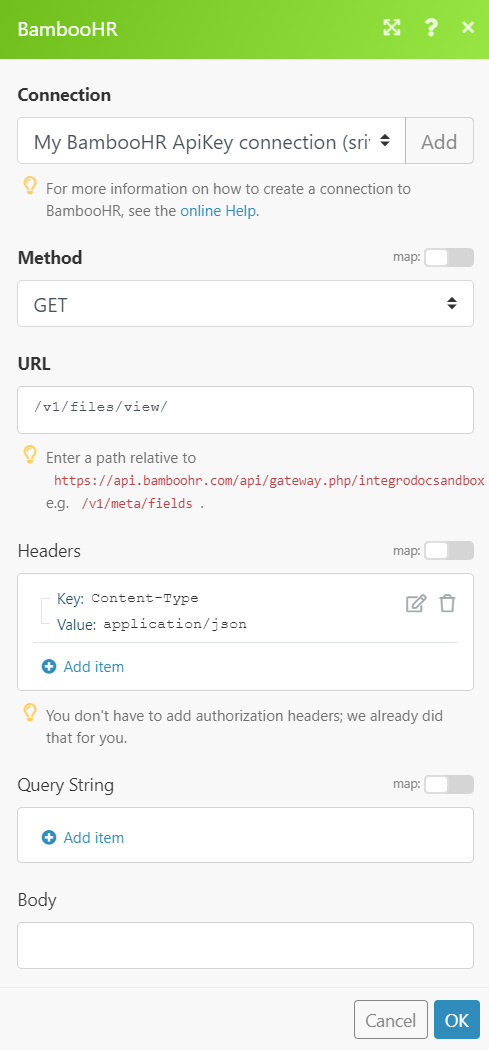
Matches of the search can be found in the module's Output under Bundle > Body > Categories.
In our example, 3 categories were returned: