Factorial
With Factorial modules in Make, you can watch, create, update, search, retrieve, and delete:
watch, employee invited and employees, list, retrieve, create, update, terminate, and unterminated employees
list, create, and update leave types
watch, list, create, update, and delete leaves
retrieve hiring versions for an employee
search shifts
list locations
list teams
list company holidays
search documents
search folders
To get started with Factorial, create an account at factorialhr.com.
For the list of available endpoints, refer to the Factorial API documentation.
Connect Factorial to Make
To connect Factorial app, you need to obtain the OAuth client credentials.
Log in to your Factorial account.
In your Make account, insert a Factorial module in your scenario and click the Add button next to the Connection field.
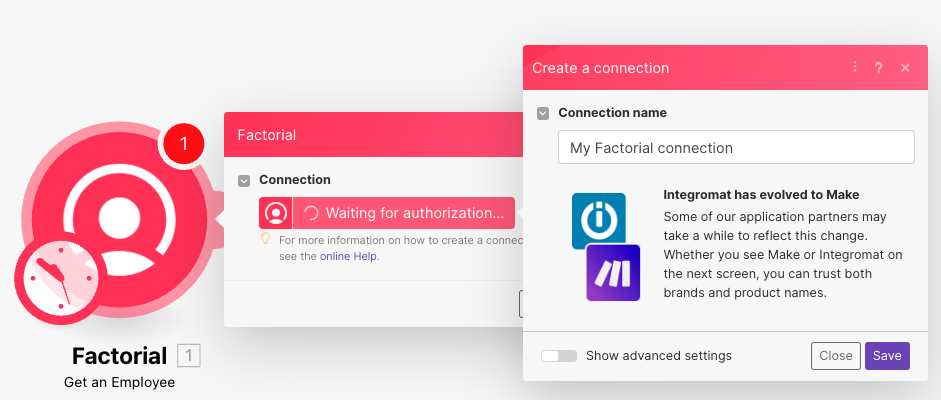
In the Connection name field, enter a name for the connection.
Optional: Click Show Advanced Settings and enter the client credentials created in your developer account.
Click Save.
Confirm the access by clicking Authorize.
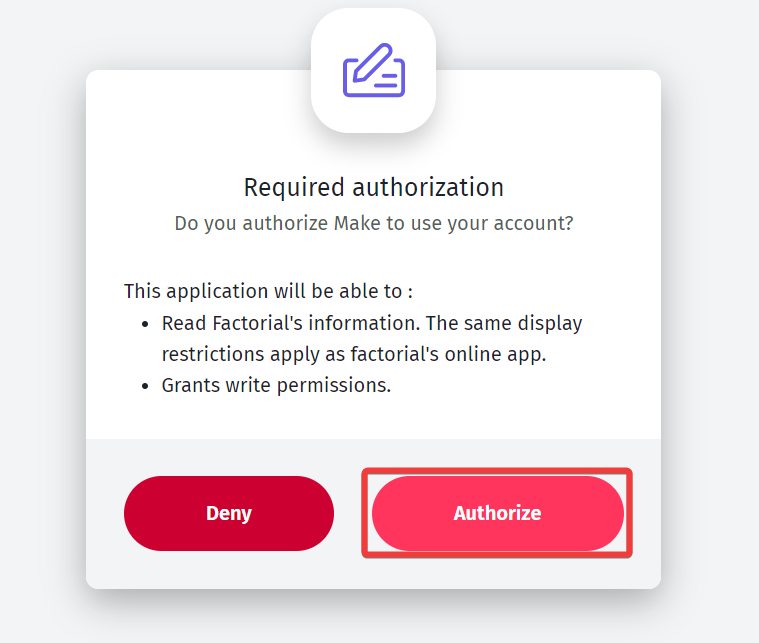
You have successfully connected the Factorial app and can now build scenarios.
Create your own app and client credentials
To create your own app:
Log in to your Factorial developer account.
Click New Application.
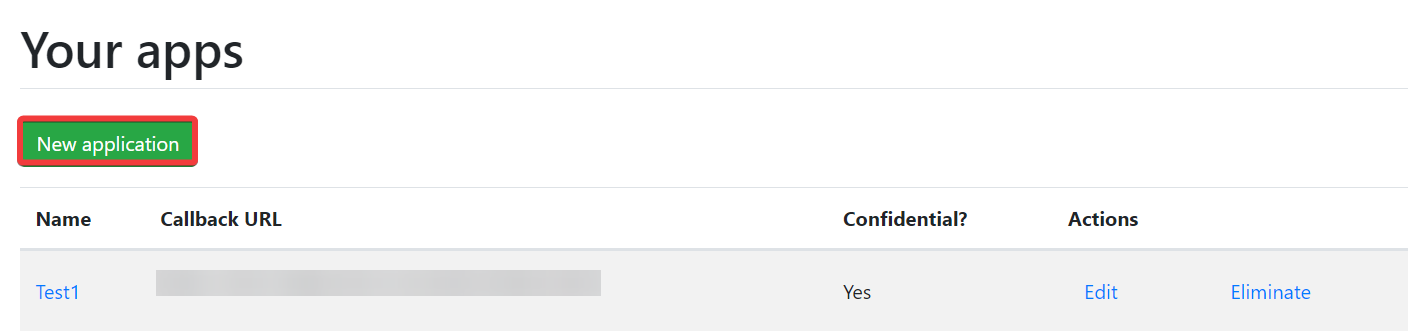
Enter a name for the application, add the following redirect URIs, and click Keep.
https://www.integromat.com/oauth/cb/factorialhttps://www.make.com/oauth/cb/factorial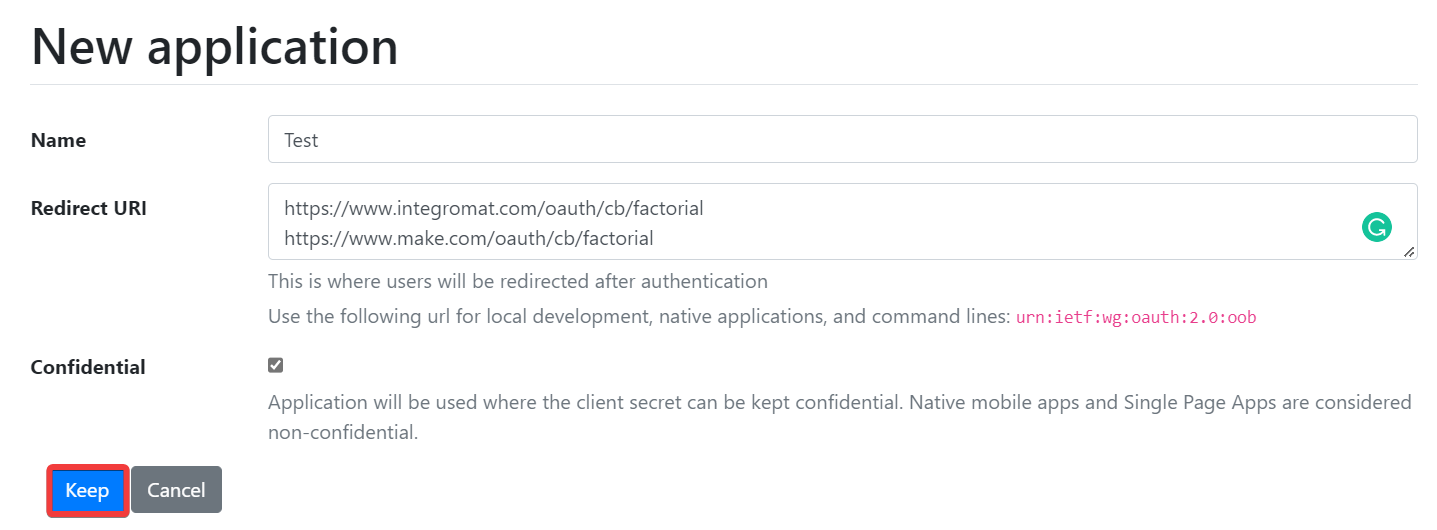
Copy the Application ID and Secret values to a safe place.
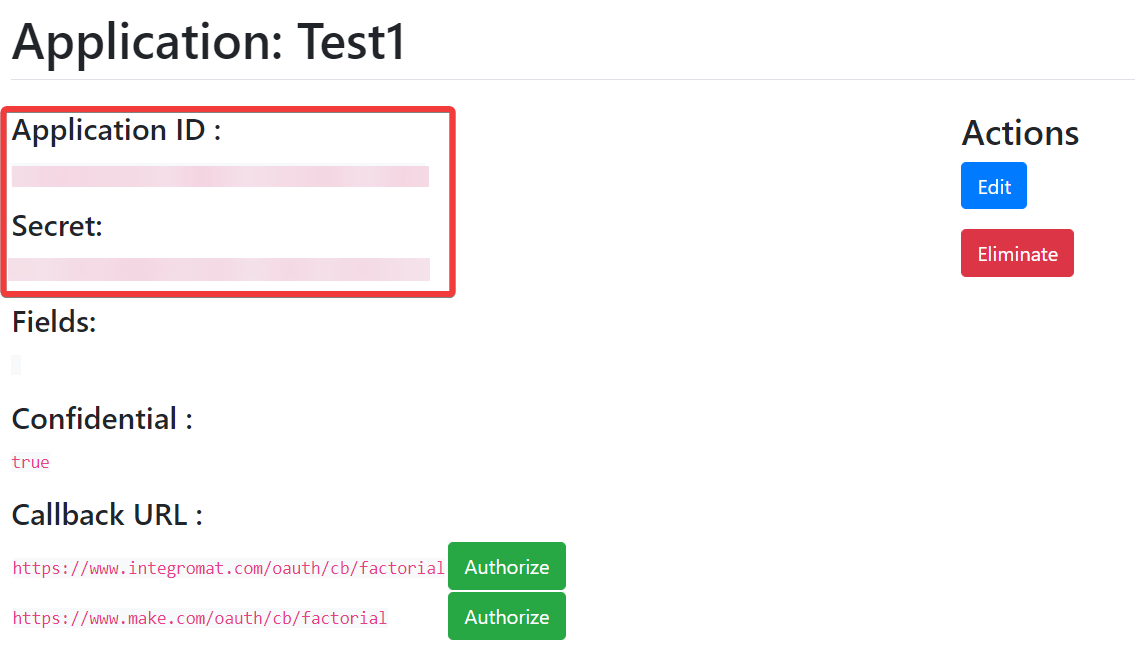
You have successfully created the client credentials.
Build Factorial Scenarios
After connecting the app, you can perform the following actions:
Employees
Wath Employeee Invited
Watch Employee Created
Watch Employee Terminated
Watch Employee Unterminated
Watch Employees
List Employees
Get an Employee
Create an Employee
Update an Employee
Terminate an Employee
Unterminate an Employee
List Leave Types
Create a Leave Type
Update a Leave Type
Watch Leaves
List Leaves
Create a Leave
Update a Leave
Delete a Leave
Get Hiring Versions for an Employee
Search Shifts
List Locations
List Teams
List Company Holidays
Search Documents
Search Folders