Azure DevOps
With Azure DevOps modules in Make, you can:
watch work items, git, and code events
search, create, retrieve, and update work items
call APIs
To get started with Azure DevOps, create an account at dev.azure.com.
Connect Azure DevOps to Make
Note
Ensure to enable Third-party application access via OAuth in your Organization Settings, or you might receive an error 403, TF400813: The user is not authorized to access this resource.
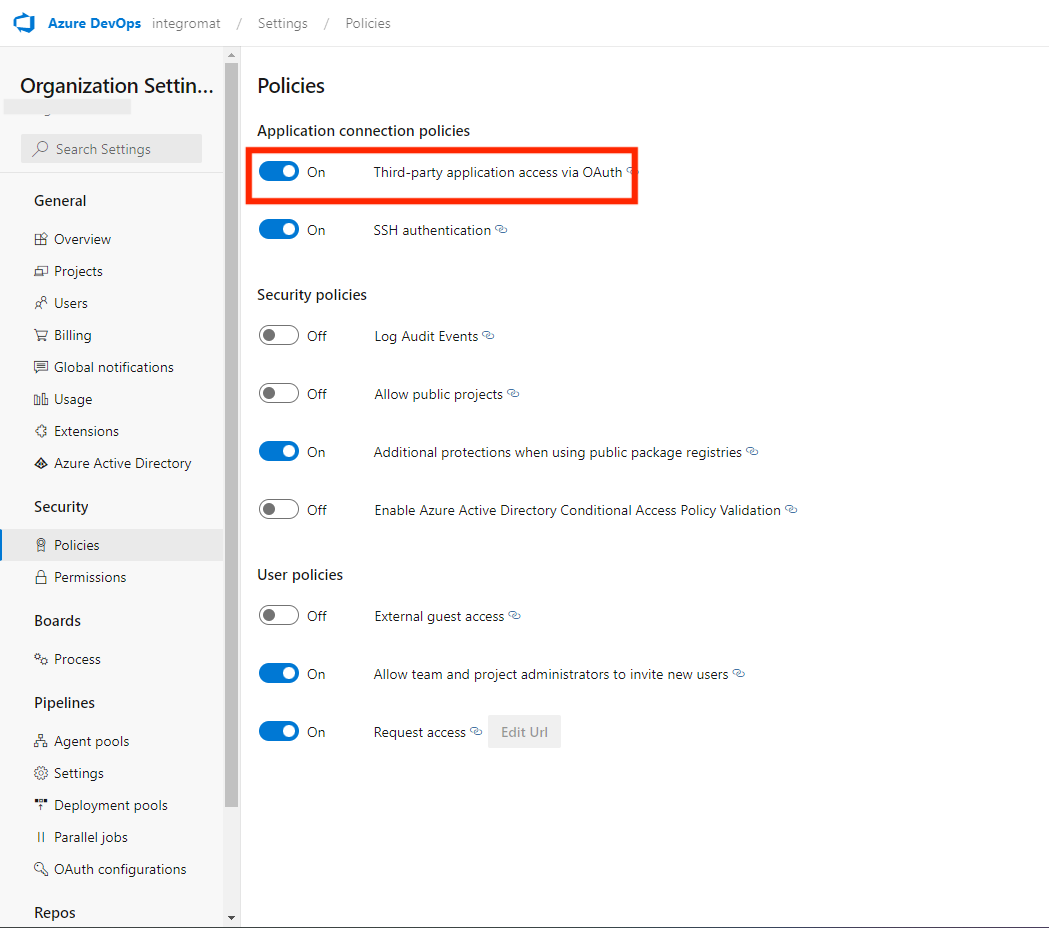
To connect to Azure DevOps:
Log in to your Azure account.
Copy the Organization name to your clipboard.
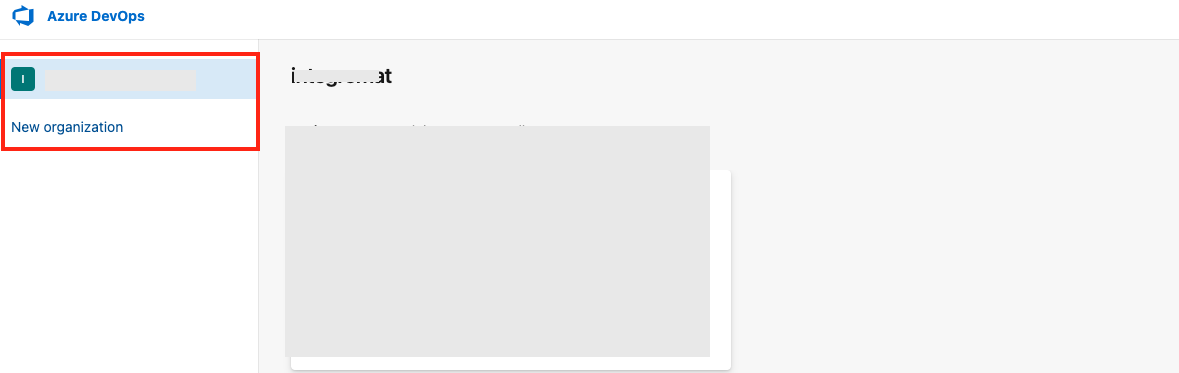
Log in to your Make account, insert an Azure DevOps module in your scenario, and click the Add button next to the Connection field.
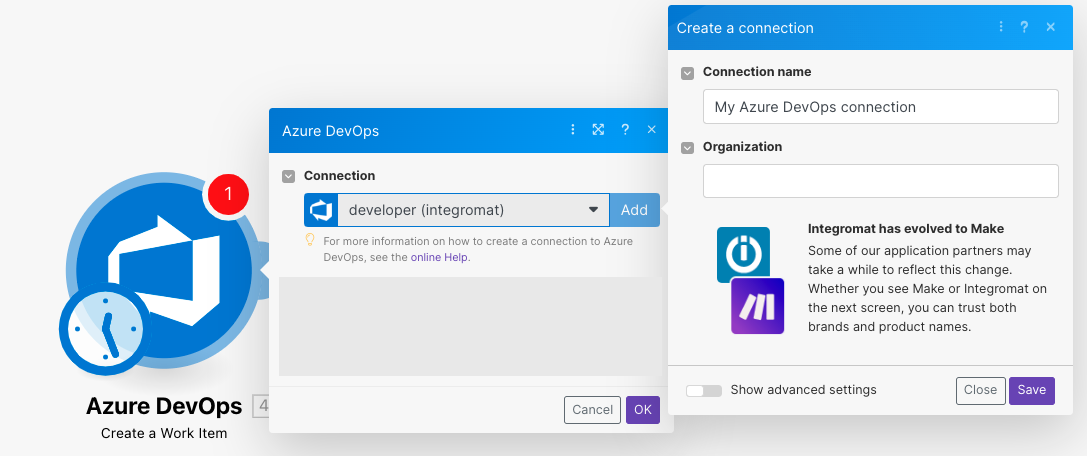
Optional: In the Connection name field, enter a name for the connection.
In the Organization field, enter the organization copied in Step 2 and click Save.
You have successfully established the connection. You can now edit your scenario and add more Azure DevOps modules. If your connection needs reauthorization at any point, follow the connection renewal steps here.
Triggers
You can watch work items, gists, and event code using the following modules.
Note
Make automatically creates a webhook in Azure DevOps once you add an instant trigger to your scenario.
Triggers when an event for work item happens.
Webhook Name | Enter a name for the webhook. |
Connection | |
Event Type | Select the event type you want to watch. |
Triggers when an event for git happens.
Webhook Name | Enter a name for the webhook. |
Connection | |
Event Type | Select the event type you want to watch. |
Triggers when an event for code happens.
Webhook Name | Enter a name for the webhook. |
Connection | |
Event Type | Select the event type you want to watch. |
Work Items
You can search, create, update, and retrieve work items using the following module.
Search Work Items
Searches work items by type or returns them all.
Connection | |
Project | Select or map the project whose work items you want to search. |
Team | Select or map the team whose work items you want to search. |
Item Type | Select or map the item type whose work items you want to search. |
Limit | Set the maximum number of work items Make will return during one execution cycle. |
Creates a new work item.
Connection | |
Project | Select or map the project in which you want to create the work item and enter the details. |
Item Type | Select or map the item type and enter its information to create the work item. |
Retrieves details about a specific work item.
Connection | |
Project | Select or map the project's work item details you want to retrieve. |
Work Item ID | Click Search ID and select the work item whose details you want to retrieve. |
Updates a specific work item.
Connection | |
Project | Select or map the project whose work item details you want to update. |
Item Type | Select or map the item type whose details you want to update. |
Work Item ID | Click Search ID and select the work item whose details you want to update. Enter the details to update the work item. |
Other
Make an API Call
Performs an arbitrary authorized API call.
Note
For the list of available endpoints, refer to the Azure DevOps API documentation.
Connection | |
URL | Enter a path relative to |
Method | GET to retrieve information for an entry. POST to create a new entry. PUT to update/replace an existing entry. PATCH to make a partial entry update. DELETE to delete an entry. |
Headers | Enter the desired request headers. You don't have to add authorization headers; we already did that for you. |
Query String | Enter the request query string. |
Body | Enter the body content for your API call. |