Boost Note
With Boost Note modules in Make, you can create and modify both folders and documents in your Boost Note account.
To get started with Boost Note, create an account at boostnote.io.
Connect Boost Note to Make
Log in to your Boost Note account.
In the left menu, click Settings & Members > API > Generate Token.
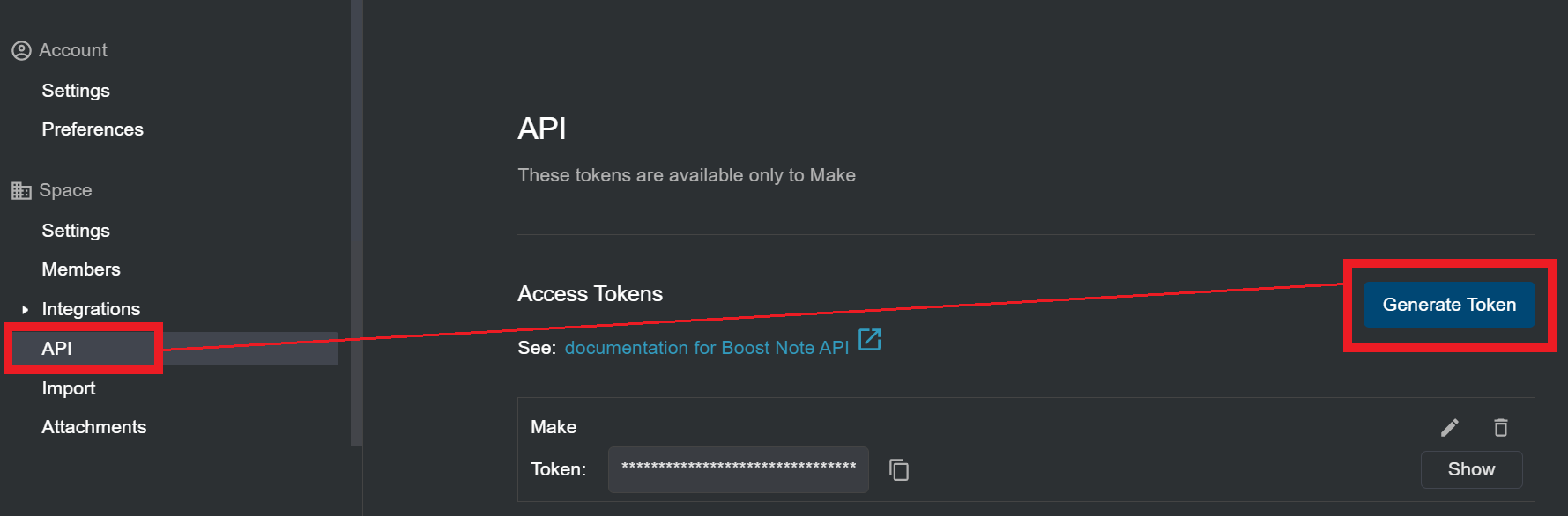
Enter a name for the API token, click Create, and copy the token to your clipboard.
Log in to your Make account, add any Boost Note module into a scenario, and click the Add button next to the Connection field.
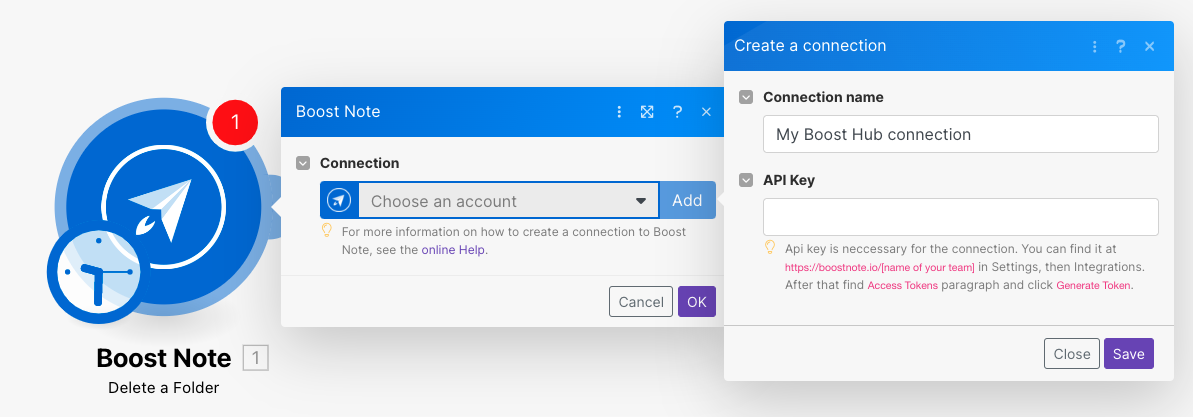
Optional: In the Connection name field, enter a name for the connection.
In the API Token field, enter the token in Step 4 and click Save.
You have successfully connected the Boost Note app and can now create scenarios.
Folders
You can create, list, retrieve, and delete folders with the following modules.
Gets a list of folders.
Connection | |
Workspace ID | Enter the Workspace ID whose folders you want to list. |
Parent Folder ID | Select or map the Parent Folder ID whose folders you want to list. |
Order By | Select or map the option to order the search results. For example, |
Limit | Set the maximum number of folders Make will return during one execution cycle. |
Gets information about the folder.
Connection | |
Folder ID | Select or map the Folder ID whose details you want to retrieve. |
Creates a folder.
Connection | |
Name | Enter a name for the folder. |
Emoji | Enter the emoji applicable to the folder. |
Workspace ID | Enter the Workspace ID in which you want to create the folder. You can enter either Workspace ID or Parent Folder ID. |
Parent Folder ID | Enter the Parent Folder ID in which you want to create the folder. If you are providing a Workspace ID, the parent folder must be in that workspace. |
Deletes a folder.
Connection | |
Folder ID | Select or map the Folder ID you want to delete. |
Force | Select Yes if you want to delete the folder and its contents. (This is not recoverable). |
Documents
You can create, update, list, retrieve, and delete documents with the following modules.
Returns a list of available documents.
Connection | |
Title | Enter the document name to list the documents that match the specified name. |
Archived | Select whether you want to list only the archived documents. |
Workspace ID | Enter the Workspace ID whose documents you want to list. |
Parent Folder | Select or map the parent folder whose documents you want to list. |
Order By | Select or map the option to sort the results. For example, |
Limit | Set the maximum number of documents Make will return during one execution cycle. |
Gets a document.
Connection | |
Document ID | Select or map the Document ID whose details you want to retrieve. |
Create a document.
Connection | |
Title | Enter a name for the document. |
Content | Enter the initial content of the document to be created. |
Workspace ID | Enter the workspace to create the document. If left blank, the document will be created in the team's default workspace. |
Parent Folder ID | Enter the folder to create the document. If you have provided the Workspace ID value, then the folder must be in that workspace. |
Tags | Add the tags applicable to the document. |
Updates a document.
Connection | |
Document ID | Select or map the Document ID whose details you want to update. |
Emoji | Enter a new emoji for the document. |
Title | Enter a new name for the document. |
Content | Enter the content for the document. |
Workspace ID | Enter the workspace to which you want to move the document. |
Parent Folder | Enter the folder to which you want to move the document. If you have provided the Workspace ID, then the folder must be in that workspace. |
Deletes a document.
Connection | |
Document ID | Select or map the Document ID you want to delete. |
Other
You can call APIs with the following module.
Performs an authorized arbitrary call.
Connection | |
URL | Enter a path relative to |
Method | Select the HTTP method you want to use: GET to retrieve information for an entry. POST to create a new entry. PUT to update/replace an existing entry. PATCH to make a partial entry update. DELETE to delete an entry. |
Headers | Enter the desired request headers. You don't have to add authorization headers; we already did that for you. |
Query String | Enter the request query string. |
Body | Enter the body content for your API call. |