Mautic
The Mautic modules enable you to monitor events, search, retrieve, create, update, or delete contacts, companies, segments, and stages in your account.
To get started with Mautic, create an account at mautic.org.
For the list of available endpoints, refer to the Mautic API Documentation.
Connecting Mautic to Make
To connect your Mautic account to Make you need to enable the API in your Mautic account and obtain your Domain, Client ID and Client Secret.
Enabling API
Log in to your Mautic account.
Go to Settings > Configuration.
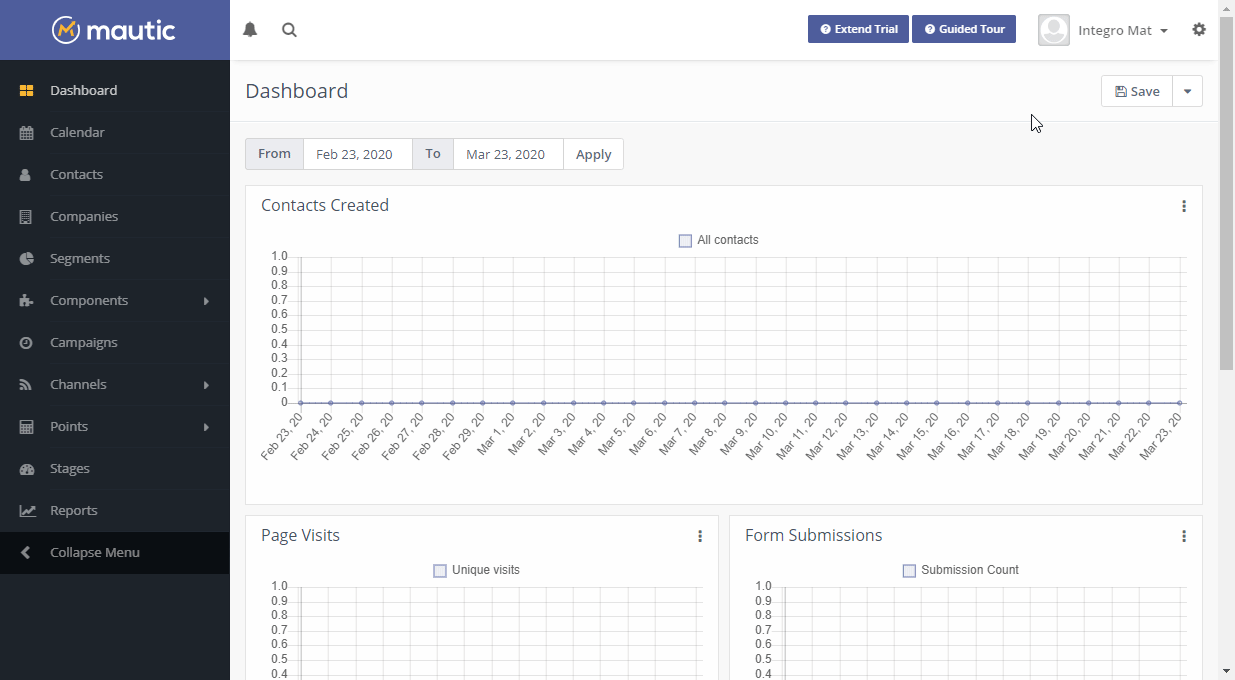
Open API Settings and switch API enabled? option to Yes and save the dialog by clicking the Apply or Save & Close button.
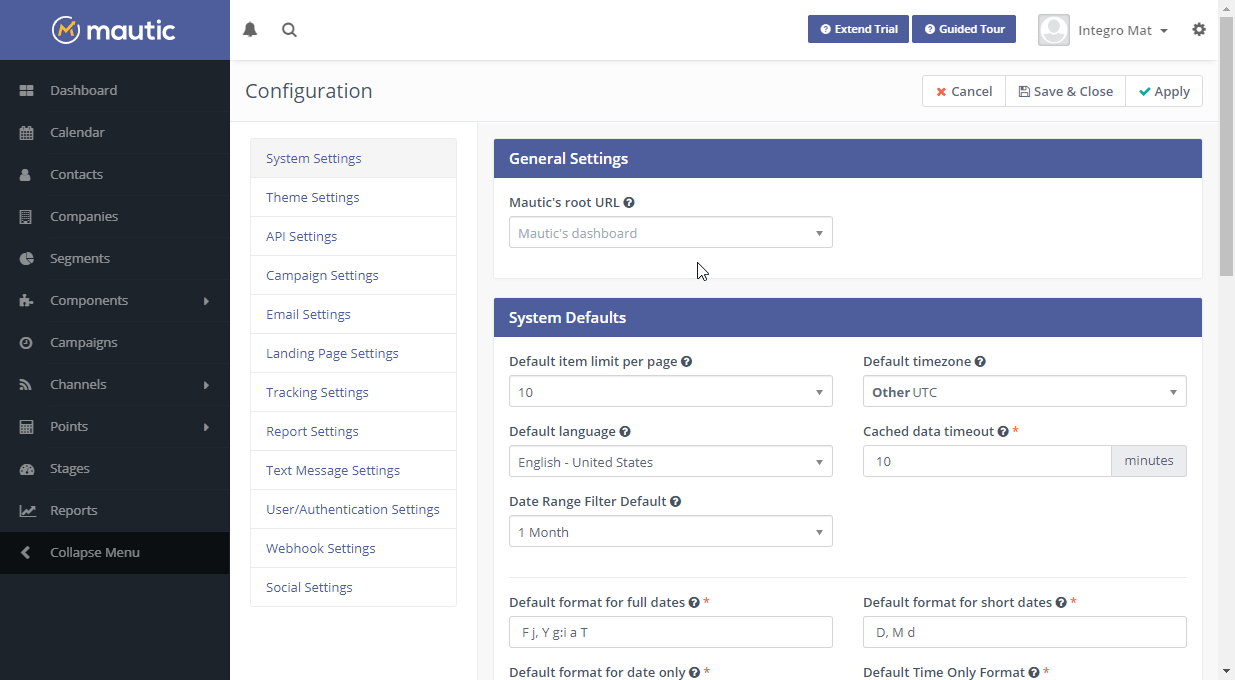
Retrieving API Credentials
Log in to your Mautic account.
Go to Settings > API Credentials.
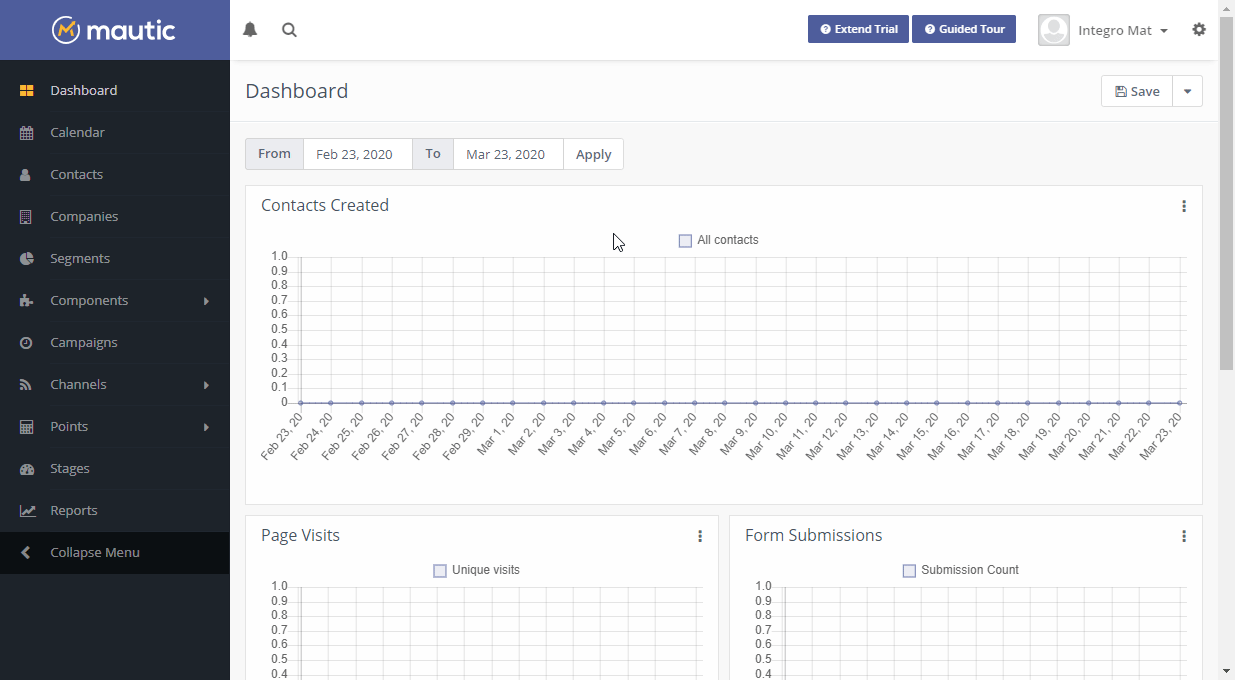
Click the +New button.
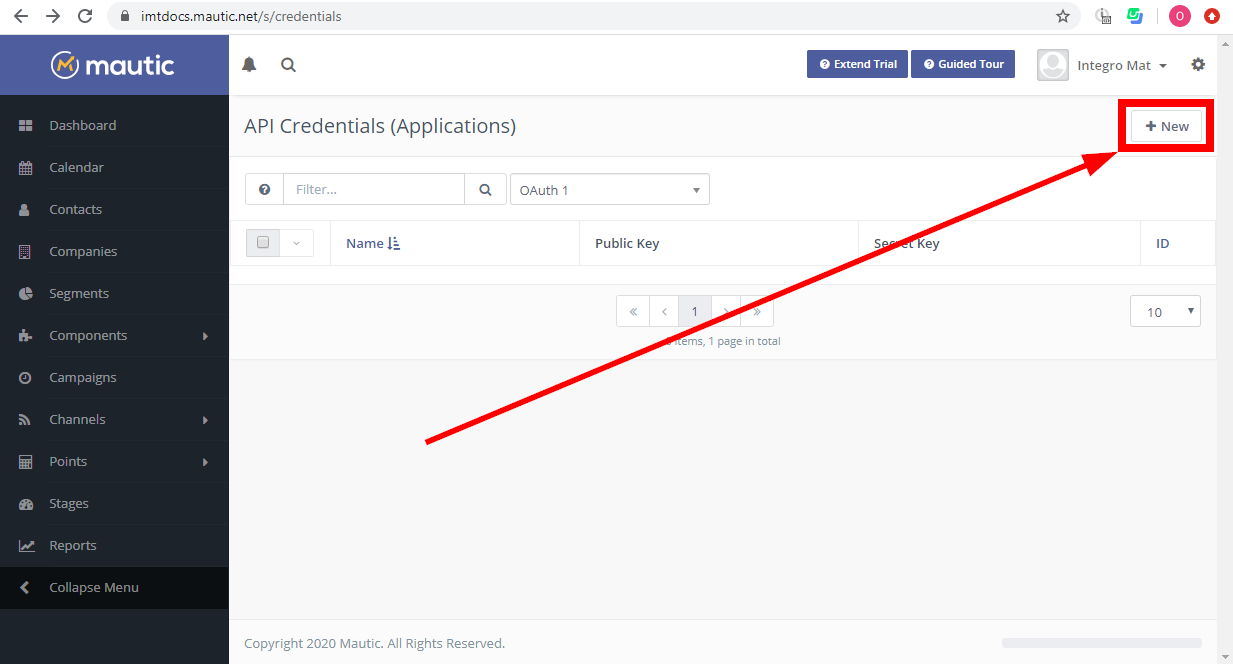
Fill in the dialog fields as follows:
Authorization Protocol
OAuth 2Name
Enter the desired name, for example: Make
Redirect URI
https://www.integromat.com/oauth/cb/mauticClick the Save & Close button.
Find the Client ID (Public Key) and Client Secret on the API Credentials page.
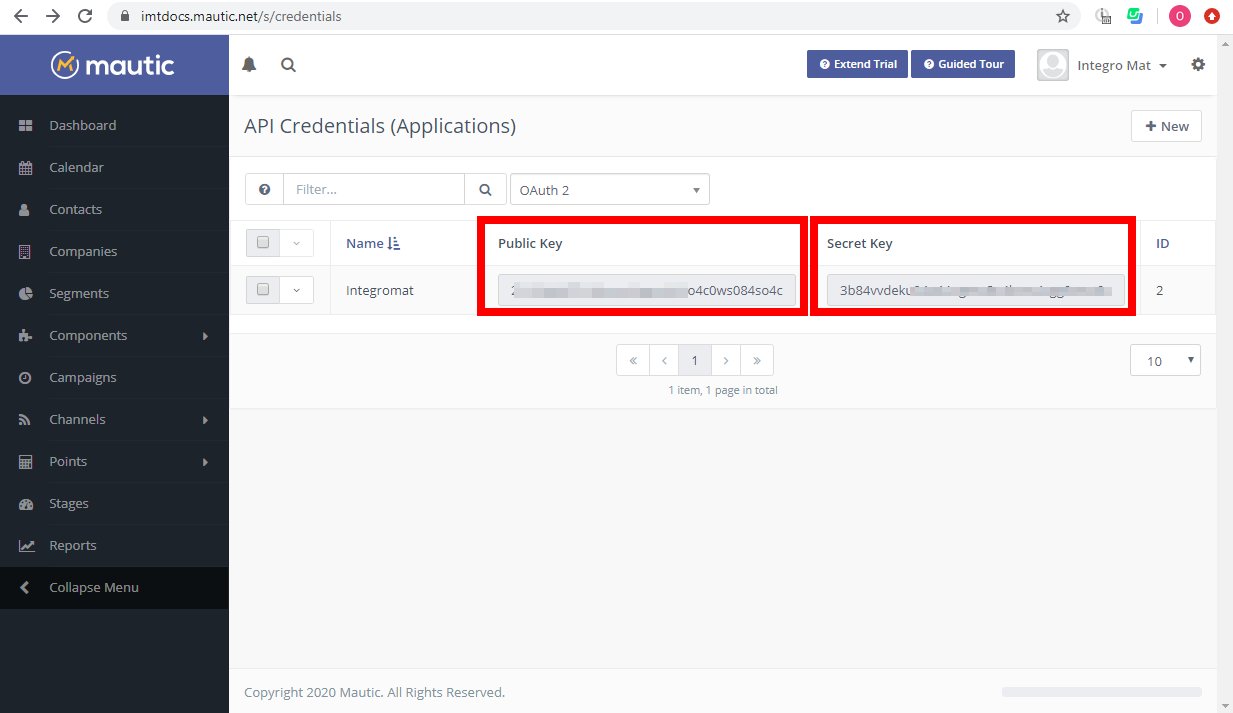
Go to Make and open the Mautic module's Create a Connection dialog.
Enter the Client ID and Client Secret you have retrieved in Step 7 to the respective fields and click the Continue button to establish the connection.
After you click the Continue button, Make will redirect you to the Mautic website, where you will be prompted to grant Make access to your account.
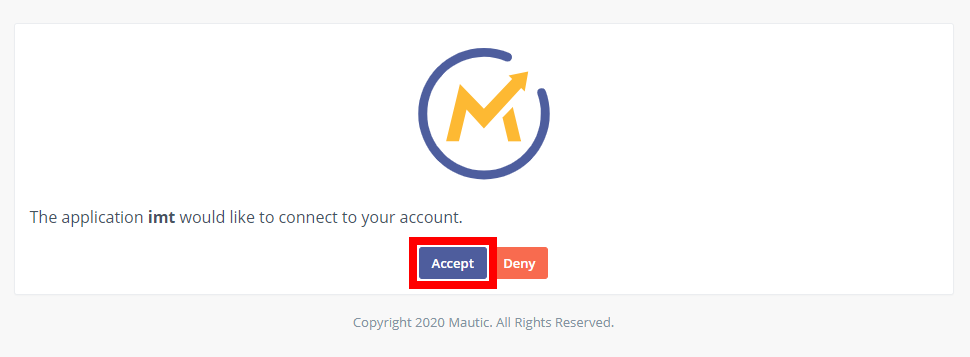
Confirm the dialog by clicking the Accept button.
The connection has been established. You can proceed with setting up the module.
Build Mautic Scenarios
After connecting the app, you can perform the following actions:
Watch Events
Triggers when a new event given by the selection parameter is occured.
Create/Update a Contact
Create a new contact. If the contact with the same e-mail already exists, it is updated.
Update a Contact
Updates an existing contact.
Get a Contact
Gets an individual contact by ID.
Search Contacts
Retrieves a list of contacts by a search.
Delete a Contact
Deletes a contact.
Creates/Update a Company
Creates a new company. If the company with the same company's name already exists, it is updated.
Update a Company
Updates an existing company.
Get a Company
Gets an individual company by ID.
List Companies
Returns a list of all companies available to the user.
Delete a Company
Deletes a company.
Create a Stage
Creates a new stage.
Update a Stage
Updates an existing stage.
Add Contact to a Stage
Adds a contact to a specific stage.
Remove Contact from a Stage
Removes contact from a specific stage.
Get a Stage
Gets an individual stage by ID.
List Stages
Returns a list of all contact stages.
Delete a Stage
Deletes a stage.
Create a Segment
Creates a new segment.
Update a Segment
Updates an existing segment.
Add Contact to a Segment
Adds a contact to a specific segment.
Add Contact to a Segment
Adds a contact to a specific segment.
Remove Contact from a Segment
Removes contact from a specific segment.
Get a Segment
Gets an individual segment by ID.
List Segments
Returns a list of all segments.
Delete a Segment
Deletes a segment.
Make an API Call
Performs an arbitrary authorized API call.