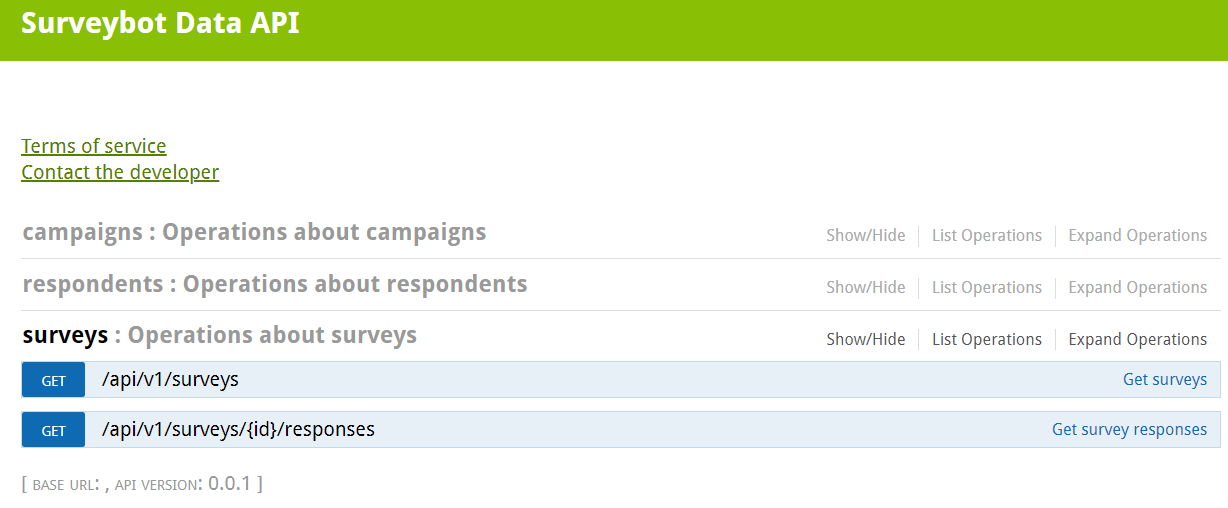Surveybot
Getting Started with Surveybot
The Surveybot modules allow you to monitor and list the surveys in your Surveybot account.
Prerequisites
A Surveybot account
In order to use Surveybot with Make, it is necessary to have a Surveybot account. If you do not have one, you can use your Facebook account or create a Surveybot account at surveybot.io/signup.
Note
The module dialog fields that are displayed in bold (in the Make scenario, not in this documentation article) are mandatory!
To connect your Surveybot account to Make you need to obtain the API Key from your Surveybot account and insert it in the Create a connection dialog in the Make module.
1. Log in to your Surveybot account.
2. From the Dashboard, click your Profile Icon > Account Settings > Data API.
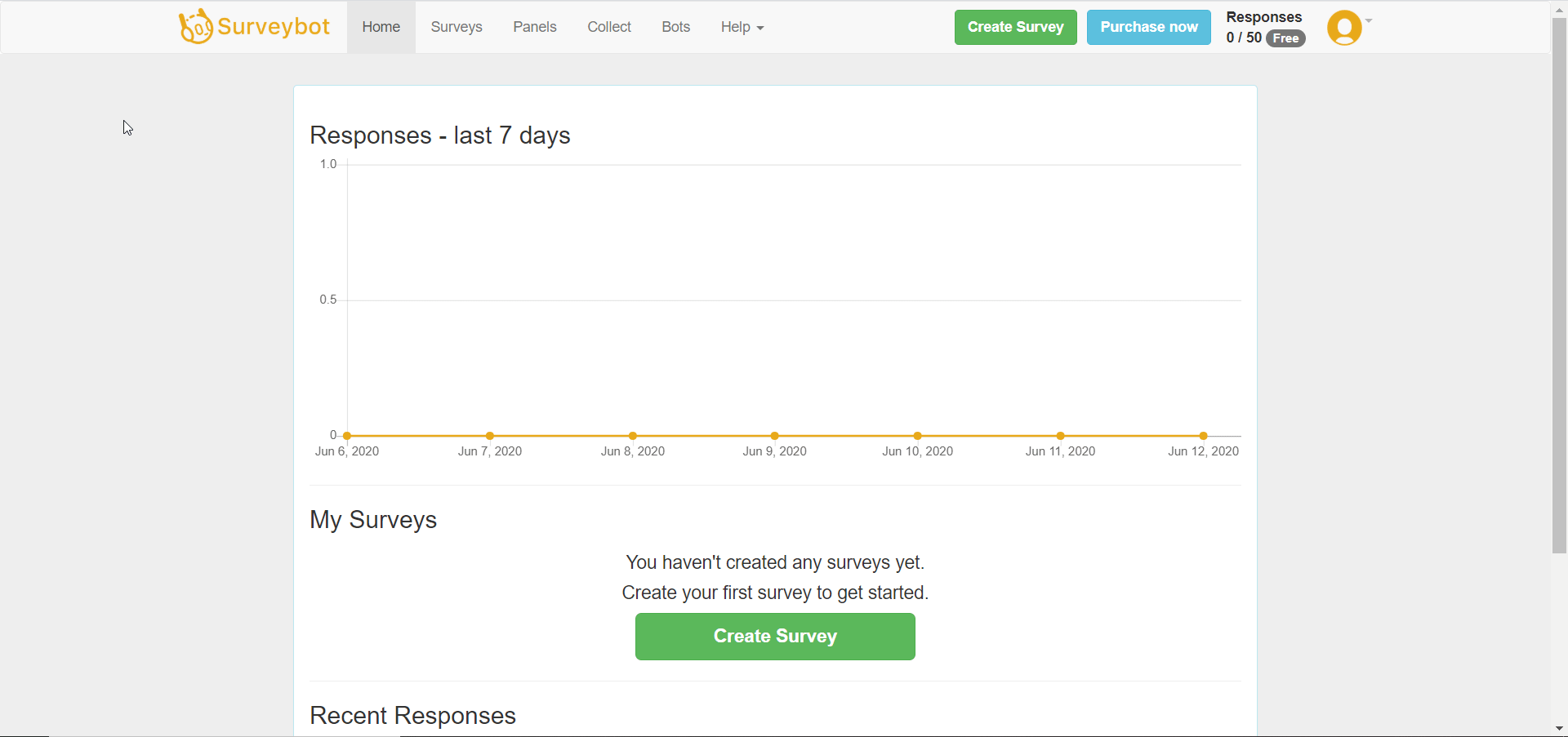
3. In the API Key section, click Enter Password, enter your password, and click Submit.

4. Copy the API Key to your clipboard.
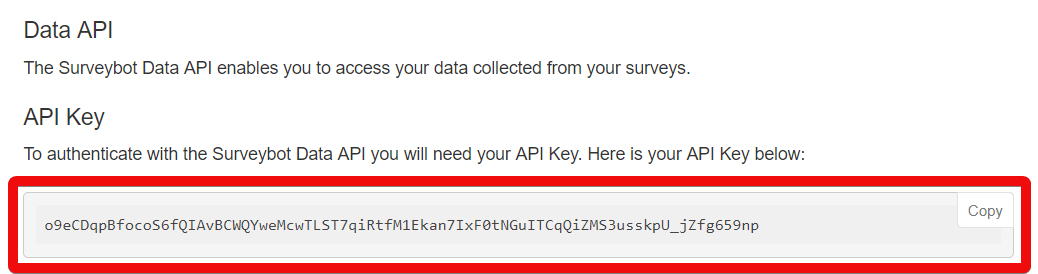
5. Go to Make and open the Surveybot module's Create a connection dialog.
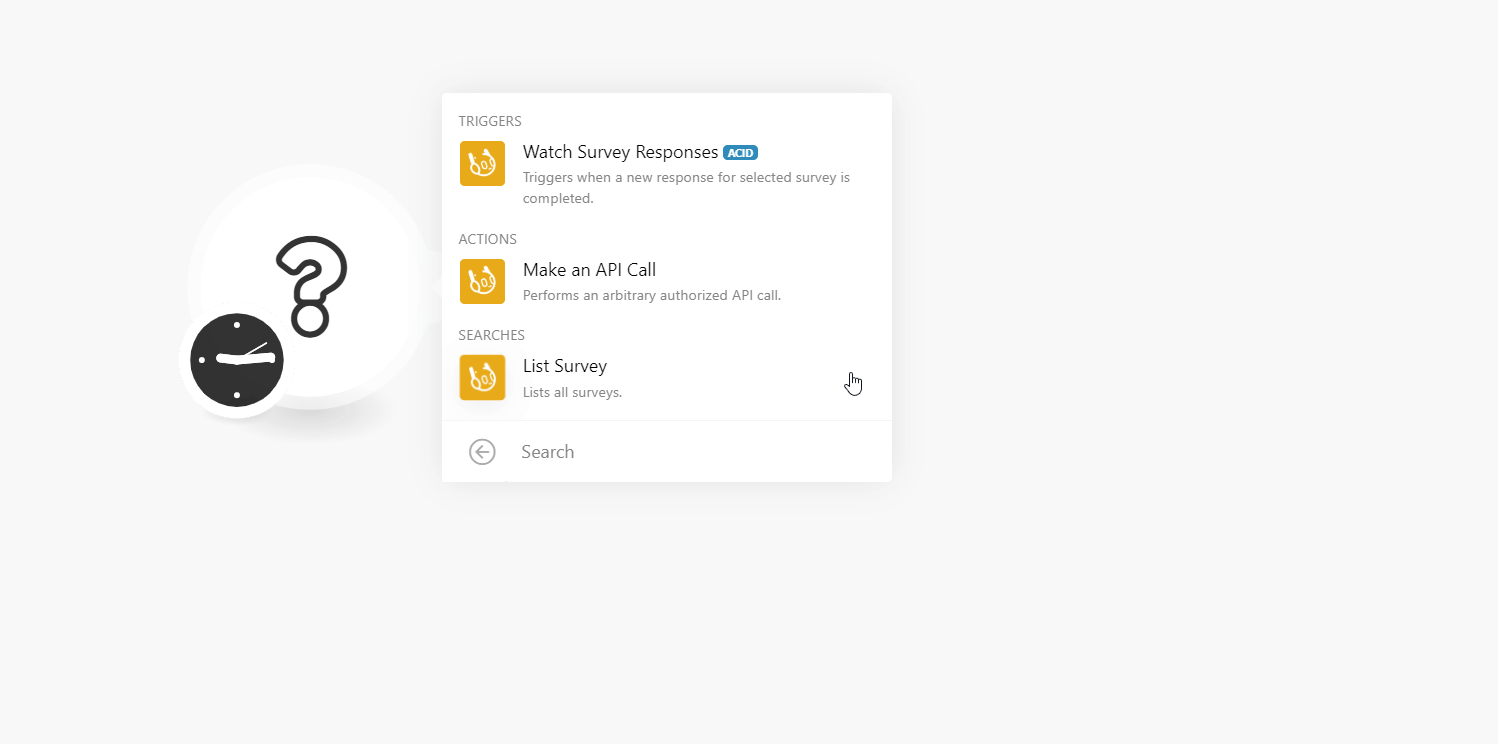
6. In the Connection name field, enter a name for the connection.
7. In the API Key field, enter the API Key copied in step 4 and click Continue.
The connection has been established.
Watch Survey Responses
Triggers when a new response for the selected survey is completed.
Connection | |
Limit | Enter the maximum number of survey responses Make should return during one scenario execution cycle. |
Survey ID | Select the Survey ID whose responses you want to watch. |
Make an API Call
Performs an arbitrary API call.
Connection | |
URL | Enter a path relative to NoteTo access the Surveybot API Documentation page, see Accessing Surveybot API Documentation. |
Method | Select the HTTP method you want to use: GET to retrieve information for an entry. POST to create a new entry. PUT to update/replace an existing entry. PATCH to make a partial entry update. DELETE to delete an entry. |
Headers | Enter the desired request headers. You don't have to add authorization headers; we already did that for you. |
Query String | Enter the request query string. |
Body | Enter the body content for your API call. |
Example of Use - List Surveys
The following API call returns all the surveys from your Surveybot account:
URL: /surveys
Method: GET
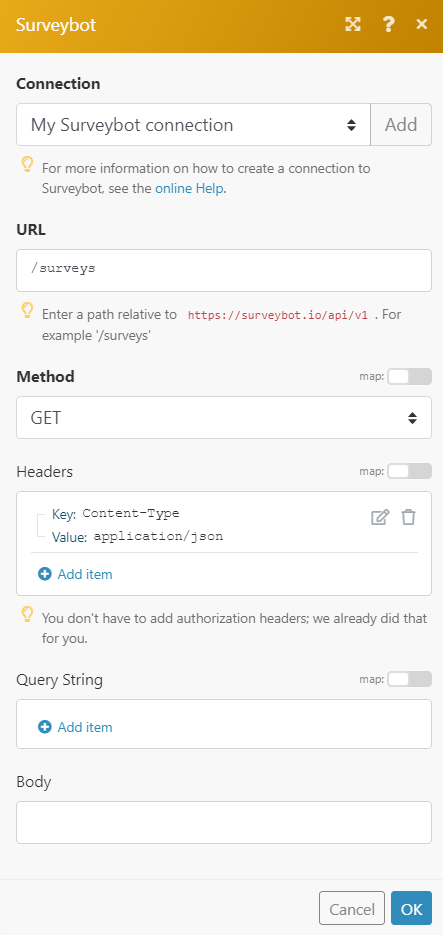
Matches of the search can be found in the module's Output under Bundle > Body > surveys. In our example, 2 surveys were returned:
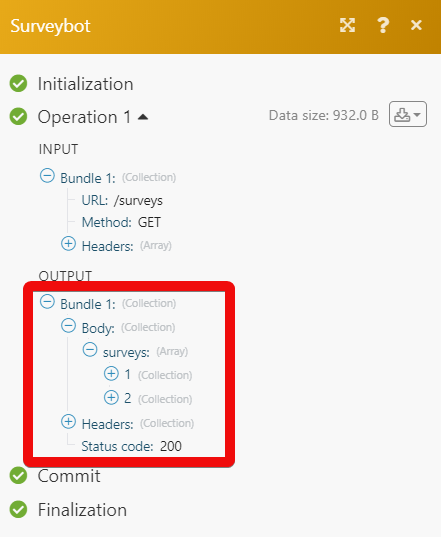
List Survey
Lists all surveys.
Connection | |
Limit | Enter the maximum number of surveys Make should return during one scenario execution cycle. |
1. From the Dashboard, click your Profile Icon > Account Settings > Data API.
2. In the API Console section, click Enter Password and enter your account password and click Submit.
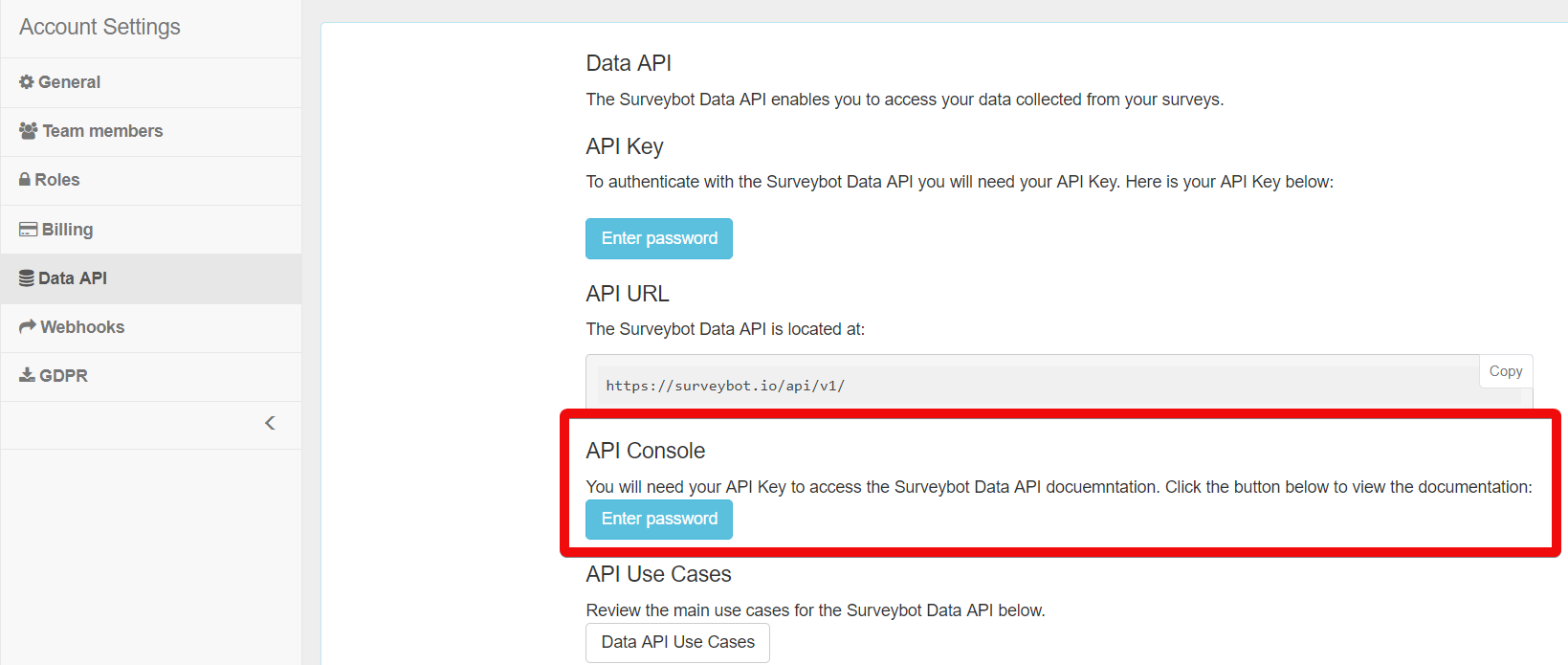
3. Click Data API Console.
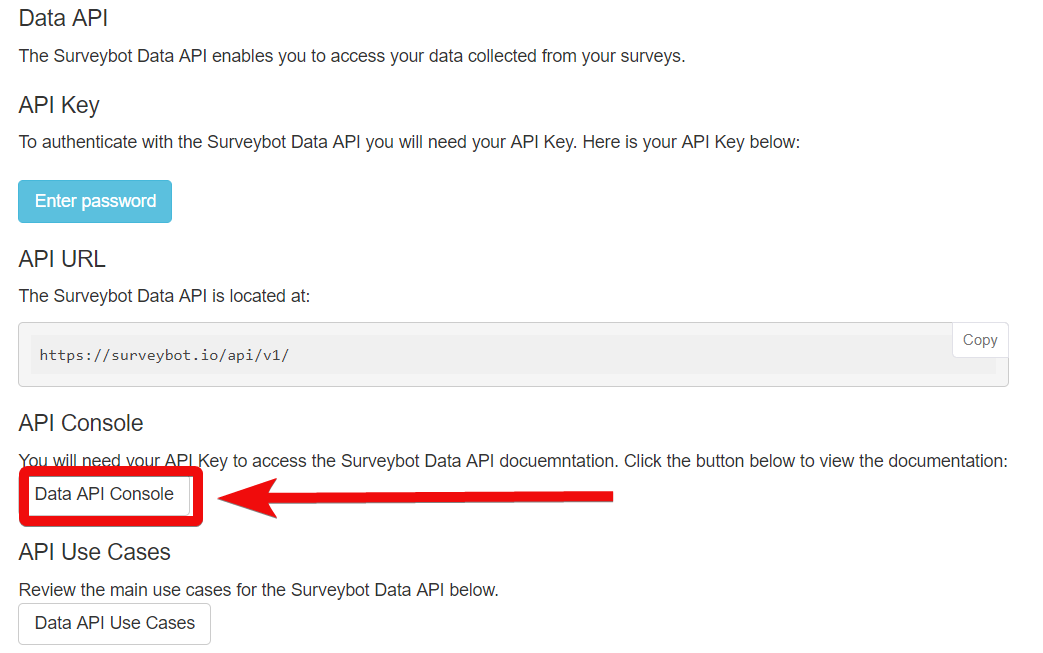
The API documentation page appears.