TradeGecko
The TradeGecko modules allow you to watch, create, update, list, and/or delete stock adjustments, addresses, products, purchase orders, variants, companies, contacts, fulfillments, orders, purchase order line items and stock adjustment line items in your TradeGecko account.
Prerequisites
A TradeGecko account
To use TradeGecko with Make, it is necessary to have a TradeGecko account. If you do not have one, you can create a TradeGecko account at https://go.tradegecko.com/register.
Note
The module dialog fields that are displayed in bold (in the Make scenario, not in this documentation article) are mandatory!
1. Go to Make and open the TradeGecko module's Create a connection dialog.
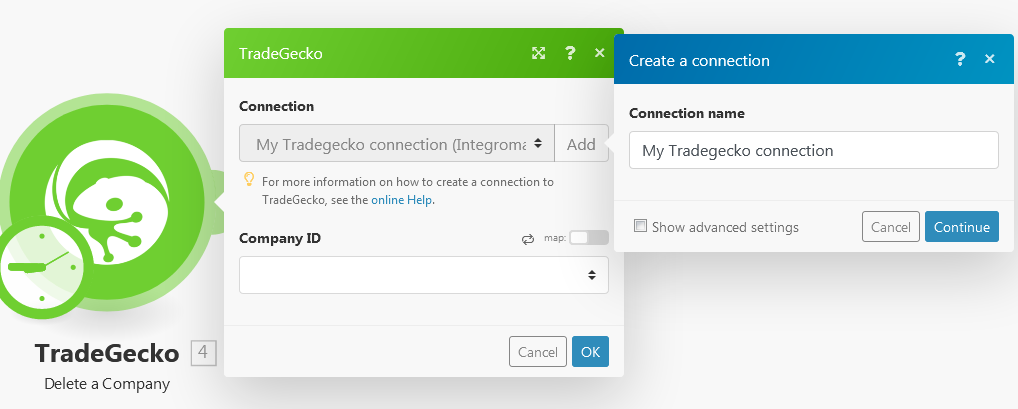
2. Enter the connection and click Continue.
3. Confirm the dialog by clicking the Authorize button.
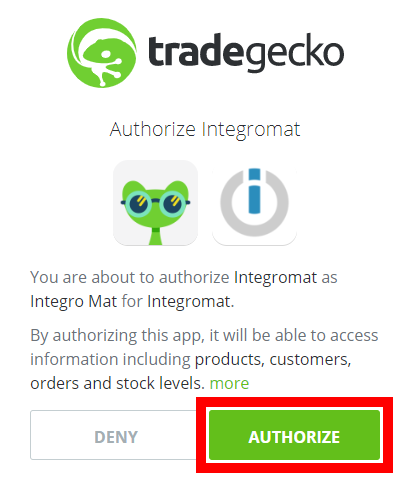
The connection has been established.
Address
Returns a list of addresses.
Connection | |
Limit | The maximum number of addresses Make should return during one scenario execution cycle. |
Created since | Enter the date from which you want to list the addresses. For example, 2015-11-04T00:00:00.00Z |
Created until | Enter the date until which you want to list the addresses. For example, 2015-11-04T00:00:00.00Z |
Updated Since | Enter the date from which you want to list the addresses updated. For example, 2015-11-04T00:00:00.00Z |
Updated Until | Enter the date until which you want to list the stock addresses updated. For example, 2015-11-04T00:00:00.00Z |
Filter by Company ID | Select the Company ID to filter the results. |
Company
Triggers when a new company is created.
Connection | |
Limit | The maximum number of companies Make should return during one scenario execution cycle. |
Returns a list of companies.
Connection | |
Limit | The maximum number of companies Make should return during one scenario execution cycle. |
Created Since | Enter the date from which you want to list the companies. For example, 2015-11-04T00:00:00.00Z |
Created Until | Enter the date until which you want to list the companies. For example, 2015-11-04T00:00:00.00Z |
Updated Since | Enter the date from which you want to list the companies updated. For example, 2015-11-04T00:00:00.00Z |
Updated Until | Enter the date until which you want to list the companies updated. For example, 2015-11-04T00:00:00.00Z |
Filter by Company Type | Select the type of companies you want to list:
|
Filter by Email Address | Enter the email address to filter the companies you want to list. |
Filter by Assignee ID | Select the Assignee ID to filter the companies you want to list. |
Filter by Status | Select the option to filter the companies based on their status:
|
Filter by Company Code | Enter the company code to filter the companies you want to list. |
Filter by Default Stock Location ID | Select the Default Stock Location ID to filter the companies. |
Retrieves the details of an existing company.
Connection | |
Company ID | Select the Company ID whose details you want to retrieve. |
Creates a new company object.
Connection | |
Company Type | Select the type of company:
|
Name | Enter the company name. |
Company Code | Enter the company code. |
Tax Type ID | Select the applicable Tax Type ID for the company:
|
Assignee ID | Select the Assignee ID to which the company will be assigned. |
Ledger Account ID | Enter the Ledger Account ID of the company. |
Payment Term ID | Enter the Payment Term ID for the company. |
Stock Location ID | Select the Stock Location ID for the company. |
Discount Rate | Enter the discount rate for the company. |
Price List ID | Enter the Price List ID of the company. |
Email Address | Enter the email address of the company to contact. |
Fax | Enter the Fax number of the company. |
Phone Number | Enter the Phone number of the company. |
Tax Number | Enter the Tax Number of the company. |
Website | Enter the website of the company. |
Description | Enter the details of the company. |
Tags | Add the tags that help searching or filtering the company:
|
Updates the specified Company. Any parameters not provided will be left unchanged.
Connection | |
Company ID | Select the Company ID you want to update. |
Company type | Select the type of company to update:
|
Name | Enter the company name. |
Company Code | Enter the company code. |
Tax Type ID | Select the applicable Tax Type ID for the company:
|
Assignee ID | Select the Assignee ID to which the company will be assigned. |
Ledger Account ID | Enter the Ledger Account ID of the company. |
Payment Term ID | Enter the Payment Term ID for the company. |
Stock Location ID | Select the Stock Location ID for the company. |
Discount Rate | Enter the discount rate for the company. |
Price list ID | Enter the Price List ID of the company. |
Email Address | Enter the email address of the company to contact. |
Fax | Enter the Fax number of the company. |
Phone Number | Enter the Phone number of the company. |
Tax Number | Enter the Tax Number of the company. |
Website | Enter the website of the company. |
Description | Enter the details of the company. |
Tags | Add the tags that help searching or filtering the company:
|
Permanently deletes a Company. It cannot be undone. This company is no longer available for future sales orders.
Connection | |
Company ID | Select the Company ID you want to delete. |
Contact
Triggers when a new contact is created.
Connection | |
Limit | The maximum number of contacts Make should return during one scenario execution cycle. |
Returns a list of contacts.
Connection | |
Limit | The maximum number of contacts Make should return during one scenario execution cycle. |
Created Since | Enter the date from which you want to list the contacts. For example, 2015-11-04T00:00:00.00Z |
Created Until | Enter the date until which you want to list the contacts. For example, 2015-11-04T00:00:00.00Z |
Updated Since | Enter the date from which you want to list the contacts updated. For example, 2015-11-04T00:00:00.00Z |
Updated Until | Enter the date until which you want to list the contacts updated. For example, 2015-11-04T00:00:00.00Z |
Filter by Company ID | Select the Company ID to filter the contact you want to list. |
Online Ordering | Select Yes if the contact has access to online ordering:
|
Retrieves the details of an existing contact.
Connection | |
Contact ID | Select the Contact ID whose details you want to retrieve. |
Creates a new contact for the company.
Connection | |
Company ID | Select the Company ID of the new contact. |
First Name | Enter the first name of the contact. |
Last Name | Enter the last name of the contact. |
Email Address | Enter the email address of the contact. |
Fax | Enter the Fax number of the contact. |
Location | Enter the department name of the contact. |
Mobile | Enter the mobile number of the contact. |
Notes | Enter any information about the contact you want to mention. |
Phone Number | Enter the phone number of the contact. |
Position | Enter the title of the contact. |
Online Ordering | Select Yes if the contact has access to online ordering:
|
Updates the specified contact by setting the values of the parameters passed. Any parameters not provided will be left unchanged.
Connection | |
Contact ID | Select the Contact ID you want to update. |
Company ID | Select the Company ID of the new contact. |
First Name | Enter the first name of the contact. |
Last Name | Enter the first name of the contact. |
Email Address | Enter the email address of the contact. |
Fax | Enter the Fax number of the contact. |
Location | Enter the department name of the contact. |
Mobile | Enter the mobile number of the contact. |
Notes | Enter any information about the contact you want to mention. |
Phone Number | Enter the phone number of the contact. |
Position | Enter the title of the contact. |
Online Ordering | Select Yes if the contact has access to online ordering:
|
Permanently deletes a contact. It cannot be undone. This contact is no longer available for future sales orders.
Connection | |
Contact ID | Select the Contact ID you want to delete. |
Fulfillment
Returns a list of fulfillment.
Connection | |
Limit | The maximum number of fulfillments Make should return during one scenario execution cycle. |
Status | Select the status of the fulfillment you want to list:
|
Created Since | Enter the date from which you want to list the fulfillments. For example, 2015-11-04T00:00:00.00Z |
Created Until | Enter the date until which you want to list the fulfillments. For example, 2015-11-04T00:00:00.00Z |
Updated Since | Enter the date from which you want to list the fulfillment updated. For example, 2015-11-04T00:00:00.00Z |
Updated Until | Enter the date until which you want to list the fulfillment updated. For example, 2015-11-04T00:00:00.00Z |
Filter by Order ID | Select the Order ID of the fulfillment you want to list. |
Filter by Company ID | Select the Company ID of the fulfillment you want to list. |
Filter by Shipping Address ID | Select the Shipping Address ID of the fulfillment you want to list. |
Filter by Billing Address ID | Select the Billing Address ID of the fulfillment you want to list. |
Filter by Stock Location ID | Select the Stock Location ID of the fulfillment you want to list. |
Order
Triggers when a new order is created.
Connection | |
Limit | The maximum number of new orders Make should return during one scenario execution cycle. |
Returns a list of orders.
Connection | |
Limit | The maximum number of orders Make should return during one scenario execution cycle. |
Created Since | Enter the date from which you want to list the orders. For example, 2015-11-04T00:00:00.00Z |
Created Until | Enter the date until which you want to list the orders. For example, 2015-11-04T00:00:00.00Z |
Updated Since | Enter the date from which you want to list the orders updated. For example, 2015-11-04T00:00:00.00Z |
Updated Until | Enter the date until which you want to list the orders updated. For example, 2015-11-04T00:00:00.00Z |
Filter by Company ID | Select the Company ID of the order you want to list. |
Filter by Assignee | Select the Assignee ID of the order you want to list. |
Filter by Billing Address ID | Select the Billing Address ID of the order you want to list. |
Filter by Contact ID | Select the Contact ID of the order you want to list. |
Filter by Currency ID | Select the Currency ID of the order you want to list. |
Filter by Shipping Address ID | Select the Shipping Address ID of the order you want to list. |
Filter by Stock Location ID | Select the Stock Location ID of the order you want to list. |
Filter by User ID | Select the User ID of the order you want to list. |
Retrieves the details of an existing order.
Connection | |
Order ID | Select the Order ID whose details you want to retrieve. |
Creates a new order object.
Connection | |
Assignee ID | Select the Assignee ID whose order you want to create. |
Issued at | Enter the date on which the order is created. |
Ship at | Enter the date on which the order must be shipped. |
Company ID | Select the Company ID to whom the order belongs to. |
Billing Address ID | Select the Billing Address ID of the order. |
Contact ID | Seelct the Contact ID to whom the order belongs to. The Contact ID must belong to the Company. |
Shipping Address ID | Enter the Shipping Address ID of the order. |
Stock Location ID | Select the Stock Location ID of the order. |
Default Price List ID | Enter the Default Price List ID of the order. |
Email Address | Enter the email address of the contact to whom the order belongs to. |
Notes | Enter the details of the order. |
Order Number | Enter the order number. |
Phone Number | Enter the phone number. |
Reference Number | Enter the reference number of the order. |
Source URL | Enter the website URL for the order or resource document. |
Tax Treatment | Select the tax treatment type:
|
Status | Select the status of the order:
|
Updates the specified order. Any parameters not provided will be left unchanged.
Connection | |
Order ID | Select the Order ID you want to update. |
Assignee ID | Select the Assignee ID whose order you want to update. |
Issued At | Enter the date on which the order is created. |
Ship At | Enter the date on which the order must be shipped. |
Billing Address ID | Select the Billing Address ID of the order. |
Company ID | Select the Company ID to whom the order belongs to. |
Contact ID | Select the Contact ID to whom the order belongs to. The Contact ID must belong to the Company. |
Shipping Address ID | Enter the Shipping Address ID of the order. |
Stock Location ID | Select the Stock Location ID of the order. |
Default Price List ID | Enter the Default Price List ID of the order. |
Email Address | Enter the email address of the contact to whom the order belongs to. |
Notes | Enter the details of the order. |
Order Number | Enter the order number. |
Phone Number | Enter the phone number. |
Reference Number | Enter the reference number of the order. |
Source URL | Enter the website URL for the order or resource document. |
Tax Treatment | Select the tax treatment type:
|
Status | Select the status of the order:
|
Permanently deletes an order. It cannot be undone. This order is no longer available for future sales orders.
Connection | |
Order ID | Select the Order ID you want to delete. |
Order Line Items
Triggers when a new order line item is created.
Connection | |
Limit | The maximum number of order line items Make should return during one scenario execution cycle. |
Returns a list of order line items.
Connection | |
Limit | The maximum number of order line items Make should return during one scenario execution cycle. |
Created Since | Enter the date from which you want to list the order line items. For example, 2015-11-04T00:00:00.00Z |
Created Until | Enter the date until which you want to list the order line items. For example, 2015-11-04T00:00:00.00Z |
Updated Since | Enter the date from which you want to list the order line items updated. For example, 2015-11-04T00:00:00.00Z |
Updated Until | Enter the date until which you want to list the order line items updated. For example, 2015-11-04T00:00:00.00Z |
Filter by Order ID | Select the Order ID to filter the order line items you want to list. |
Filter by Variant ID | Select the Variant ID to filter the oder line items you want to list. |
Filter by Tax Type ID | Select the Tax Type ID to filter the order line items you want to list:
|
Retrieves the details of an existing order line item.
Connection | |
Order Line Item ID | Select the Order Line Item ID whose details you want to retrieve. |
Permanently deletes an order line item. It cannot be undone. This order line item is no longer available for future sales orders.
Connection | |
Order Line Item ID | Select the Order Line Item ID you want to delete. |
Product
Triggers when a new product is created.
Connection | |
Limit | The maximum number of products Make should return during one scenario execution cycle. |
Returns a list of Products
Connection | |
Limit | The maximum number of products Make should return during one scenario execution cycle. |
Created Since | Enter the date from which you want to list the products. For example, 2015-11-04T00:00:00.00Z |
Created Until | Enter the date until which you want to list the products. For example, 2015-11-04T00:00:00.00Z |
Updated Since | Enter the date from which you want to list the products updated. For example, 2015-11-04T00:00:00.00Z |
Updated Until | Enter the date until which you want to list the products updated. For example, 2015-11-04T00:00:00.00Z |
Filter by Status | Select the option to filter the products based on their status:
|
Filter by Brand | Enter the brand name to filter the products. |
Filter by Product Type | Enter the product type to filter the products. |
Filter by Tags | Enter the tags to filter the products. |
Retrieves the details of an existing product.
Connection | |
Product ID | Select the Product ID whose details you want to retrieve. |
Creates a new product object.
Connection | |
Name | Enter the name for the new product. |
Brand | Enter the brand of the product. |
Product Type | Enter the product type. |
Description | Enter the details of the product. |
Variant Option 1 | Enter the customized options available in the product. For example, Size, Color, and so on. |
Variant Option 2 | Enter the customized options available in the product. For example, Size, Color, and so on. |
Variant Option 3 | Enter the customized options available in the product. For example, Size, Color, and so on. |
Supplier ID | Add the Supplier ID of the supplier who supplies the product.
|
Tags | Add the tags that help searching or filtering the product:
|
Updates the specified product. Any parameters not provided will be left unchanged.
Connection | |
Product ID | Select the Product ID you want to update. |
Name | Enter the name for the new product. |
Brand | Enter the brand of the product. |
Product Type | Enter the product type. |
Description | Enter the details of the product. |
Variant Option 1 | Enter the customized options available in the product. For example, Size, Color, and so on |
Variant Option 2 | Enter the customized options available in the product. For example, Size, Color, and so on |
Variant Option 3 | Enter the customized options available in the product. For example, Size, Color, and so on |
Supplier ID | Add the Supplier ID of the supplier who supplies the product.
|
Tags | Add the tags that help searching or filtering the product:
|
Permanently deletes a product. It cannot be undone. This product is no longer available for the future sales orders.
Connection | |
Product ID | Select the Product ID you want to delete. |
Purchase Order
Triggers when a new purchase order is created.
Connection | |
Limit | The maximum number of purchase orders Make should return during one scenario execution cycle. |
Returns a list of purchase orders.
Connection | |
Limit | The maximum number of purchase orders Make should return during one scenario execution cycle |
Created Since | Enter the date from which you want to list the purchase orders. For example, 2015-11-04T00:00:00.00Z |
Created Uuntil | Enter the date until which you want to list the purchase orders. For example, 2015-11-04T00:00:00.00Z |
Updated Since | Enter the date from which you want to list the purchase orders updated. For example, 2015-11-04T00:00:00.00Z |
Updated Until | Enter the date until which you want to list the purchase orders updated. For example, 2015-11-04T00:00:00.00Z |
Filter by Status | Select the option to filter the purchase orders based on their status:
|
Filter by Billing Address ID | Select the Billing Address ID of the purchase order you want to list. |
Filter by Company ID | Select the Company ID of the purchase order you want to list. |
Filter by Currency ID | Select the Currency ID of the purchase order you want to list. |
Filter by Stock Location ID | Select the Stock Location ID of the purchase order you want to list. |
Filter by Supplier Address ID | Select the Supplier Address ID of the purchase order you want to list. |
Filter by Order Number | Enter the order number of the purchase order you want to list. |
Filter by Tags | Enter the tags of the purchase order you want to list. |
Retrieves the details of an existing purchase order.
Connection | |
Purchase Orders ID | Select the Purchase Order ID whose details you want to retrieve. |
Creates a new purchase order object.
Connection | |
Company ID | Select the Company ID for which you want to create a new purchse order. |
Supplier Address ID | Select the Supplier Address ID of the purchase order. |
Billing Address ID | Select the Billing Address ID of the purchase order. |
Stock Location ID | Select the Stock Location ID to where the stock must be delivered. |
Stock Due | Enter the date by which the stock must be delivered. |
Order Number | Enter the order number of the purchase order. |
Currency | Select the applicable currency for the purchase order. |
Reference | Enter the reference number for the purchase order. |
Email Address | Enter the contact email address for the purchase order. |
Totals Are | Select whether the total amount inclusive of tax:
|
Notes | Enter the details of the purchase order. |
Status | Select the status of the purchase order:
|
Tags | Add the tags that help searching or filtering the purchase order:
|
Updates the specified purchase order. Any parameters not provided will be left unchanged.
Connection | |
Purchase Order ID | Select the Purchase Order ID you want to update. |
Company ID | Select the Company ID for which you want to create a new purchse order. |
Supplier Address ID | Select the Supplier Address ID of the purchase order. |
Billing Address ID | Select the Billing Address ID of the purchase order. |
Stock Location ID | Select the Stock Location ID to where the stock must be delivered. |
Stock Due | Enter the date by which the stock must be delivered. |
Order Number | Enter the order number of the purchase order. |
Currency | Select the applicable currency for the purchase order. |
Reference | Enter the reference number for the purchase order. |
Enter the contact email address for the purchase order. | |
Total Are | Select whether the total amount inclusive of tax:
|
Notes | Enter the details of the purchase order. |
Status | Select the status of the purchase order:
|
Tags | Add the tags that help searching or filtering the purchase order:
|
Permanently deletes a Purchase Order. It cannot be undone. This purchase order is no longer available for future sales orders.
Connection | |
Purchase Orders ID | Select the Purchase Order ID you want to delete. |
Purchase Order Line Item
Check if new purchase order line item was created.
Connection | |
Limit | The maximum number of purchase order line items Make should return during one scenario execution cycle. |
Returns a list of purchase order line items.
>
Connection | |
Limit | The maximum number of purchase order line items Make should return during one scenario execution cycle. |
Created Since | Enter the date from which you want to list the purchase order line items. For example, 2015-11-04T00:00:00.00Z |
Created Until | Enter the date until which you want to list the purchase order line items. For example, 2015-11-04T00:00:00.00Z |
Updated Since | Enter the date from which you want to list the purchase order line items updated. For example, 2015-11-04T00:00:00.00Z |
Updated Until | Enter the date until which you want to list the purchase order line items. For example, 2015-11-04T00:00:00.00Z |
Filter by Variant ID | Select the Variant ID of the purchase order line item you want to list. |
Filter by Tax Type ID | Select Tax Type ID of the purchase order line item you want to list:
|
Filter by Procurement ID | Enter the Procurement ID of the purchase order line item you want to list. |
Retrieves the details of an existing purchase order line item.
Connection | |
Purchase Order Line Item ID | Select the Purchase Order Line Item ID whose details you want to retrieve. |
Creates a new purchase order line item object.
Connection | |
Purchase Order ID | Select the Purchase Order ID for which you want to create the purchase order line item. |
Variant ID | Select the Variant ID for the purchase order line item. |
Tax Type ID | Select the Tax Type ID applicable for purchase order line items:
|
Price | Enter the price of the purchase order line item. |
Procurement ID | Enter the Procurement ID of the purchase order line item. |
Base Price | Enter the base price of the purchase order line item. |
Freeform | Select Yes if this purchase order line item is a freeform. |
Image URL | Enter the image path of the purchase order line item. |
Label | Enter the applicable label for the purchase order line item. |
Position | Enter the sequence of the purchase order line item. |
Quantity | Enter the number of items. |
Tax Rate Override | Enter the applicable tax rate that can be overridden for the purchase order line item. |
Extra Cost Value | Enter if there is any extra cost values for the purchase order line item. |
Updates the specified purchase order line item. Any parameters not provided will be left unchanged.
Connection | |
Purchase Order Line Item ID | Select the Purchase Order Line Item ID you want to update. |
Purchase Order ID | Select the Purchase Order ID for which you want to create the purchase order line item. |
Variant ID | Select the Variant ID for the purchase order line item. |
Tax Type ID | Select the Tax Type ID applicable for purchase order line items:
|
Procurement ID | Enter the Procurement ID of the purchase order line item. |
Base Price | Enter the base price of the purchase order line item. |
Freeform | Select Yes if this purchase order line item is a freeform. |
Image URL | Enter the image path of the purchase order line item. |
Label | Enter the applicable label for the purchase order line item. |
Position | Enter the sequence of the purchase order line item. |
Price | Enter the price of the purchase order line item. |
Quantity | Enter the number of items. |
Tax Rate Override | Enter the applicable tax rate that can be overridden for the purchase order line item. |
Extra Cost Value | Enter if there is any extra cost for the purchase order line item. |
Permanently deletes a purchase order line item. It cannot be undone. This purchase order line item is no longer available for future sales orders.
Connection | |
Purchase Order Line Item ID | Select the Purchase Order Line Item ID you want to delete. |
Variant
Triggers when a new variant is created.
Connection | |
Limit | The maximum number of variants Make should return during one scenario execution cycle. |
Returns a list of variants.
Connection | |
Limit | The maximum number of variants Make should return during one scenario execution cycle. |
Created Since | Enter the date from which you want to list the variants. For example, 2015-11-04T00:00:00.00Z |
Created Until | Enter the date until which you want to list the variants. For example, 2015-11-04T00:00:00.00Z |
Updated Since | Enter the date from which you want to list the variants updated. For example, 2015-11-04T00:00:00.00Z |
Updated Until | Enter the date until which you want to list the variants updated. For example, 2015-11-04T00:00:00.00Z |
Filter by Product ID | Select the Product ID of the variant you want to list. |
Filter by SKU | Enter the Stock Keeping Unit of the variant you ant to list. |
View a Variant
Retrieves the details of an existing variant.
Connection | |
Variant ID | Select the Varaint ID whose details you want to retrieve. |
Creates a new variant object.
Connection | |
Product ID | Select the Product ID whose variant you want to create. |
Default Ledger Account ID | Enter the Default Ledger Account ID to be used for revenue integrations. |
Buy Price | Enter the buying pridce of the variant. |
Composite | Select Yes if this variants is a comabination of other variants:
|
Description | Enter the details of the variant. |
Initial Cost Price | Enter the initial variant item cost price. Available only when creating the variant for the first time. |
Initial Stock Level | Enter the initial available variant stock. Available only when creating the variant for the first time. |
Initial stock location ID | Enter the Stock Location ID to where the variant stock to be delivered. |
Keep Selling | Select if you want the variant item to be continued to sell even if there is no stock available. |
Manage Stock | Select Yes if you want to manage composite variants:
|
Max Online | Enter the maximum stock value to be shown in the online store. |
Name | Enter the name of the variant. |
Online Ordering | Select Yes if the contact has access to online ordering:
|
Variant Option 1 | Enter the customized options available in the product. For example, Size, Color, and so on. |
Variant Option 2 | Enter the customized options available in the product. For example, Size, Color, and so on. |
Variant Option 3 | Enter the customized options available in the product. For example, Size, Color, and so on. |
Position | Enter the sequence of the purchase order line item. |
Retail Price | Enter the recommended retail price of the variant. |
Sellable | Select Yes if the variant item can be added to the sales orders:
|
SKU | Enter the stock keeping unit value of the variant. |
Supplier Code | Enter the supplier code of the variant. |
Taxable | Select Yes if the varaint is taxable:
|
UPC | Enter the UPC number of the varaint. |
Weight Value | Enter the weight of the varinat item. |
Weight Unit | Enter measurement unit of the variant item. |
Wholesale Price | Enter the wholesale price of the variant item. |
Updates the specified variant by setting the values of the parameters passed. Any parameters not provided will be left unchanged.
Connection | |
Variant ID | Select the Variant ID. |
Product ID | Select the Product ID whose variant you want to create. |
Default Ledger Account ID | Enter the Default Ledger Account ID to be used for revenue integrations. |
Buy Price | Enter the buying pridce of the variant. |
Composite | Select Yes if this variants is a comabination of other variants:
|
Description | Enter the details of the variant. |
Initial Cost Price | Enter the initial variant item cost price. Available only when creating the variant for the first time. |
Initial Stock Level | Enter the initial available variant stock. Available only when creating the variant for the first time. |
Initial Stock Location ID | Enter the Stock Location ID to where the variant stock to be delivered. |
Keep Selling? | Select if you want the variant item to be continued to sell even if there is no stock available. |
Manage Stock | Select Yes if you want to manage composite variants:
|
Max Online | Enter the maximum stock value to be shown in the online store. |
Name | Enter the name of the variant. |
Online Ordering | Select Yes if the contact has access to online ordering:
|
Variant Option 1 | Enter the customized options available in the product. For example, Size, Color, and so on. |
Variant Option 2 | Enter the customized options available in the product. For example, Size, Color, and so on. |
Variant Option 3 | Enter the customized options available in the product. For example, Size, Color, and so on. |
Position | Enter the sequence of the purchase order line item. |
Retail Price | Enter the recommended retail price of the variant. |
Sellable | Select Yes if the variant item can be added to the sales orders:
|
SKU | Enter the stock keeping unit value of the variant. |
Supplier Code | Enter the supplier code of the variant. |
Taxable | Select Yes if the variant is taxable:
|
UPC | Enter the UPC number of the variant. |
Weight Value | Enter the weight of the variant item. |
Weight Unit | Enter the measurement unit of the variant item. |
Wholesale Price | Enter the wholesale price of the variant item. |
Permanently deletes a variant. It cannot be undone. This variant is no longer available for future sales orders.
Connection | |
Variant ID | Select the Variant ID you want to delete. |
Other
Allows you to perform a custom API call.
Connection | |
URL | Enter a path relative to NoteFor the list of available endpoints, refer to the TradeGecko API Documentation. |
Method | Select the HTTP method you want to use: GET to retrieve information for an entry. POST to create a new entry. PUT to update/replace an existing entry. PATCH to make a partial entry update. DELETE to delete an entry. |
Headers | Enter the desired request headers. You don't have to add authorization headers; we already did that for you. |
Query String | Enter the request query string. |
Body | Enter the body content for your API call. |
The following API call returns the contacts from your TradeGecko account:
URL: /contacts
Method: GET
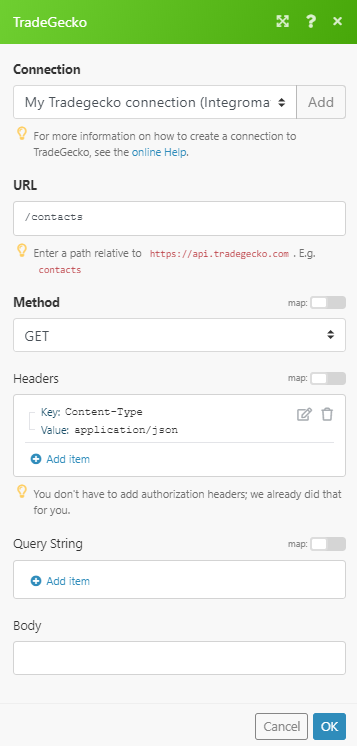
Matches of the search can be found in the module's Output under Bundle > Body > contacts. In our example, 5 contacts were returned:
