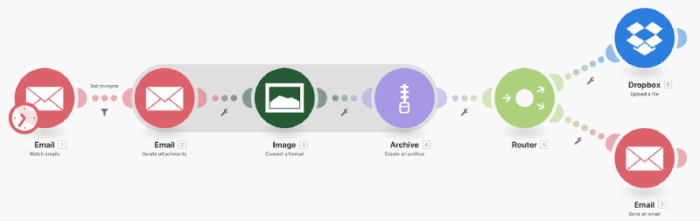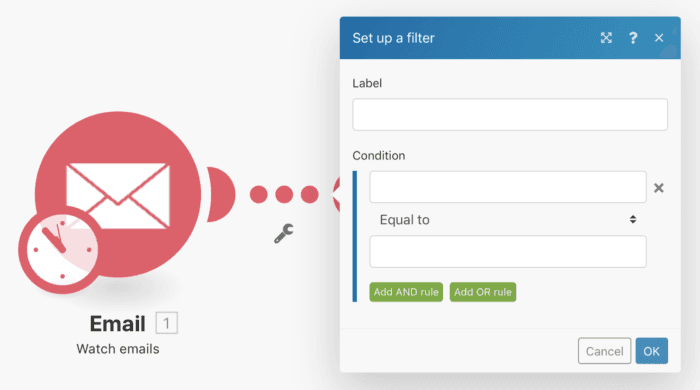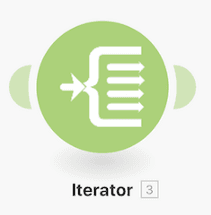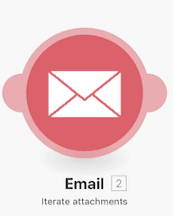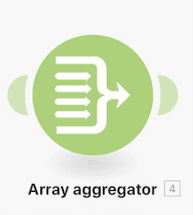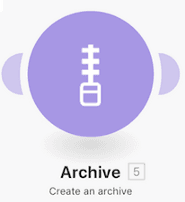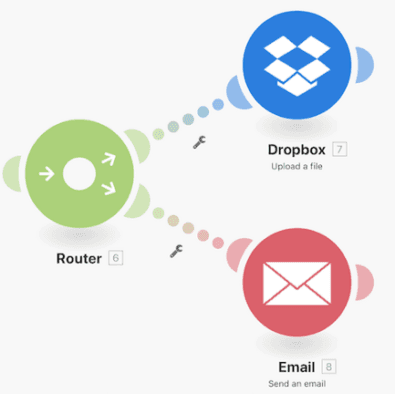Jan 31, 2018 | 3 minutes
Controlling Workflows with Make Tools: A Quick Guide
Cheatsheet for the most popular Make tools, and how to create workflows by learning how modules and triggers work.
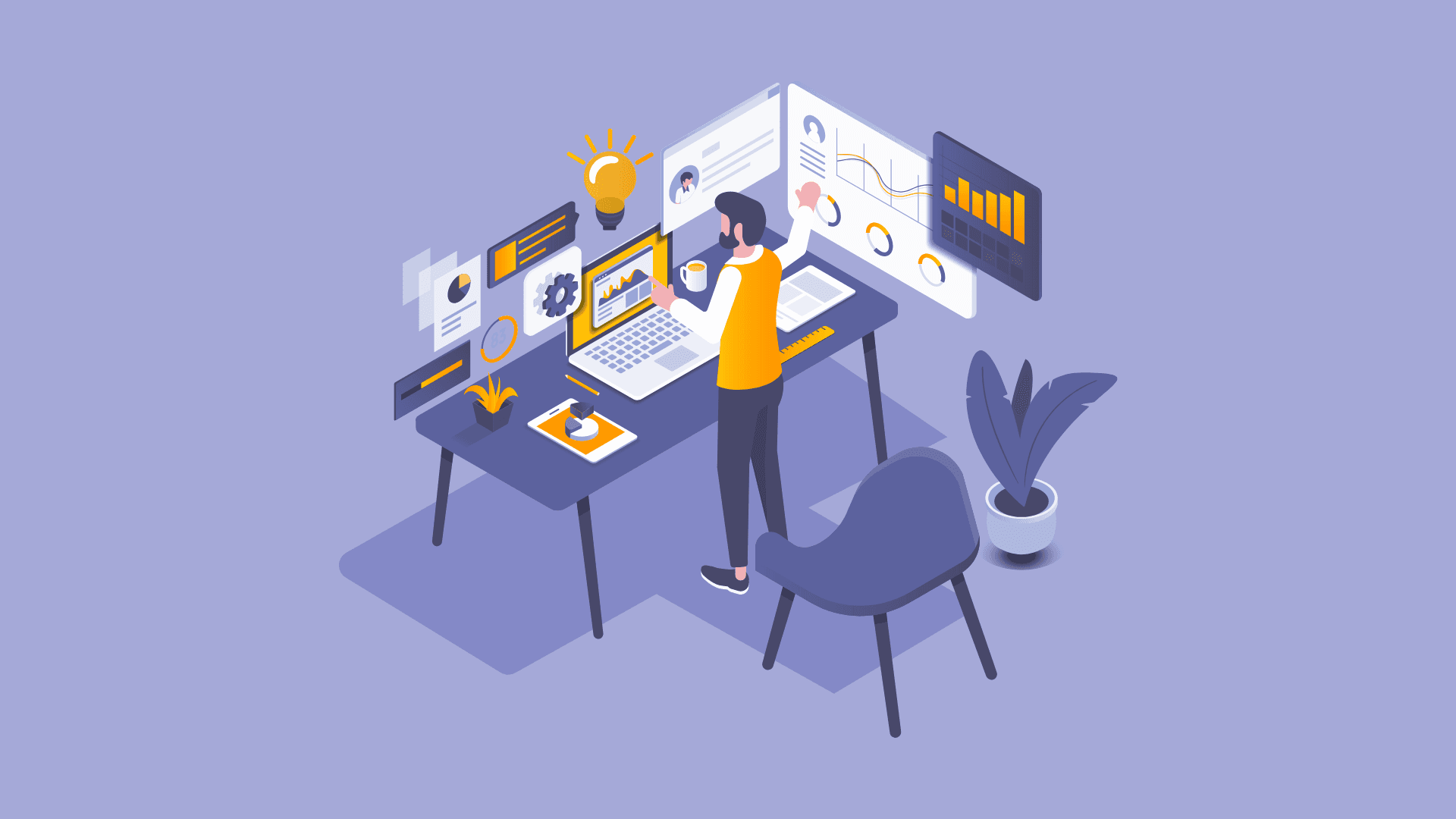
Make goes beyond just app-specific modules with a whole set of tools in our proverbial toolbox to help you do more.
So, how do they let you do more? Let me present you with an example.
Ok, so you can pretty easily set up a scenario to send your emails to your Dropbox with a two-step process.
But what if you needed something a little more specific done within this process? What if you just wanted to deal with emails from a certain email address? And, also wanted to just grab the attachments and needed to convert them to a different format that is more suitable for you?
Then needed to create a zip file and send them off via email and also upload to Dropbox all at the same time? And, all with one click?
With a little drag-and-drop action, you can.
Filters, iterators, aggregators, and routers
Our tools allow you to not only transfer your data between apps but also help you to transform your work, getting you back even faster to your important tasks. So, what’s the deal with all of these tools?
Here is a breakdown of a few of our most popular ones as demonstrated above: filters, iterators, aggregators, and routers.
Filters
For some scenarios, you may want to only work with bundles of data that fit certain criteria. Filters are what help you to select only certain bundles, easily.
You can add a filter between the two modules where you only want the bundles that fit specified criteria to be passed through.
To add a filter, click on the connecting line between the two modules. This will bring up a panel where you can enter the name of the filter that is to be created and define one or more filter conditions.
Choose from different operands by easily mapping them like you do for modules. And, choose an operator that will determine the relationship between them.
Iterator
Iterators allow you to split a large bundle of data into multiple smaller bundles. The results returned are then passed on one after another to subsequent modules. This way you can deal with each smaller bundle as separate bundles.
Iterators are a separate tool that can be found under the Flow section of tools.
We also have created app-specific iterators that our users frequently need. An example of this is the Iterate attachments iterator for the Email app.
Setting an iterator is done in the same way as setting up a module. The source module that inputs bundles to the iterator is to be specified first.
Iterators can only be placed in the middle of scenarios.
Aggregator
Aggregators are the opposite of iterators.
Aggregators are modules that allow you to compile multiple bundles into one larger bundle. By aggregating your bundles you can then re-work your data in the way that you need it.
There are many different aggregators available: numeric aggregator, text aggregator, table aggregator, and the array aggregator.
Array aggregators can also be found in the Flow section of tools. The others can be found in the Tools section.
But, we also do have app-specific aggregators like the Archive aggregator as seen in the first scenario.
Setting up an aggregator is done in the same way as any module setting. The only difference is that you have to specify the source node, the source of bundles you want to aggregate.
Router
Routers let you duplicate processed data. By using routers, you can divide your scenario into multiple routes and process the data between each route differently.
Just as seen in the scenario above, routers can allow you to send the same work to two different apps, in this case, sent in an email and uploaded to Dropbox.
Routers can also be found in the Flow section of tools.
Pro Tip — You can also add a filter and filter the data that is being passed through the routes as well.
For more information on our tools, check out video tutorials and our tools section.
But before I go, I want to tell you the best part: You all have access to the tools.
There is your cheat sheet. Start transferring and start transforming.
If this has inspired you or would like to check out our service, visit www.make.com and try it for free today!
Ready to make the automation revolution happen?