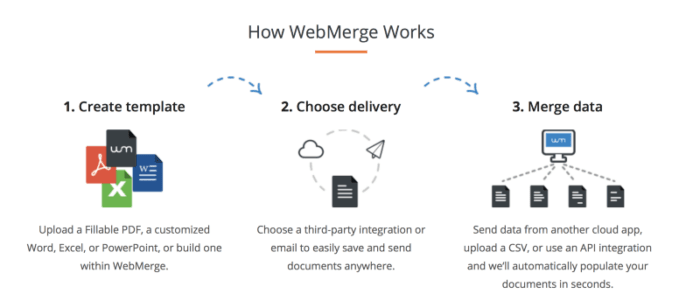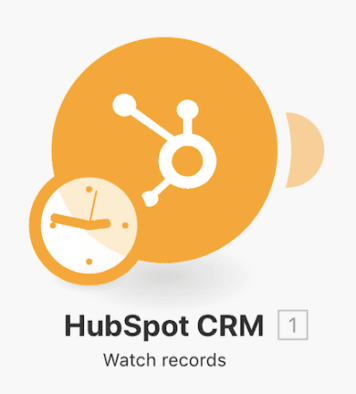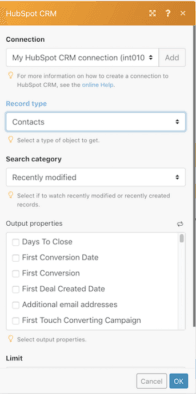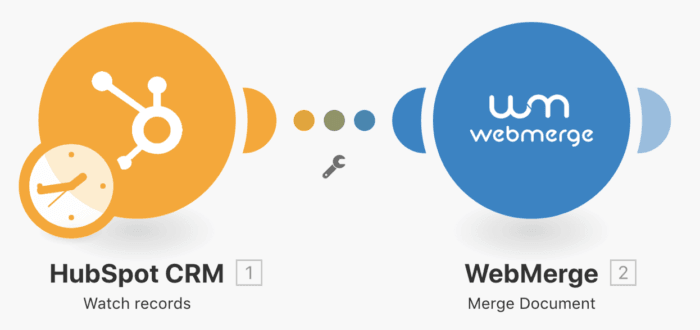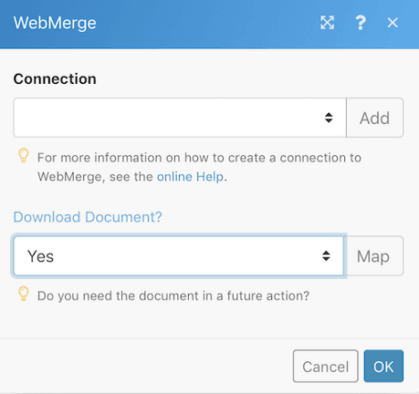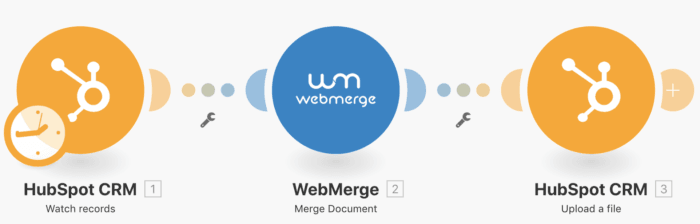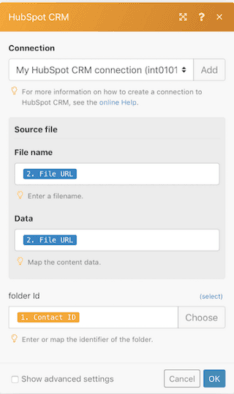Jul 18, 2018 | 4 minutes
WebMerge and Make: Less Time with Paper, More Time with People
Contracts, agreements, signup forms, invoices, event tickets: automate document creation with Integromat, and focus on what makes your business great.

Contracts, agreements, signup forms, invoices, event tickets, you name it, document creation is a necessity in most industries.
The creation of such documents though can be a major time suck; causing more time with paper and less time with people.
For instance, creating a contract template, filling it in with the appropriate information and then sending the actual document to where it needs to go can take up more time than the negotiations!
Instead of hiring another temp to do this work, we want to bring you into a little secret, there are apps for that. One of those apps is WebMerge.
WebMerge, explained
WebMerge is an online platform that allows you to easily collect data, populate a document and send it to where it needs to be.
In 3 simple steps you can create any document using some of your favorite tools and new ones too:
Create a template — choose how to create a template, either upload a fillable PDF, build one in WebMerge, or upload a Microsoft Office Document
Choose delivery — choose a third-party integration, email, or Google Drive to save and send wherever it needs to go
Merge data — choose how you want to merge the data into your template, either a third-party integration, upload data, or manual data entry
In a few moments, you can automatically generate any document and send it anywhere. And as noted above, it also supports many third-party integrations.
The third-party integrations make it easy to create a connection to send documents and/or merge data from the sources where your data is actually held.
WebMerge offers a variety to choose from depending upon your needs. Some though offer a broader resource for users to connect to multiple apps/services at the same time. Make is one of those.
Make is your one-stop-shop solution. With it, you can use one platform to link WebMerge to any online app/service to populate the document and send it where it needs to go.
Wondering, how so? Well, let’s follow this claim up with an example.
WebMerge + Make
Back to our filling-in a contract example, by setting up a quick scenario in Make you can automatically grab data from another app and fill in the necessary details to any contract.
In our example, we will show you how you can create a contract every time a contact in HubSpot CRM is modified due to a new deal attached to them.
To begin, we must start in WebMerge. In WebMerge, you first have to choose how you will create the template. Remember, you can either use a fillable PDF, a Microsoft Office Document or a template already made in WebMerge.
Whatever you choose, the important thing is that the contract should include the merge fields you would like to merge your data into.
For some extra help, WebMerge provides some great documentation on creating your template depending upon what you choose on their How It Works page.
Once created or uploaded, it will take you to the Settings page in WebMerge where you can choose and name the type of file you will create. Here you can also choose where to send it. Again, this can be to email, any third-party integration, etc.
Now, that everything is set up in WebMerge you can begin to create the scenario in Make to automatically fill in the contract details. If you don’t have an Make account, you can sign up for one here.
Here we will start with the module, Watch Records for HubSpot CRM.
It will pop up with a panel for you to create your connection to HubSpot CRM and to choose the type of record you would like to make the contract for.
This will be either a contact, company or deal. Here you will also map the different output properties that you will want to include in your merged fields.
Then you will want to add the module Merge Document for WebMerge.
Here you will create your connection to your WebMerge account and choose the document you are creating.
Now, your scenario is created!
By pressing the “Run Once” button in the scenario editor, the scenario will run and your contract will automatically be filled in and sent to where you need it to go.
So, if you chose to send by email, uploaded to Dropbox, or otherwise, it will be there.
Remember when I said it can do multiple steps on one platform? You can also add the module, Upload a file for HubSpot CRM after the Merge document module.
This will add the contract back into HubSpot CRM, for future reference.
To do so, simply map the new document from the WebMerge module into the source file and upload back to the HubSpot Contact ID for more safekeeping.
In a few steps you can set up a scenario, that will automatically create a contract for you every time a contact has a new deal attributed to them in HubSpot CRM.
There you have it, less time with paper more time with people!
If this has inspired you or would like to check out our service, visit www.make.com and try it today!
Don’t let inefficiencies happen to good people! If you enjoyed this, give this article a clap, hit follow, and share it with others.