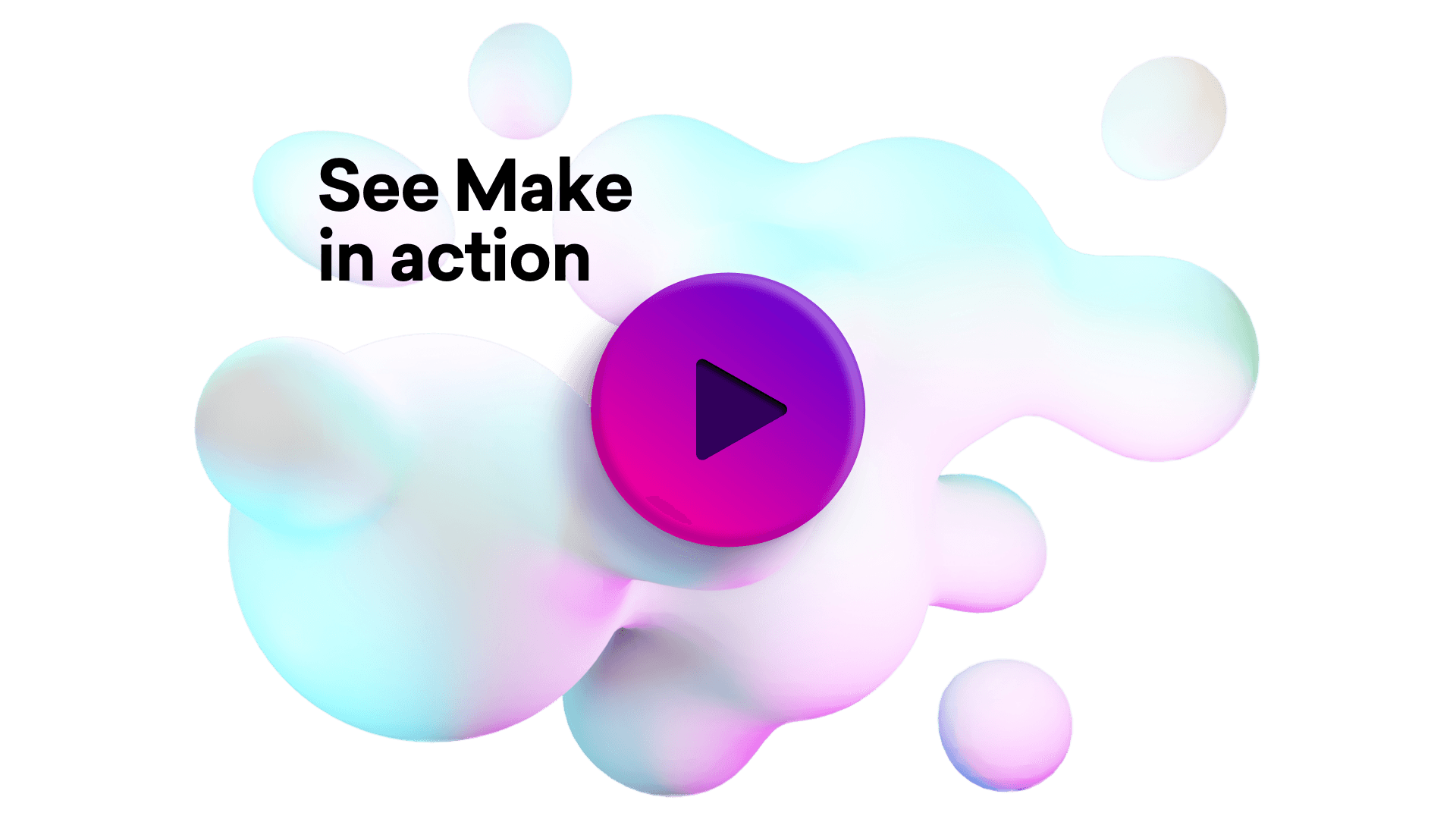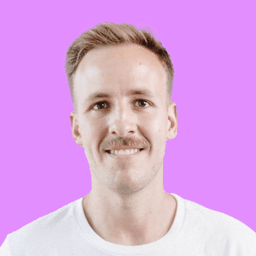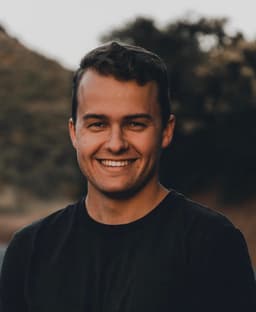Connect Archive and Zoho Desk integrations
Connect Archive and Zoho Desk with any of your favorite apps in just a few clicks. Design, build, and automate anything for your work by integrating apps like Archive and Zoho Desk to create visual automated workflows. Choose from thousands of ready-made apps or use our no-code toolkit to connect to apps not yet in our library.
Trusted by thousands of fast-scaling organizations around the globe

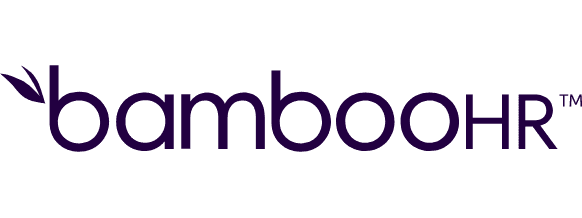
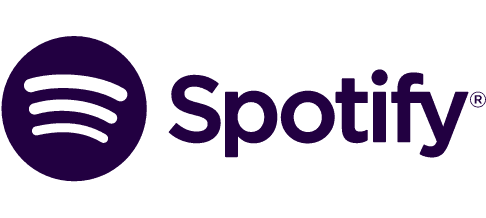


Automate your work. Build something new.
Just drag and drop apps to automate existing workflows or build new complex processes. Solve problems across all areas and teams.

Build your Archive and Zoho Desk integrations.
Create custom Archive and Zoho Desk workflows by choosing triggers, actions, and searches. A trigger is an event that launches the workflow, an action is the event.
Adds a comment to an object based on id for a particular module (tasks, tickets).
Closes one or more tickets by specifying the ticket ID(s) in a list.
Creates an object based on a selected module (ex: create an account, create a contact, create a ticket ...).
Creates a ZIP or TAR archive from received files.
Compress binary data with Deflate algorithm.
Deletes a specified object based on id from a selected module (ex: delete an account, delete a contact, delete a ticket ...).
Sets or unsets contacts/tickets as spam by specifying their ids into a list.
Extracts files from a ZIP archive.
Returns only one object that has a specified id from a selected module (ex: a task, a ticket, an account ...).
Popular Archive and Zoho Desk workflows.
Looking to get more out of Archive and Zoho Desk? With Make you can visually integrate Archive and Zoho Desk into any workflow to save time and resources — no coding required. Try any of these templates in just a few clicks.
Create, download and parse your Amazon Seller Central report
Generate Amazon Seller Central reports effortlessly through our JSON strings, offering easy creation, downloading, and parsing of your report data. You can then use the parsed data to create visual reports in the way that you want.
TRY IT ->Create recurring Zoho Desk tickets from Airtable
Use this template to automatically create recurring Zoho Desk tickets from Airtable. It can create tickets that are supposed to be created every day, week, or month. The template works with the following [Airtable base](https://airtable.com/shrXILK6K5IS4wLxe). For the weekly tickets, enter the name of the day (i.e. Monday, or Wednesday) the ticket should be created on to the 'Day' field. For the monthly ticket, enter the day of the month without the leading zero (i.e. 3, or 16). You can get Department, Contact (i.e. Customer), and Agent (i.e. Assignee) ID in your Zoho Desk account after clicking on the particular Department, Customer, and Agent in the respective menu (Customers menu is visible at the top of your Zoho Desk page, for Department and Agent menu you have to click on the cogwheel in the upper-right corner of the page). The ID is a 17-digit number at the end of the URL.
TRY IT ->Create a new ticket in Zoho Desk from a new Typeform form response
Every time a new Typeform form response is submitted, a new ticket will be instantly created in Zoho Desk. The template expects your Typeform form to collect the following information: 1) Email 2) First name 3) Last name
TRY IT ->Save new ParseHub data in Shufflrr
This scenario can be run at specific intervals to retrieve the latest data of a ParseHub project. Make will automatically extract, convert and save the data in specified Shufflrr folder.
TRY IT ->Create a backup of zipped completed PandaDoc documents in OneDrive
If there are new completed PandaDoc documents, Make will automatically create a compressed backup and uploads it to OneDrive. You can schedule the scenario to run as you need but adjust the first filter ("only the most recent") accordingly. For example, if it runs once a week, only documents modified in the last 7 days should pass the filter.
TRY IT ->Upload new OneDrive files to Google Cloud Storage
Every time a new file is added to your OneDrive account, Make will automatically upload it to a Google Cloud Storage bucket. If the file exceeds the specified size limit, the object will be compressed before the upload.
TRY IT ->



+1
Iterate over a ParseHub dataset and save the result in Google Sheets
This scenario helps you iterate over a ParseHub dataset. At specific intervals, Make will automatically extract and convert the latest data to a JSON file. Then, we use an iterator to parse the data line by line and the result is saved in Google Sheets. This template follows the starting tutorial from ParseHub and will output this [example Spreadsheet](https://docs.google.com/spreadsheets/d/17cC29njZVkFyDVW-tByctlPMpjMVPo3tnxf9tTScYdc/edit?usp=sharing).
TRY IT ->Save new Uploadcare files to Dropbox
Every time a new file is uploaded to Uploadcare, Make will automatically create a backup to your Dropbox account. If the file is too large, Make will compress it prior to the upload.
TRY IT ->Run ParseHub projects and save the data in Google Drive
This scenario helps you run a ParseHub project and store the parsed data in Google Drive. Make will automatically extract, convert and save the data in a JSON format.
TRY IT ->
FAQ
How it works
Traditional no-code iPaaS platforms are linear and non-intuitive. Make allows you to visually create, build, and automate without limits.