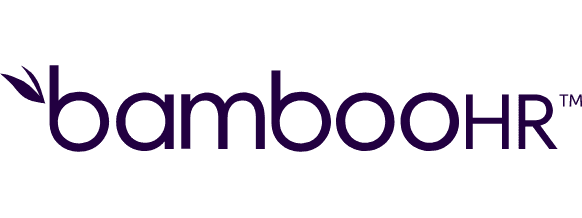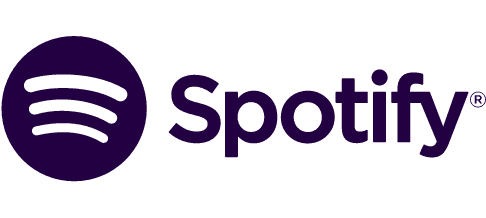Connect ChatBot and Math integrations
Trusted by thousands of fast-scaling organizations around the globe
Automate your work. Build something new.
Just drag and drop apps to automate existing workflows or build new complex processes. Solve problems across all areas and teams.
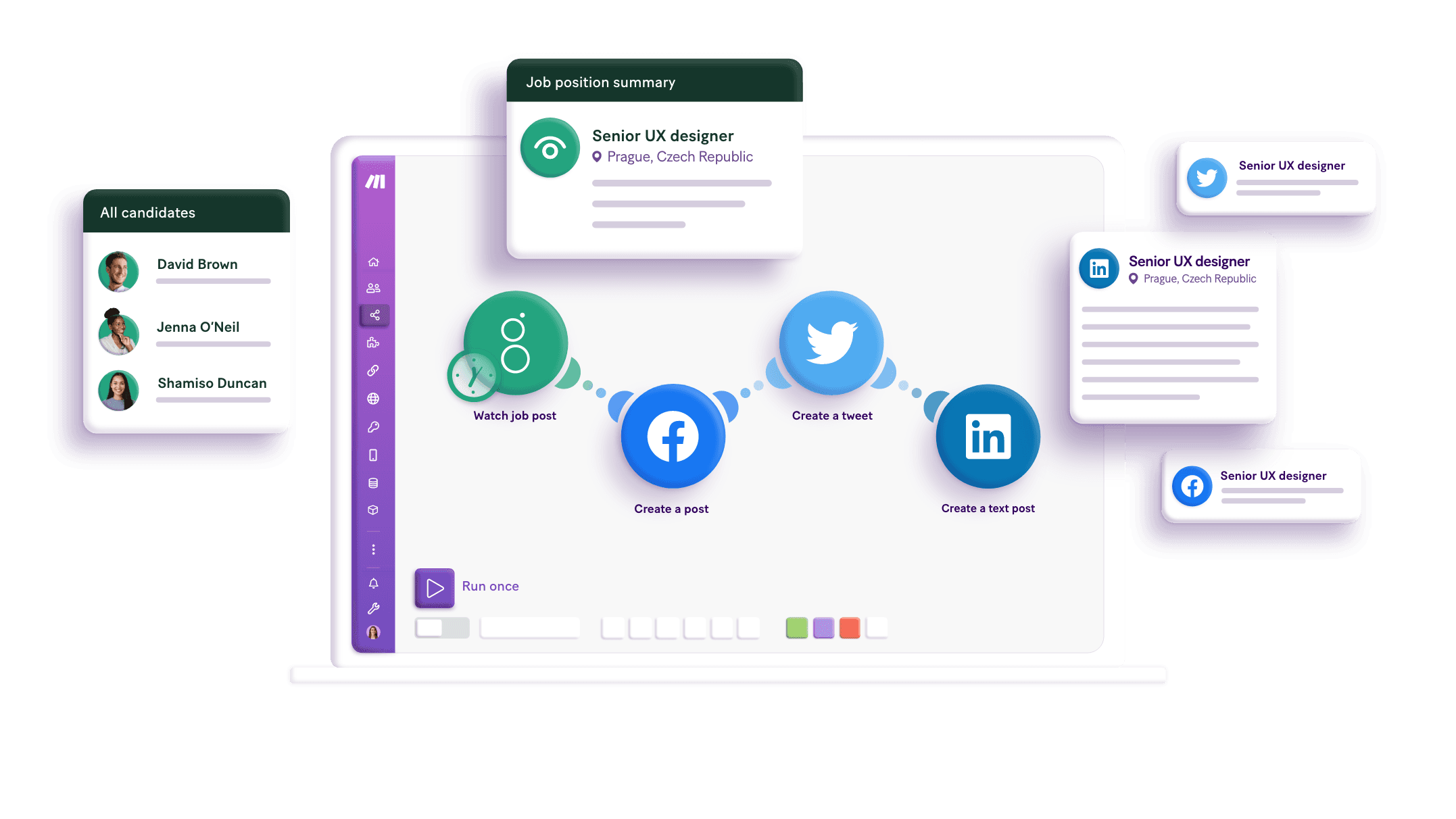
Build your ChatBot and Math integrations.
Improve your operations by integrating ChatBot as a trigger and Math as an action. Use ChatBot to automatically handle customer queries and initiate actions, while Math performs calculations and analyzes data. This integration optimizes workflows, reduces errors, and fosters efficiency, allowing you to utilize advanced technology in a user-friendly manner. Experience advanced automation by connecting ChatBot and Math through Make, transforming your ecosystem with precision and productivity.
Creates a new user.
Evaluates the math expression you have entered.
Returns details of a story specified by ID.
Returns details of a user specified by ID.
Returns a list of all stories.
Performs an arbitrary API call.
Searches for users or lists them all.
Updates a user specified by ID.
Triggers when a user sends a specific message into a chat.
Popular ChatBot and Math workflows.
Looking to get more out of ChatBot and Math? With Make you can visually integrate ChatBot and Math into any workflow to save time and resources — no coding required. Try any of these templates in just a few clicks.
How to setup ChatBot and Math in 5 easy steps
Access your ChatBot settings
Navigate to your ChatBot account settings to find the API keys.
Copy your access token
Identify and copy the Developer Access Token from your ChatBot settings.
Open Make platform
Go to the Make platform and find the ChatBot module to start setting up the connection.
Create a new connection
Initiate a new connection within the Make platform by giving it a memorable name.
Finalize and test connection
Paste your Access Token into the required field and confirm to finalize the connection.
Improve interactions by integrating ChatBot with Math for automated calculations
Integrating ChatBot with Math improves user interactions by providing real-time mathematical responses, automating complex calculations, and generating dynamic, math-based content for smooth, efficient chatbot conversations.
Integrate ChatBot with Math to provide real-time mathematical queries response to the users.
Automatically compute complex mathematical functions during chatbot interactions to provide instant results.
Use Make to connect ChatBot and Math, ensuring data flows accurately for calculations during conversations.
Generate dynamic, math-based content within ChatBot responses to enrich user conversations.
FAQ
How it works
Traditional no-code iPaaS platforms are linear and non-intuitive. Make allows you to visually create, build, and automate without limits.