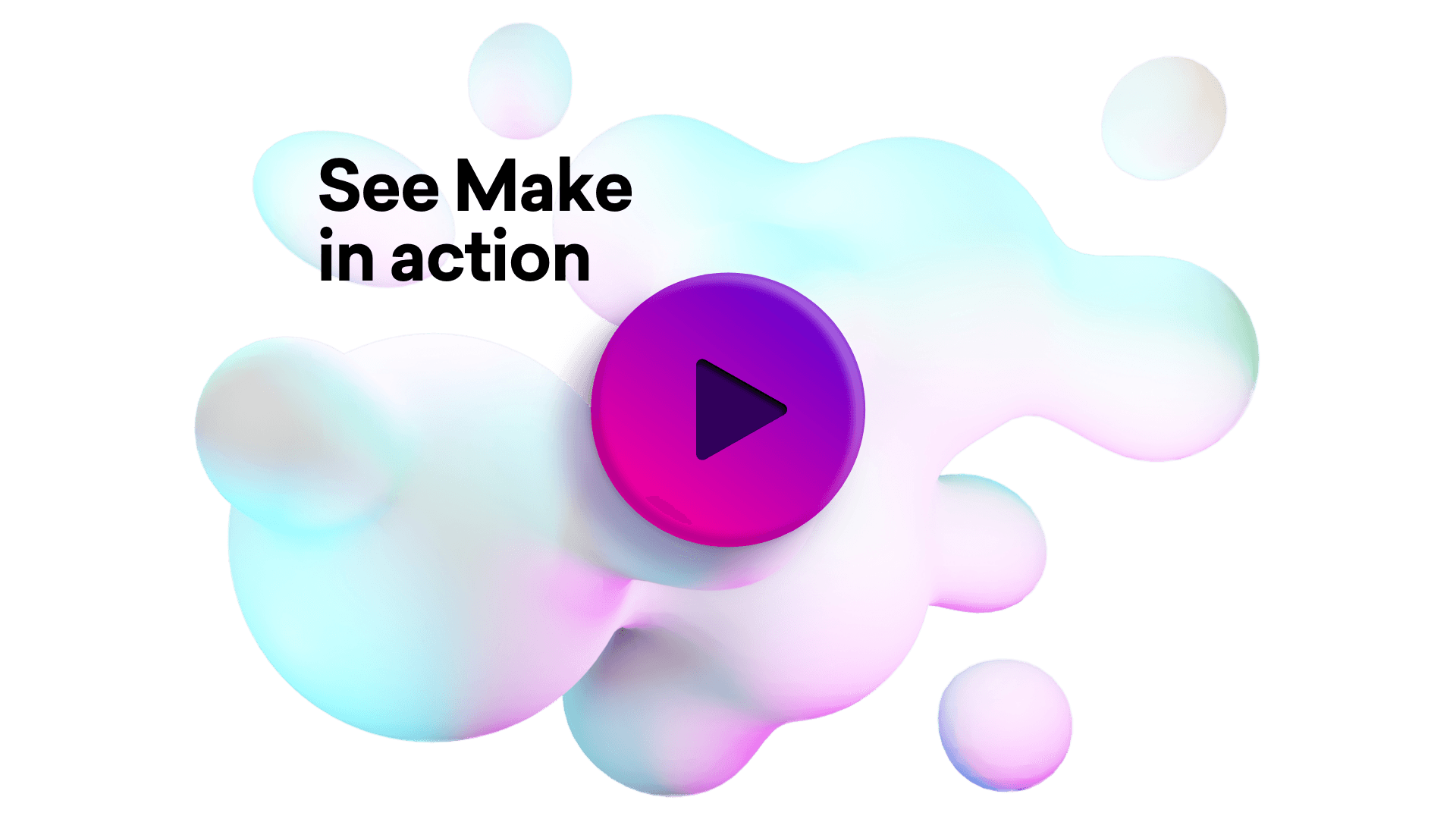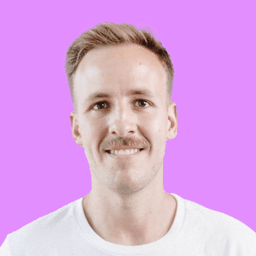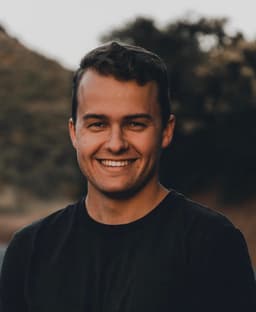Connect ChatBot and SolarWinds Service Desk integrations
Connect ChatBot and SolarWinds Service Desk with any of your favorite apps in just a few clicks. Design, build, and automate anything for your work by integrating apps like ChatBot and SolarWinds Service Desk to create visual automated workflows. Choose from thousands of ready-made apps or use our no-code toolkit to connect to apps not yet in our library.
Trusted by thousands of fast-scaling organizations around the globe

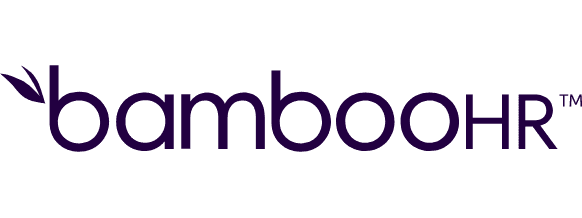
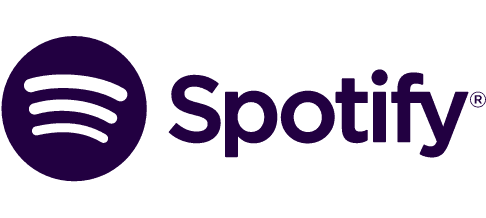


Automate your work. Build something new.
Just drag and drop apps to automate existing workflows or build new complex processes. Solve problems across all areas and teams.

Build your ChatBot and SolarWinds Service Desk integrations.
Create custom ChatBot and SolarWinds Service Desk workflows by choosing triggers, actions, and searches. A trigger is an event that launches the workflow, an action is the event.
Creates a new change.
Creates a new contract.
Creates a new hardware.
Creates a new problem.
Creates a new release.
Creates a new solution.
Creates a new user.
Creates a new user.
Creates a new incident.
Popular ChatBot and SolarWinds Service Desk workflows.
Looking to get more out of ChatBot and SolarWinds Service Desk? With Make you can visually integrate ChatBot and SolarWinds Service Desk into any workflow to save time and resources — no coding required. Try any of these templates in just a few clicks.
Send an email from new problems in SolarWinds Service Desk
This template regularly checks for new problems in SolarWinds Service Desk and sends the retrieved information via email. The template is scheduled to run every 15 minutes. You can change the schedule after you set up the template by clicking on the clock icon on the first module.
TRY IT ->Create a new problem in SolarWinds from a new response in Google Forms
Every time a new response is entered in your Google Form, Make will automatically create a new problem in SolarWinds Service Desk. Note that these fields are mandatory in SolarWinds so either your Google Form needs to collect them or you will need to use static values: 1) Title 2) State (this will likely use a static value set by you from within the template) 3) Requester's Email Address The Google Form responses need to be [stored in a Google Sheet spreadsheet.](https://support.google.com/docs/answer/2917686?hl=en) The sample spreadsheet is [here.](https://docs.google.com/spreadsheets/d/1aZIz5VfLpjHkhzj6KqZEKiV_plNwl-nuZfxwkX71Ico/edit?usp=sharing) We strongly recommend to collect the same items in your form. The template is scheduled to run every 15 minutes. You can change the schedule after you set up the template by clicking on the clock icon on the first module.
TRY IT ->Create a new incident in SolarWinds Service Desk from a new email
This template regularly checks for new emails and uses the retrieved information to create new incidents in SolarWinds Service Desk. The template is scheduled to run every 15 minutes. You can change the schedule after you set up the template by clicking on the clock icon on the first module.
TRY IT ->Create a new problem in SolarWinds Service Desk from a new email
This template regularly checks for new emails and uses the retrieved information to create new problems in SolarWinds Service Desk. The template is scheduled to run every 15 minutes. You can change the schedule after you set up the template by clicking on the clock icon on the first module.
TRY IT ->Create new Google Calendar events from new Chatbot messages
Every time a new ChatBot message is received, a new event will be created in Google Calendar. Please note that this template is based on the "Lead Generation Bot" ChatBot template which was enriched with a webhook action at the very end. This template works with these variables from ChatBot: 1) `CompanyName` 2) `default_name` 3) `Team` 4) `CompanyNeed` 5) `default_email` Depending on how exactly your bot is configured, available variables may vary and you should run the scenario at least once in order to see all the available variables from ChatBot.
TRY IT ->Create a new alert in SINGL4 from a new incident in SolarWinds Service Desk
This template periodically checks for new incidents in SolarWinds Service Desk and uses the retrieved information to create a new alert in SIGNL4. The template is scheduled to run every 15 minutes. You can change the schedule after you set up the template by clicking on the clock icon on the first module.
TRY IT ->Add new Salesforce leads from new ChatBot users
This scenario periodically checks for new ChatBot users and uses the retrieved information to create new leads in Salesforce. The template is using "Lead Generation Bot" template from Chatbot. The bot is asking for name, email, company name, company size, and a purpose of the inquiry. It's important to pay attention to the scenario schedule and to the filter configuration in the first Chatbot module - both elements need to be the same. If you schedule this scenario to run every 15 minutes then the scenario should only check new users created in the last 15 minutes.
TRY IT ->Add new MailChimp subscribers from new Chatbot users
This scenario periodically checks for new ChatBot users and uses the retrieved information to create new subscribers MailChimp. The template is using "Lead Generation Bot" template from Chatbot. The bot is asking for name, email, company name, company size, and a purpose of the inquiry. It's important to pay attention to the scenario schedule and to the filter configuration in the first Chatbot module - both elements need to be the same. If you schedule this scenario to run every 15 minutes then the scenario should only check new users created in the last 15 minutes.
TRY IT ->Add new SolarWinds Service Desk incidents to Trello as new cards
Every time a new SolarWinds Service Desk incident is added, Make will automatically add a new card to Trello.
TRY IT ->
FAQ
How it works
Traditional no-code iPaaS platforms are linear and non-intuitive. Make allows you to visually create, build, and automate without limits.