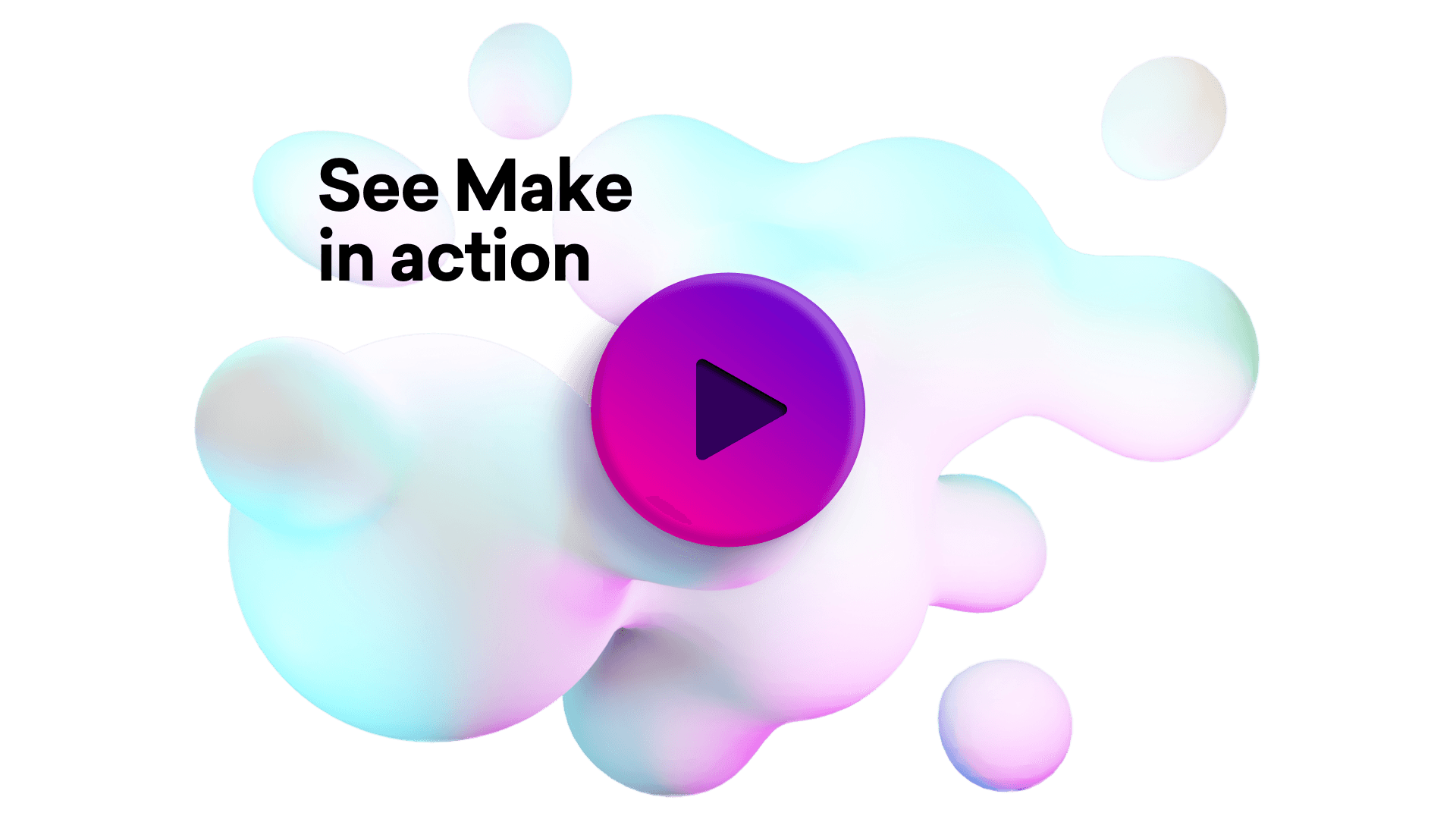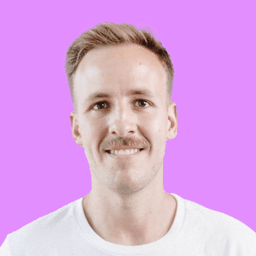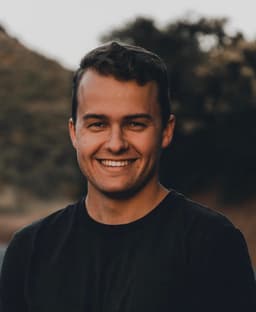Connect Email List Verify and Qwilr integrations
Connect Email List Verify and Qwilr with any of your favorite apps in just a few clicks. Design, build, and automate anything for your work by integrating apps like Email List Verify and Qwilr to create visual automated workflows. Choose from thousands of ready-made apps or use our no-code toolkit to connect to apps not yet in our library.
Trusted by thousands of fast-scaling organizations around the globe

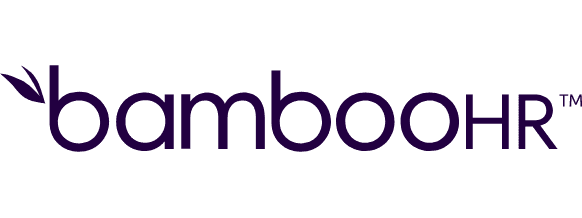
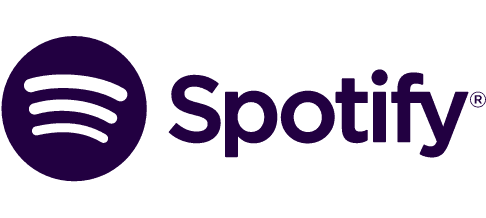


Automate your work. Build something new.
Just drag and drop apps to automate existing workflows or build new complex processes. Solve problems across all areas and teams.

Build your Email List Verify and Qwilr integrations.
Create custom Email List Verify and Qwilr workflows by choosing triggers, actions, and searches. A trigger is an event that launches the workflow, an action is the event.
Creates a new page using blocks.
Creates a new page using a template.
Returns information about the page.
Performs an arbitrary authorized API call.
Updates the page.
Verifies emails in a file.
Verifies an email.
Triggers when a page is accepted.
Popular Email List Verify and Qwilr workflows.
Looking to get more out of Email List Verify and Qwilr? With Make you can visually integrate Email List Verify and Qwilr into any workflow to save time and resources — no coding required. Try any of these templates in just a few clicks.
Add Google Sheets rows for new pages accepted in your Qwilr
Every time a new page is accepted in your Qwilr, Make will automatically add a row in your Google Sheets sheet. Here's the [sheet](https://docs.google.com/spreadsheets/d/1e0tEoR60_N2C9n4XyPtVCC1xsiOcRn-95h9hwr209bo/edit?usp=sharing) used in this scenario.
TRY IT ->Add Microsoft 365 Excel worksheet row for new pages accepted in Qwilr
Every time a new page is accepted in your Qwilr, Make will add a worksheet row in your Microsoft 365 Excel. Here's the [worksheet](https://dnu-my.sharepoint.com/:x:/g/personal/ivanov_d_donnu_edu_ua1/EcgWo4eX5UFCjZsZmBB2lMoB-GEg5sFE_aTGq-spKqT03A?e=1kjKvY) used in this scenario.
TRY IT ->Create Airtable records for new pages accepted in Qwilr
Every time a new page is accepted in your Qwilr, Make will automatically create a record in your Airtable. Here's the [table](https://airtable.com/shrGWfZkP84VXNS6X) used in this scenario.
TRY IT ->Create Slack messages for new pages accepted in your Qwilr
Every time a new page is accepted in your Qwilr, Make will automatically create a message in your Slack.
TRY IT ->Send Telegram messages for accepted pages in Qwilr
Every time a page is accepted in your Qwilr, Make will automatically send a Telegram message.
TRY IT ->Validate emails from Google Forms submissions using Email List Verify and adding them to a Google Sheet spreadsheet
Every time a new Google Forms response is submitted, Make will automatically validate the email address in that form response using Email List Verify. If the email is not disposable, it will add a row with the data from that form to a Google Sheet. The example uses this [example sheet](https://docs.google.com/spreadsheets/d/12UPTjizUcS5_cNcdl3U_2FM4a7HJARSrSyiBsn5U3-Y/edit?usp=sharing).
TRY IT ->Verify emails in new files in Google Drive using Email List Verify
Every time you add a new file containing emails (CSV, DOCX) in a specified folder in Google Drive, Make will automatically upload that file to Email List Verify, which will add the column containing statuses for each email, and then it will be uploaded back to Google Drive.
TRY IT ->Verify emails in new files in OneDrive using Email List Verify
Every time you add a new file containing emails (CSV, DOCX) in a specified folder in OneDrive, Make will automatically upload that file to Email List Verify, which will add the column containing statuses for each email, and then it will be uploaded back to OneDrive.
TRY IT ->Verify emails in new files in Dropbox using Email List Verify
Every time you add a new file containing emails (CSV, DOCX) in a specified folder in Dropbox, Make will automatically upload that file to Email List Verify, which will add the column containing statuses for each email, and then it will be uploaded back to Dropbox.
TRY IT ->
FAQ
How it works
Traditional no-code iPaaS platforms are linear and non-intuitive. Make allows you to visually create, build, and automate without limits.