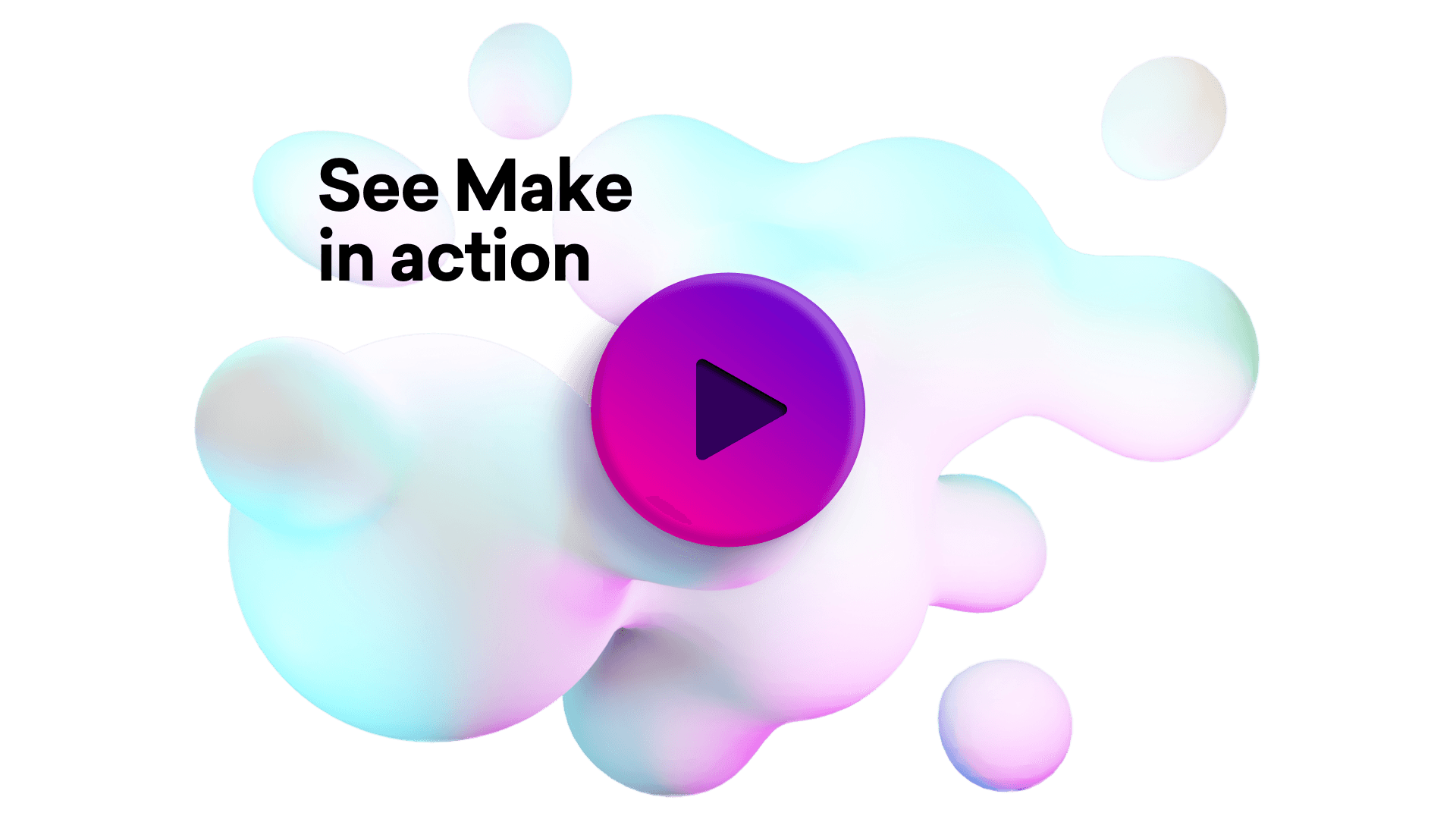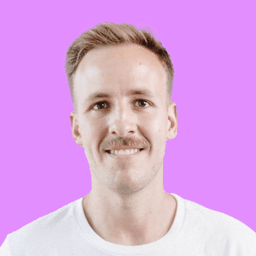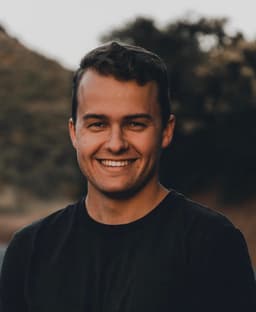Connect ezeep Blue Printing and Zoho Desk integrations
Connect ezeep Blue Printing and Zoho Desk with any of your favorite apps in just a few clicks. Design, build, and automate anything for your work by integrating apps like ezeep Blue Printing and Zoho Desk to create visual automated workflows. Choose from thousands of ready-made apps or use our no-code toolkit to connect to apps not yet in our library.
Trusted by thousands of fast-scaling organizations around the globe

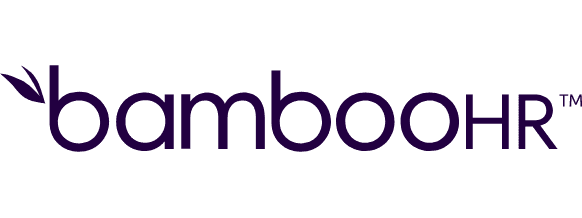
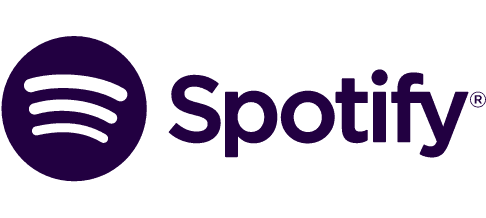


Automate your work. Build something new.
Just drag and drop apps to automate existing workflows or build new complex processes. Solve problems across all areas and teams.

Build your ezeep Blue Printing and Zoho Desk integrations.
Create custom ezeep Blue Printing and Zoho Desk workflows by choosing triggers, actions, and searches. A trigger is an event that launches the workflow, an action is the event.
Adds a comment to an object based on id for a particular module (tasks, tickets).
Closes one or more tickets by specifying the ticket ID(s) in a list.
Creates an object based on a selected module (ex: create an account, create a contact, create a ticket ...).
Deletes a specified object based on id from a selected module (ex: delete an account, delete a contact, delete a ticket ...).
Sets or unsets contacts/tickets as spam by specifying their ids into a list.
Retrieve information on the print job state with the returned Job ID.
Returns only one object that has a specified id from a selected module (ex: a task, a ticket, an account ...).
Returns a list that contains multiple objects from a selected module (multiple accounts, multiple contacts, multiple tickets ...).
Performs an arbitrary authorized API call.
Popular ezeep Blue Printing and Zoho Desk workflows.
Looking to get more out of ezeep Blue Printing and Zoho Desk? With Make you can visually integrate ezeep Blue Printing and Zoho Desk into any workflow to save time and resources — no coding required. Try any of these templates in just a few clicks.
Print New Outlook Attachments with ezeep Blue
This template regularly checks for new emails with attachments in Microsoft 365 Email (Outlook). It uses the information to upload the attachments to OneDrive and prints the attachments out with ezeep Blue. The template is scheduled to run every 5 minutes. You can change the schedule after you set up the template by clicking the clock icon on the first module. This template was created by ezeep Blue and not tested by Make. For any inquiries about the template, please reach out to the template creator: [email protected].
TRY IT ->Print new Dropbox Files with ezeep Blue
This template regularly checks for new files in Dropbox. It uses this information to print out the new files automatically with ezeep Blue. The template is scheduled to run every 15 minutes. You can change the schedule after you set up the template by clicking the clock icon on the first module. This template was created by ezeep Blue and was not tested by Make. For any inquiries about the template, please reach out to the template creator: [email protected].
TRY IT ->Print New OneDrive Files with ezeep Blue
This template regularly checks for new files in OneDrive. It use this information to print out the new files automatically with ezeep Blue. The template is scheduled to run every 15 minutes. You can change the schedule after you set up the template by clicking the clock icon on the first module. This template was created by ezeep Blue and not tested by Make. For any inquiries about the template, please reach out to the template creator: [email protected].
TRY IT ->Create recurring Zoho Desk tickets from Airtable
Use this template to automatically create recurring Zoho Desk tickets from Airtable. It can create tickets that are supposed to be created every day, week, or month. The template works with the following [Airtable base](https://airtable.com/shrXILK6K5IS4wLxe). For the weekly tickets, enter the name of the day (i.e. Monday, or Wednesday) the ticket should be created on to the 'Day' field. For the monthly ticket, enter the day of the month without the leading zero (i.e. 3, or 16). You can get Department, Contact (i.e. Customer), and Agent (i.e. Assignee) ID in your Zoho Desk account after clicking on the particular Department, Customer, and Agent in the respective menu (Customers menu is visible at the top of your Zoho Desk page, for Department and Agent menu you have to click on the cogwheel in the upper-right corner of the page). The ID is a 17-digit number at the end of the URL.
TRY IT ->Create a new ticket in Zoho Desk from a new Typeform form response
Every time a new Typeform form response is submitted, a new ticket will be instantly created in Zoho Desk. The template expects your Typeform form to collect the following information: 1) Email 2) First name 3) Last name
TRY IT ->Zoho Desk ticket created on new Google Forms response
Every time a new Google Forms response is collected, it will be sent into Zoho Desk as a new ticket. Response must contain Last name & Email. You can use [this one](https://forms.gle/iY33NbfKAUEc1F5Y6) as an example.
TRY IT ->New Zoho CRM accounts saved / updated in Zoho Desk
On each run, Zoho CRM will get last 20 accounts that have been created / modified. Zoho Desk will then create corresponding account or update it.
TRY IT ->Create Zoho Desk contact from new Shopify customer
Shopify will watch for new customers and automatically save them as a new contact in Zoho Desk.
TRY IT ->New person from Pipedrive added to Zoho Desk
When a new person is added to Pipedrive, Zoho Desk will search for their company - if the company exists, new person will be added as contact. If the company doesn't exist in Zoho Desk, both company and contact will be created.
TRY IT ->
FAQ
How it works
Traditional no-code iPaaS platforms are linear and non-intuitive. Make allows you to visually create, build, and automate without limits.