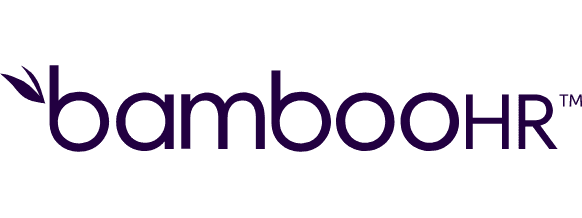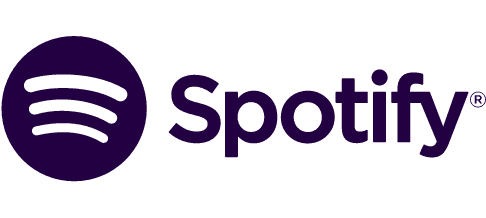Connect Google Docs and Email integrations
Increase your productivity by integrating Google Docs and Email, enabling automated report generation and instant notifications with smooth workflow automation. Improve efficiency and communication by harnessing the power of these smart integrations today.
Trusted by thousands of fast-scaling organizations around the globe
Automate your work. Build something new.
Just drag and drop apps to automate existing workflows or build new complex processes. Solve problems across all areas and teams.
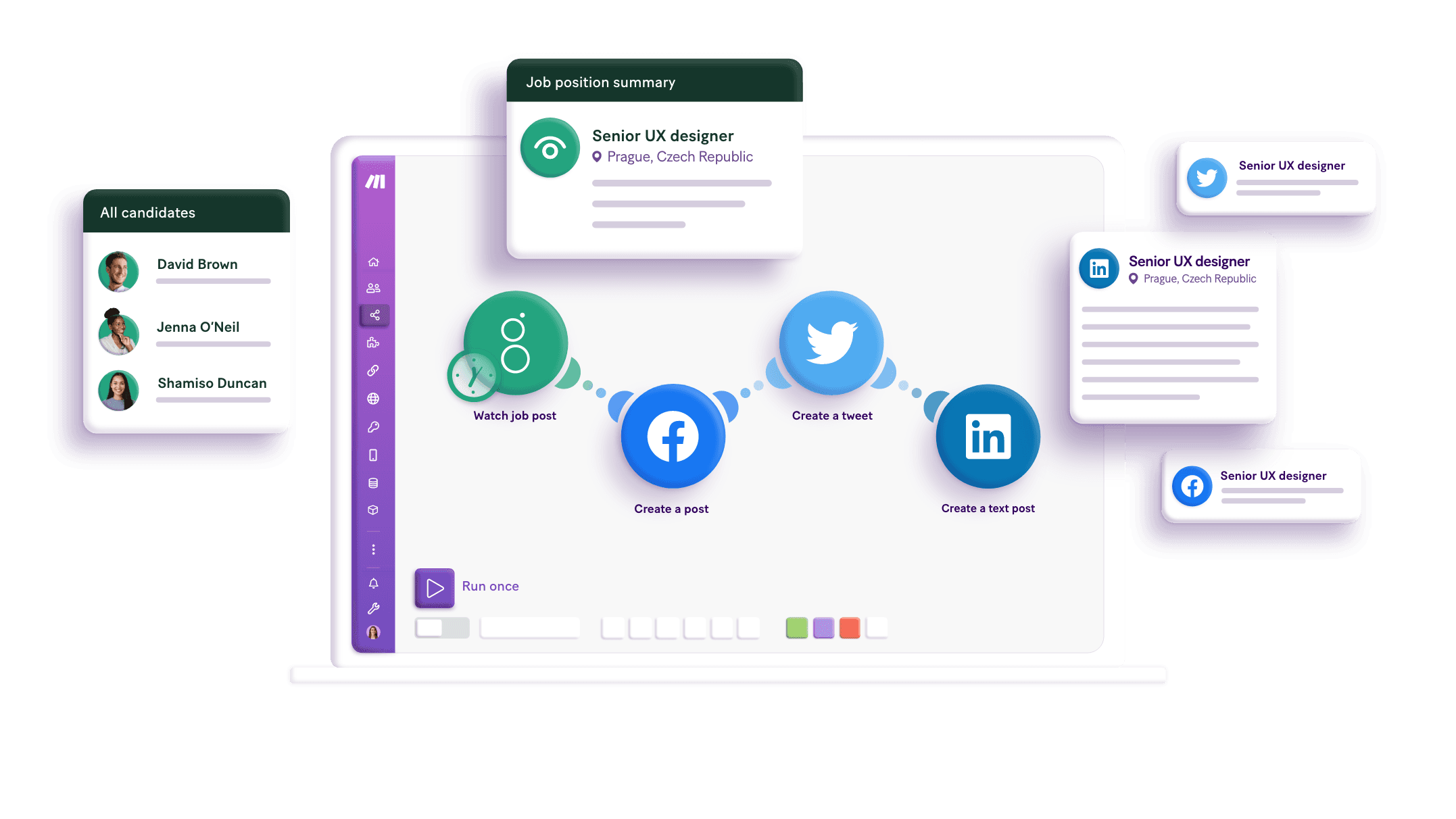
Build your Google Docs and Email integrations.
Achieve smooth automation by integrating Google Docs as a trigger and Email as an action. Automatically generate a Google Docs report whenever you receive an Email with the subject "Monthly Summary," and send an Email notification each time a significant change occurs in a shared Google Doc. These integrations improve workflows, boosting both efficiency and communication. Experience the benefits of automating tasks today and transform your productivity.
Copies an email or a draft into a selected folder.
Creates a new Google document by adding the content of HTML format.
Creates a copy of an existing template document and replaces any tags e.g. {{!notfound:name}}, {{!notfound:email}}. This module also allows users to replace images by new images with URLs.
Creates and adds a new draft to a selected folder.
Deletes a document.
Removes an email or a draft from a selected folder.
Downloads a document to a required format.
Gets a content of a document.
Returns emails that match the specified criteria.
Popular Google Docs and Email workflows.
Discover popular integrations between Google Docs and Email that transform communication, automate workflows, and increase time efficiency. Elevate your processes with Make's smart solutions for task automation and improved data distribution, ensuring consistent and strategic information sharing.
How to setup Google Docs and Email in 5 easy steps
Log into Make platform
Start by signing into your Make account to gain access to the platform where you'll create application connections.
Add Google Docs
In your Make workflow, add a Google Docs module to initiate the integration with Google Docs.
Connect Google account
Authorize the connection by signing in with your Google account, allowing Make to access Google Docs.
Email connection setup
Select the email option and choose IMAP to set up a link to your email account for receiving messages.
Authorize email access
Grant Make the necessary permissions to access your email service, ensuring communication can occur.
Improve productivity by integrating Google Docs and Email automation
Integrate Google Docs with Email using Make to improve workflow automation, ensuring effective communication, time efficiency, and consistent strategic planning.
Automatically transcribe and email Google Docs for efficient information sharing.
Improve processes by integrating automatic document creation and email dispatch.
Save time by reducing manual transcription and email tasks with Make's automation.
Deliver analyzed insights and strategies via email from Google Docs.
FAQ
How it works
Traditional no-code iPaaS platforms are linear and non-intuitive. Make allows you to visually create, build, and automate without limits.