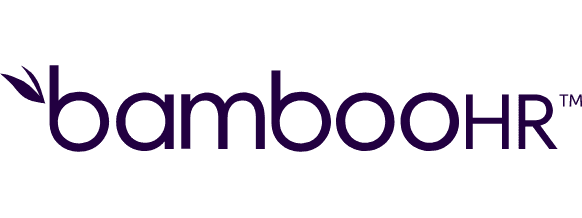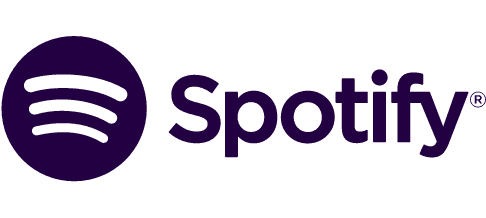Connect Google Drive and Google Photos integrations
Automate your file and photo management by integrating Google Drive and Google Photos with Make. Sync, organize, and categorize your digital memories with improved precision—saving you time and enhancing workflow efficiency.
Trusted by thousands of fast-scaling organizations around the globe
Automate your work. Build something new.
Just drag and drop apps to automate existing workflows or build new complex processes. Solve problems across all areas and teams.
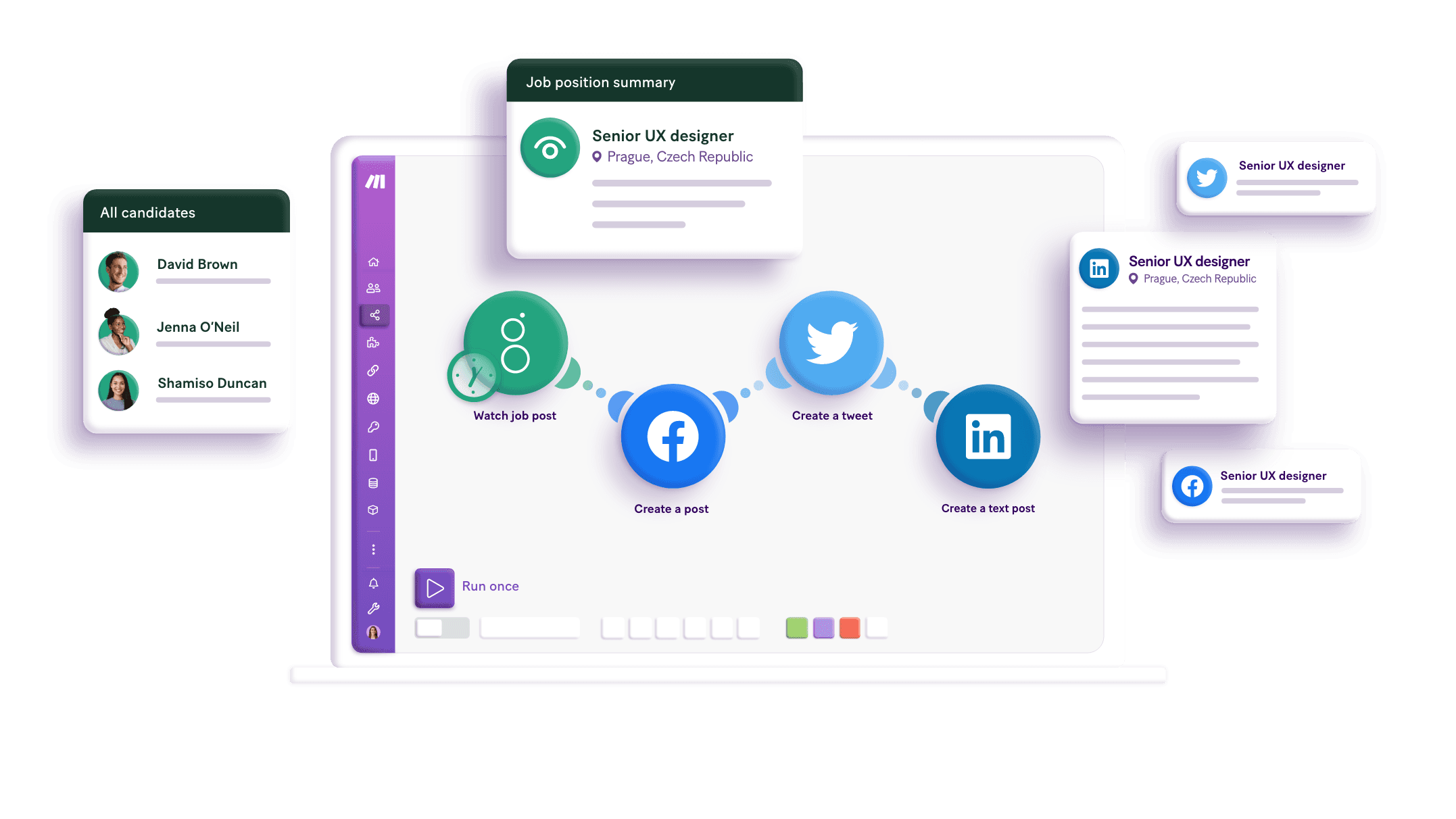
Build your Google Drive and Google Photos integrations.
Transform the way you manage files and photos with Make, enabling automation by integrating Google Drive as a trigger and Google Photos as an action. Automatically sync your photos from Google Photos into specific folders on Google Drive, categorizing memories or creating backup routines. This integration saves time and reduces manual effort by automating processes that improve workflow efficiency. Discover the convenience of having Google Drive initiate tasks that Google Photos completes, providing a solution for organizing and synchronizing your digital assets.
Makes a copy of an existing file.
Creates a file from a text plain.
Creates a new file or folder shortcut.
Creates a new folder.
Creates a new shared drive.
Deletes a file's revision.
Permanently deletes a file or folder owned by the user without moving it to the trash.
Deletes a shared drive without any content.
Downloads a file.
Popular Google Drive and Google Photos workflows.
Looking to get more out of Google Drive and Google Photos? With Make you can visually integrate Google Drive and Google Photos into any workflow to save time and resources — no coding required. Try any of these templates in just a few clicks.
How to setup Google Drive and Google Photos in 5 easy steps
Sign into Make
Start by logging into your Make account.
Open your scenario
Access the scenario where you'd like to connect your apps.
Add a Google module
Select to add either Google Drive or Google Photos according to your needs.
Create a connection
Click 'Create a connection' to link your apps together.
Sign in and allow access
Use the 'Sign in with Google' option and follow prompts to allow access.
Discover the benefits of integrating Google Drive and Google Photos
Learn how integrating Google Drive with Google Photos can automate backups, streamline sharing, optimize space, improve organization, and unify access for better media management.
Automatically back up your Google Photos to Google Drive for better data security.
Share photos from Google Photos with Google Drive links for improved collaboration.
Manage storage space effectively by moving photos to Google Drive as needed.
Organize your media by auto-syncing specific albums from Google Photos to Google Drive folders.
FAQ
How it works
Traditional no-code iPaaS platforms are linear and non-intuitive. Make allows you to visually create, build, and automate without limits.