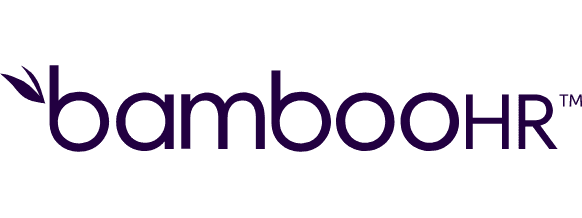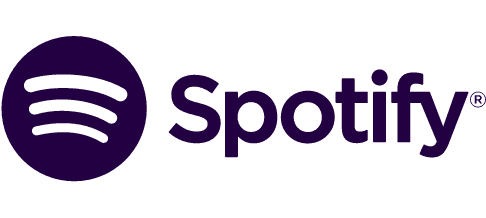Connect Google Drive and Google Slides integrations
Synchronize your presentations with Google Drive and Google Slides automation, keeping your slides updated and your workflow organized without manual effort. Experience uninterrupted productivity as Drive changes dynamically trigger Slide updates.
Trusted by thousands of fast-scaling organizations around the globe
Automate your work. Build something new.
Just drag and drop apps to automate existing workflows or build new complex processes. Solve problems across all areas and teams.
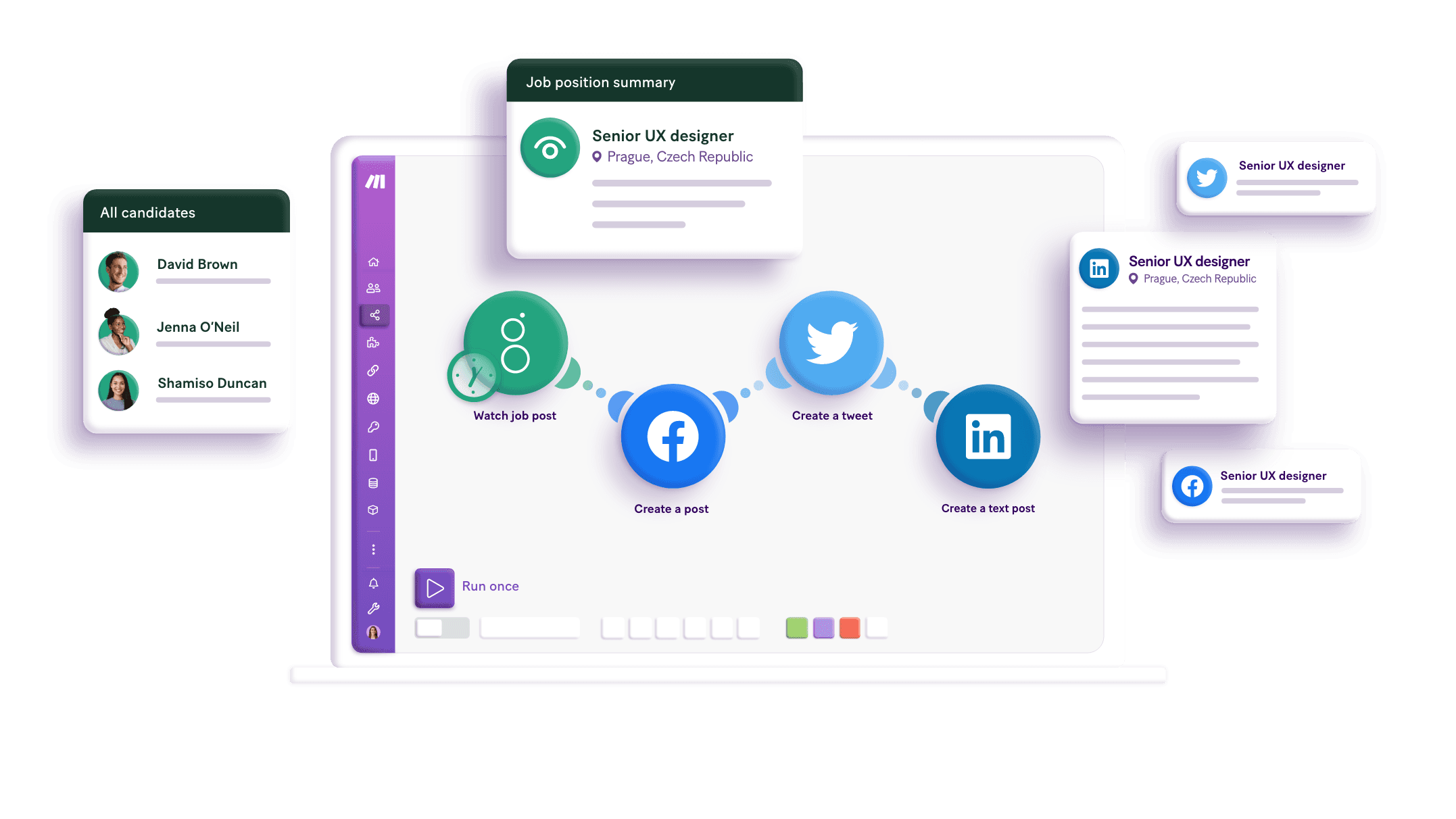
Build your Google Drive and Google Slides integrations.
Integrate Google Drive and Google Slides for efficient automation with Make. Use Google Drive as a trigger to automatically update your Google Slides whenever there are changes in your Drive files. Organize your workflows by ensuring presentations stay current without manual intervention. Experience improved productivity as Google Drive's updates trigger actions in Google Slides, keeping your slides synchronized automatically.
Creates an empty slide or delete an existing slide on the specified presentation.
Makes a copy of an existing file.
Creates a file from a text plain.
Creates a new file or folder shortcut.
Creates a new folder.
Creates a new presentation by replacing all tags like e.g. {{!notfound:Name}}, {{!notfound:Email}} in a template with provided data.
Creates a new shared drive.
Creates a new slide by representing all tags like e.g. {{!notfound:name}}, {{!notfound:email}} from a template slide within a specified presentation.
Deletes a file's revision.
Popular Google Drive and Google Slides workflows.
Looking to get more out of Google Drive and Google Slides? With Make you can visually integrate Google Drive and Google Slides into any workflow to save time and resources — no coding required. Try any of these templates in just a few clicks.
How to setup Google Drive and Google Slides in 5 easy steps
Access your Make account
Log into your Make account to begin connecting your applications.
Add Google Drive to your project
Include the Google Drive feature into your Make setup to start the integration process.
Connect Google Drive
Click to create a connection for Google Drive and sign in with your Google account.
Add Google Slides to your project
Insert the Google Slides feature into your Make setup to continue the integration.
Connect Google Slides
Create a connection for Google Slides using your Google login to complete setup.
Integrate Google Drive and Google Slides for a better workflow
Improve your processes by integrating Google Drive and Google Slides, enabling updates, team collaboration, and centralized content management.
Automatically update slides with the latest documents from Google Drive, ensuring presentations are always current.
Integrate processes to create presentations directly from files stored on Google Drive without manual downloads.
Directly access and insert content from Google Drive into slides, reducing the time needed to locate and transfer files.
Eliminate repetitive tasks by synchronizing edits made on Google Drive documents directly with related slides.
FAQ
How it works
Traditional no-code iPaaS platforms are linear and non-intuitive. Make allows you to visually create, build, and automate without limits.