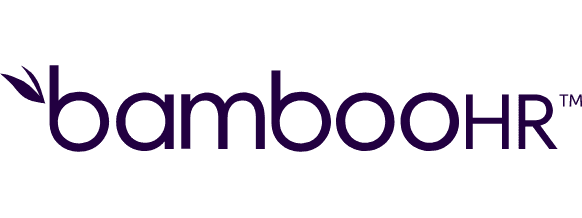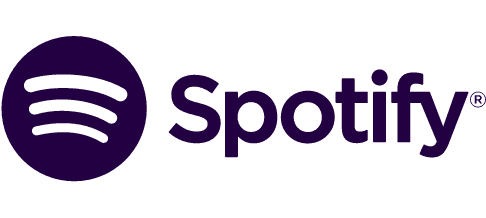Connect HeyGen and Perplexity AI integrations
Connect HeyGen and Perplexity AI with any of your favorite apps in just a few clicks. Design, build, and automate anything for your work by integrating apps like HeyGen and Perplexity AI to create visual automated workflows. Choose from thousands of ready-made apps or use our no-code toolkit to connect to apps not yet in our library.
Trusted by thousands of fast-scaling organizations around the globe
Automate your work. Build something new.
Just drag and drop apps to automate existing workflows or build new complex processes. Solve problems across all areas and teams.
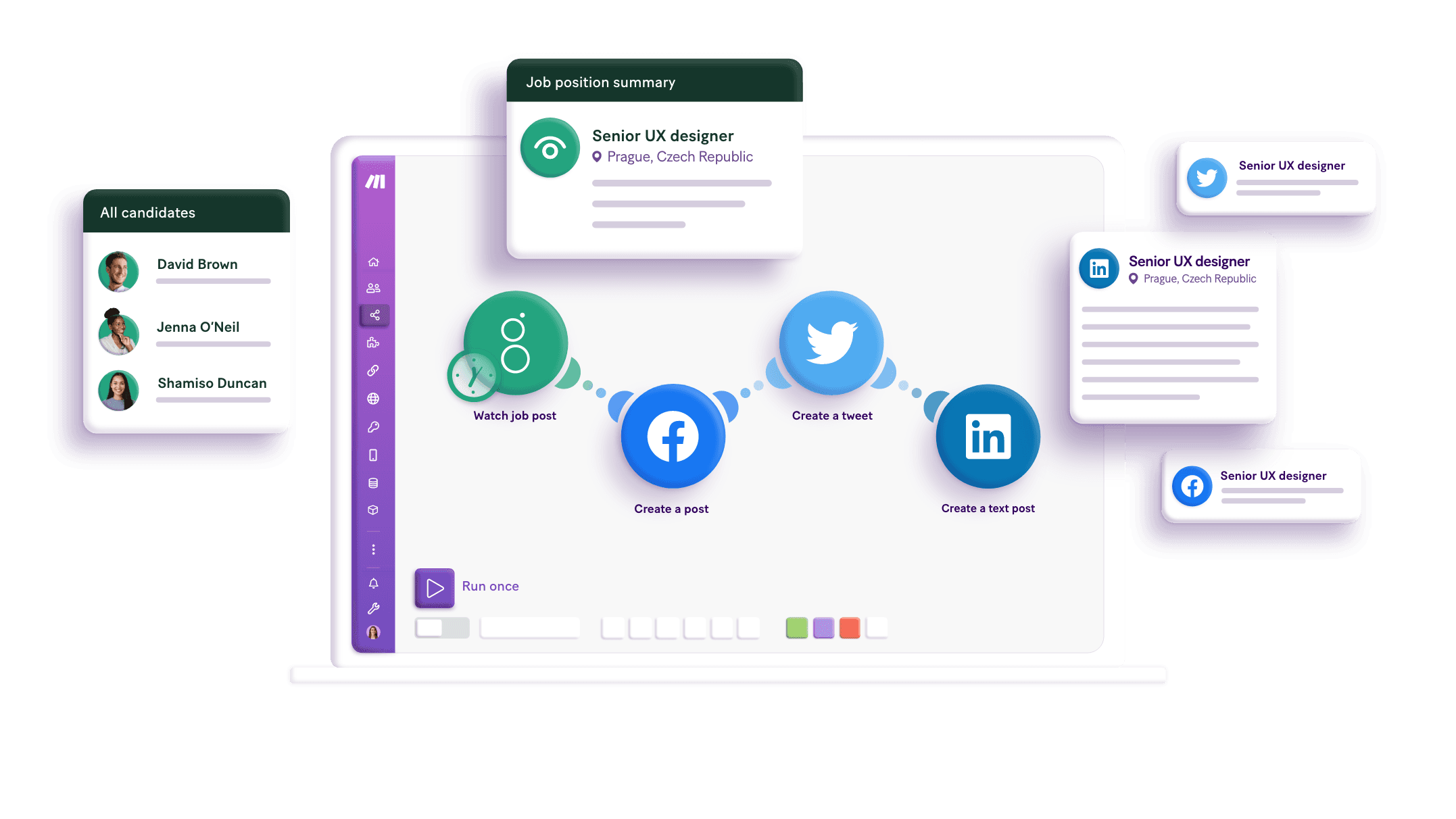
Build your HeyGen and Perplexity AI integrations.
Create custom HeyGen and Perplexity AI workflows by choosing triggers, actions, and searches. A trigger is an event that launches the workflow, an action is the event.
Creates a new folder.
Translates a video.
Creates a new video from a template.
Creates a chat completions with the chosen model.
Creates a new avatar video.
Deletes a video by Id.
Generates an Avatar IV video from a photo with advanced AI-powered motion and expressions.
Retrieves a video by Id.
Retrieves information about a video translation.
Popular HeyGen and Perplexity AI workflows.
Looking to get more out of HeyGen and Perplexity AI? With Make you can visually integrate HeyGen and Perplexity AI into any workflow to save time and resources — no coding required. Try any of these templates in just a few clicks.
FAQ
How it works
Traditional no-code iPaaS platforms are linear and non-intuitive. Make allows you to visually create, build, and automate without limits.