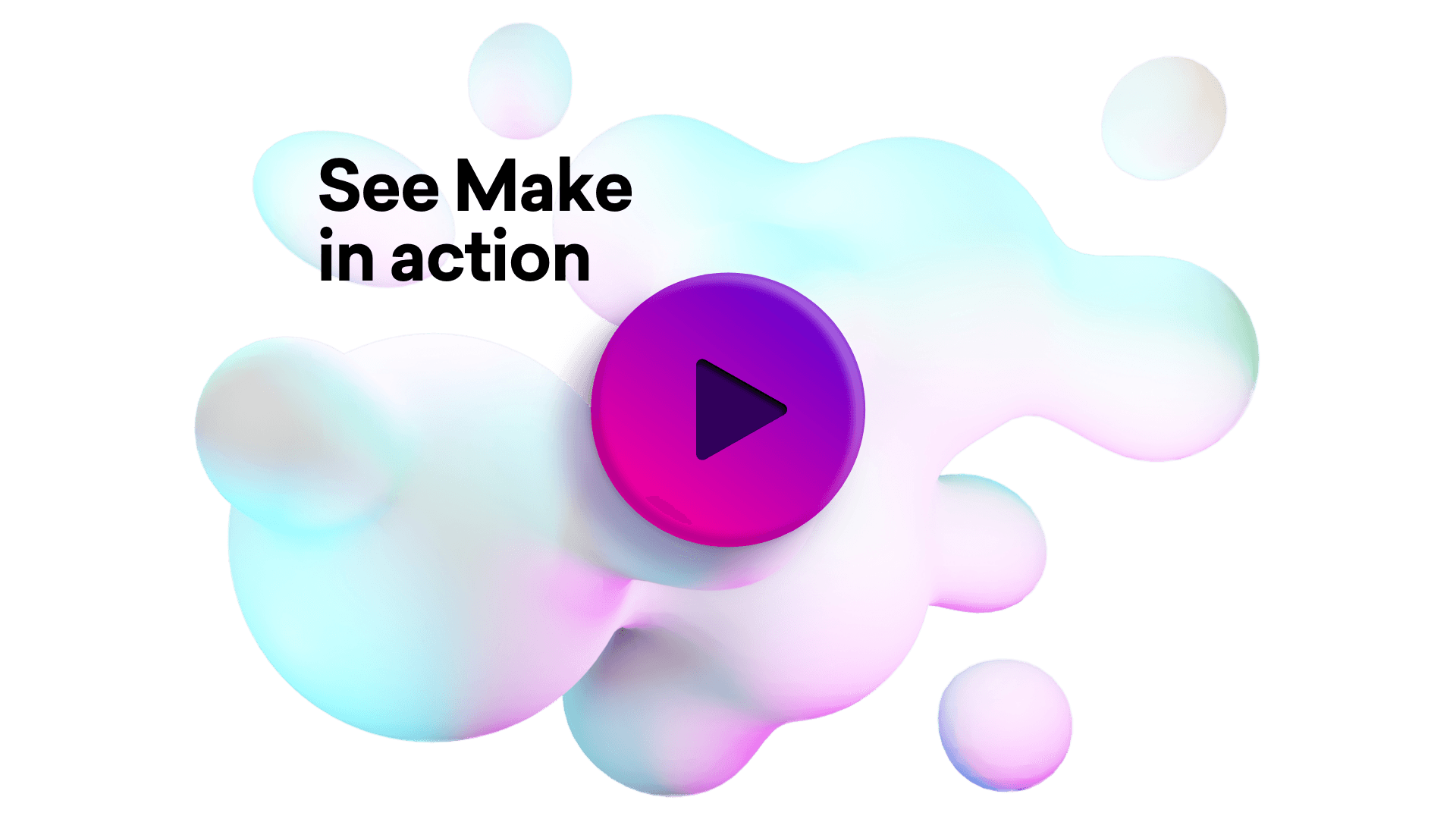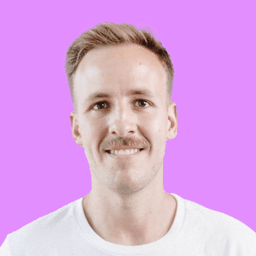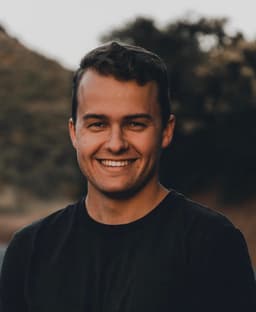Connect Noloco and ClickUp integrations
Connect Noloco and ClickUp with any of your favorite apps in just a few clicks. Design, build, and automate anything for your work by integrating apps like Noloco and ClickUp to create visual automated workflows. Choose from thousands of ready-made apps or use our no-code toolkit to connect to apps not yet in our library.
Trusted by thousands of fast-scaling organizations around the globe

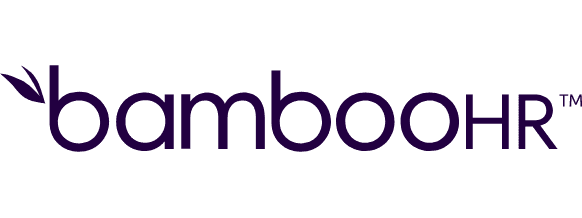
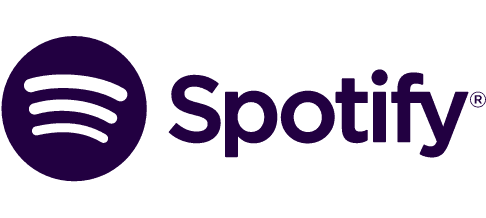


Build your Noloco and ClickUp integrations.
Create custom Noloco and ClickUp workflows by choosing triggers, actions, and searches. A trigger is an event that launches the workflow, an action is the event.
Adds tag to a task.
Adds time tracked to a task.
Adds a dependency to a task.
Adds new checklist to a specific task.
Creates an item in a checklist.
Creates new folder for specific space.
Creates a folderless list.
Creates new workspace goal.
Creates new list for specific folder.
Popular Noloco and ClickUp workflows.
Looking to get more out of Noloco and ClickUp? With Make you can visually integrate Noloco and ClickUp into any workflow to save time and resources — no coding required. Try any of these templates in just a few clicks.
Create Payment in Noloco from new Stripe payments
Keep your payment records up to date by automatically creating a new entry in your Noloco app whenever a Stripe payment is received. This is perfect for building internal dashboards, reconciling transactions, or tracking customer payments alongside your other business data. This workflow watches for new payment_intent.succeeded events in Stripe and sends relevant info (amount, currency, customer email, etc.) to your Noloco app. Before using this template: Ensure your Noloco app includes a Payments table (or similar) with fields like Amount, Currency, Email, Payment Date, and Stripe ID. If needed, use Noloco AI to quickly create this table. This template was created by Noloco. For help getting started, use the in-app support chat or visit guides.noloco.io.
TRY IT ->Summarize meeting notes in Noloco with OpenAI
Get instant, high-level summaries of your meetings and auto-generated titles using OpenAI. This template watches your Noloco Meetings table, takes the call notes or transcript, and produces a short summary and a clear, descriptive meeting title. Perfect for teams using Noloco as a CRM or internal meeting tracker, this workflow ensures your records stay organized and readable — without the manual effort. Before using this template: Make sure your Noloco app has a Meetings table with a Notes or Transcript field, and fields to store Summary and Title. You can generate this structure with Noloco AI if it doesn't exist yet. This template was created by Noloco. For help getting started, use the in-app support chat or visit guides.noloco.io.
TRY IT ->Add new Slack users to your Noloco app
Streamline team onboarding by automatically adding new Slack users to your Noloco app. This template watches your Slack workspace and creates a user profile for any new human (non-bot) user with a valid email. It’s perfect for teams that want to sync Slack members into their internal tools — whether for onboarding workflows, internal directories, or user tracking. Before using this template: Make sure your Noloco app has a table (e.g. Users or Team Members) with fields like Name, Email, and Slack ID. You can generate this table easily with Noloco AI. This template was created by Noloco. For help getting started, use the in-app support chat or visit guides.noloco.io.
TRY IT ->Sync new Gmail emails to your Noloco app
Automatically create a new record in your Noloco app whenever a new email lands in your Gmail inbox. This template is perfect for keeping a searchable archive of important emails alongside your existing data — whether for client communications, support, or deal tracking. The workflow connects Gmail with Noloco, and adds each new email as a record in a table (e.g., “Emails”). You can customize which fields are saved — such as subject, sender, date, and message body — to suit your needs. Before using this template: Make sure your Noloco app has a table to store the emails. We recommend calling it Emails, with fields like Subject, From, Date, and Body. If you don’t have this yet, Noloco AI can help you generate it instantly. This template was created by Noloco. For help getting started, visit guides.noloco.io or contact us through our in-app support.
TRY IT ->Create a task in ClickUp from a Plumsail form submission
Automatically create a task in ClickUp from new Plumsail form submissions. The task is populated with the submission data.
TRY IT ->Create ClickUp tasks from new Google Sheets spreadsheet rows
Automatically create new tasks in ClickUp every time there is a new row in Google Sheets. Use this [example spreadsheet](https://bit.ly/2JqTH7q) for a quick and simple setup.
TRY IT ->Create ClickUp tasks from new emails in Gmail
Automatically create new tasks in ClickUp every time you receive a new Gmail email.
TRY IT ->Add tasks to ClickUp and log them in Google Sheets with a custom webhook
Streamline task management by adding tasks to ClickUp and logging them in Google Sheets via a custom webhook. Automate task tracking and updates effortlessly.
TRY IT ->Create and manage ClickUp tasks with custom fields using a webhook integration
Easily manage ClickUp tasks with custom fields using a webhook. Trigger task creation, retrieval, and editing in ClickUp through a custom webhook integration.
TRY IT ->
FAQ
How it works
Traditional no-code iPaaS platforms are linear and non-intuitive. Make allows you to visually create, build, and automate without limits.