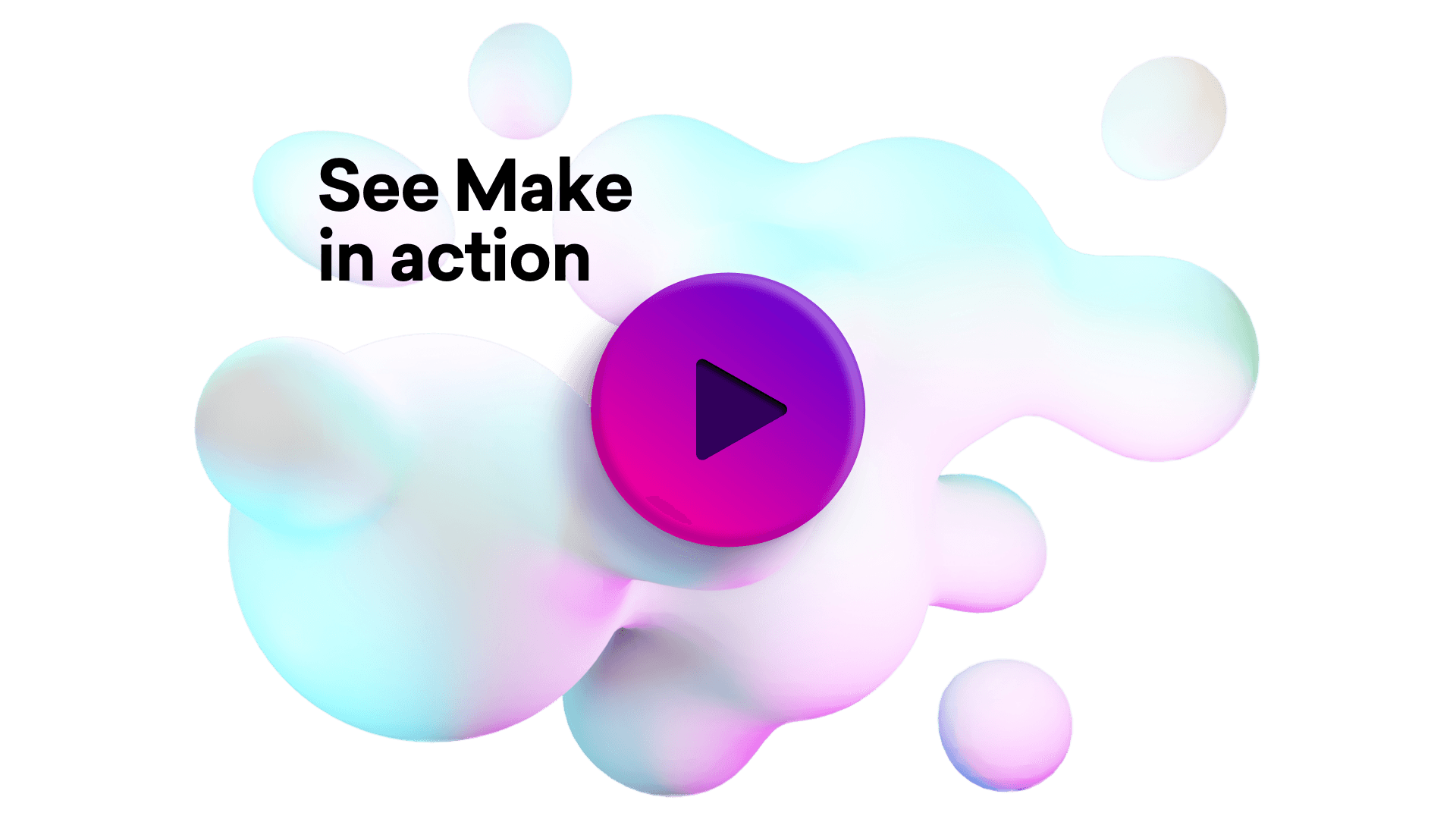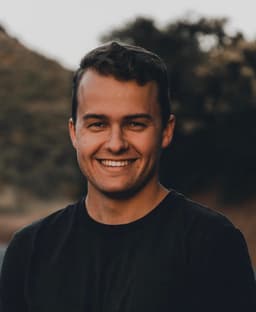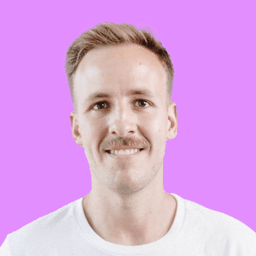Connect PandaDoc integrations
Connect PandaDoc with any of your favorite apps in just a few clicks. Design, build, and automate anything for your work by integrating apps like PandaDoc to create visual automated workflows. Choose from thousands of ready-made apps or use our no-code toolkit to connect to apps not yet in our library.
This app is supported and maintained by Make.
Build your PandaDoc integrations.
Create custom PandaDoc workflows by choosing triggers, actions, and searches. A trigger is an event that launches the workflow, an action is the event.
Creates a new contact.
Creates a new document.
Deletes a contact.
Deletes a document.
Downloads a document in PDF format.
Gets the details of a contact.
Gets the details of a document.
Retrieves a list of all contacts.
Performs an arbitrary authorized API call.
Connect any app with PandaDoc
Popular PandaDoc workflows.
Looking to get more out of PandaDoc? With Make you can visually integrate PandaDoc into any workflow to save time and resources — no coding required. Try any of these templates in just a few clicks.
Create PandaDoc documents from custom webhook data
Automatically generate PandaDoc documents from custom webhook data, streamlining document creation by integrating CustomWebHook with PandaDoc's document generation capabilities.
TRY IT ->Send an offer letter to a candidate or a rejection mail automatically
This template uses this [Airtable base](https://airtable.com/shreyrZhKjcNhvBAu/tblnSFapeaV6Jq9vg/viwEnqdCbaeEob0ZS?blocks=hide) and is the second part of this [template](https://www.Make.com/en/integration/8780-invite-a-suitable-candidate-to-an-interview-or-send-them-a-rejection-email-automatically). If 'accepted' is selected as the Final status in the base, a contract is sent to the candidate, if rejected, an email is sent and the candidate is added to a Mailchimp list.
TRY IT ->Send a proposal via PandaDoc from a Manual Trigger in noCRM.io
Every time a manual lead trigger is received from noCRM.io, a new proposal will be instantly sent to the lead via PandaDoc.
TRY IT ->Send a PandaDoc offer letter or rejection Email (+add applicant to Mailchimp) from an updated Airtable record
The template works with the following [Airtable base](https://airtable.com/shruEPIPJZVXf2tAY). The scenario is triggered when the 'Final status' field is updated. To achieve that, we created the 'Last modified 2' field of type 'Last modified time' and chose to watch updates in the 'Final status' field only. Use this template to automatically send a PandaDoc offer letter to accepted job applicants and an Email message to rejected applicants (and add them to Mailchimp as subscribers).
TRY IT ->Send a PandaDoc document when a Keap (Infusionsoft) opportunity stage changes
Every time an Infusionsoft (Keap) opportunity stage changes, Make will automatically create a PandaDoc document from a template and send it.
TRY IT ->Create PandaDoc documents from Typeform submissions
This template creates (and sends if opted in) new PandaDoc documents from Typeform responses. The scenario expects your Typeform to collect these values: 1) Company name 2) Company represented by 3) Address line 4) ZIP 5) City 6) Region/State 7) Country The template also expects your PandaDoc account to have a "document template" using these variables: 1) [Client.Company] 2) [Client.RepresentedBy] - a custom variable. See more info about custom variables [here.](https://support.pandadoc.com/hc/en-us/articles/360009716474-How-do-I-make-my-own-tokens-) 3) [Client.StreetAddress] 4) [Client.PostalCode] 5) [Client.City] 6) [Client.State] 7) [Client.Country] 8) [Document.CreatedDate] You can see a screenshot of a sample PandaDoc template [here.](https://drive.google.com/file/d/10P1PhZ3f8tGohEqhGkGbPHEJHceJQgcO/view?usp=sharing)
TRY IT ->Create and send a PandaDoc document when a HubSpot CRM deal stage changes
When a HubSpot CRM deal stage changes to a deal stage of your choice, Make will automatically create and send a PandaDoc document from a PandaDoc template. You have to create your PandaDoc template beforehand or use one of the PandaDoc public templates.
TRY IT ->Get a Slack notification on a completed PandaDoc document
Every time a PandaDoc document is completed, Make will automatically create a Slack message.
TRY IT ->Upload a completed PandaDoc document to OneDrive (or SharePoint)
Every time a PandaDoc document is completed, Make will automatically upload the document to OneDrive (or SharePoint using OneDrive Site's or Group's Drive).
TRY IT ->
FAQ
How it works
Traditional no-code iPaaS platforms are linear and non-intuitive. Make allows you to visually create, build, and automate without limits.