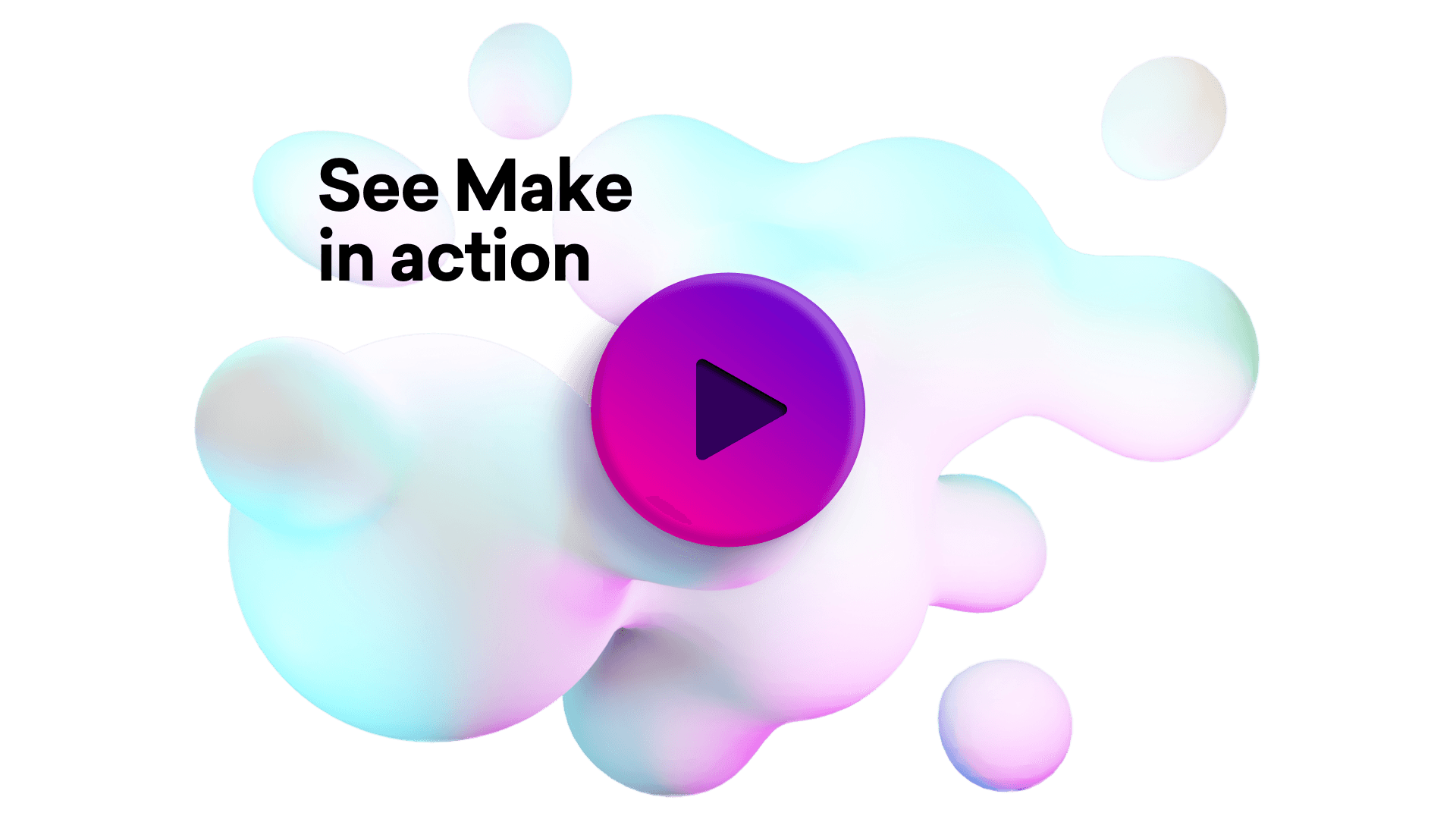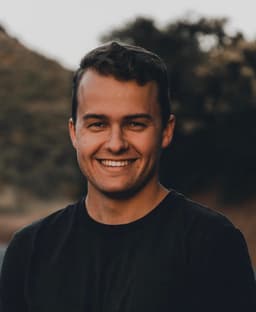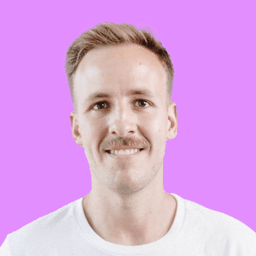Connect OnceHub and Copper integrations
Connect OnceHub and Copper with any of your favorite apps in just a few clicks. Design, build, and automate anything for your work by integrating apps like OnceHub and Copper to create visual automated workflows. Choose from thousands of ready-made apps or use our no-code toolkit to connect to apps not yet in our library.
Trusted by thousands of fast-scaling organizations around the globe

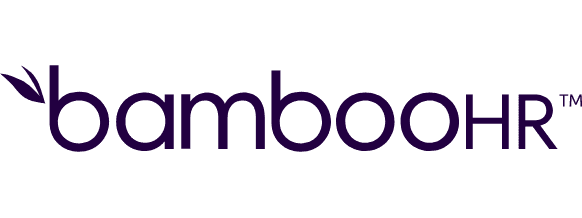
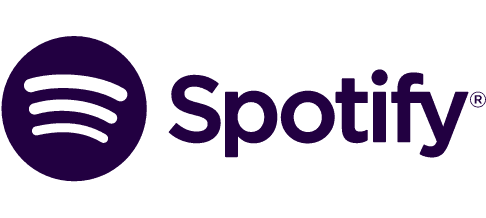



Automate your work. Build something new.
Just drag and drop apps to automate existing workflows or build new complex processes. Solve problems across all areas and teams.
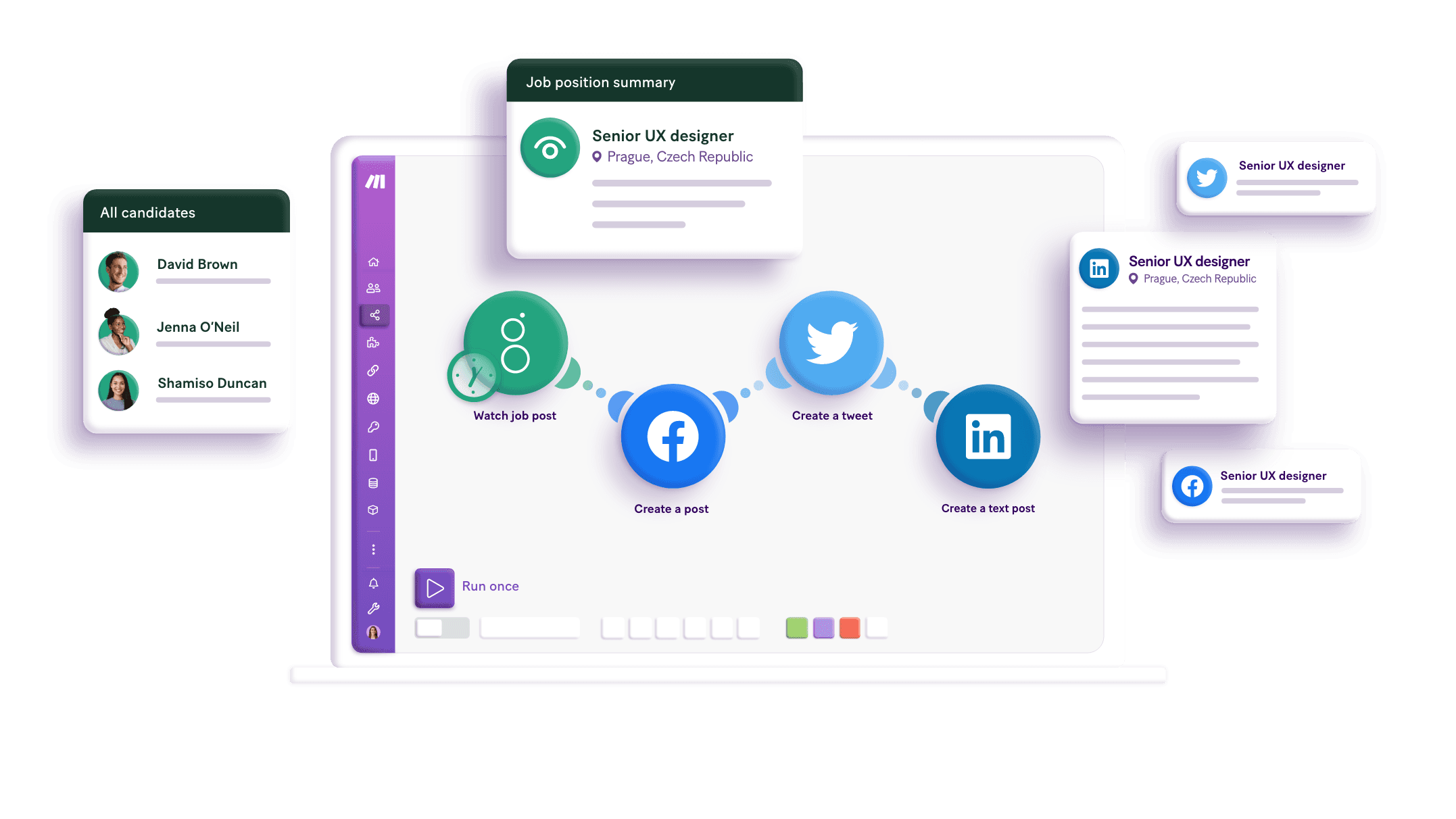
Build your OnceHub and Copper integrations.
Create custom OnceHub and Copper workflows by choosing triggers, actions, and searches. A trigger is an event that launches the workflow, an action is the event.
Converts a selected lead to a person in the system (optionally assigns company and opportunity).
Creates a new activity.
Creates a new company.
Use connect fields to create custom relationships between records. Common examples include keeping track of the relationship between parent/child companies, people to people referrals, assignments, managers, investors and more.
Creates a new lead.
Creates a new opportunity.
Creates a new person.
Creates a new project.
Creates a new task.
Popular OnceHub and Copper workflows.
Looking to get more out of OnceHub and Copper? With Make you can visually integrate OnceHub and Copper into any workflow to save time and resources — no coding required. Try any of these templates in just a few clicks.
Upload a new user into LinkedIn Matched Audiences from a new booking in ScheduleOnce
Every time a new booking is added in ScheduleOnce, a new user will be instantly uploaded to LinkedIn Matched Audiences. For the best performance, your contacts should have these fields filled out: 1) Name 2) Email
TRY IT ->Upload a new LinkedIn Offline Conversion from a new booking in ScheduleOnce
Every time a new booking is added in ScheduleOnce, a new offline conversion will be instantly uploaded to LinkedIn. For the best performance, your contacts should have these fields filled out: 1) Name 2) Email Having the contact associated with company information will also improve match rates on LinkedIn, however it's not mandatory for this template to work.
TRY IT ->Create Copper people from Scriberr people
Every time a new person is copied in Scriberr, Make will automatically create a person in Copper.
TRY IT ->Create a Copper activity from a new CloudTalk call
Use this template to automatically create a Copper person activity when a new CloudTalk call is registered. The template assumes the CloudTalk contact already exists in Copper. You can add CloudTalk contact to Copper as a person using this [template](https://www.Make.com/en/integration/5376-create-a-copper-person-from-a-new-cloudtalk-contact).
TRY IT ->Add a new Copper person to a Thanks.io mailing list
Every time a new Copper person is created, Make will automatically add a recipient to a Thanks.io mailing list.
TRY IT ->Create a Copper person from a new CloudTalk contact
Every time a new CloudTalk contact is created, Make will automatically create a Copper person.
TRY IT ->Update a CloudTalk contact when a Copper person is updated
Every time a Copper person is updated, Make will automatically update a CloudTalk contact.
TRY IT ->Create a CloudTalk contact from a new Copper person
Every time a new Copper person is created, Make will automatically create a CloudTalk contact.
TRY IT ->Create Copper leads from new Typeform form submissions
Every time your Typeform form is filled out, Make will automatically create a new Copper lead. You have to enable leads in the "Lead Statuses" settings in Copper.
TRY IT ->
FAQ
How it works
Traditional no-code iPaaS platforms are linear and non-intuitive. Make allows you to visually create, build, and automate without limits.