Connect VoiceDrop and Google Docs integrations
Connect VoiceDrop and Google Docs with any of your favorite apps in just a few clicks. Design, build, and automate anything for your work by integrating apps like VoiceDrop and Google Docs to create visual automated workflows. Choose from thousands of ready-made apps or use our no-code toolkit to connect to apps not yet in our library.
Trusted by thousands of fast-scaling organizations around the globe

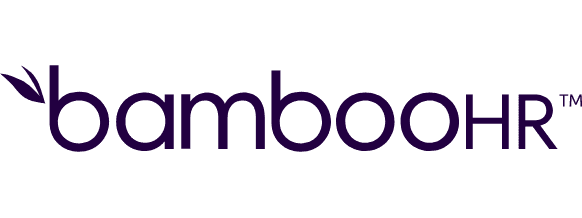
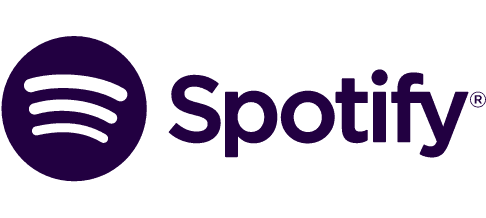


Automate your work. Build something new.
Just drag and drop apps to automate existing workflows or build new complex processes. Solve problems across all areas and teams.
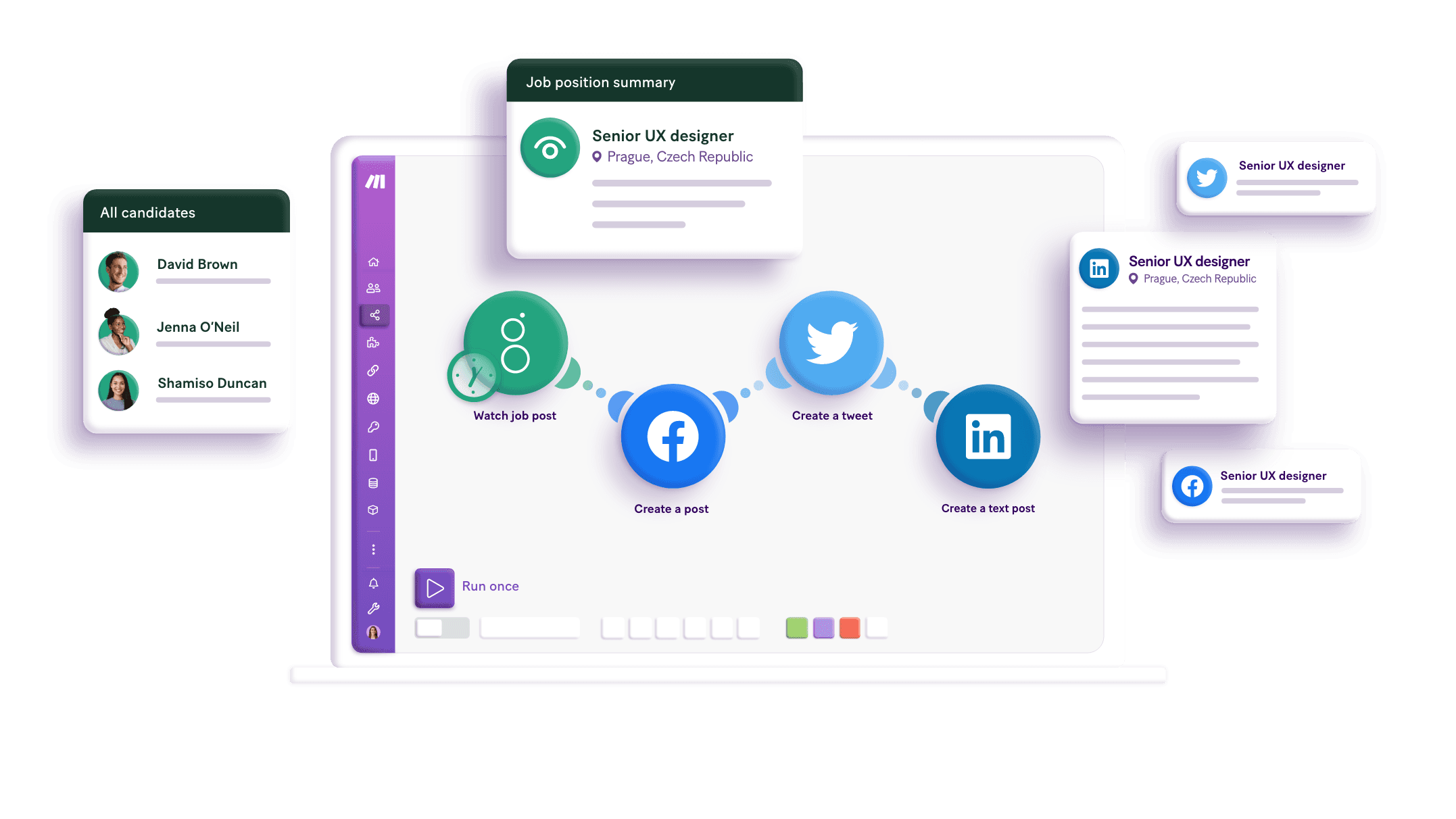
Build your VoiceDrop and Google Docs integrations.
Create custom VoiceDrop and Google Docs workflows by choosing triggers, actions, and searches. A trigger is an event that launches the workflow, an action is the event.
Creates a new Google document by adding the content of HTML format.
Creates a copy of an existing template document and replaces any tags e.g. {{!notfound:name}}, {{!notfound:email}}. This module also allows users to replace images by new images with URLs.
Deletes a document.
Downloads a document to a required format.
Gets a content of a document.
Inserts or appends a new paragraph to an existing document.
Inserts a new image with URL to a document. The original size of the image is entered or the image is resized as required by the user. The original image ratio is maintained.
Retrieves a list of documents.
Makes all links in a document clickable.
FAQ
How it works
Traditional no-code iPaaS platforms are linear and non-intuitive. Make allows you to visually create, build, and automate without limits.
