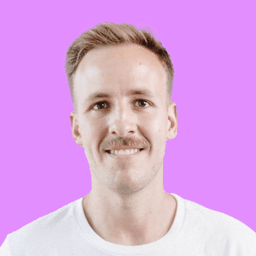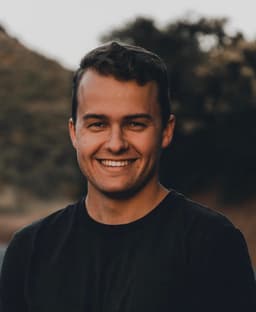Connect VoiceDrop and Gmail integrations
Connect VoiceDrop and Gmail with any of your favorite apps in just a few clicks. Design, build, and automate anything for your work by integrating apps like VoiceDrop and Gmail to create visual automated workflows. Choose from thousands of ready-made apps or use our no-code toolkit to connect to apps not yet in our library.
Trusted by thousands of fast-scaling organizations around the globe

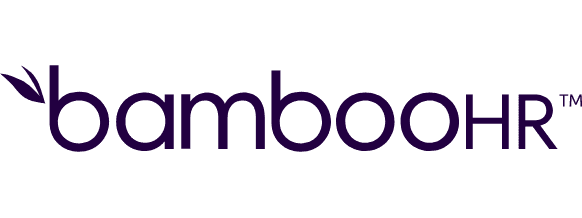
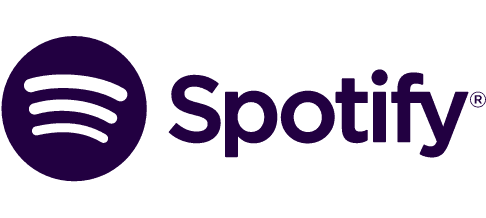


Automate your work. Build something new.
Just drag and drop apps to automate existing workflows or build new complex processes. Solve problems across all areas and teams.
Build your VoiceDrop and Gmail integrations.
Create custom VoiceDrop and Gmail workflows by choosing triggers, actions, and searches. A trigger is an event that launches the workflow, an action is the event.
Copies an email or a draft into a selected folder.
Creates a new draft and adds it to a selected folder.
Removes an email or a draft from a selected folder.
Iterates through received attachments.
Performs an arbitrary authorized API call.
Marks an email or a draft in a selected directory as read by setting the "Read" flag.
Marks an email or draft in a selected directory as unread by setting the "Unread" flag.
Modifies labels on the specified email message.
Moves a chosen email or a draft to a selected folder.
Popular VoiceDrop and Gmail workflows.
Looking to get more out of VoiceDrop and Gmail? With Make you can visually integrate VoiceDrop and Gmail into any workflow to save time and resources — no coding required. Try any of these templates in just a few clicks.
FAQ
How it works
Traditional no-code iPaaS platforms are linear and non-intuitive. Make allows you to visually create, build, and automate without limits.