Connect WebinarJam and Microsoft 365 Email (Outlook) integrations
Connect WebinarJam and Microsoft 365 Email (Outlook) with any of your favorite apps in just a few clicks. Design, build, and automate anything for your work by integrating apps like WebinarJam and Microsoft 365 Email (Outlook) to create visual automated workflows. Choose from thousands of ready-made apps or use our no-code toolkit to connect to apps not yet in our library.
Trusted by thousands of fast-scaling organizations around the globe

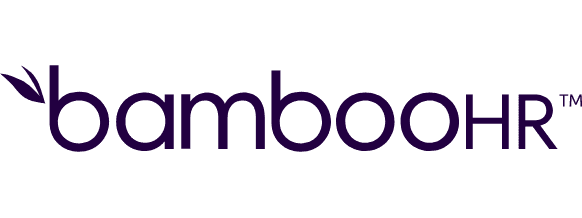
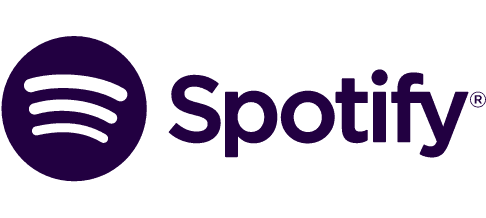


Automate your work. Build something new.
Just drag and drop apps to automate existing workflows or build new complex processes. Solve problems across all areas and teams.
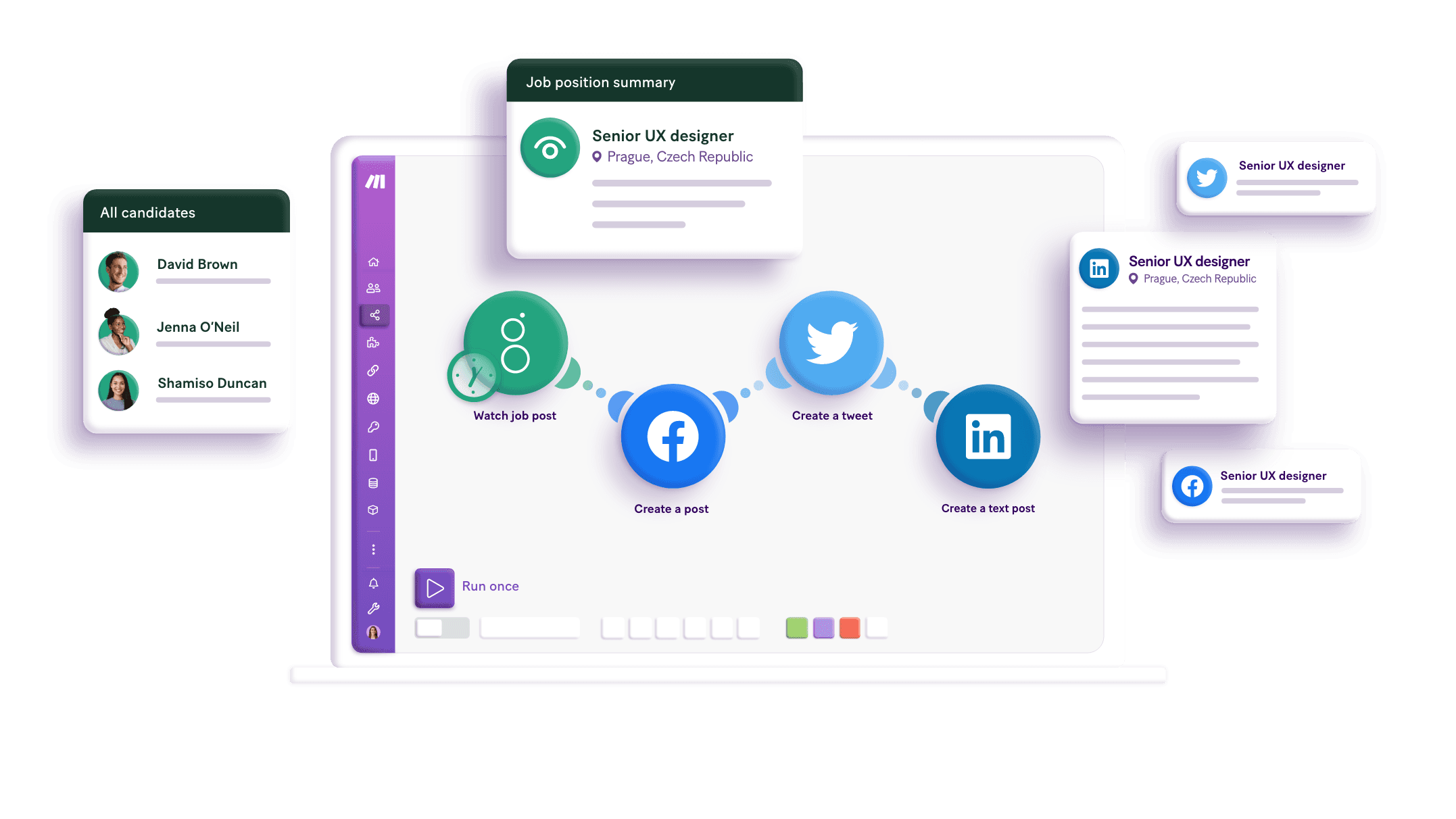
Build your WebinarJam and Microsoft 365 Email (Outlook) integrations.
Create custom WebinarJam and Microsoft 365 Email (Outlook) workflows by choosing triggers, actions, and searches. A trigger is an event that launches the workflow, an action is the event.
Adds an large attachement to a message.
Creates a new draft message.
Creates and sends a new message immediately.
Deletes a message.
Downloads an attachment to a message.
Forwards a message.
Gets the metadata of a specified message.
Gets details about one particular webinar from your account
Retrieves a list of attachment to a message.
Popular WebinarJam and Microsoft 365 Email (Outlook) workflows.
Looking to get more out of WebinarJam and Microsoft 365 Email (Outlook)? With Make you can visually integrate WebinarJam and Microsoft 365 Email (Outlook) into any workflow to save time and resources — no coding required. Try any of these templates in just a few clicks.
FAQ
How it works
Traditional no-code iPaaS platforms are linear and non-intuitive. Make allows you to visually create, build, and automate without limits.
