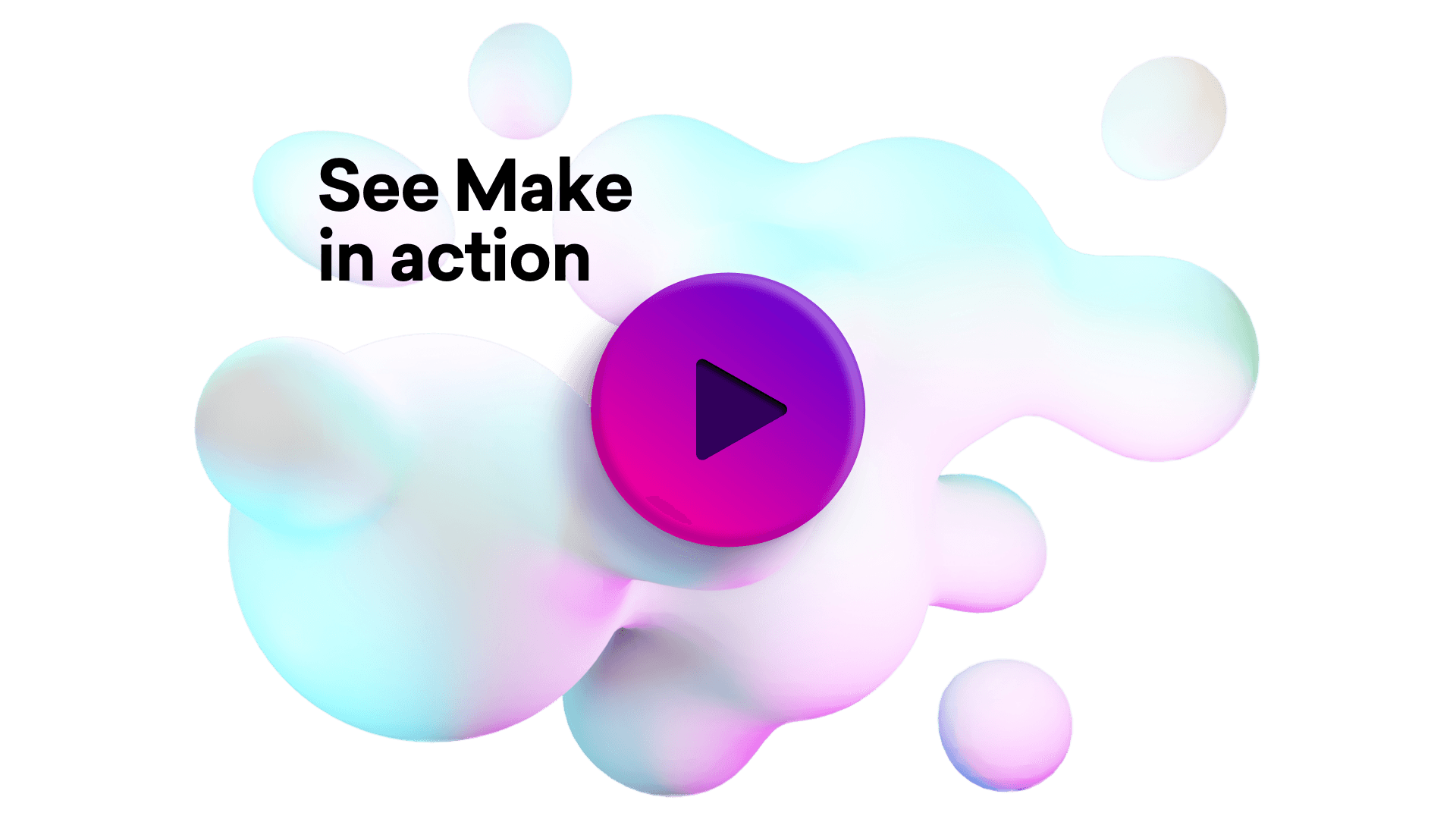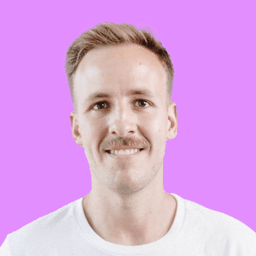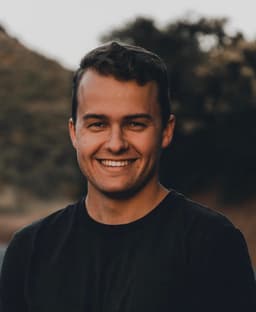Connect Zammad and Google Slides integrations
Connect Zammad and Google Slides with any of your favorite apps in just a few clicks. Design, build, and automate anything for your work by integrating apps like Zammad and Google Slides to create visual automated workflows. Choose from thousands of ready-made apps or use our no-code toolkit to connect to apps not yet in our library.
Trusted by thousands of fast-scaling organizations around the globe

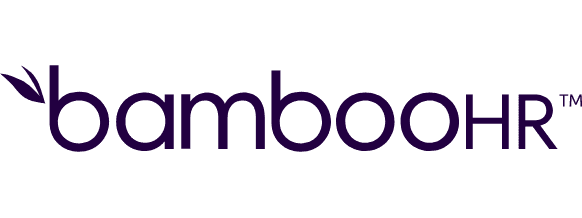
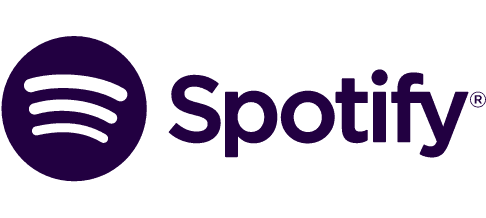


Build your Zammad and Google Slides integrations.
Create custom Zammad and Google Slides workflows by choosing triggers, actions, and searches. A trigger is an event that launches the workflow, an action is the event.
Creates an empty slide or delete an existing slide on the specified presentation.
Creates a new presentation by replacing all tags like e.g. {{!notfound:Name}}, {{!notfound:Email}} in a template with provided data.
Creates a new slide by representing all tags like e.g. {{!notfound:name}}, {{!notfound:email}} from a template slide within a specified presentation.
Creates a new ticket.
Creates a new organization.
Deletes an organization.
Gets the latest version of a specified page or of the thumbnail of page in a presentation.
Gets the latest version of specified presentation.
Retrieves details about a ticket.
Popular Zammad and Google Slides workflows.
Looking to get more out of Zammad and Google Slides? With Make you can visually integrate Zammad and Google Slides into any workflow to save time and resources — no coding required. Try any of these templates in just a few clicks.
Conduct SWOT analysis on competitors with ChatGPT and store results on a Google Slide
Add competitor websites to a Google Sheet and Make will perform competitor SWOT analysis using ChatGPT and instantly save insightful data on a Google Slide for a visual presentation. Your sheet must have the following columns: A - Company website B - Strengths C - Weaknesses D - Opportunities E - Threats Your slide template must have the following placeholders: {{company website}} {{strengths}} {{weaknesses}} {{opportunities}} {{threats}}
TRY IT ->Create a presentation in Google Slides with data and images from Google Sheets
In specified intervals, Make checks whether there is a new row in Google spreadsheet. If so, a new presentation is created from a template and data from the spreadsheet are inserted into the newly created presentation. This scenario also inserts URLs with images.
TRY IT ->Refresh a Chart in Google Slides after a new row is added to corresponding Google spreadsheet
In specified intervals, Make checks whether there is a new row in Google spreadsheet. If so, the corresponding chart is refreshed in the corresponding representation.
TRY IT ->Send a Skype message each time a Google Slide is updated
Every time a Google Slide is updated, Make will automatically send a new message in Skype.
TRY IT ->Create a new presentation with data from a new deal in Pipedrive CRM
In specified intervals, Make checks whether there is a new deal meeting specified criteria. If so, a new presentation from a template is created in Google Slides. This scenario also uploads the images with URL.
TRY IT ->Send a message about a new presentation in Google Slides to Slack
In specified intervals, Make checks whether there is a new presentation in Google Drive. If so, a message about this event is sent to Slack.
TRY IT ->Add a new Trello Card for Every Open Ticket in Zammad
Whenever there is a new ticket in Zammad, Make will automatically create a new card in Trello.
TRY IT ->Add or update your tickets from Zammad to a Google Sheets spreadsheet
Every time there is a new ticket in Zammad, Make will automatically add a new row in your Google Sheets spreadsheet. The template uses this [example spreadsheet](https://goo.gl/7E9jjY).
TRY IT ->Get Google Chrome notifications for new Zammad tickets
Get notification on Chrome when there is an Open ticket in Zammad.
TRY IT ->
FAQ
How it works
Traditional no-code iPaaS platforms are linear and non-intuitive. Make allows you to visually create, build, and automate without limits.