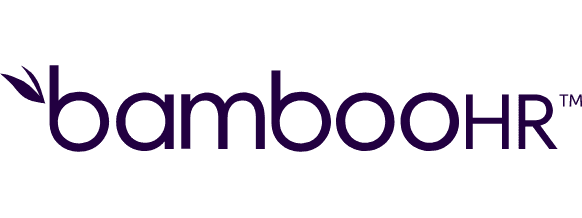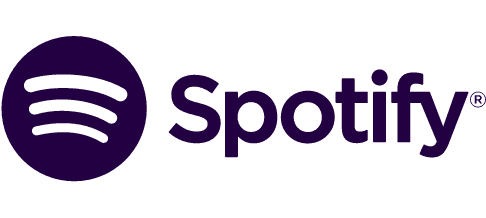Create ServiceM8 jobs for new HubSpot CRM contacts
Create ServiceM8 jobs for new HubSpot CRM contacts
Get this template
Apps used in template
About
Every time a new HubSpot CRM contact is created, Make will automatically create a new job in Service M8.
Trusted by thousands of fast-scaling organizations around the globe
Similar templates for inspiration
Looking to get more out of your apps? With Make, you can visually integrate any app into any workflow to save time and resources - no coding required. Try any of these templates in just a few clicks.
Create your own workflow
Create custom workflows by choosing triggers, actions, and searches. A trigger is an event that launches the workflow, an action is the event.
Adds contact records that have already been created in the system to a contact list. This module will be deprecated on September 30th 2025.
Adds records to selected list.
Adds a contact to a specific workflow.
Creates a call with the given properties and returns a copy of the object, including the ID.
Creates a new client.
Creates a communication with the given properties and returns a copy of the object, including the ID.
Creates a company with the given properties and returns a copy of the object, including the ID.
Creates a contact with the given properties and returns a copy of the object, including the ID.
Creates a custom object with the given properties and returns a copy of the object, including the ID.
FAQ
How it works
Traditional no-code iPaaS platforms are linear and non-intuitive. Make allows you to visually create, build, and automate without limits.