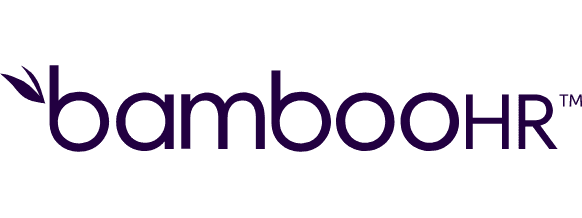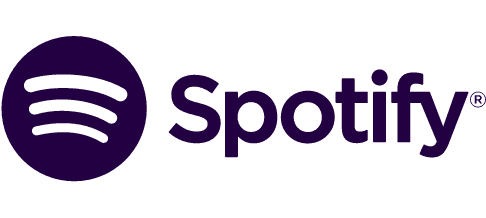Create new candidates in BoondManager from new Typeform responses
Create new candidates in BoondManager from new Typeform responses
Get this template
Apps used in template
About
This template creates new candidates in BoondManager based on new responses in Typeform.
The template expects your Typeform to have these fields:
- First name as short text
- Last name as short text
- Email as email
- Phone number as phone number
- Address as short text
- Post code as short text
- Town as short text
- Country as short text (entered as full country name in French)
Trusted by thousands of fast-scaling organizations around the globe
Similar templates for inspiration
Looking to get more out of your apps? With Make, you can visually integrate any app into any workflow to save time and resources - no coding required. Try any of these templates in just a few clicks.
Create your own workflow
Create custom workflows by choosing triggers, actions, and searches. A trigger is an event that launches the workflow, an action is the event.
Creates a new candidate.
Creates a new company.
Creates a new contact.
Creates a form.
Creates a new resource.
Creates a new action.
Adds an image in your Typeform account.
Creates a new opportunity.
Creates or updates a webhook.
FAQ
How it works
Traditional no-code iPaaS platforms are linear and non-intuitive. Make allows you to visually create, build, and automate without limits.