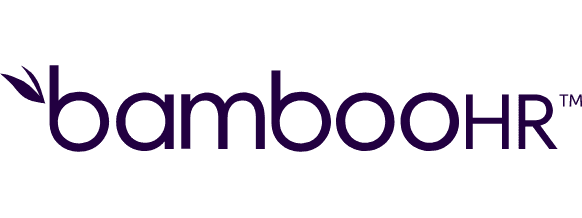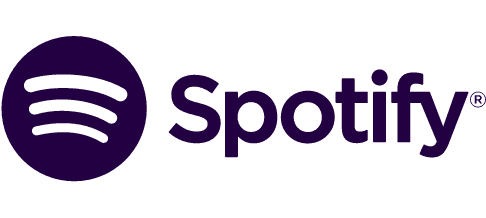Save new signed documents in Revv Documents to Dropbox
Save new signed documents in Revv Documents to Dropbox
Get this template
Apps used in template
About
Every time a new document is signed in Revv Documents, Make will automatically save that document to a Dropbox folder you specify.
Trusted by thousands of fast-scaling organizations around the globe
Similar templates for inspiration
Looking to get more out of your apps? With Make, you can visually integrate any app into any workflow to save time and resources - no coding required. Try any of these templates in just a few clicks.
Create your own workflow
Create custom workflows by choosing triggers, actions, and searches. A trigger is an event that launches the workflow, an action is the event.
Copies a file or folder to a different location in the user's Dropbox. If the source path is a folder all its contents will be copied.
Creates a file request.
Creates a new folder.
Creates a new text file(.doc) or overwrite an existing text file(.doc) with the provided content as plain text.
Creates or Updates a public share link to the file or folder (It allows to share the file or folder with anyone).
Deletes selected file requests.
Permanently removes a file/folder from the server.
Downloads a file from a specified folder.
Retrieves specified file request.
FAQ
How it works
Traditional no-code iPaaS platforms are linear and non-intuitive. Make allows you to visually create, build, and automate without limits.