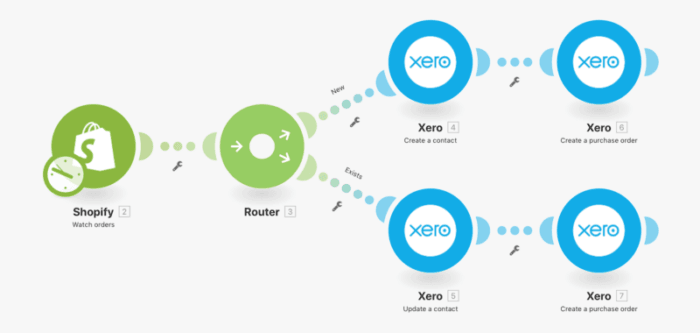Feb 21, 2018 | 4 minutes
Automate Your Xero Accounting Tasks with Make
Add, delete, retrieve or update data in Xero. Stop wasting your time on repetitive tasks, and reduce the chance of human errors with Integromat.
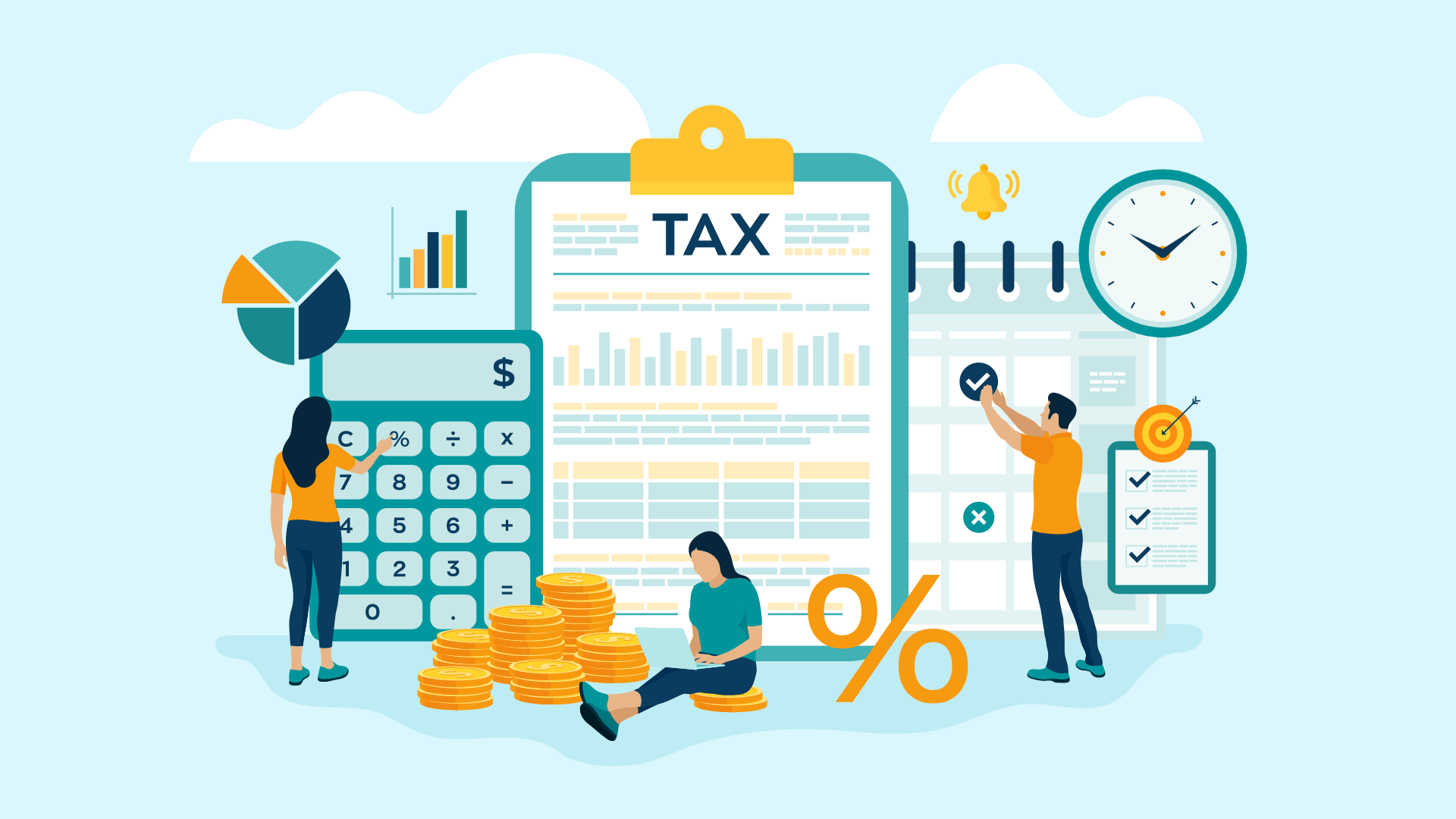
Any small business owners out there?
Don’t you wish someone could just “do your books” for you? Well with Xero on Make, “doing your books” can get done for you.
After a year in the making, we have the accounting software as an app to integrate with on Make.
We will show you how to get started and how to use Make to automate your Xero tasks (and if you use a different accounting software than Xero, we have integrations for those as well!)
Let Make and Xero do your books
Xero is an online accounting software for small businesses. With Xero get a real-time view of your cash flow and run your business while on the go. With unique features you can:
Easily create invoices
Manage inventory items
Create purchase orders
Pay bills
Easily claim expenses
Be mobile with the Xero mobile app
With our automation builder, these features get even better. Simply drag and drop Xero and your other apps together to create powerful integrations that will save you time and money by not having to fuss over your own books.
Let’s get started.
Xero modules
Our launch of Xero comes with a number of triggers that will watch for something to happen in Xero to set off further actions. It also contains many actions that will allow you to add, delete, retrieve or update data in Xero.
Triggers
Watch receipts - triggers when a new receipt is added or an existing receipt is updated
Watch credit notes - triggers when a new credit note is added or when an existing credit note is updated
Watch bank transfers - triggers when a new bank transfer is created
Watch purchase orders - triggers when a new order is added or an existing order is updated
Watch invoices - triggers when a new invoice is added or an existing invoice is updated
Actions
Create a receipt - creates a new receipt
Create an invoice - creates a new invoice
Create a contact - creates a new contact
Update a contact - updates a contact by ID
Create a purchase order - creates a new purchase order
Get an invoice - returns information about an invoice with a given ID
Delete a contact group - deletes a contact group with a specified ID
Upload a file - uploads a file to an invoice, receipt, contact or another item.
For a full list of modules, visit our Xero integration page. Users can link these with over 2000 other modules in Make to automate almost any task.
For instance, do you run an e-commerce site? We can streamline some of the processes to sync up your online business and your accounting software.
How to Connect Xero to Make
But first, you have to connect Xero to Make.
The connection process begins when you begin to create your first scenario with Xero. Choose the first Xero module you would like to use.
It will prompt you to add a connection in the module settings panel. After clicking the “Create a connection” button, Make will redirect you to Xero’s website where you will be prompted to grant Make access to your account.
Allow access by clicking the “Allow Access” button. Afterward, you will be redirected back to your scenario.
For more information, see also our general instructions for connecting to services.
Xero scenarios
Next, you can begin to drag and drop your apps together to automate your tasks between your e-commerce platform and your accounting software.
1. Add new Shopify orders to Xero as contacts and create a purchase order
Every time a new order is created in Shopify, Make will automatically add the submitted data to Xero.
Make will watch for new orders in Shopify. When a new order comes through it will go through a router to check to see if the contact is new or existing. If the contact is new, it will go through the top route and add the contact to Xero and create a purchase order.
If the contact is existing, then it will go through the bottom route and update the contact and create a purchase order.
With a click, sync up your Shopify and Xero accounts and speed up your sales process.
Here is the next step.
2. Watch purchase orders to create and send your customers their invoices
Every time a new purchase order comes through, Make will create an invoice and send it to your Shopify customer.
Now that you have your purchase order created from the previous scenario, Make will create an invoice and subsequent URL that you can then send to your customer; whose contact information was created from their Shopify account.
By mapping the invoice URL and the customer’s email address into the Send an email module, it will send the invoice directly to the customer.
Leave your books to us. With a few clicks and a few drags of the mouse, you can create custom scenarios that will make your accounting work a breeze.
If this has inspired you or would like to check out our service, visit www.make.com and try it for free today!
Don’t let inefficiencies happen to good people! If you enjoyed this, give this article a clap, hit follow, and share it with others.