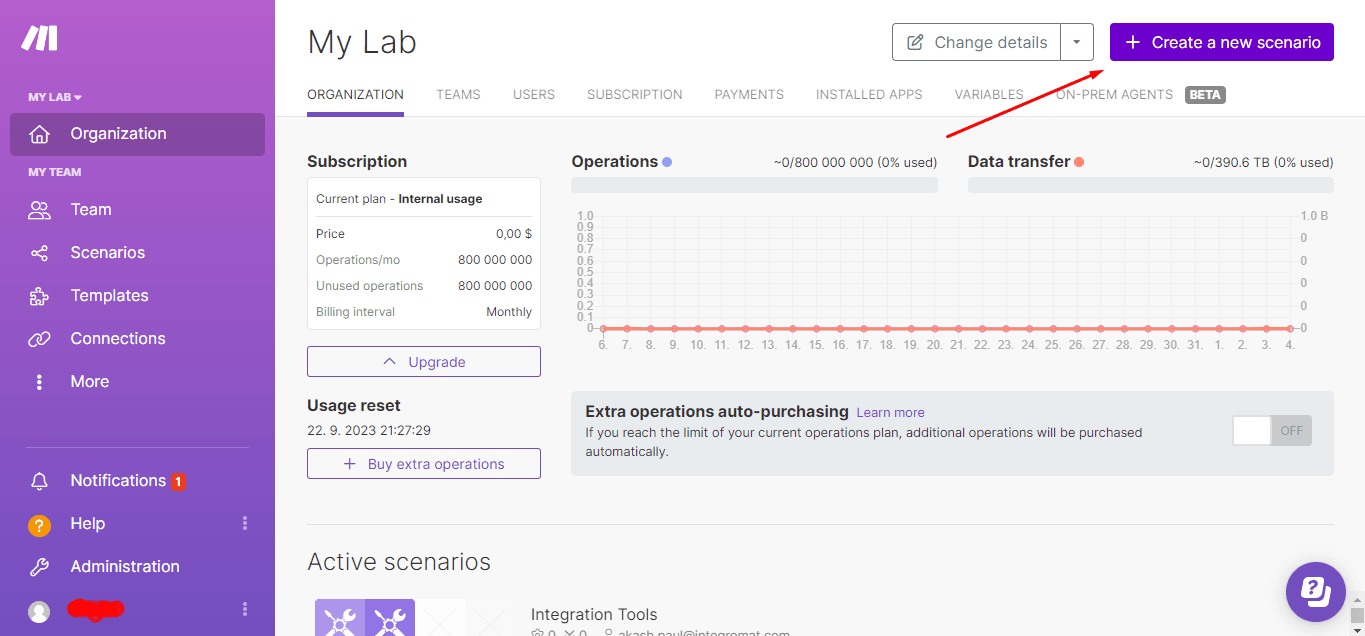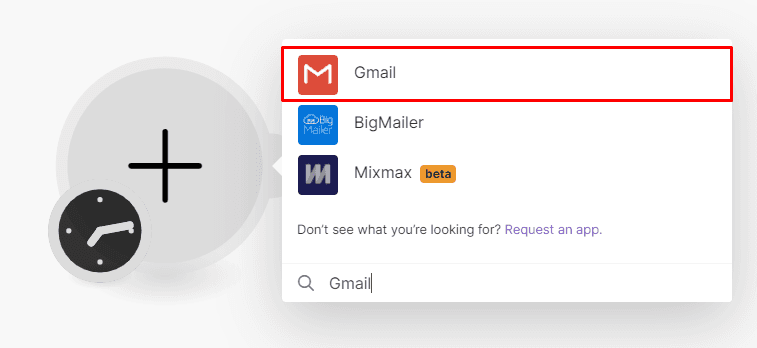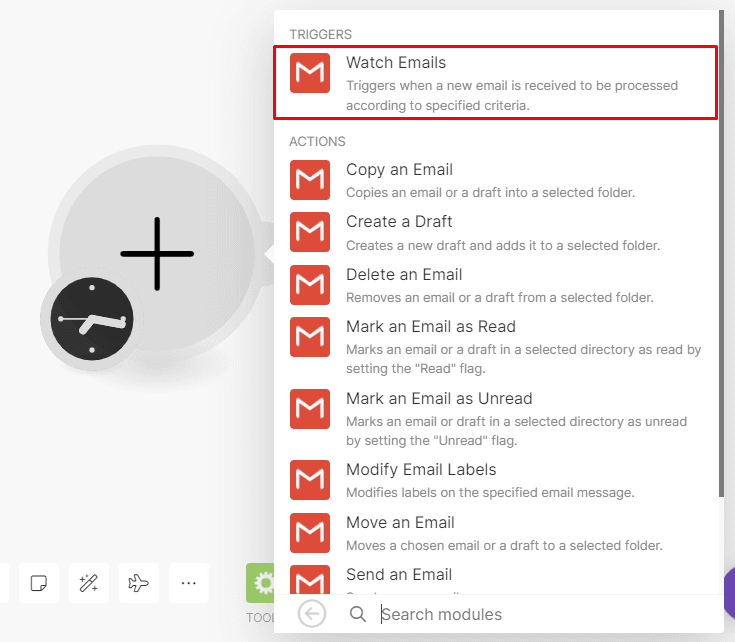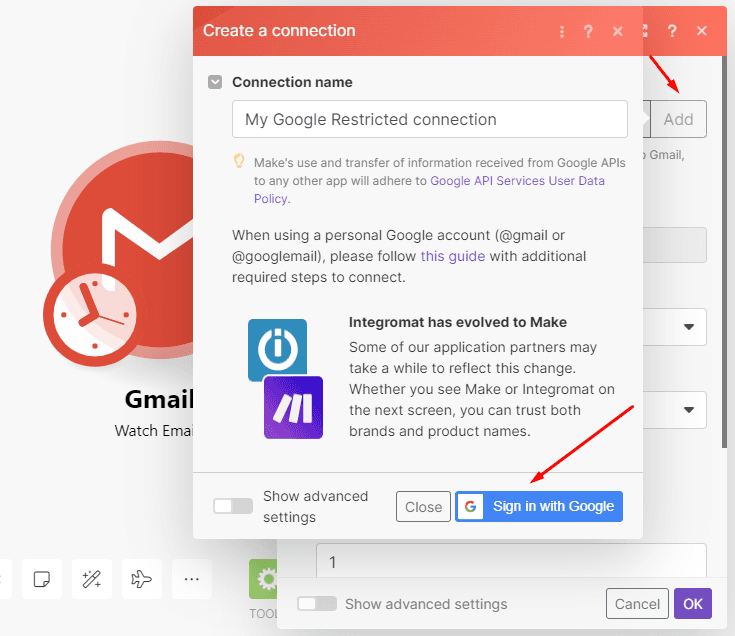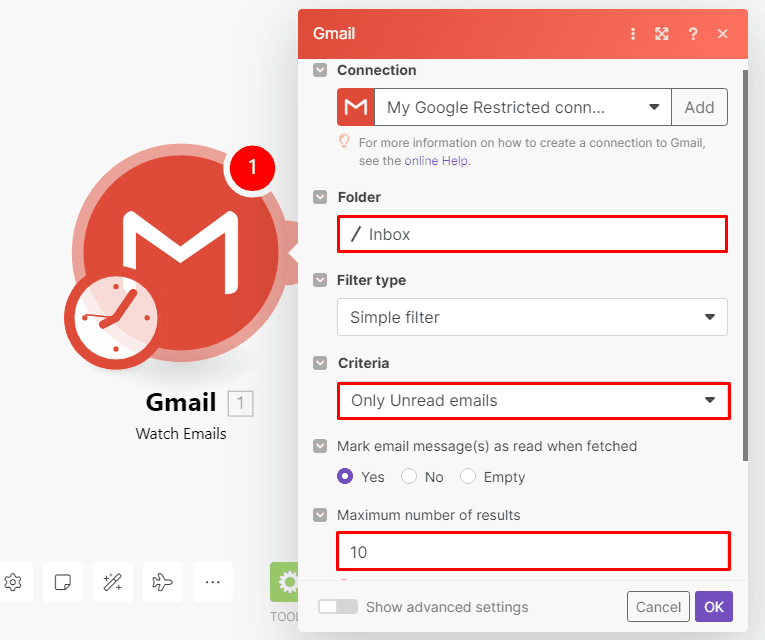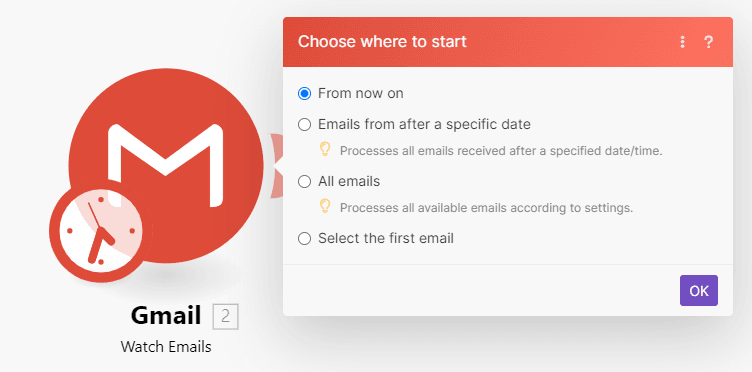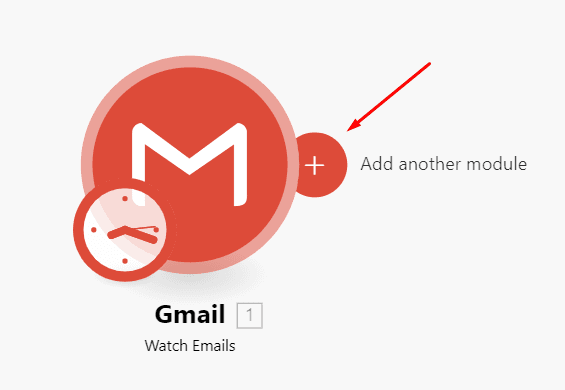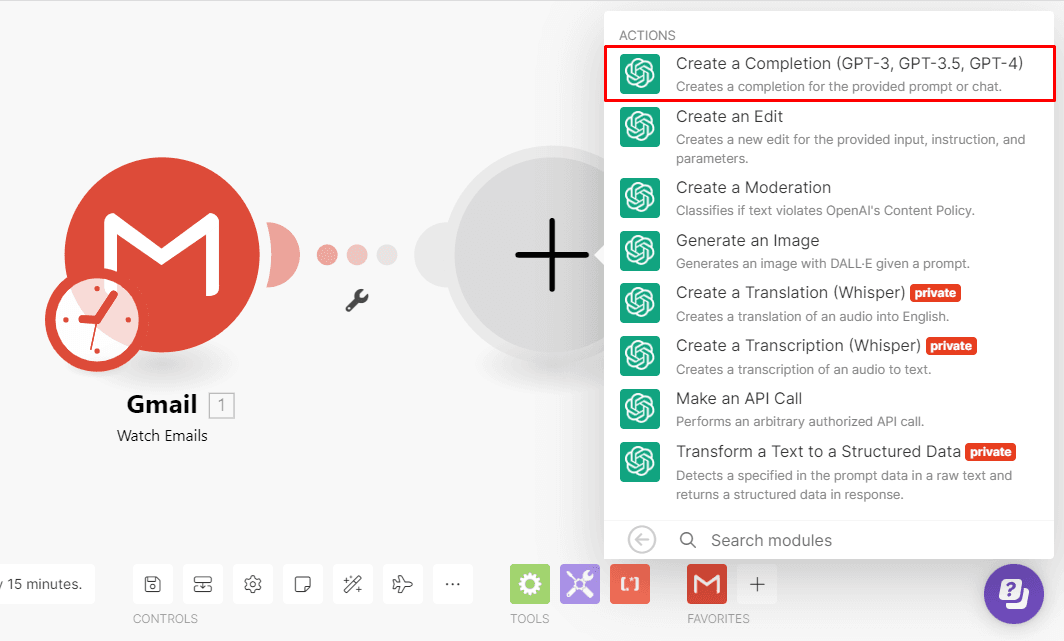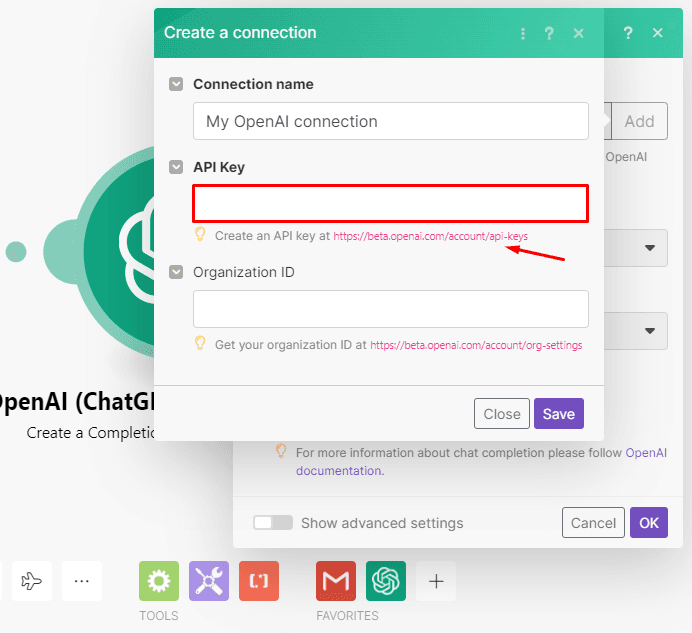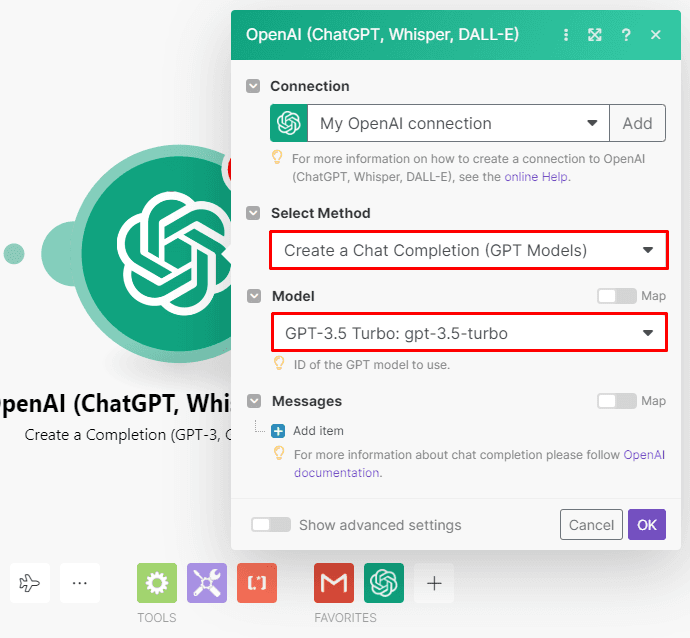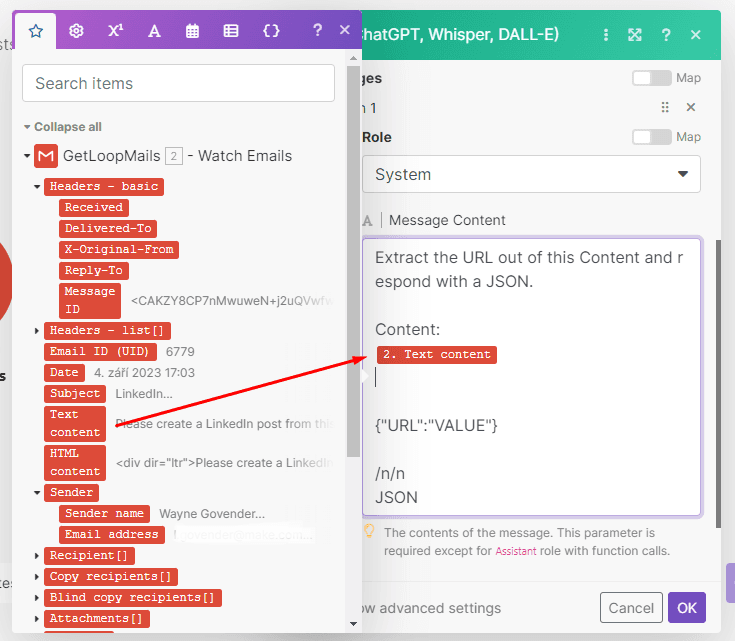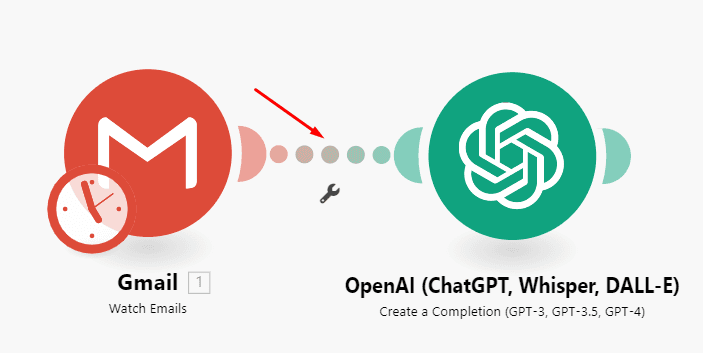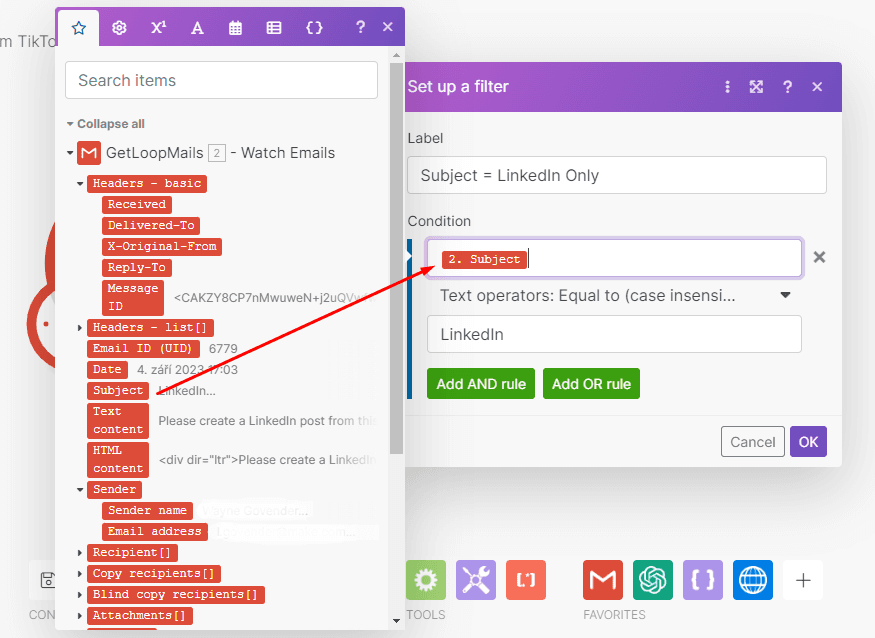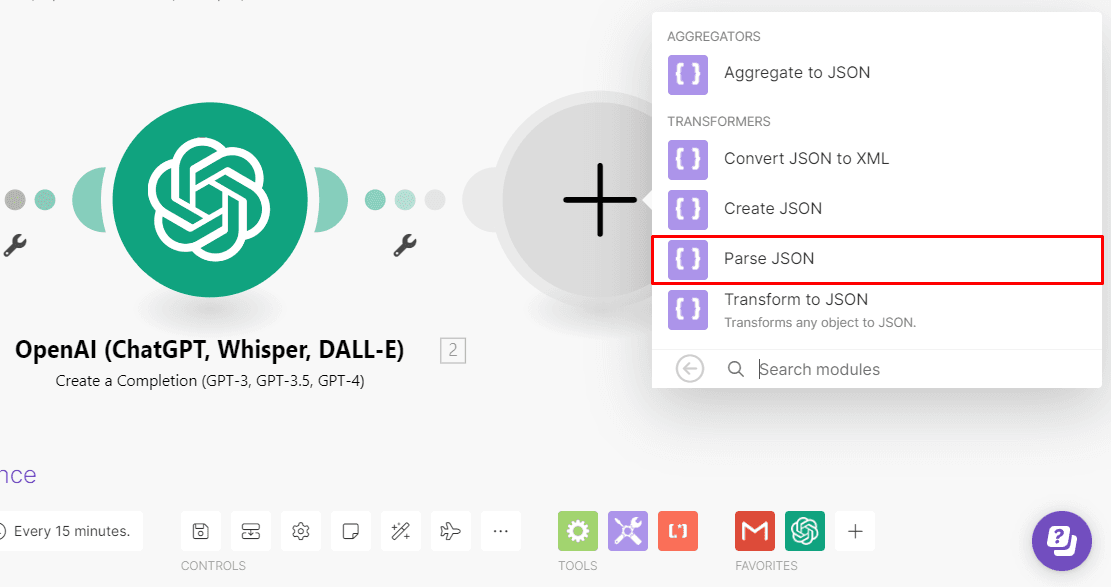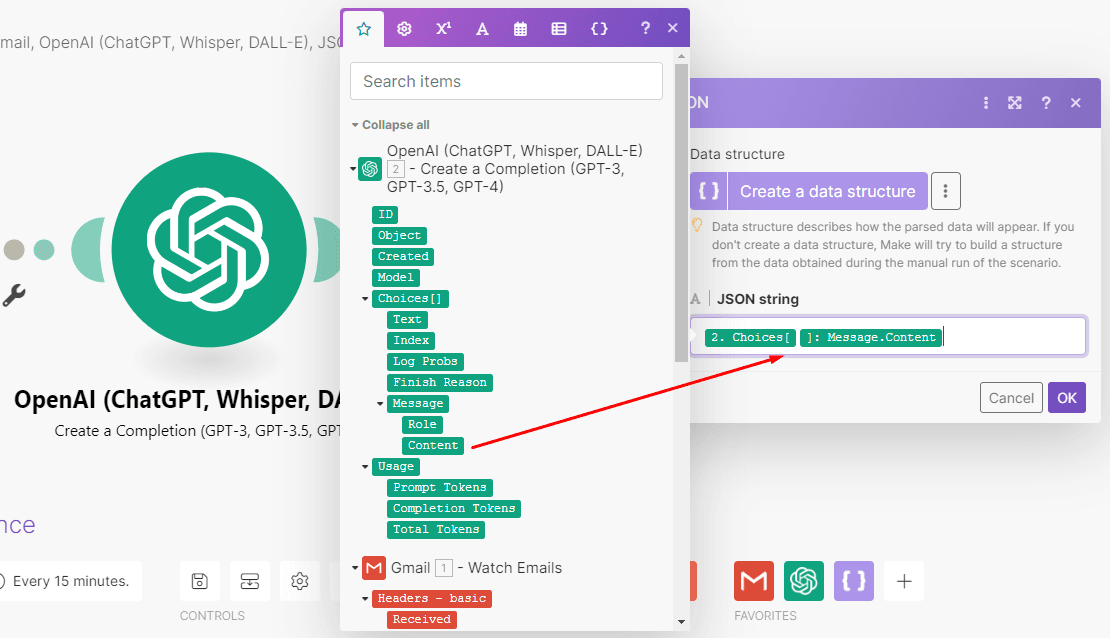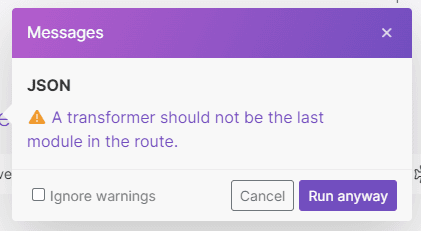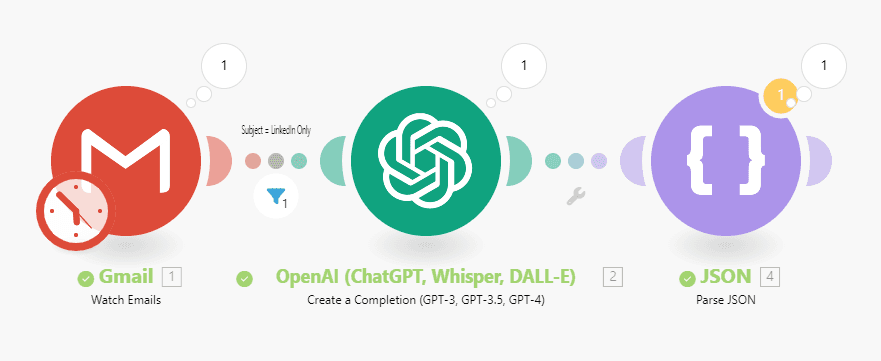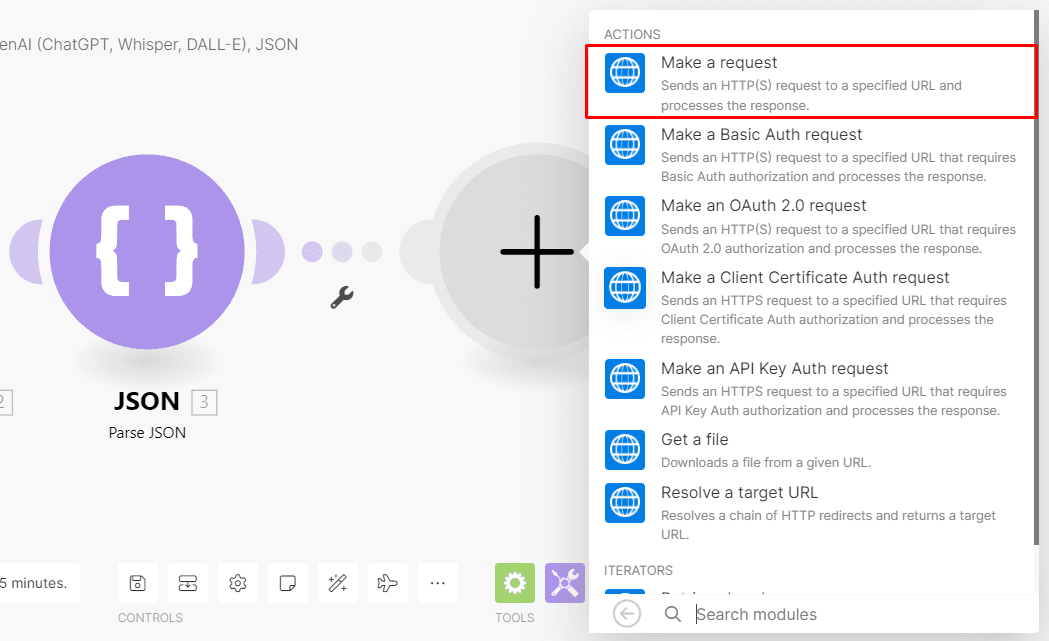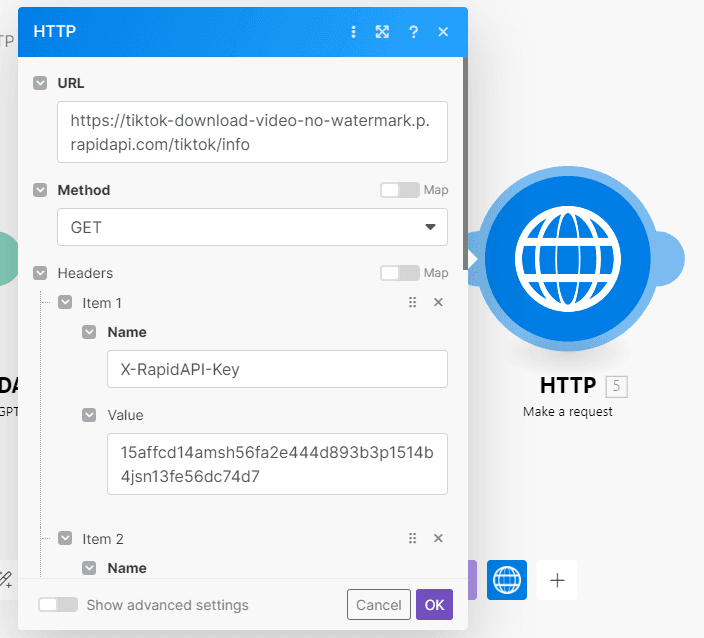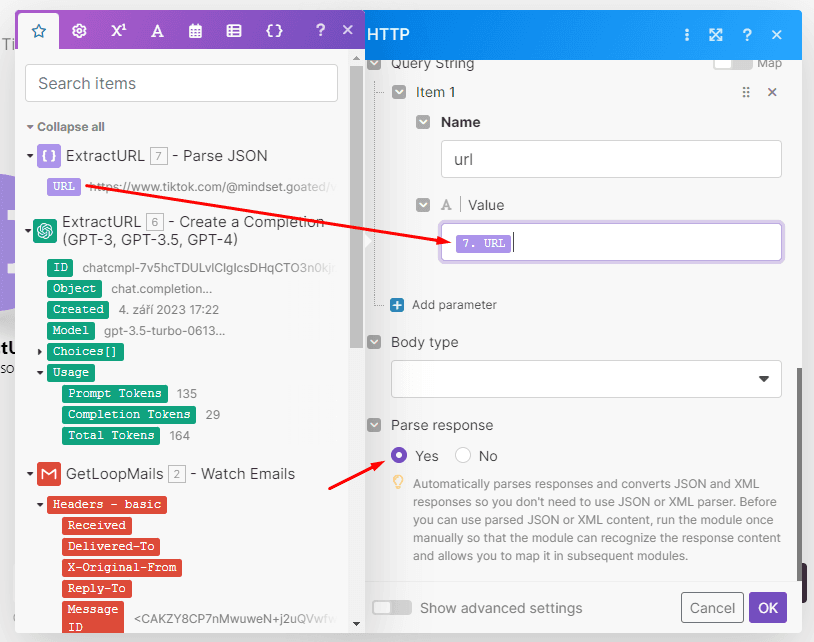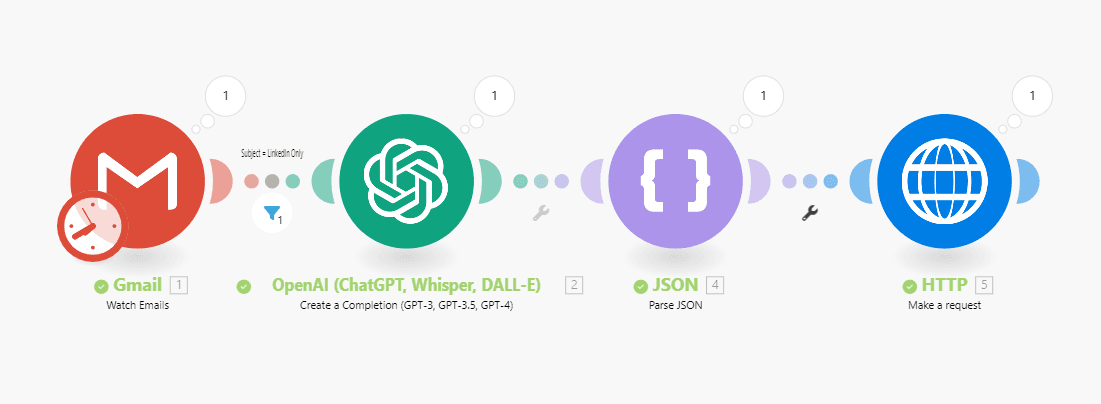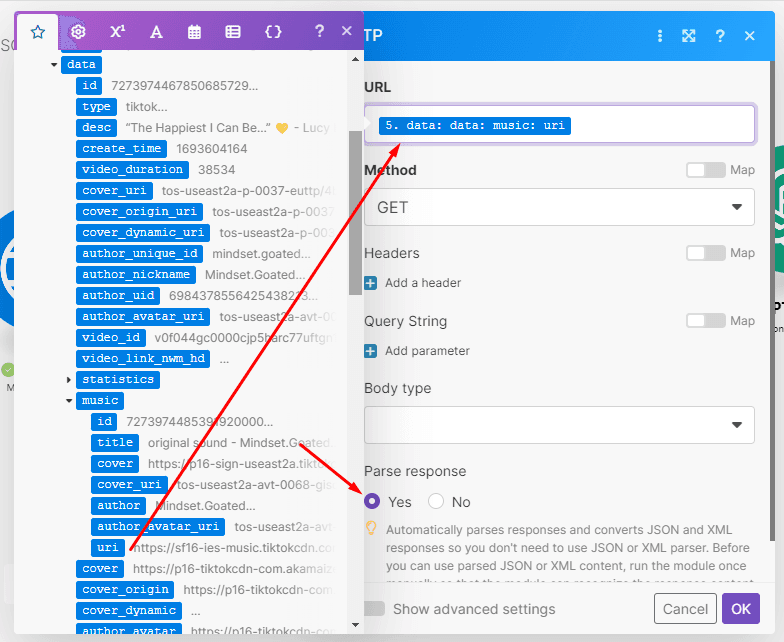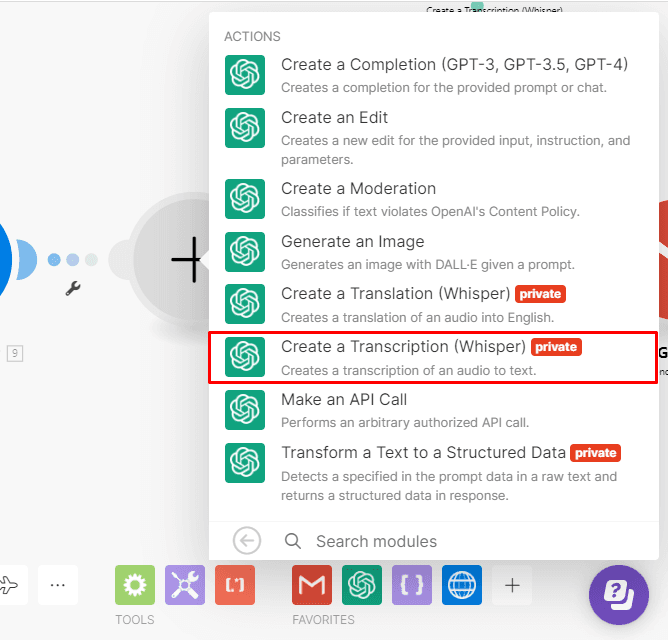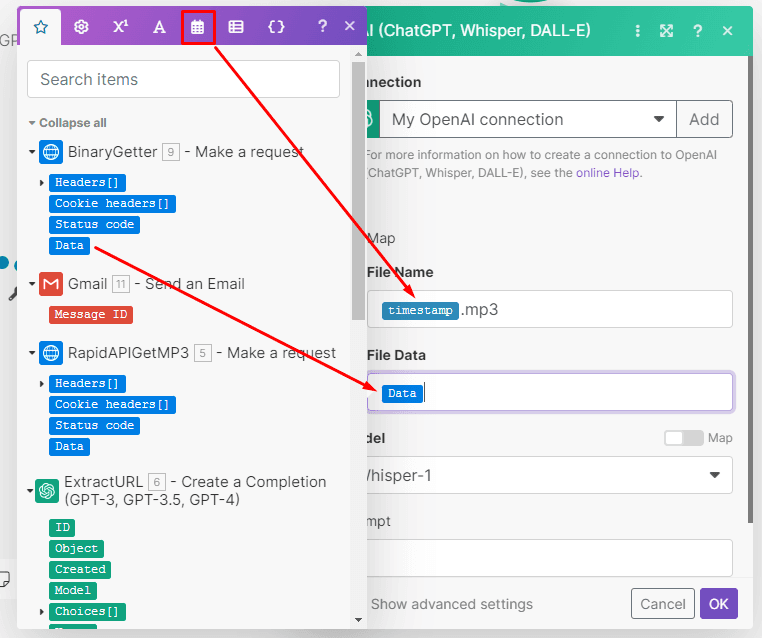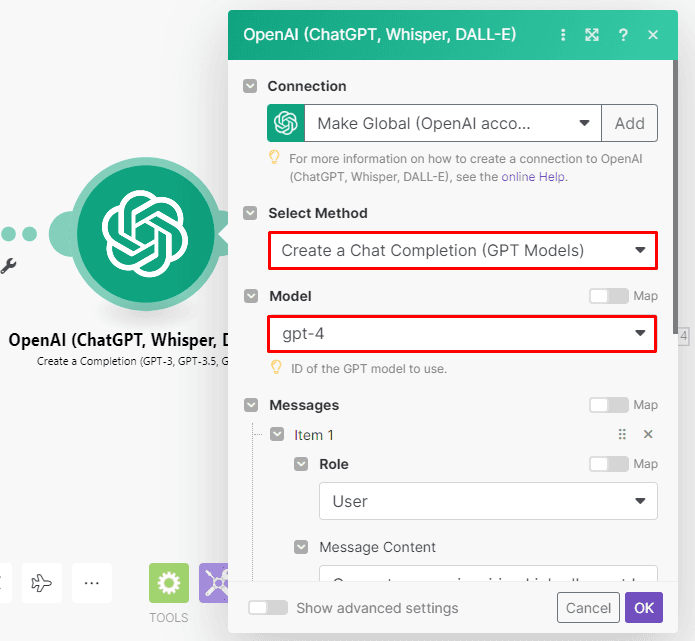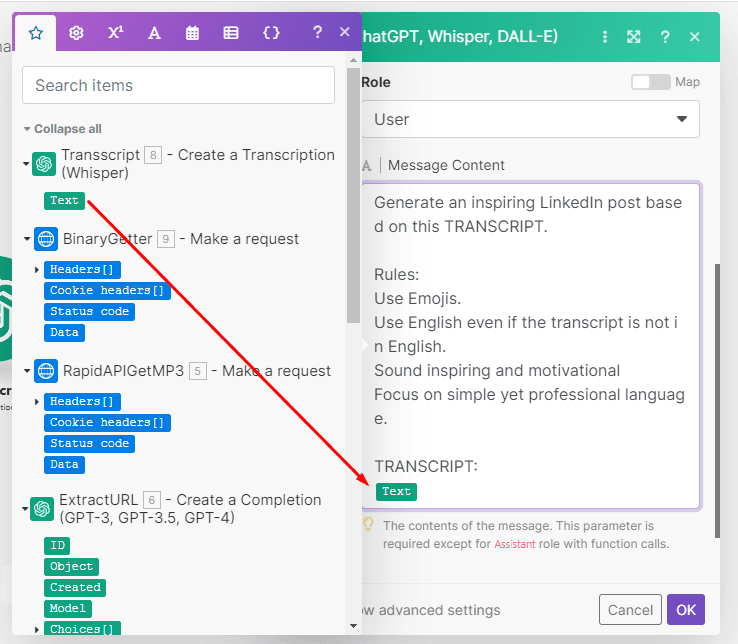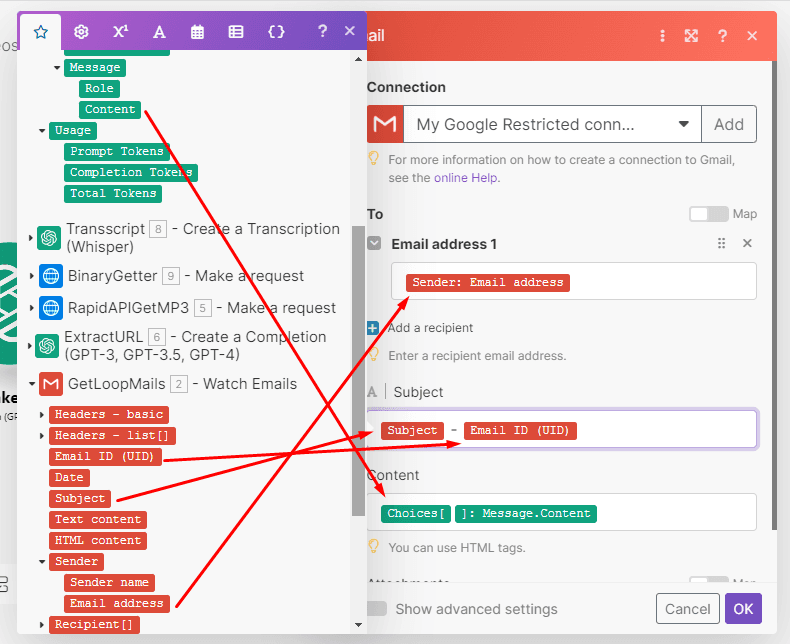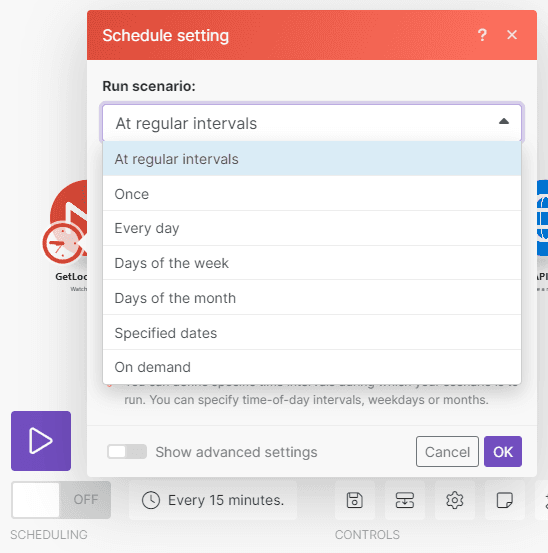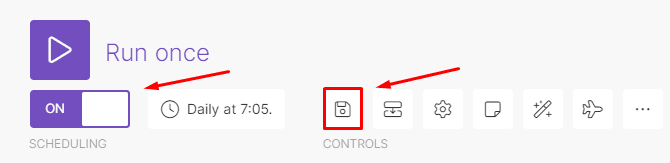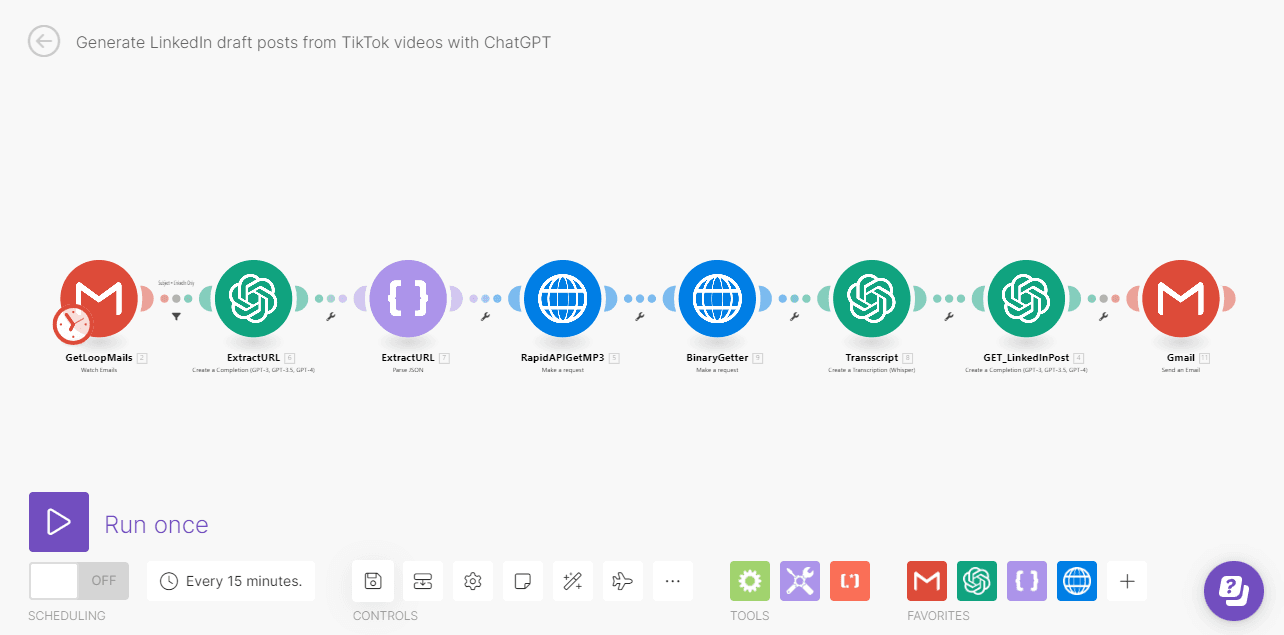Sep 13, 2023
How to Repurpose TikTok Videos into LinkedIn Posts [Tutorial]
In this tutorial, we’ll show you how to leverage Make to automatically repurpose TikTok videos into LinkedIn content.
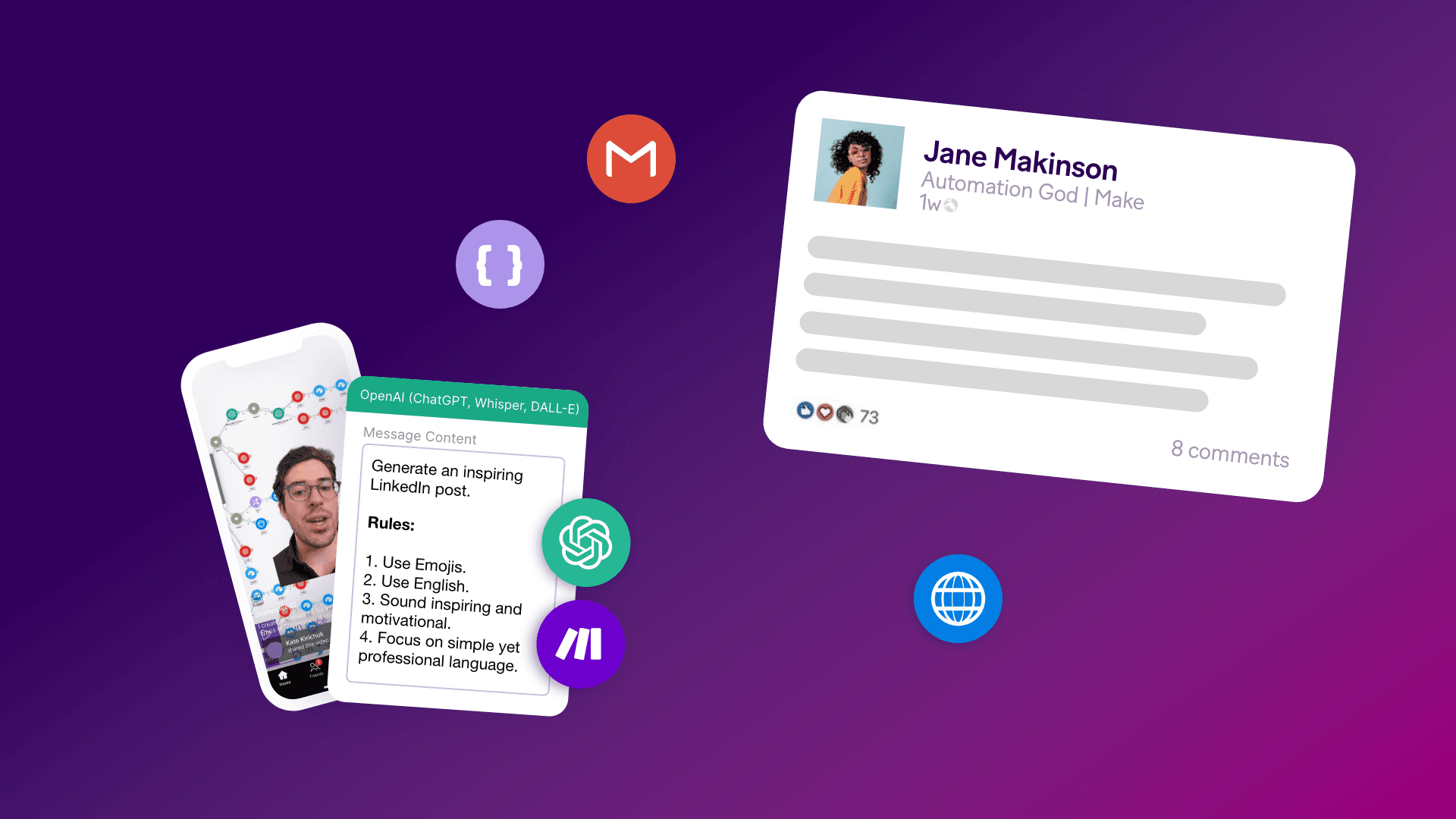
Picture this: You’re scrolling through TikTok, and get inspired by a video in your feed - so much in fact, that you decide to create a LinkedIn post about it.
Then, you spend the next 10 minutes drafting the post, but since you’re not convinced, you take another 10 minutes to convey your thinking.
Somewhat satisfied with the result, you publish the post and wait for the reactions.
If things turn out as expected, people will engage.
If not, those are 20 minutes of your life you’ll never get back.
It’s not the end of the world, but not exactly a comforting thought either.
Now, let’s imagine the same situation but in a business setting.
How much time can a social media manager spend on repurposing TikTok content into LinkedIn posts?
We know the answer: Not enough time!
However, this changes today.
In this tutorial, we’ll show you how to leverage Make to automatically repurpose TikTok videos into LinkedIn content.
Solution overview: From TikTok to LinkedIn, in seconds
In order to create a LinkedIn post from a TikTok video, you’ll have to send the video link via email to a dedicated mailbox.
That’s the only manual action required. After you do so, Make will automatically create the post, and email it back to you.
In order to build this solution, you’ll need the following:
An email account (we’ll use Gmail here, but any will do).
A TikTok account.
A Make account (Core Plan or above).
A ChatGPT account with API tokens.
If you’re a Make user already, you can deploy the solution right away, as it’s also available as a template:
On the other hand, if you’re new to Make, we recommend following the tutorial to understand how everything works under the hood.
Ready? Then let’s get started!
1. Create a new Make scenario and add the Gmail module
Log in to your Make dashboard and click “Create a new scenario”. This will take you to the scenario builder to begin creating the scenario.
The first app you need for this scenario is the Gmail app since the automation kicks off when you receive new emails in your inbox.
Click the button in the middle of the screen, and search for the Gmail app.
Then, select the Watch Emails module, which will trigger the scenario when you receive new emails.
Next, you will need to connect your Google account to proceed.
This is the inbox in which you will receive the email requests.
Click the Add button and sign in with Google.
You can also name the connection if you wish (although it’s not mandatory to do so).
Once successfully connected, you will see the configuration window. Here’s how to set it up:
Select Inbox as the folder to watch for new emails.
Select Only Unread emails as the criteria.
Under Mark email message(s) as read when fetched - select Yes.
Enter 10 as the Maximum of results, which is the number of emails that will be retrieved every time the scenario executes.
See the image below for reference on how to get this done:
Once done, click OK, select the From now on option, and click OK again when you see the window below:
2. Add the OpenAI - ChatGPT module
Here, we need to send the email content over to ChatGPT to extract the TikTok video link.
This step is necessary as sometimes there may be more text in the email than just the video link.
To add the next module, click the ‘+’ sign on the side of the module to open the search box again.
We want to add ChatGPT to the flow, so search for the OpenAI app and select the Create a Completion module.
Connect your OpenAI account to Make by providing your API key.
You can click the link below the field to create a key in case you don’t have one already.
Once connected, it’s time to configure the module.
Use the Create a Chat Completion (GPT Models) method and the GPT 3.5 turbo model.
Note: If you have API tokens for another ChatGPT model, choose that one instead!
Now you can compose the prompt for the AI so that it will extract the link from the email message.
To make things easier, we have provided the prompt for you. Just copy and paste it into the message content box and map the Text content data item from the Gmail module so that the AI knows which content to extract the link from (we need it to return it as a JSON to use in the following modules).
For the Role, select User.
Here’s the prompt: Extract the URL out of this Content and respond with a JSON.
Content:
{text}
{"URL":"VALUE"}
/n/n
JSON
See the image below for reference:
3. Add the first filter of the scenario
Remember that we have configured the Gmail > Watch emails module to watch for every new unread email?
As it stands, this is not useful, as not all emails will contain a TikTok video link requesting a LinkedIn draft post.
Since we only want emails that are requesting this info to pass through from the Gmail module to the OpenAI/ChatGPT module, we’ll add a filter, which is a native Make feature.
This is how you set it up: Click on the link between the two modules to open the filter configuration window.
For this demo, we are only going to allow emails with the subject line “LinkedIn” to pass through the filter and over to the OpenAI/ChatGPT module.
You can change this to any subject you want. Give your filter a name and map the Subject data item to the top field.
Then, select the Text operator: Equal to (case insensitive).
Finally, enter the subject line that you want in the bottom field.
Once an email passes through the filter and ChatGPT creates a JSON containing the URL link, we need to parse the JSON which transforms it so that it can be used in the next module. This is quite easy to do in Make.
4. Add the JSON app
Add another module to the scenario, search for the JSON app, and select the Parse JSON module.
Click in the field, and then expand the ChatGPT Choices[]Message.Content and Message items.
Then, map the Content item as shown below.
The JSON > Parse JSON module doesn’t show any outputs at this point (which you need to map in the subsequent module).
This means that we need to execute the scenario to get the module to output the URL link.
To do this, start by sending yourself an email with a TikTok video link.
Make sure the subject line is the same as the one you entered in the filter earlier.
Execute the scenario by clicking the Run Once button at the bottom left of the scenario. You will see this message pop up:
Click Run anyway. If the scenario execution was successful, you will see the number 1 in the bubbles above the modules.
5. Add the first HTTP module
Now that we have the URL of the video, it’s time to download it.
We will download the video using the HTTP app which is Make’s generic app used to call API endpoints. Add another module to your scenario, search for the HTTP app, and then select the Make a request module.
We are going to show you how to configure this module. You can simply copy and paste the data below.
Note: You will need a free RapidAPI account and API key to call the TikTok API, so make sure you have one before proceeding.
URL field: https://tiktok-download-video-no-watermark.p.rapidapi.com/tiktok/info
Headers: Item 1: Name: (Insert your RapidAPI API key name here) Value: (Insert your RapidAPI API key here)
Headers: Item 1: Name: X-RapidAPI-Host Value: tiktok-download-video-no-watermark.p.rapidapi.com
Query String: Name: url Value: url data item mapped from the JSON module
Parse response: Yes.
This is what it should look like:
Just like with the Parse JSON module, the HTTP module also needs to be executed to output the data needed in the next module.
Send another email with a TikTik video link and execute the scenario again just like you did previously.
Here’s what it should look like if done correctly:
We now have the video, but need the audio to send to ChatGPT to transcribe.
6. Add the second HTTP module
Let’s extract the audio from the video. Add another HTTP > Make a request module to your scenario. This one is very simple - just map the data:music:uri item from the previous HTTP module’s output to the URL field, and don’t forget to select Yes under Parse response.
See the image below for reference:
7. Add the second OpenAI module
The audio is now ready to be transcribed.
OpenAI has recently introduced Whisper, which is an automatic speech recognition (ASR) system.
Make has also introduced this module so let’s add it to the scenario.
Select the same OpenAI connection that you used in the first module of this scenario. For the File Name of the file, let’s use a timestamp variable found under the Date and time functions and add .mp3.
For the File Data, simply map the Data item from the previous HTTP module (no need to execute the scenario again).
The transcription of the audio is complete and the final task for the AI is to create an original draft post from the transcript that you can use for LinkedIn.
8. Add the third OpenAI module
Let’s add the final OpenAI/ChatGPT > Create a completion module to the scenario to create the post.
Use the Create a Chat Completion (GPT Models) method and the GPT4 model.
Configure the module as follows:
Role: User
Prompt:
Generate an inspiring LinkedIn post based on this TRANSCRIPT.
Rules:
Use Emojis.
Use English even if the transcript is not in English.
Sound inspiring and motivational.
Focus on simple yet professional language.
TRANSCRIPT:
{text}
Once ready, click OK and move on to the next step.
9. Add the final Gmail module
And we have reached the final step in the process: Email the draft to post to the requester.
Add the Gmail > Send an email module to your scenario and select your Google account.
For the email address, map the Sender: Email address data item from the first Gmail module.
Then, map the Subject data item and then the Email ID (UID) item to make it unique.
Lastly, map the Message.Content from the previous OpenAI module to the Content box.
10. Schedule your scenario and turn it on
Now that your scenario is fully set up and ready to go, it’s time to schedule it to execute the way you want it to.
Click the clock icon on the trigger module and choose how often you want the scenario to execute.
Finally, save the scenario and switch it on.
And that’s it!
From now on, all you have to do to repurpose TikTok content into LinkedIn posts is send a video link and Make will do the magic for you in a couple of seconds.
Conclusion: No pain, no gain
This is not the easiest scenario to build if you just bumped across Make, but it’s incredibly worth it if you’re serious about your efforts to easily repurpose TikTok content on the regular.
Productivity-wise, spending a couple of hours configuring this scenario is nothing when compared to the amount of time it’ll save you down the road.
Most importantly, it’s a lightning-fast solution for repurposing content, which will allow you to stay on top of trends and gain that much-coveted social media traction like a pro.
Ready to give Make a try? Sign up for an account, and let the magic begin.
Ready to make the automation revolution happen?