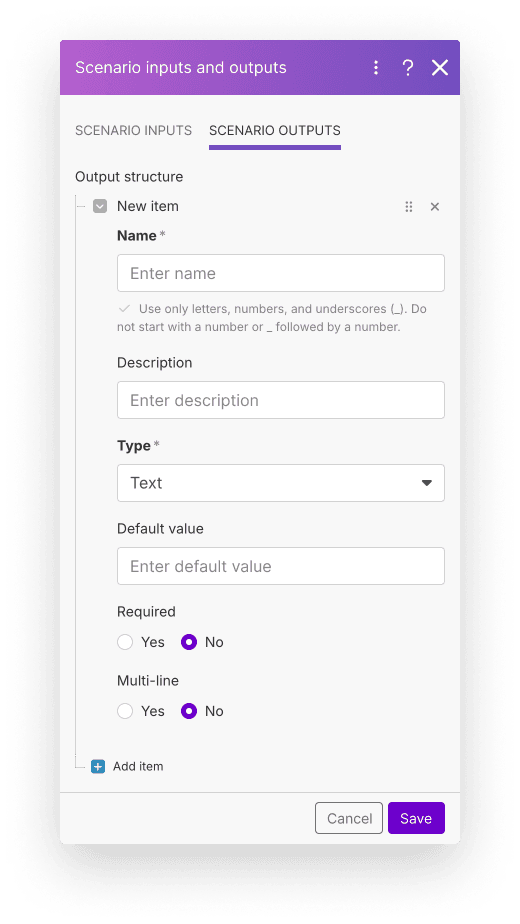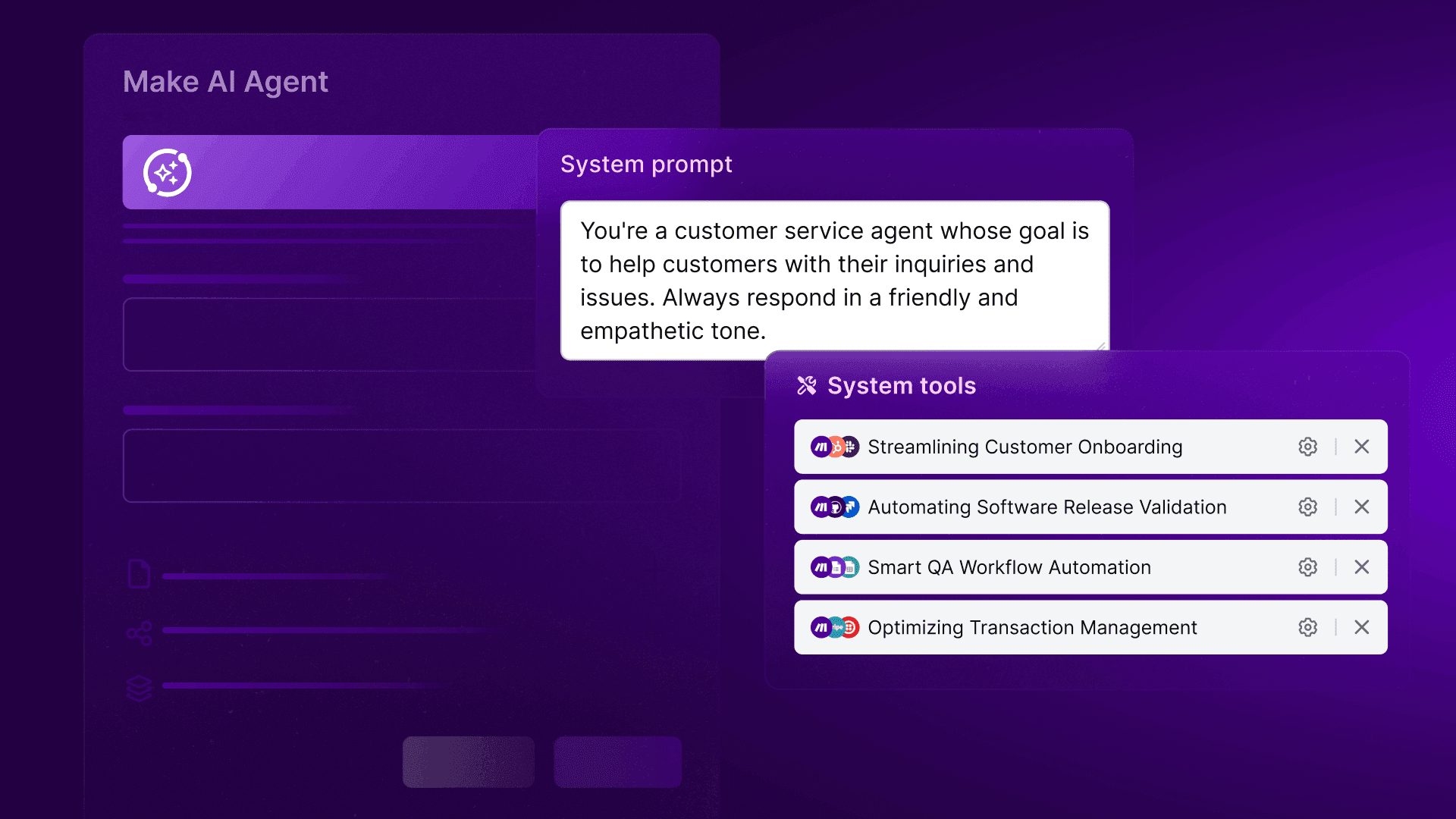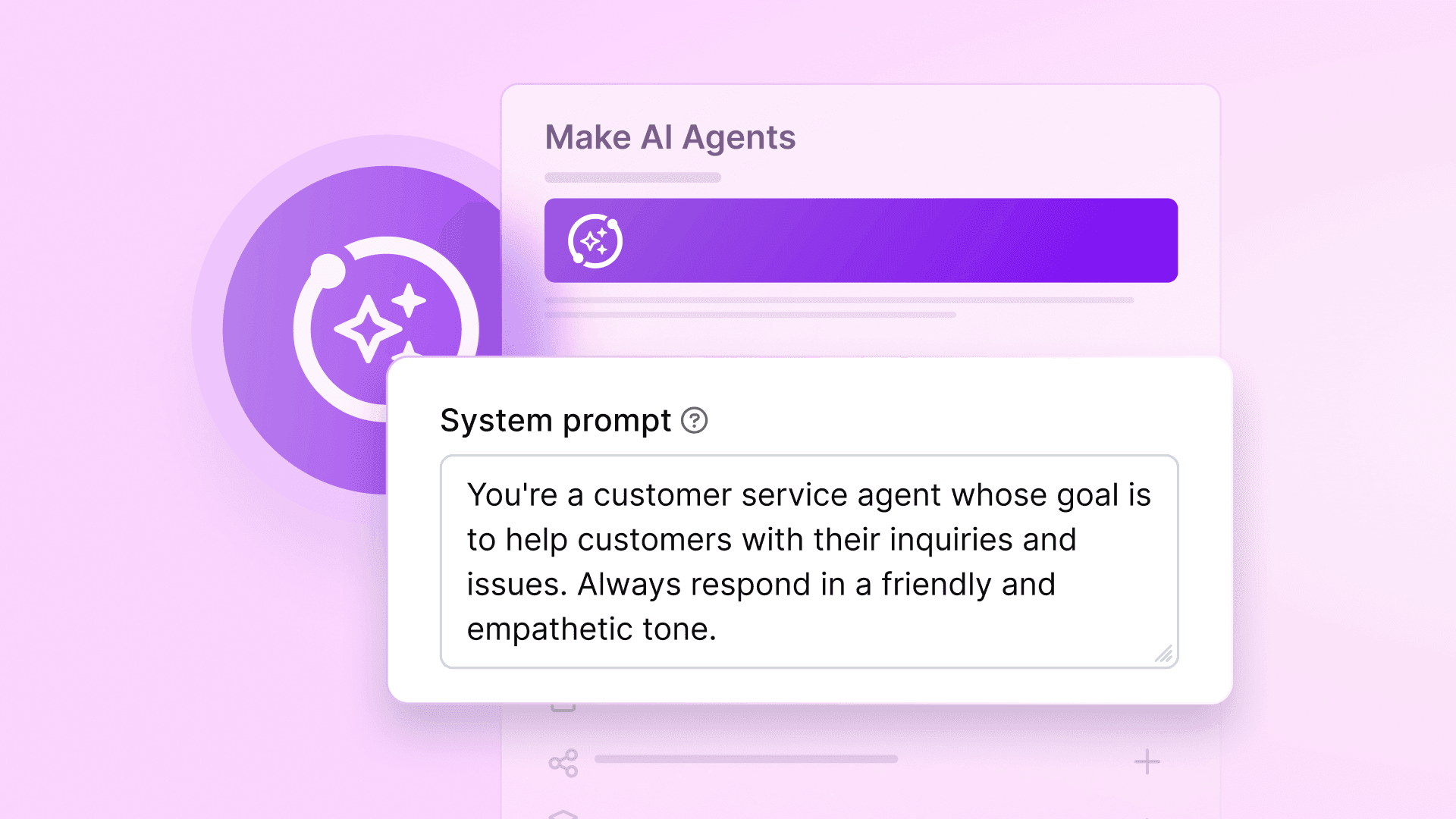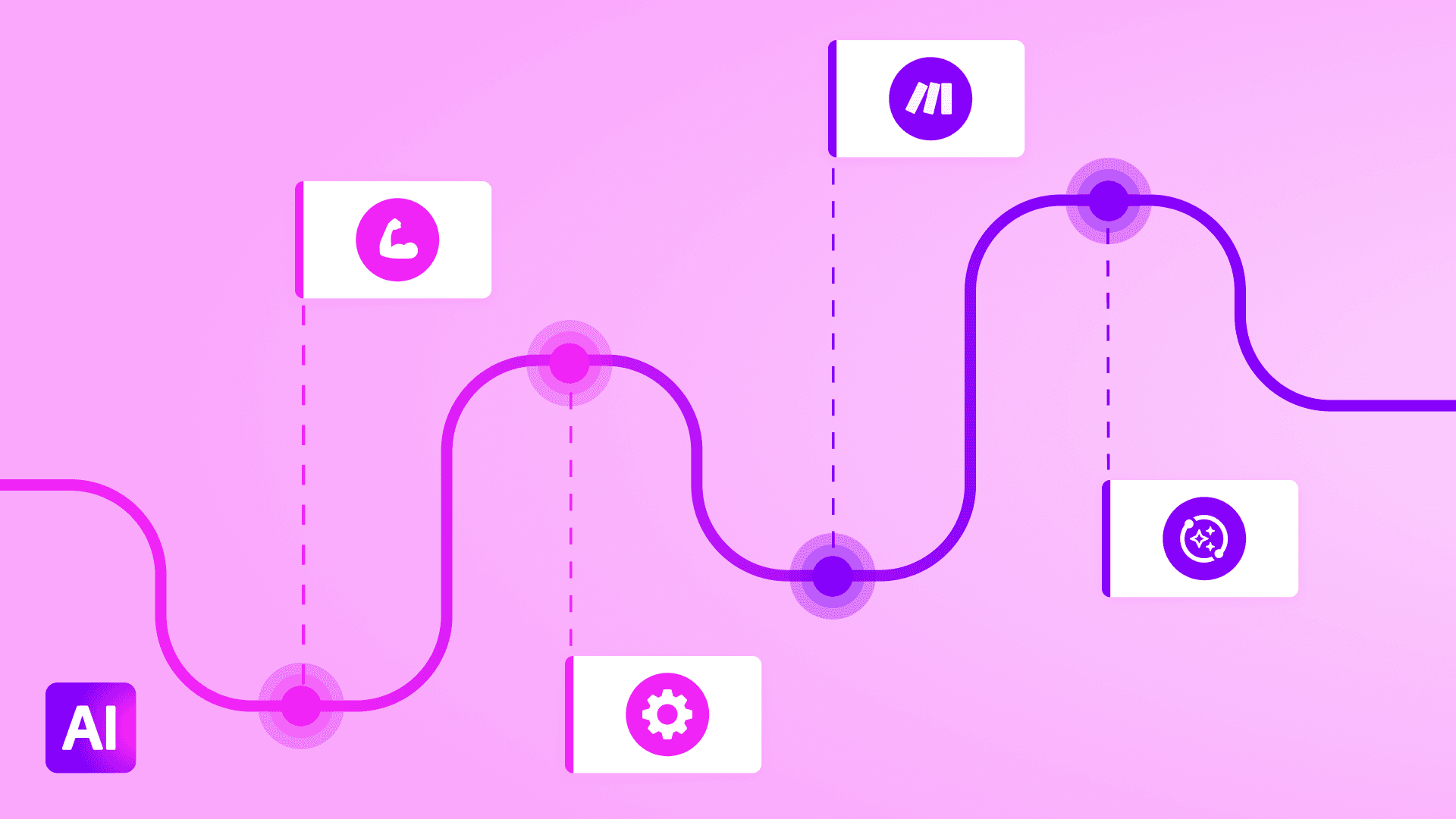Apr 22, 2025 | 5 minutes
Scenario outputs: Structure data to make AI Agent actions and workflows seamless
Learn how Make's new scenario outputs provide structured, retrievable results - no matter how complex your workflows.
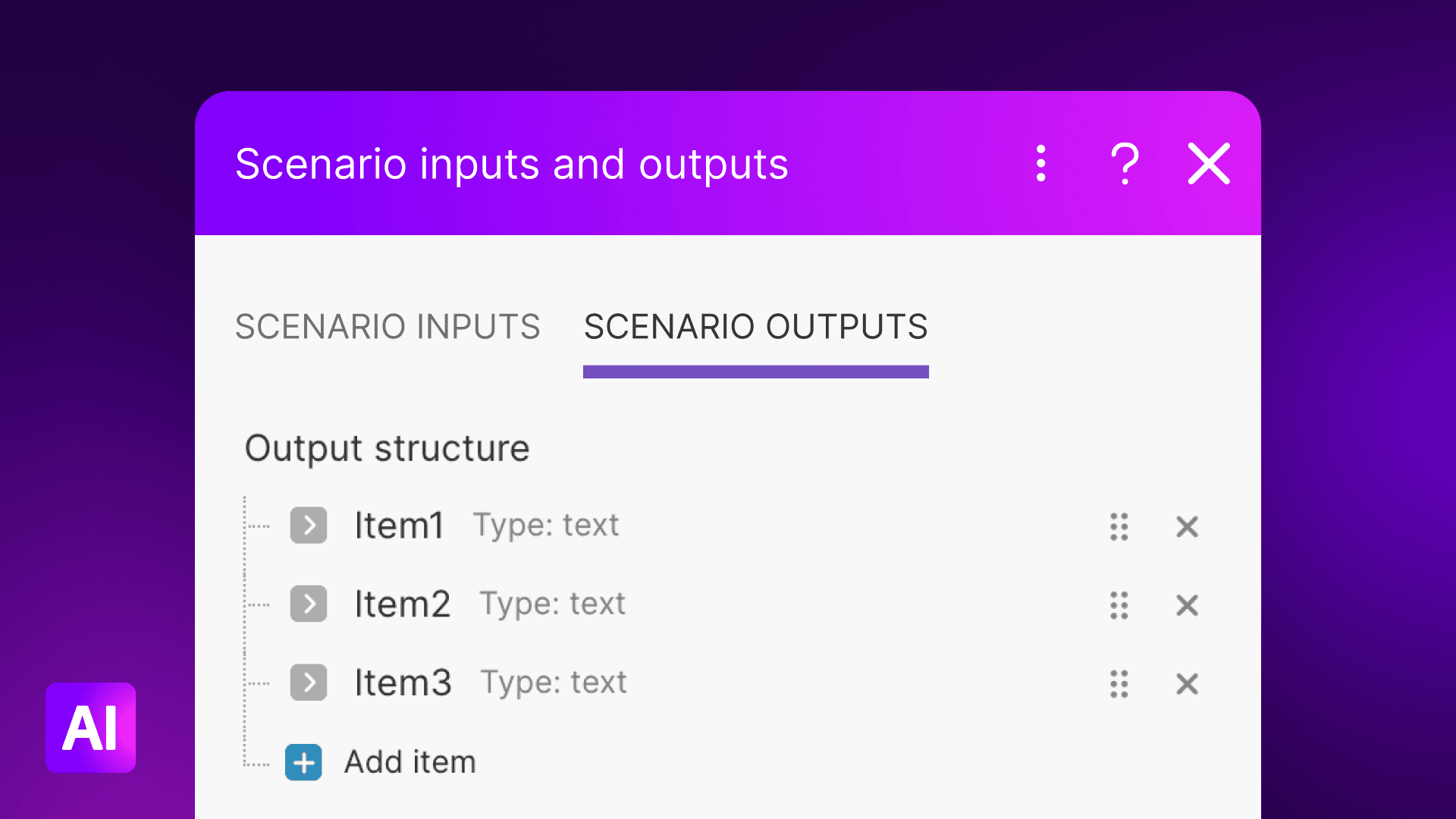
Automation works best when data flows smoothly between every step of your workflow. But the more complex your workflows become, the more often that means dealing with scattered data and limited visibility. Moreover, when scenarios are triggered by APIs or other automations, it can be difficult to track their execution and retrieve usable results. A lack of direct access to processed data makes maintaining reliable, adaptable workflows more challenging, especially as more users leverage non-deterministic automation.
Make's new scenario outputs – now live on every plan – is how you can ensure that any scenario provides structured, retrievable results for use throughout your automation ecosystem. Let's take a closer look at what scenario outputs are and why they're so helpful.
What are scenario outputs?
Scenario outputs let you define precisely how data is formatted once it reaches the end of a scenario. Other scenarios, tools, and services can then access this result. When a scenario runs, scenario outputs return structured data in real time, which can then be called by other scenarios or external APIs.
By defining data formatting at the scenario level, your workflows can connect and operate together more dynamically even as you keep full control over your data flow. You can build modular workflows that will produce more reliable interactions, ultimately improving the outcomes of your automations as a whole.
How do scenario outputs fit in with other Make features?
Scenario outputs might sound like a rather niche feature geared toward perfectionists who like tidy automations. In reality, though, Make's scenario outputs are a vital way to get the most out of the Make AI Agents we released to all paid Make users last week and the next step in using more than one Agent in concert. Here's why scenario outputs are such a big deal.
Scenario outputs and Make AI Agents: Helping AI perform better
Without scenario outputs in place, AI can trigger a workflow but isn't necessarily ready for what comes back – which means it may not know what to do with that information. With scenario outputs, however, you're preparing your AI to receive structured responses that it recognizes, meaning your Agent knows exactly what to do next. This is a way to make your AI Agents more able to understand context and make smarter decisions, meaning the results you get from your AI workflows will improve over time. Scenario outputs help your AI work more like a teammate, not just a button-pusher.
Scenario outputs, Make AI Agents, and MCP: Helping AI perform together
But where scenario outputs really come into their own are as a complement to scenario inputs and subscenarios – all of which work together to make our no-code model context protocol (MCP) server a functioning reality. And it's MCP that paves the way for seamless collaboration between Make AI Agents.
At its most simple, scenario outputs make the MCP server more powerful by giving every scenario a clear input and output. They work like real functions, send clear results to other tools or systems, and, as above, give AI Agents more context without extra configuration. Using scenario outputs gives your automation structure, reusability, and clarity.
It all works together like this:
AI Agents → Understand the task, call the right tool
MCP server → Runs the automation in the cloud
Scenario outputs → Sends back the results
Together, they give you flexible, intelligent automation with no need to write or manage code.
An analogy might help illustrate how this all works. Take a look at your computer. More than likely you have other devices connected to your main device to help you work more comfortably or productively: a second monitor, a keyboard, a mouse, maybe some wireless headphones, a charger. Though these tools all interact with your computer and do different things, they all employ back-and-forth communication through standardized connections – think USB-C or Bluetooth.
Employing common pairs of connectors and ports is how any computer can use nearly any device; applied to MCP, employing common scenario inputs and outputs allow nearly any AI agent to use any scenario or for any scenario to string together nearly any subscenario.
This simplicity and customizability is similar to Make's low-code approach: scenario inputs, outputs, and subscenarios cooperate to produce familiar but still powerful and adaptable scenario combinations. In short, if launching Make AI Agents ushered in the age of agentic automation, scenario outputs and MCP that allows agents to communicate represent the next step in the evolution of automation following quick behind.
What can you do with scenario outputs?
Stepping back from the big picture, the structure, modularity, and reliability of scenario outputs open up plenty of automation possibilities:
Keep data consistent: Standardize how information is returned across different workflows, helping maintain accuracy and uniformity throughout.
Improve visibility: Retrieve structured results to monitor execution and debug scenarios more effectively.
Improve maintainability: Organize automation logic in a way that simplifies updates and reduces dependencies.
Build modular automations: Design workflows that return data in a predictable format, making them reusable in different contexts.
Real-time data retrieval: Access structured outputs instantly with synchronous execution and API support.
Support API integrations: Use structured outputs to interact with external systems more efficiently.
Make AI Agents and MCP compatibility: Scenarios more easily become callable tools, allowing AI-driven workflows to interact with structured data efficiently.
For a few concrete examples of Make's scenario outputs in action, my colleague has recorded a handy video.
How do scenario outputs work?
If you're already building automations in Make, setting up structured outputs is simple.
Click on the scenario inputs and outputs button in the lower toolbar of the Scenario Builder. This will open a configuration window.
Click on the scenario outputs tab. This is where you can add new outputs – as many as you like you like. You'll also be able to see all the outputs you've defined for this scenario and their structures.
Click "+ Add item" to start defining a new scenario output. This names the structure that will be available in the "Return output" module in later steps. The type and value will be the data that your scenario produces; you can choose from Array, Collection, Date, Text, Number, and Boolean data types, or add JSON for custom data outputs.
Set up the rest of your scenario. Make sure that "Return output" is the final module in your workflow. If you've already set up a scenario before this, that's fine too; just add the "Return output" module if you haven't already.
There you have it: a structured output ready to plug and play with whichever scenarios you'd like.
Prefer a video demo? My colleague also recorded a quick walkthrough to guide you – it takes just a couple seconds to set up.
Try scenario outputs today
This feature, like many others, was refined by listening to suggestions and feedback from the Make Community. We always value your input, so please share your ideas and feedback in our idea exchange to help shape the future of Make!
Ready to bring more structure to your automation workflows? Sign up for an account or talk to sales to get started with scenario outputs in Make!