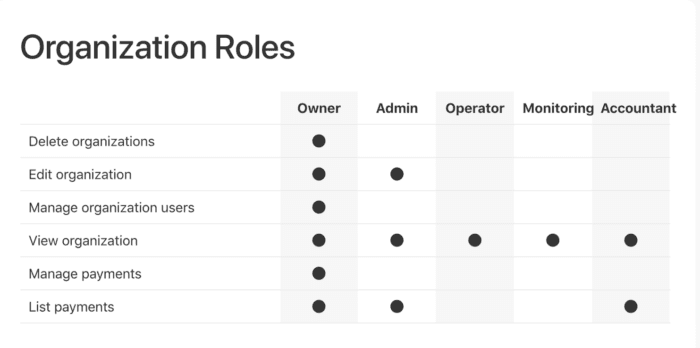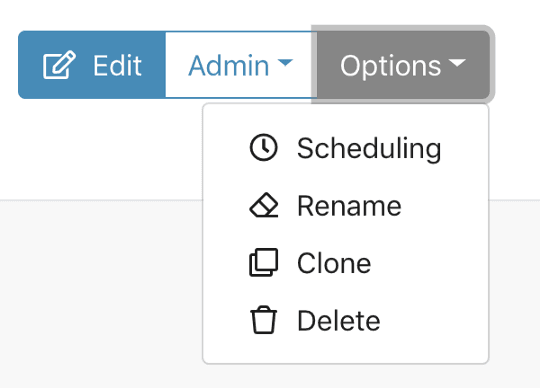Jun 20, 2018 | 3 minutes
Staying Productive on Remote Teams
Integromat helps companies accomplish their work faster by seamlessly connecting the apps remote teams use every day. Get things done with Integromat!
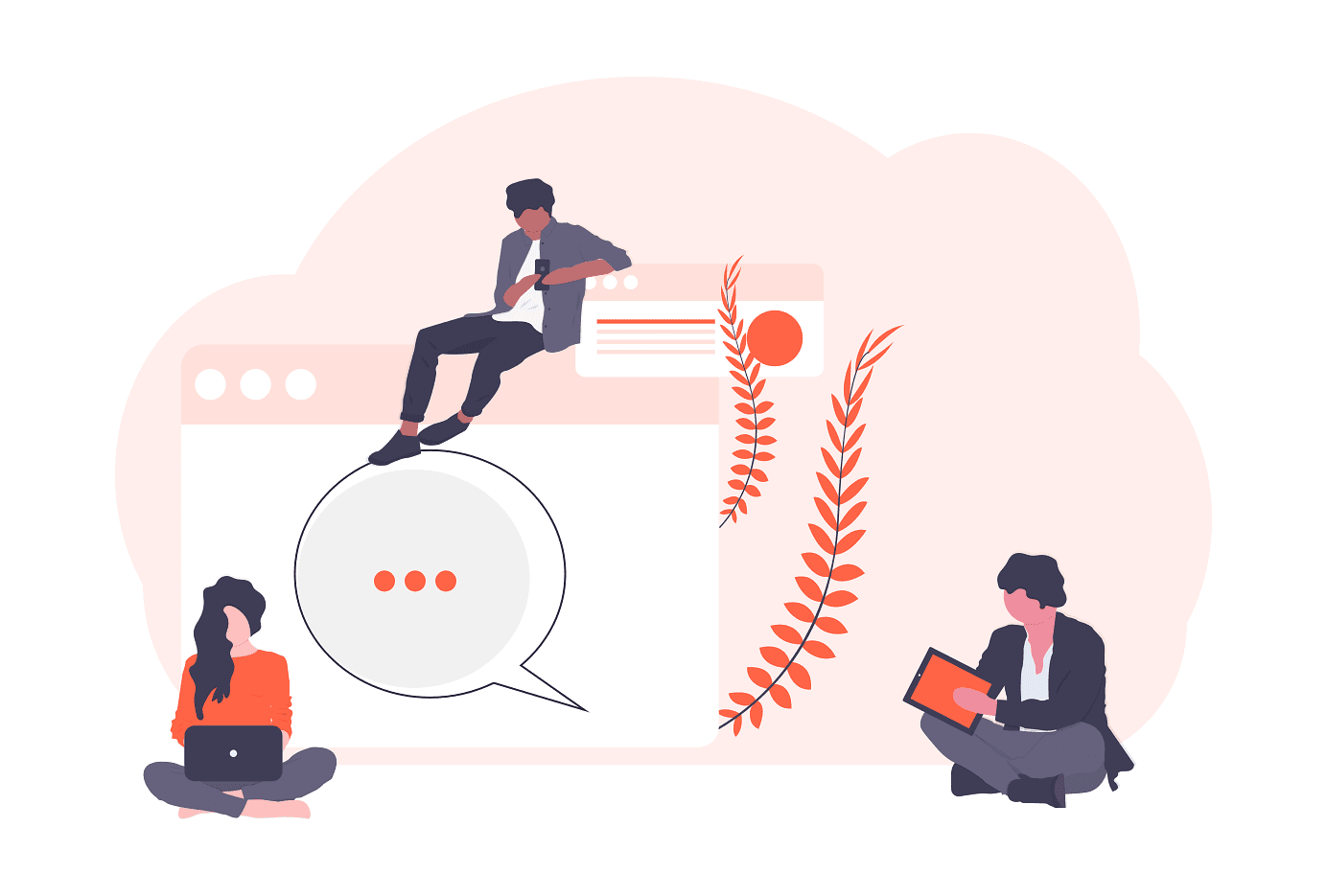
The proverbial “they" say that anything that can be done on the computer can be made remote.
For many employees, that’s great. It lets them create a work/life balance that suits their priorities and lifestyle.
For companies, it can also be beneficial. It can be cost-effective and gives them a value-add to attract and retain talent all over the world.
However, having remote teams comes with new techniques and management styles in order to keep productivity high.
Employees can’t just tap their colleague’s desk and ask a quick question. They have to send them a message over the chosen messaging platform and wait for them to reply. That may even mean waiting hours for a response.
Or for another example, teams can’t always meet face to face for monthly progress reports. Instead, they have to rely on video conferencing services to check-in. These are obvious examples albeit, but for remote work success a conglomerate of apps is needed.
Furthermore, these apps are usually not used in isolation. They are part of larger workflows. More and more companies are looking at ways they can integrate their apps to modernize their workflows too. In some cases, it is nothing short of a necessity.
There are a ton of tools out there to help connect apps, build integrations and automate workflows. Make is one of those but takes it a step further.
Our fully-loaded integration tool not only helps to connect online apps but helps companies accomplish their work faster.
For instance, Make allows its users to easily manage and share workflows across organizations; helping to increase productivity. Here are a few tips for helping remote teams go even further with their already productive workflows.
Organization roles
With a paid subscription to Make, there can be multiple users tied to one account. This is what we call an organization. Within this, the owner of the account can assign varying roles to allow for collaboration on workflows or scenarios as we call them.
These roles include the owner, admin, operator, monitoring, and accountant.
The owner is the ultimate owner of the account with whom the original email address is tied to. They manage all elements of the account including, the organization roles, scenarios, connections, webhooks, data stores, data structures, devices, and keys.
Admin is next in line, with the only difference being their organization role capabilities being more limited.
The remaining roles have decreasing capabilities. These roles provide appropriate access to different team members to collaborate on scenarios.
For remote teams, this is a major time saver for it gives them the access they need when they need it. This way they do not have to wait for the sole owner of the account to adjust or change their scenario.
They can get their work done faster and keep productivity high. On top of that, you can create multiple organizations within one account. So, hyper-segmentation: yes, please! See organization roles, for more information.
Sharing workflows
Not only can employees collaborate on scenarios, but they can also easily clone and share scenarios. So, if a scenario is developed that could be used across the same organization or another organization, simply clone and share.
To do so, open the scenario detail of the chosen scenario. There is an Options pull-down box in the top right-hand corner. Click on that and there is the option Clone.
It can be used to duplicate a scenario as is within an organization or to use as the base for another scenario. It can also be cloned to be moved to another organization.
Ok, this one can be great for all teams, remote or otherwise! Make helps teams stay on track more easily and quickly leading to faster-accomplished work.
Try it for yourself at www.make.com__!
Ready to make the automation revolution happen?