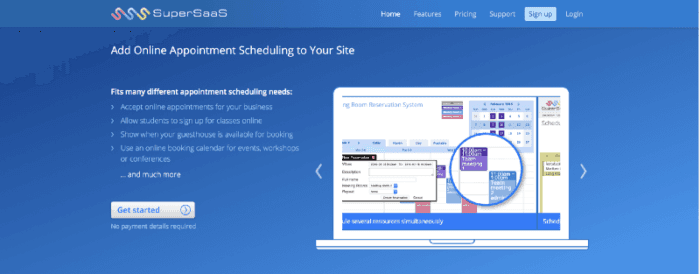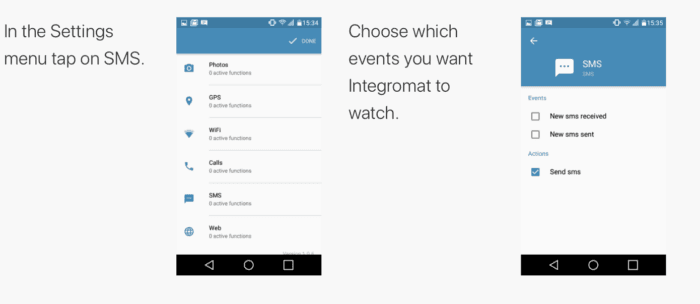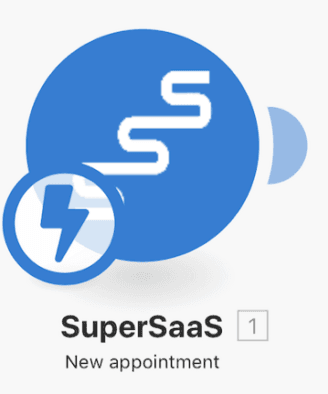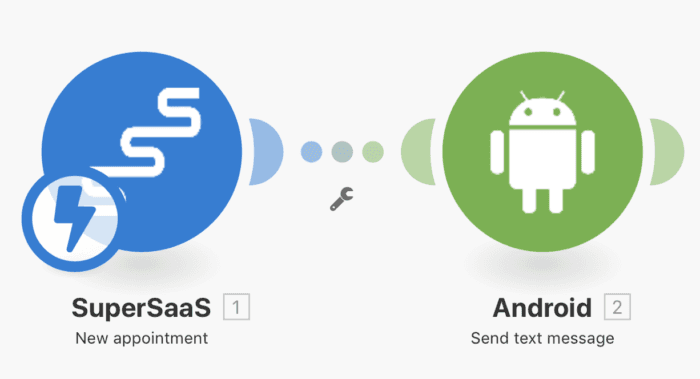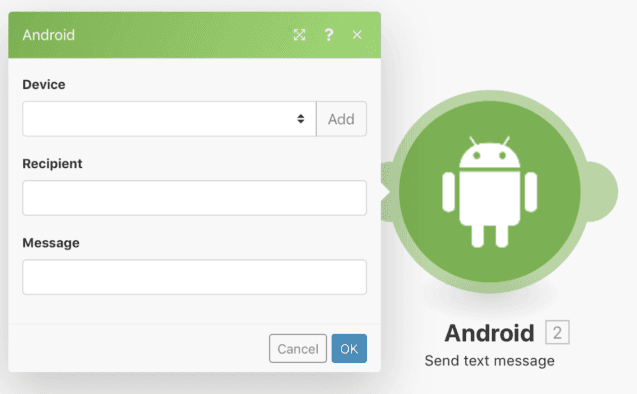Dec 20, 2017 | 4 minutes
Supersize Your SuperSaaS with Make
7 triggers that allow you to watch for something to happen on SuperSaas and carry that data to hundreds of other apps/services.

SuperSaaS is one of the leading online appointment scheduling systems, helps you to tailor create a scheduling system that works for you, so you can continue working for your clients. And, with the help of Make, you can automate and communicate any changes with your clients, instantly.
Whether running a small business, working as a freelancer, or teaching classes, keeping your appointment schedule up-to-date is key in ensuring your schedule stays full and accurate for you and your clients.
SuperSaaS is an online appointment scheduling system that lets you easily set up your own schedule according to your specific needs.
If you’re looking for a way to create multiple or connected calendars, this flexible and customizable solution takes no time at all to get up and running using the free unlimited trial version.
If your business needs a professional schedule to drive business and encourage more bookings, SuperSaaS’ paid subscriptions are some of the lowest costs in the market too.
In addition to integrating your schedule with various apps and online tools like your own website or Facebook page, highlights include custom branding, adding custom registration/appointment forms, automated confirmations, reminders and waiting lists, as well as integrated payment options for your customers.
Now, imagine expanding the above possibilities times a million.
SuperSaaS on Make
Make integrations offer a unique and flexible approach to integration due to our varied features and multi-module capabilities, that allow you to do infinite integrations using only one platform.
Specifically, to SuperSaas there are 7 triggers that allow you to watch for something to happen on SuperSaas and carry that data to hundreds of other apps/services.
The 7 triggers are:
Email generated — Triggers each time an email is generated
New user — Triggers each time a new user registers on your SuperSaaS account
New form — Triggers each time a user submits a new stand-alone form
Reminder/follow-up — Triggers on a reminder or a follow-up
New appointment — Triggers for each new appointment on your schedule
Changed user — Triggers each time there is a change to a user in your SuperSaaS account. A new user also counts as a change.
Changed appointment — Triggers each time an appointment changes on your schedule. A new appointment also counts as a change.
All of these triggers are instant triggers, letting you, the user, operate on the fly. Instant triggers notify Make of new bundles as soon as they are available; allowing to set in motion the rest of the scenario immediately and automatically.
And when your schedule is changing on the fly, you need to respond on the fly.
Send a confirmation text message when a new appointment is added on SuperSaaS
As we know appointments are added, appointments are changed, and you want to make sure everyone has the same information to avoid any booking errors or misunderstandings.
Make can help with that. SuperSaaS gives you the ability to customize your schedule and Make helps you to communicate it as fast and as accurate as possible.
One of the great features of Make is its mobile app and its varied capabilities (which you will be hearing about more soon:)).
But for today, we will give you a sneak peek of how to use this feature to get the most out of your SuperSaaS account.
Every time a new appointment is added on SuperSaaS, Make will automatically send an appointment confirmation to the user via text.
Before beginning anything, you will need to download the mobile app from the App Store or Google Play, depending upon your operating system. Once downloaded, log in using your same credentials for Make.com.
In your Make mobile app, go into the settings menu and tap on SMS. It will bring up a list of events you want Make to watch. In this case, choose to Send SMS.
Now, your phone is set to send SMS messages using Make.
Next, it is time to create a scenario that sends a confirmation text to your clients instantly when they create a new appointment.
Start by creating a new scenario, by clicking the “Create a new scenario” in your dashboard. First, search for the SuperSaaS app and add the New appointment trigger.
Here it will ask you for your webhook so that you can receive this information instantly from SuperSaaS. To learn how to connect to your SuperSaaS account, click here.
Once configured, you will add the next module. In this case, we will use the Android app and the Send text message module.
Next, as seen in the image below, you will map the items from the SuperSaaS module including, the device being sent from (your phone), the recipient (the number of the client that made the new appointment), and the message you would like to send (the confirmation of the details).
Once set up, save the scenario and activate it in your dashboard, so it runs each time a new appointment is added.
Now, with this scenario in place, you can ensure your clients have the details of their appointment sent straight to their phone as soon as they make the appointment.
Pro-tip — if you want to confirm both new and changed appointments use the Changed appointments instant trigger instead.
It will trigger each time an appointment changes in your schedule. In this case, a new appointment also counts as a change.
If this has inspired you or would like to check out our service, visit www.make.com and try it for free today!
Ready to make the automation revolution happen?