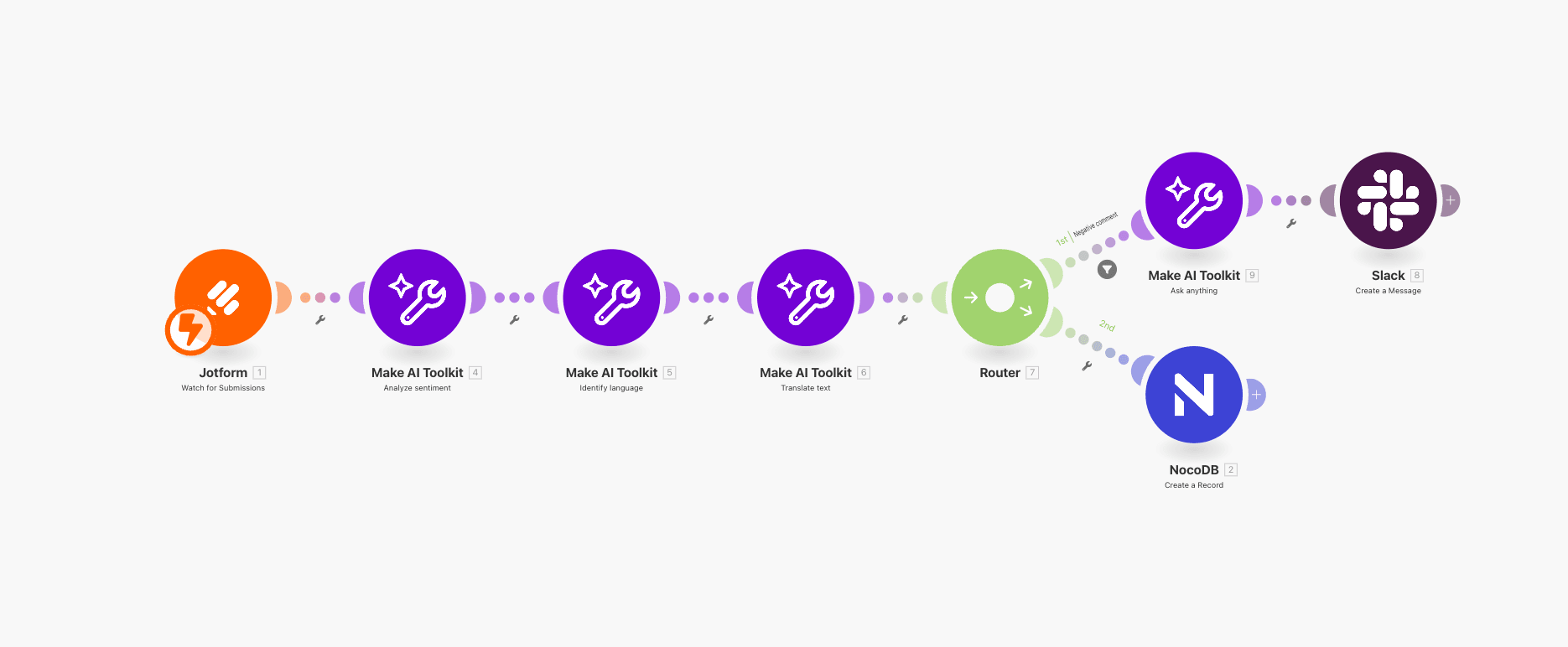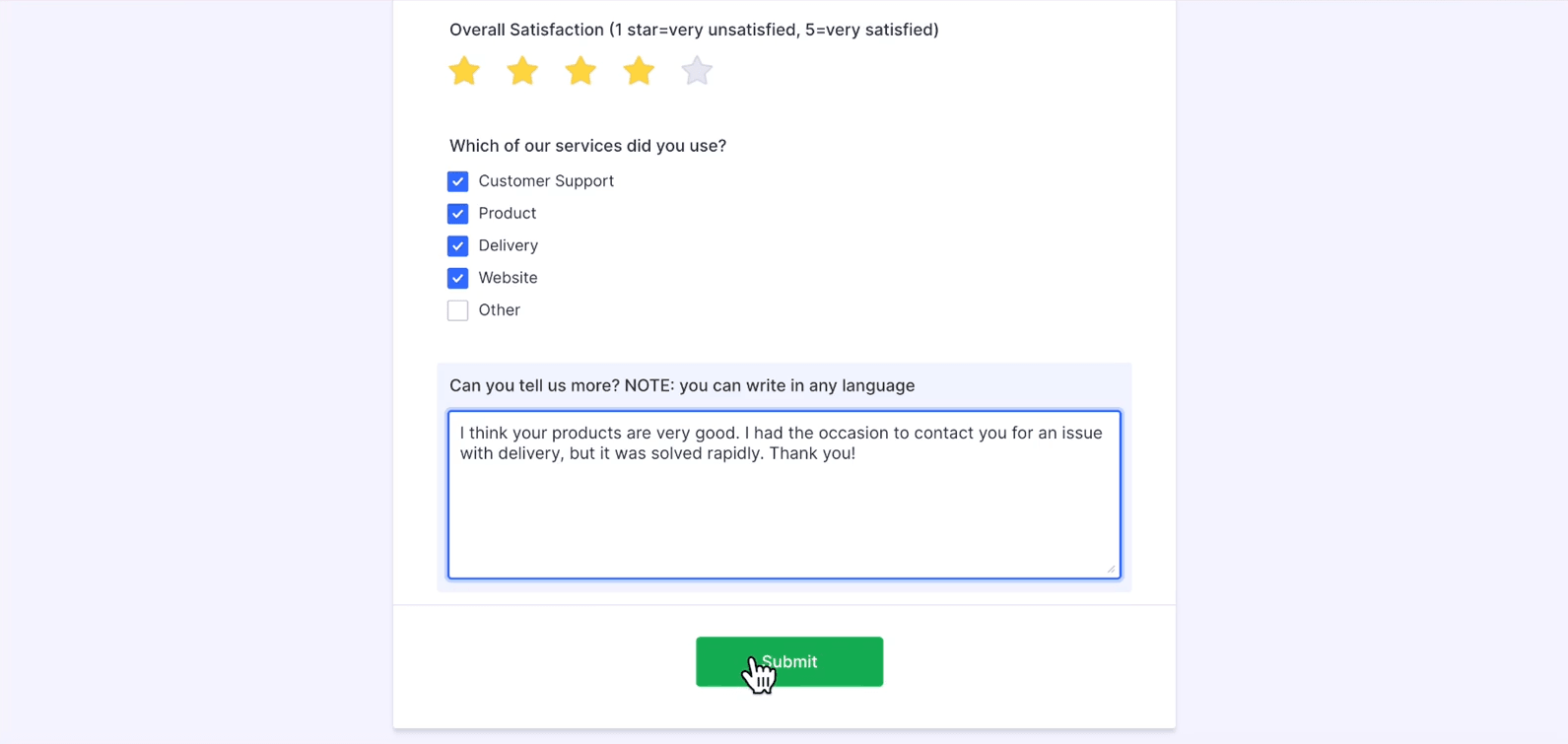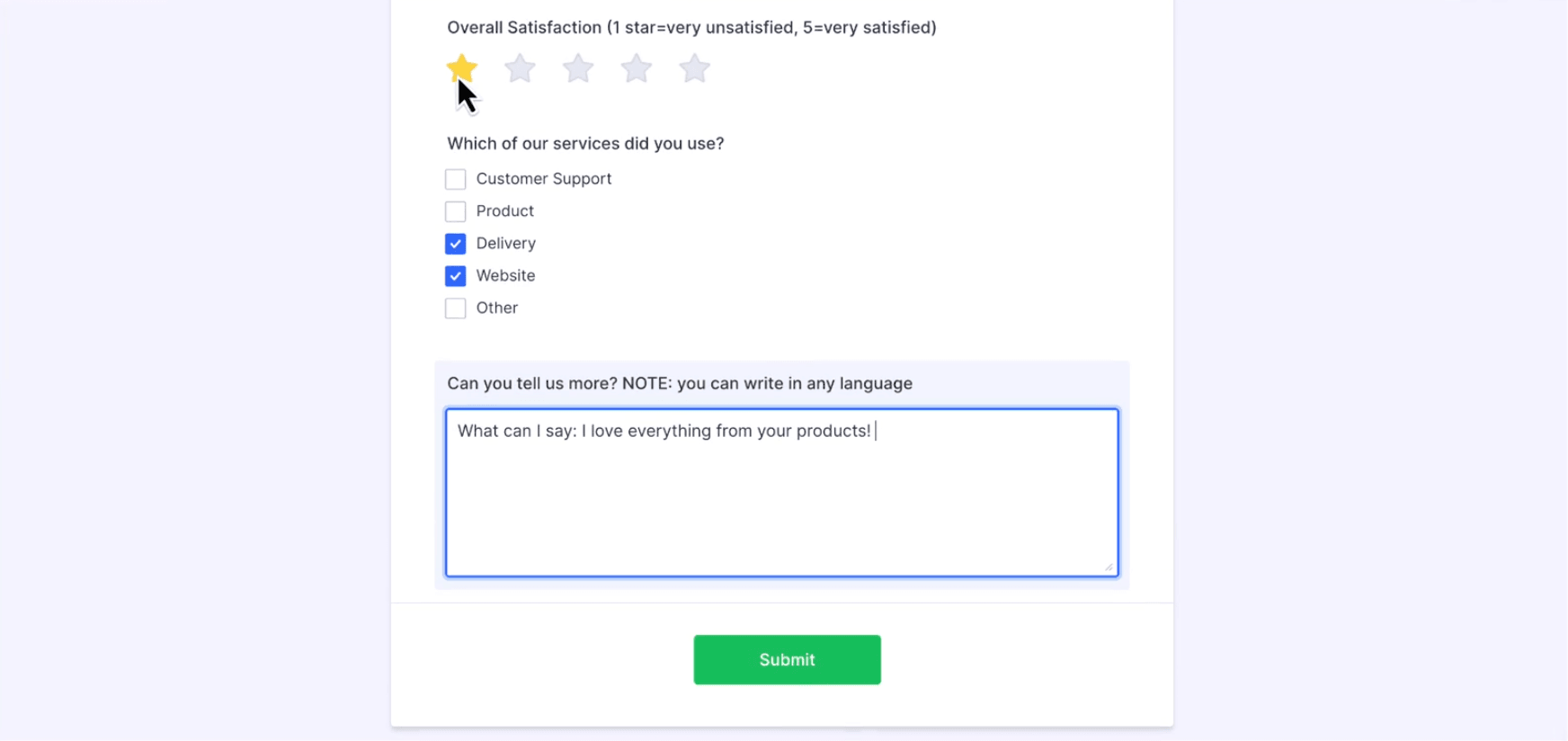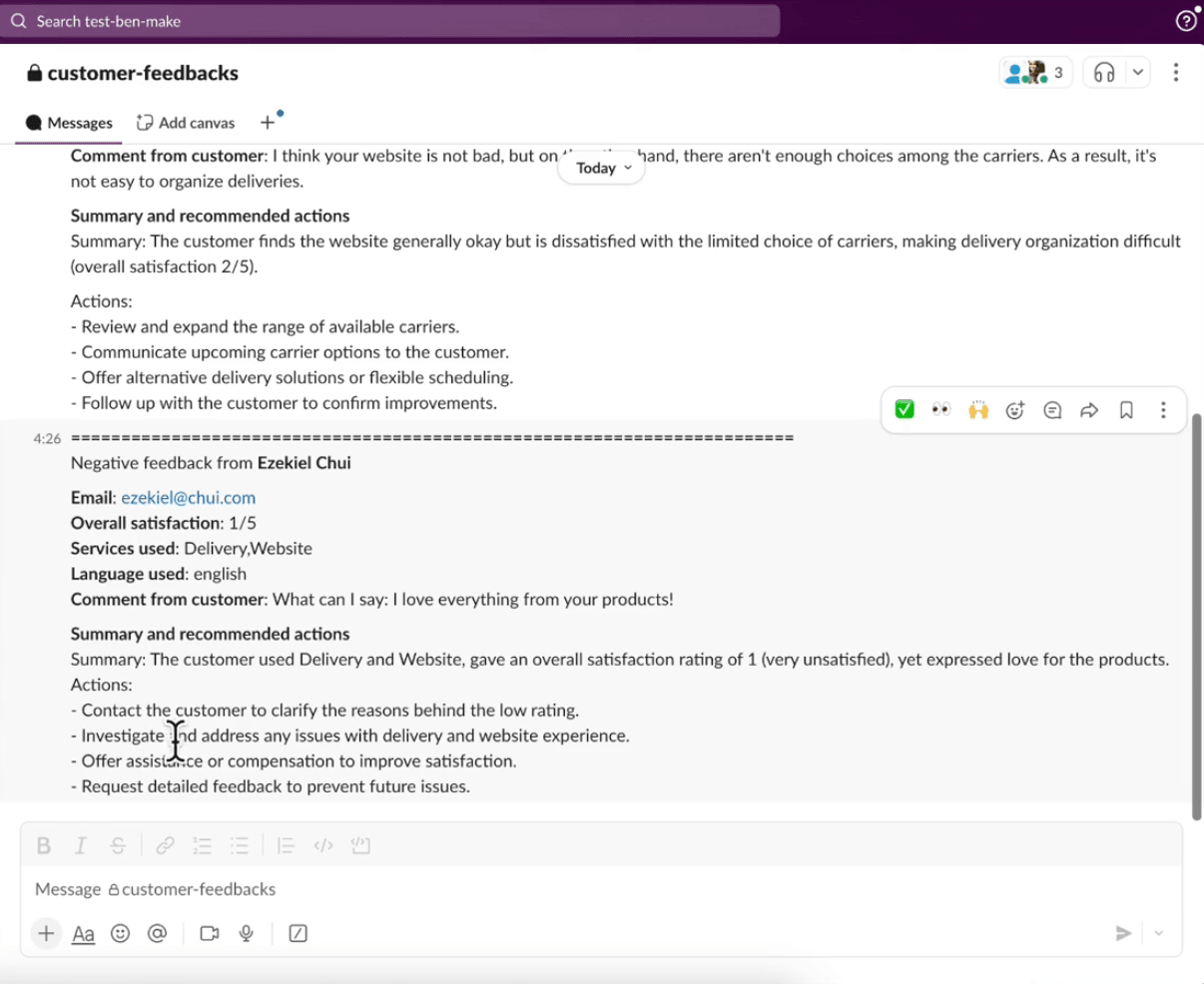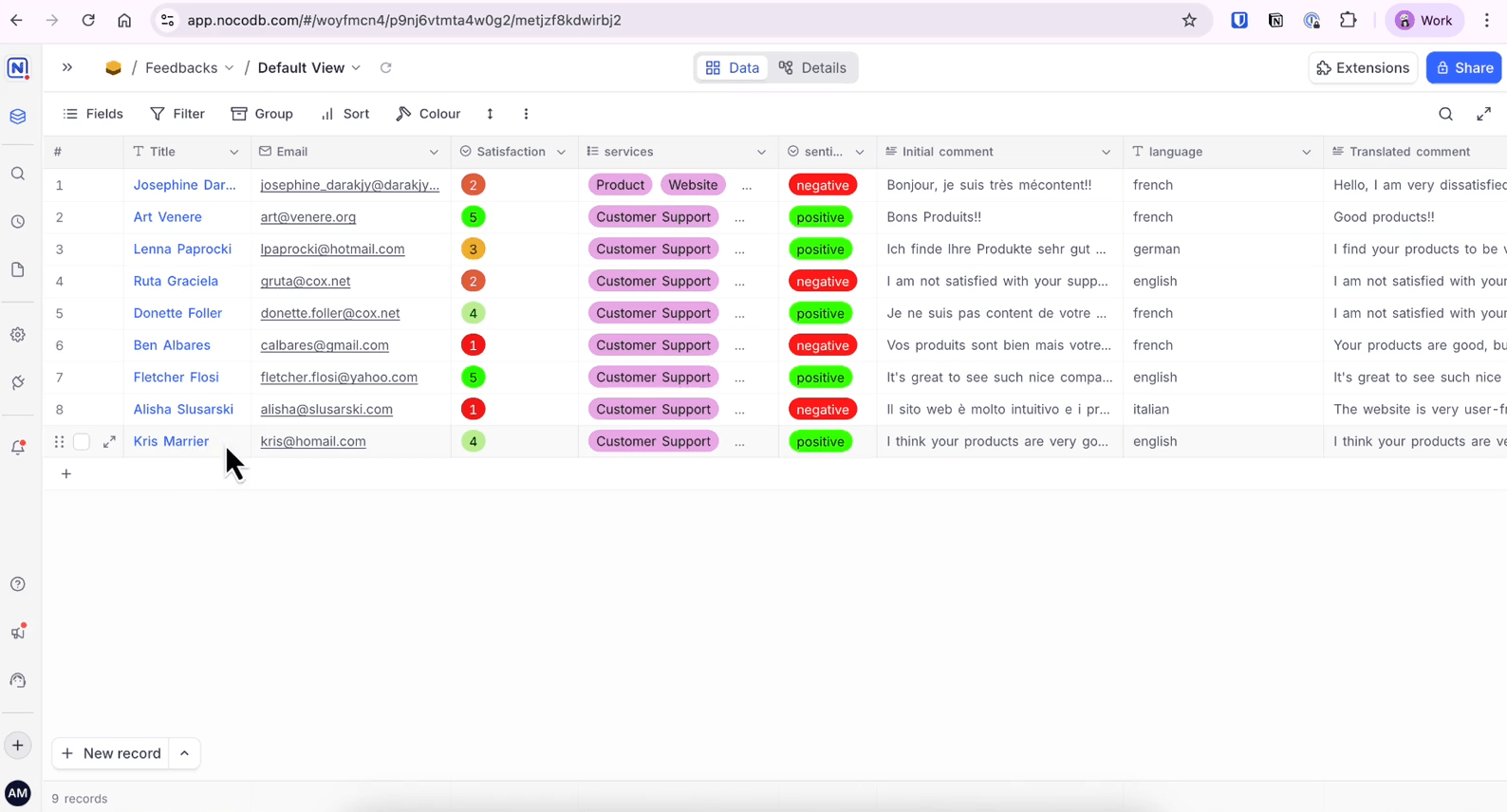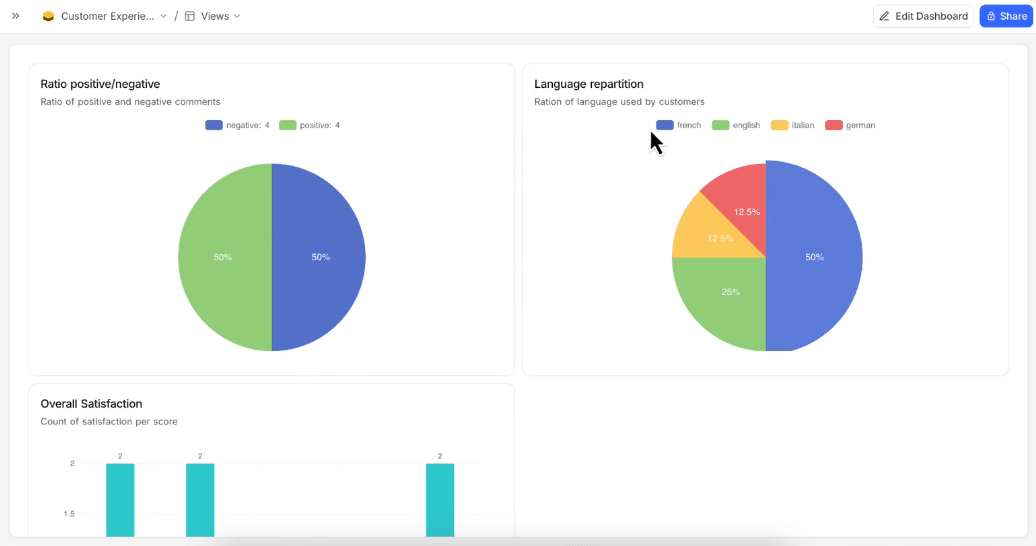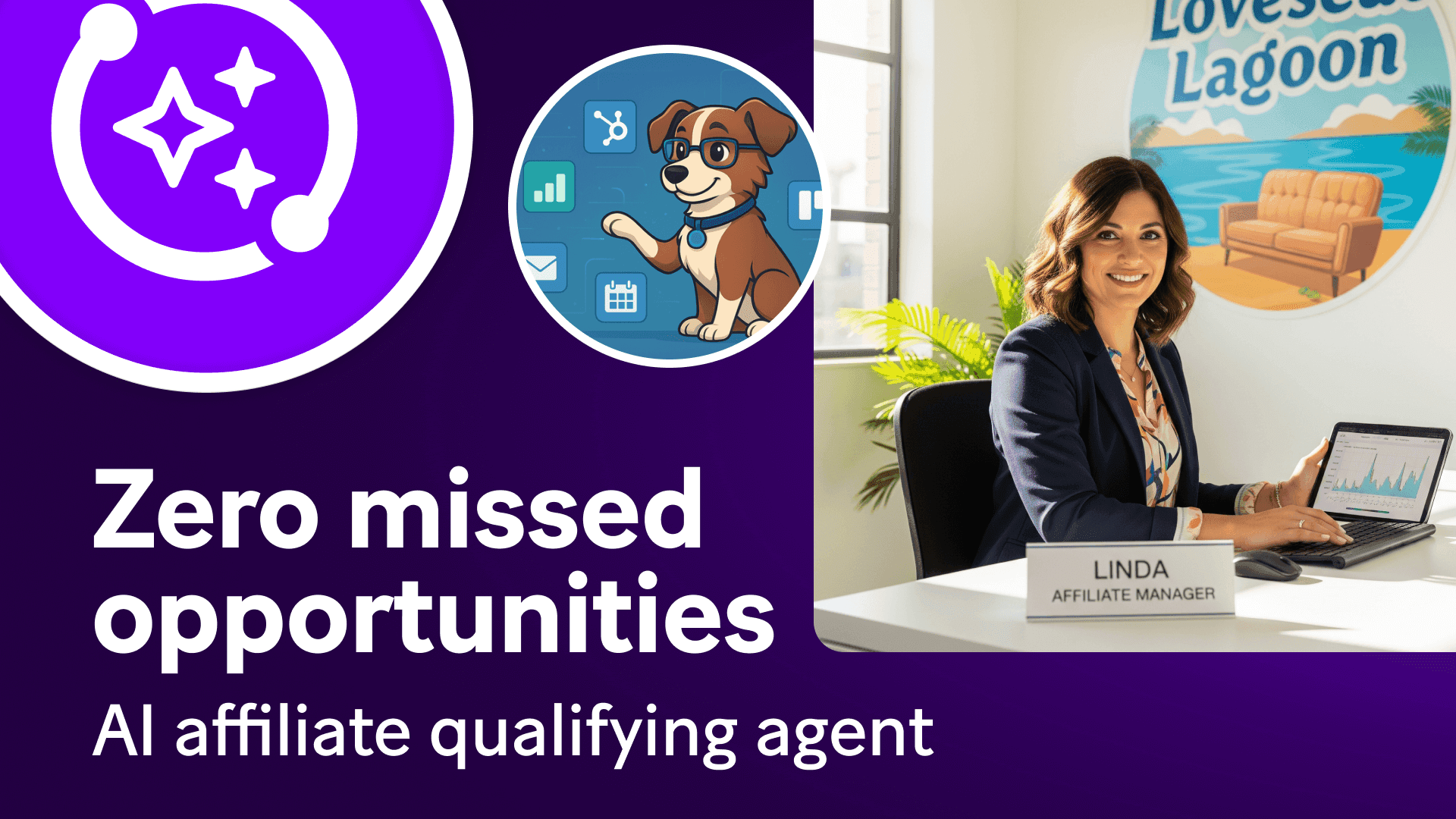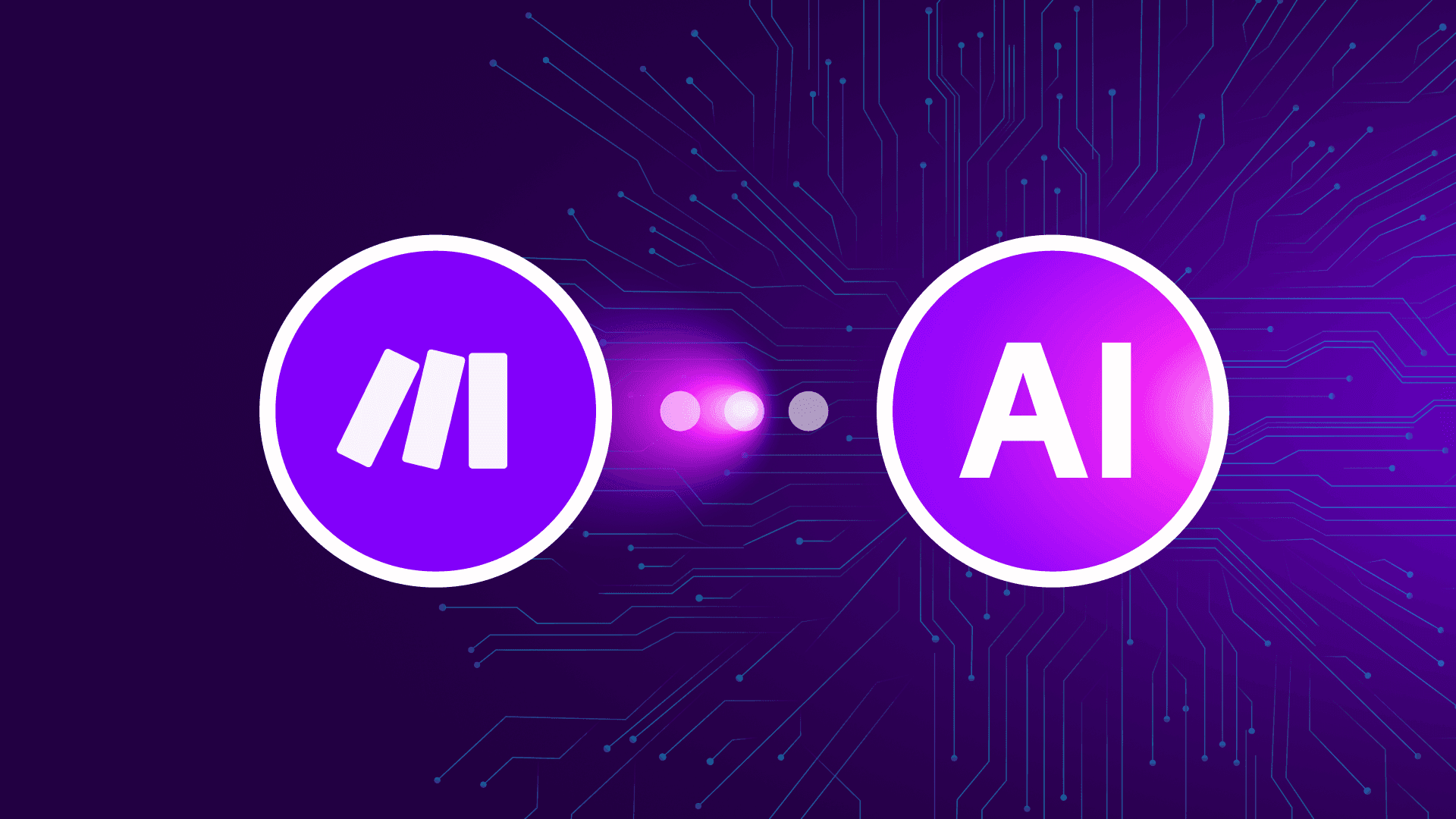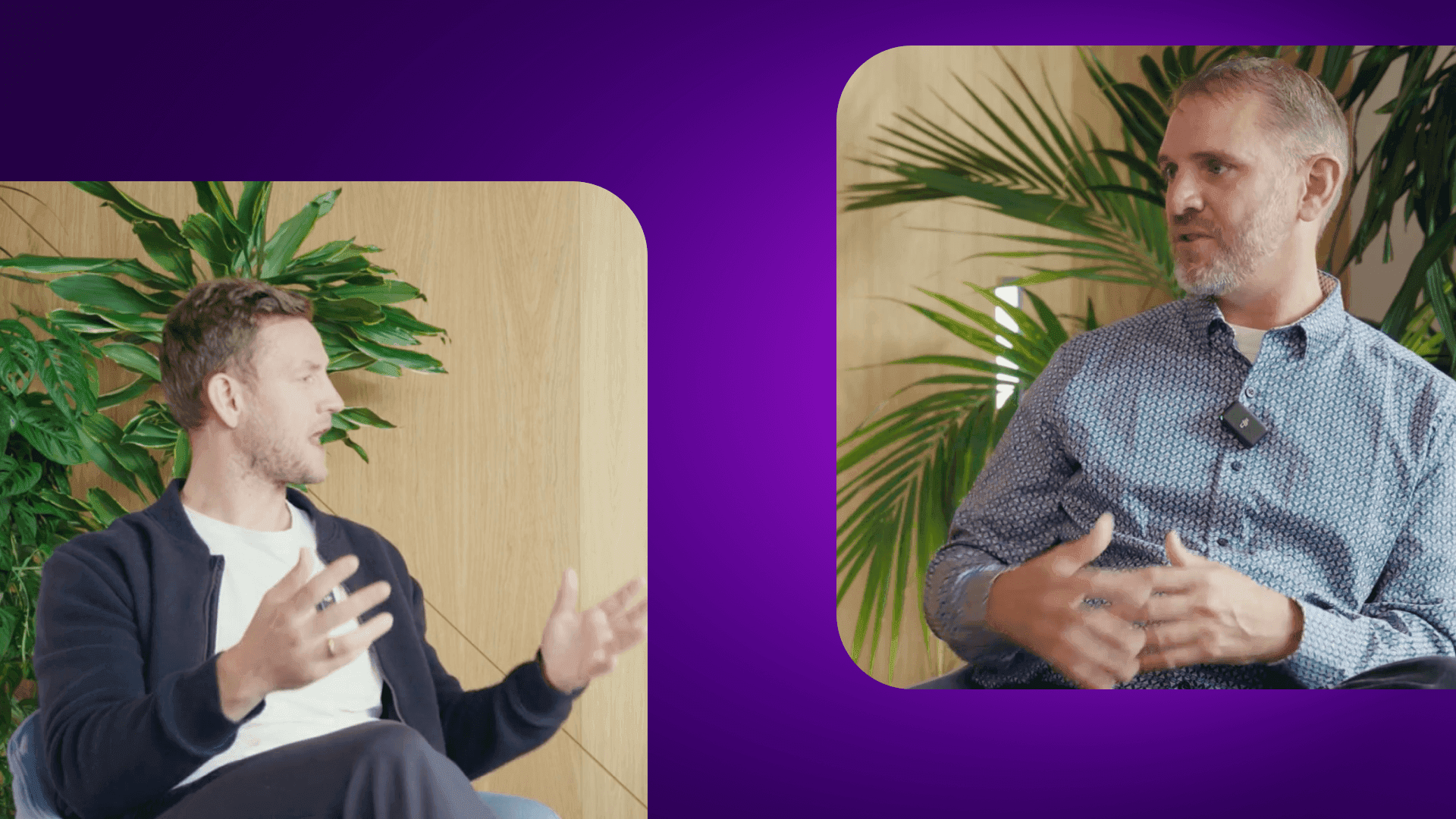Sep 30, 2025 | 5 minutes
How to automate customer feedback processing with Make’s AI survey submission manager
Instantly turn customer satisfaction surveys into actionable data with Make AI tools. The video below shows how AI automatically analyzes sentiment, translates responses from any language, and notifies your team of negative reviews.
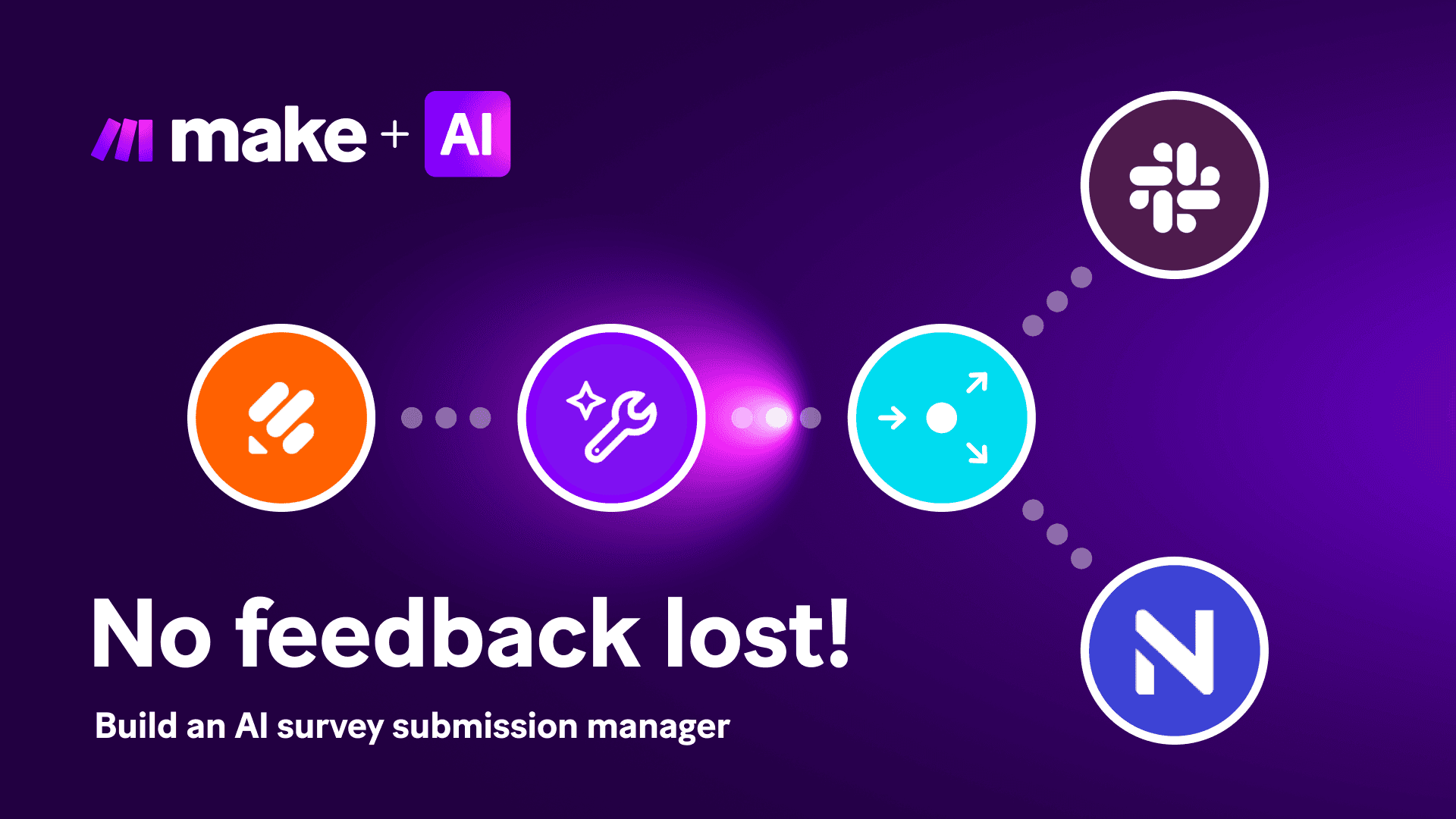
From raw data to actionable insights in seconds
Whether you’re a solo founder, a startup, or part of a big enterprise, customer feedback is gold. But in reality? It often piles up in forms and spreadsheets, buried under day-to-day operations.
That’s where Make AI steps in. In this guide, we’ll show you how to build an AI survey form manager, a digital teammate that turns raw feedback into actionable insights. The result? Faster response times, happier customers, and a clear view of what’s working and what’s not.
What can the AI submission manager do for you?
Imagine that you’re a customer success lead at a growing SaaS company. You used to spend hours combing through survey data, translating responses, and deciding what to prioritize.
Now, Make’s AI does all that for you, and more.
It can:
Collect feedback from JotForm (or any survey tool)
Detect sentiment (positive, neutral, negative)
Translate responses into the team’s working language
Recommend next steps using AI
If the feedback needs attention, alert the team in Slack
Store all feedback neatly in a central database with useful statistics
Automating customer feedback with AI: Step by step
Here’s how the AI survey submission manager deals with customer feedback inside Make.
Build it yourself: Get deep-dive tutorial & blueprint
1. Watching for new survey submissions
The workflow is triggered as soon as a customer hits “submit” on a JotForm feedback form.
2. Analyzing sentiment and language
AI instantly detects whether the feedback is positive, neutral, or negative. It also identifies the language and translates it into any other language you choose.
3. Deciding on the next step
If the feedback is positive and the satisfaction score is equal to or higher than 3, the AI survey submission manager logs it into a database straight away. In our demonstration, we use NocoDB, but the choice is entirely up to you. If the feedback is negative and the satisfaction score is below 3, the AI toolkit automatically contacts your support via Slack (or any other communication channel) before it’s logged in.
But what if the customer gets confused, and even though they leave a positive comment, they only select one star? The cool thing about our AI survey submission manager is that it identifies this case as a potential mistake and also notifies support.
4. Sending the message to support
The workflow posts a message with:
The customer’s feedback (in original + translated form)
The sentiment analysis
Recommended follow-up actions
Those follow-up actions can be:
Contacting the customer promptly for details
Offering targeted support
Tracking recurring issues across responses
5. Logging data in a database
As we mentioned, the final step is updating a database with all feedback entries. That includes name, score, sentiment, language, and translation. This creates a searchable, organized record of every customer response.
The NocoDB interface also offers a user-friendly statistics dashboard visualizing your collected feedback. In our example, you can see the positive/negative reviews ratio, the ratio of languages used by customers, and overall satisfaction.
What’s the impact?
The AI feedback form manager transforms how teams handle feedback:
Zero missed data — every response gets logged and flagged
Faster responses — customers feel heard in real time
Global reach — multilingual support without hiring translators
Scalable insight — see trends, spot recurring pain points, and act quickly
Happier teams — less time buried in spreadsheets, more time improving the product
That means higher customer satisfaction scores, stronger loyalty, and a leaner workflow.
Build your own AI feedback form manager
With Make AI tools, you don’t just collect feedback — you turn it into action.
Whether you’re running customer satisfaction surveys or internal forms, this setup ensures no voice goes unheard. The best part? You can adapt the same workflow to fit any form across your business.