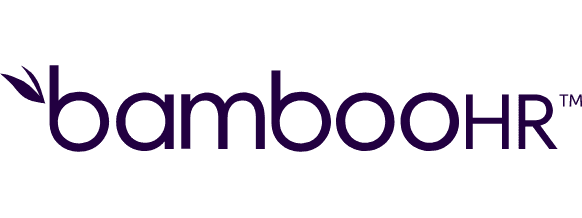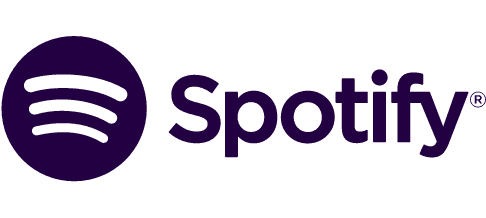Log Zendesk tickets to noCRM.io as activity
Log Zendesk tickets to noCRM.io as activity
Get this template
Trusted by thousands of fast-scaling organizations around the globe
Similar templates for inspiration
Looking to get more out of your apps? With Make, you can visually integrate any app into any workflow to save time and resources - no coding required. Try any of these templates in just a few clicks.
Create your own workflow
Create custom workflows by choosing triggers, actions, and searches. A trigger is an event that launches the workflow, an action is the event.
Adds new tags on a lead specified by ID. This action only works for Expert edition.
Creates a row on a prospecting list specified by ID. This action only works for Expert edition.
Adds an attachment on a lead.
Adds tags or replaces existing tags of a ticket, user or organization.
Creates a comment on a lead specified by ID. This action only works for Expert edition.
Creates a group.
Creates a new lead.
Creates a new side conversation by the ticket ID. This feature is only available if it has been enabled by the administrator.
Creates a ticket.
FAQ
How it works
Traditional no-code iPaaS platforms are linear and non-intuitive. Make allows you to visually create, build, and automate without limits.