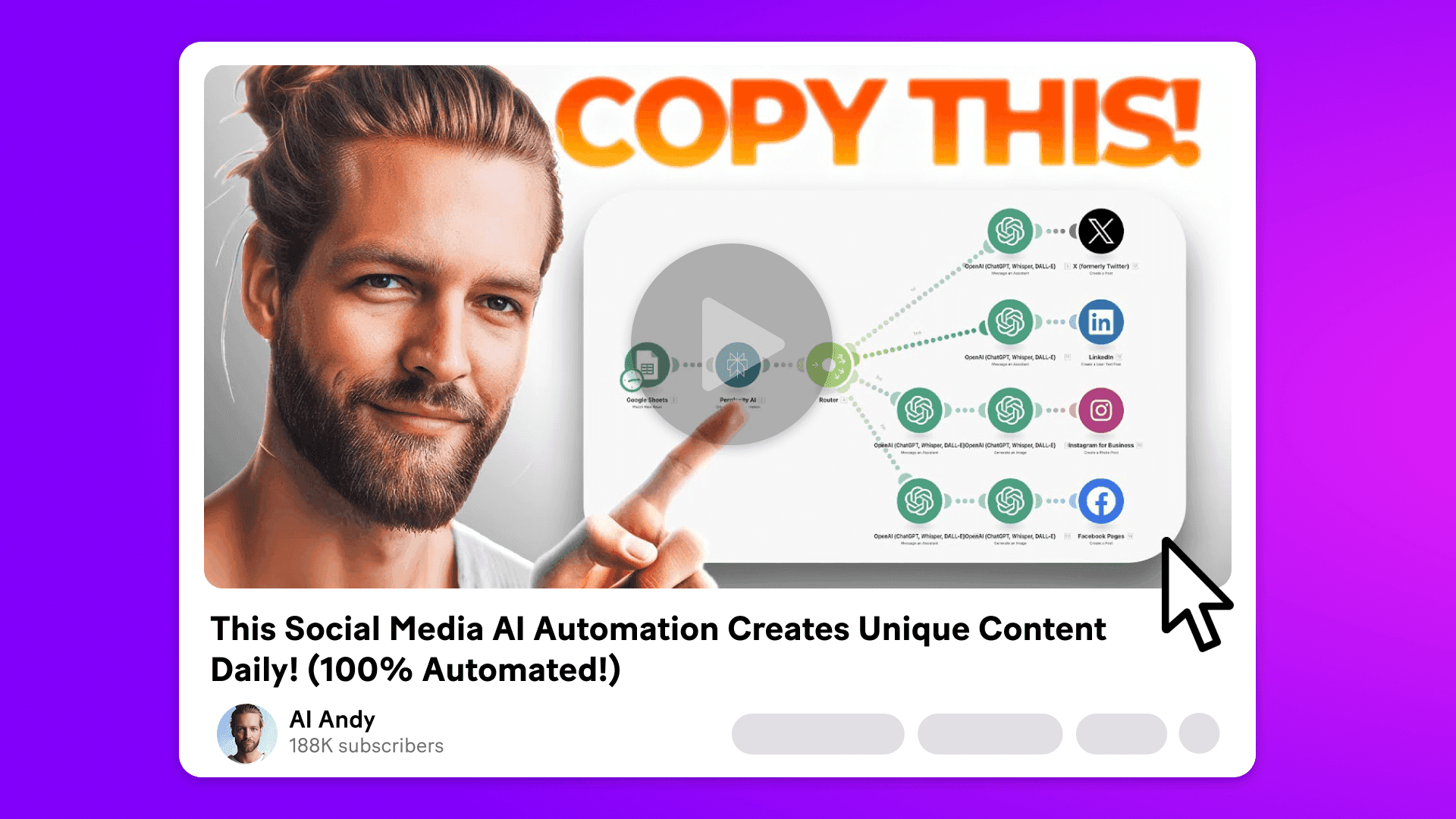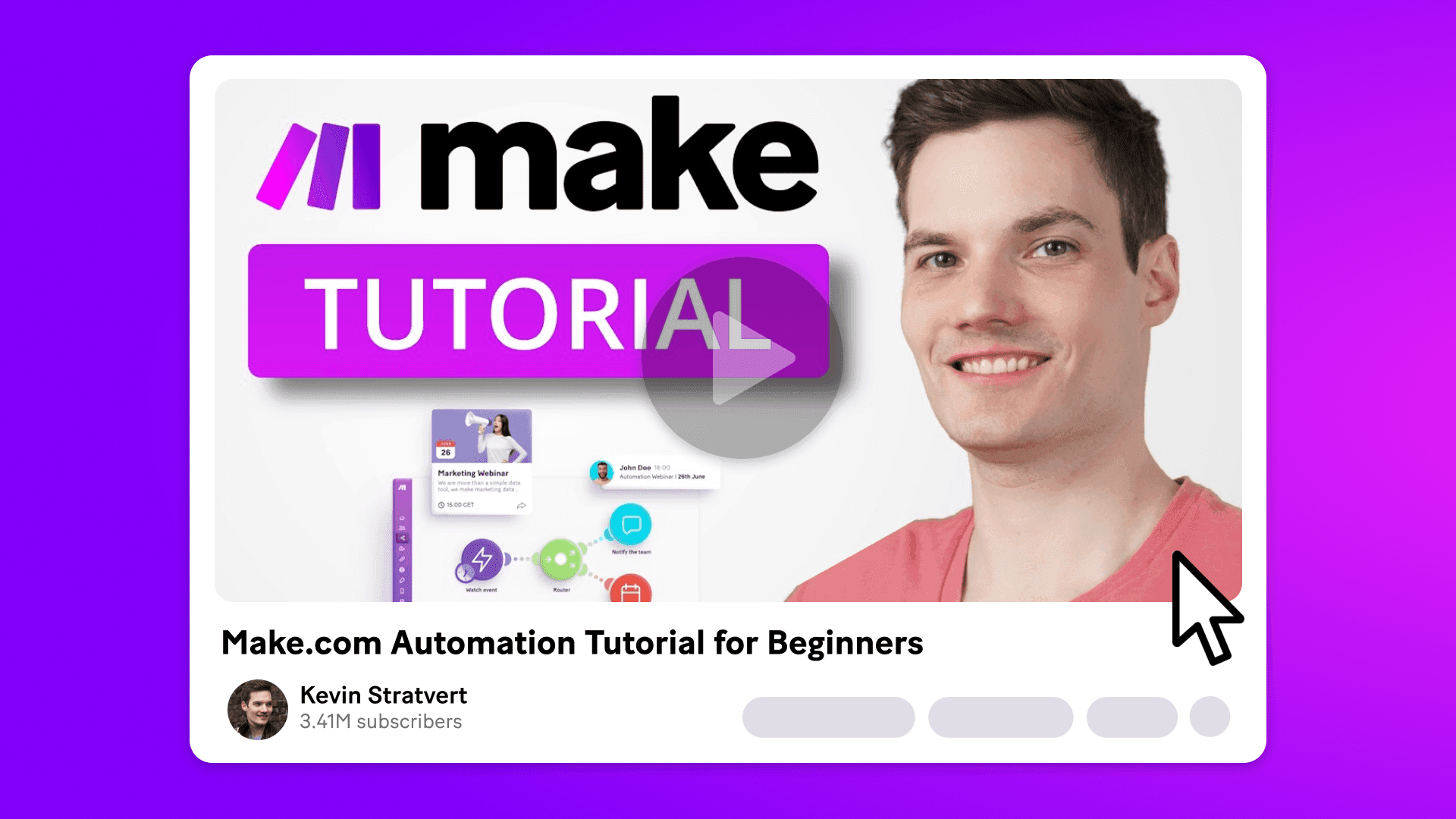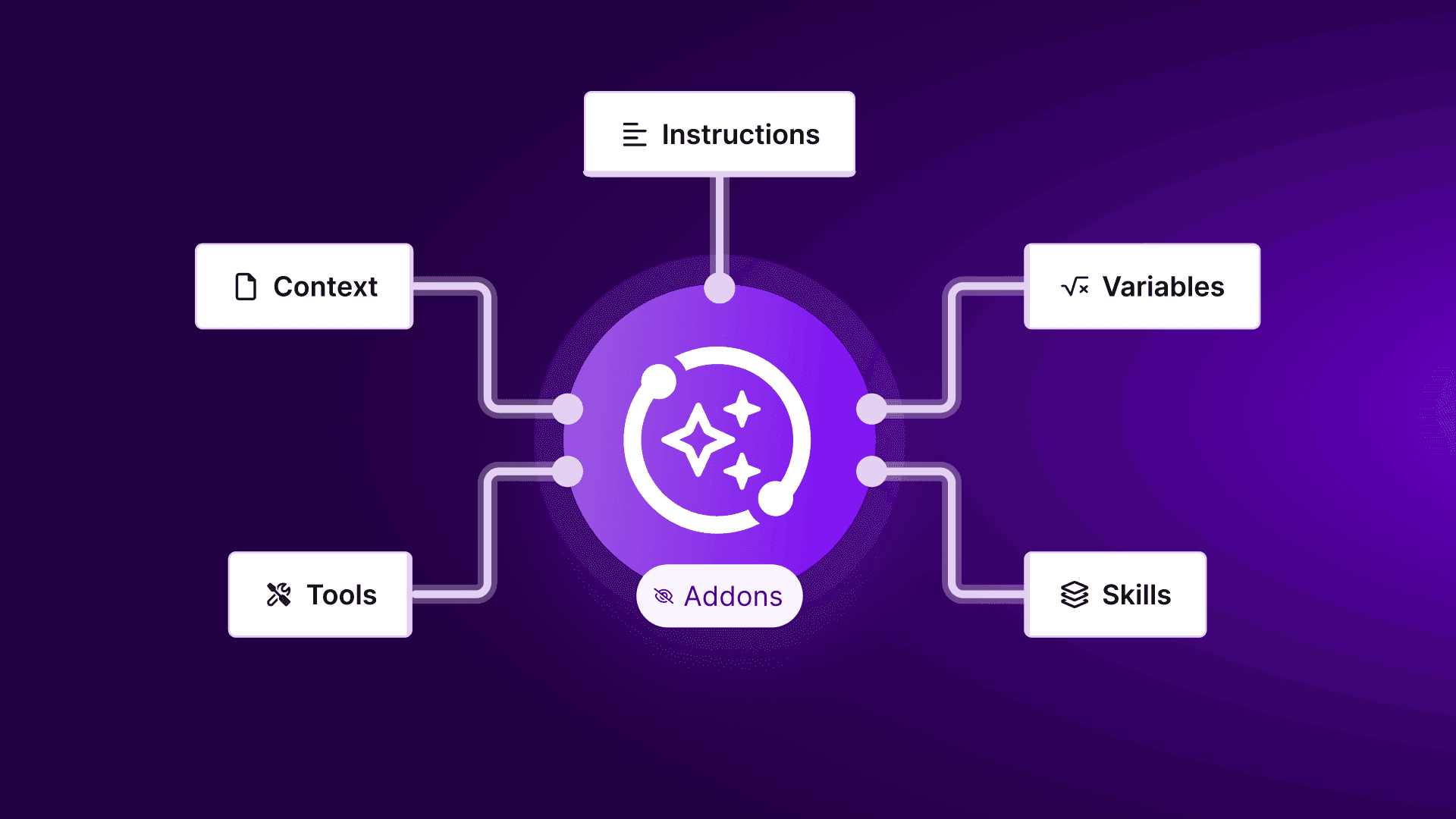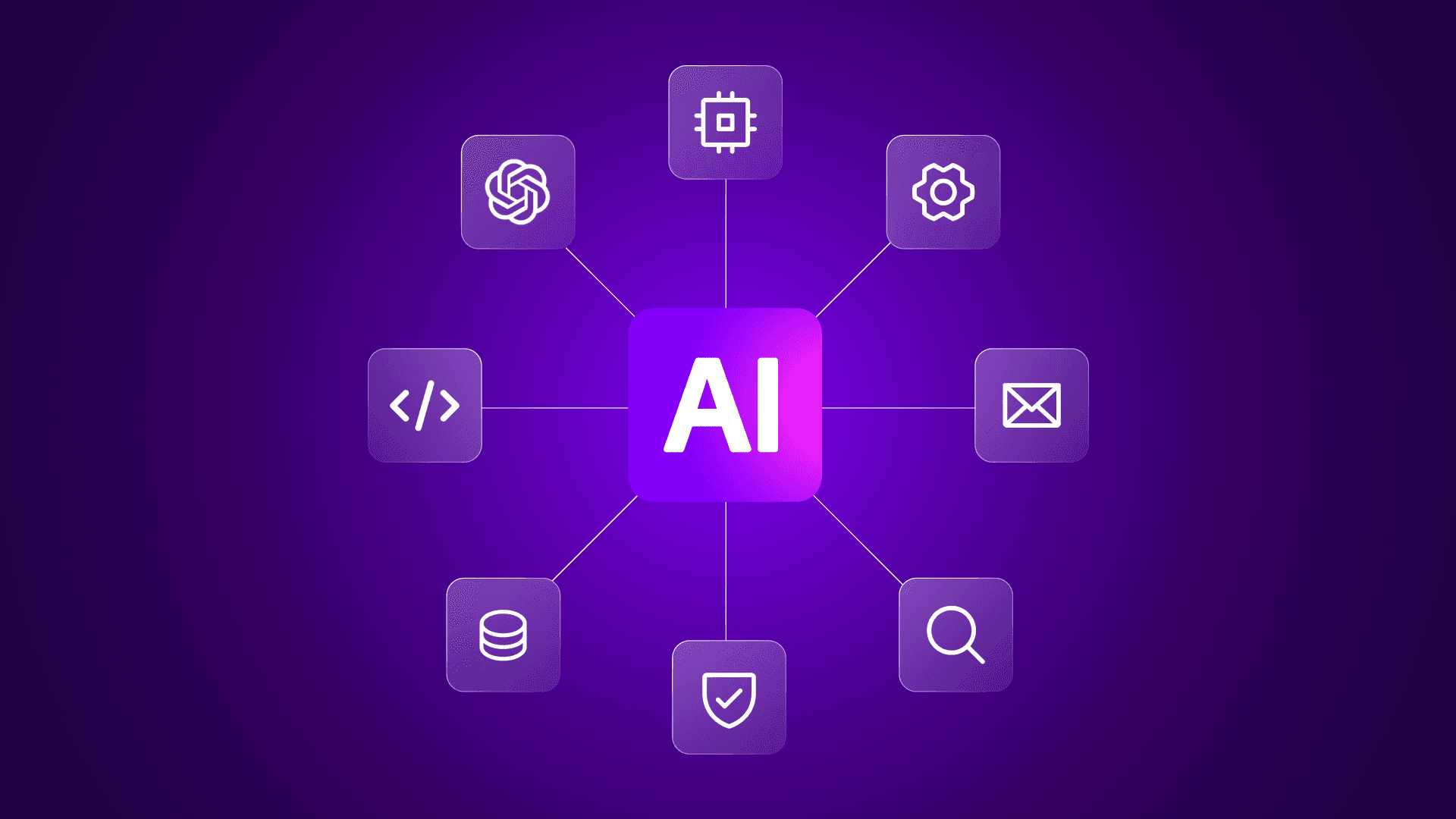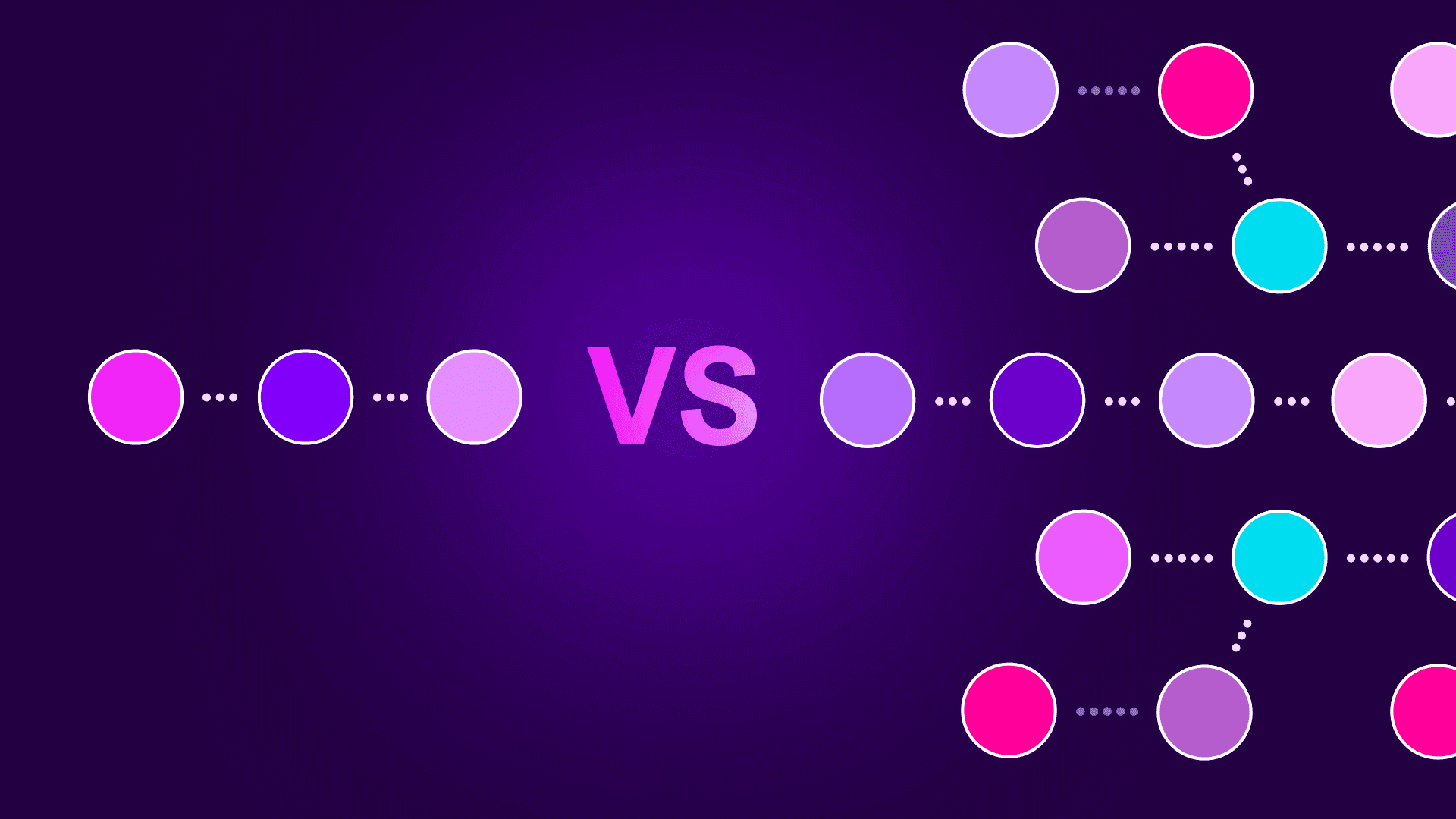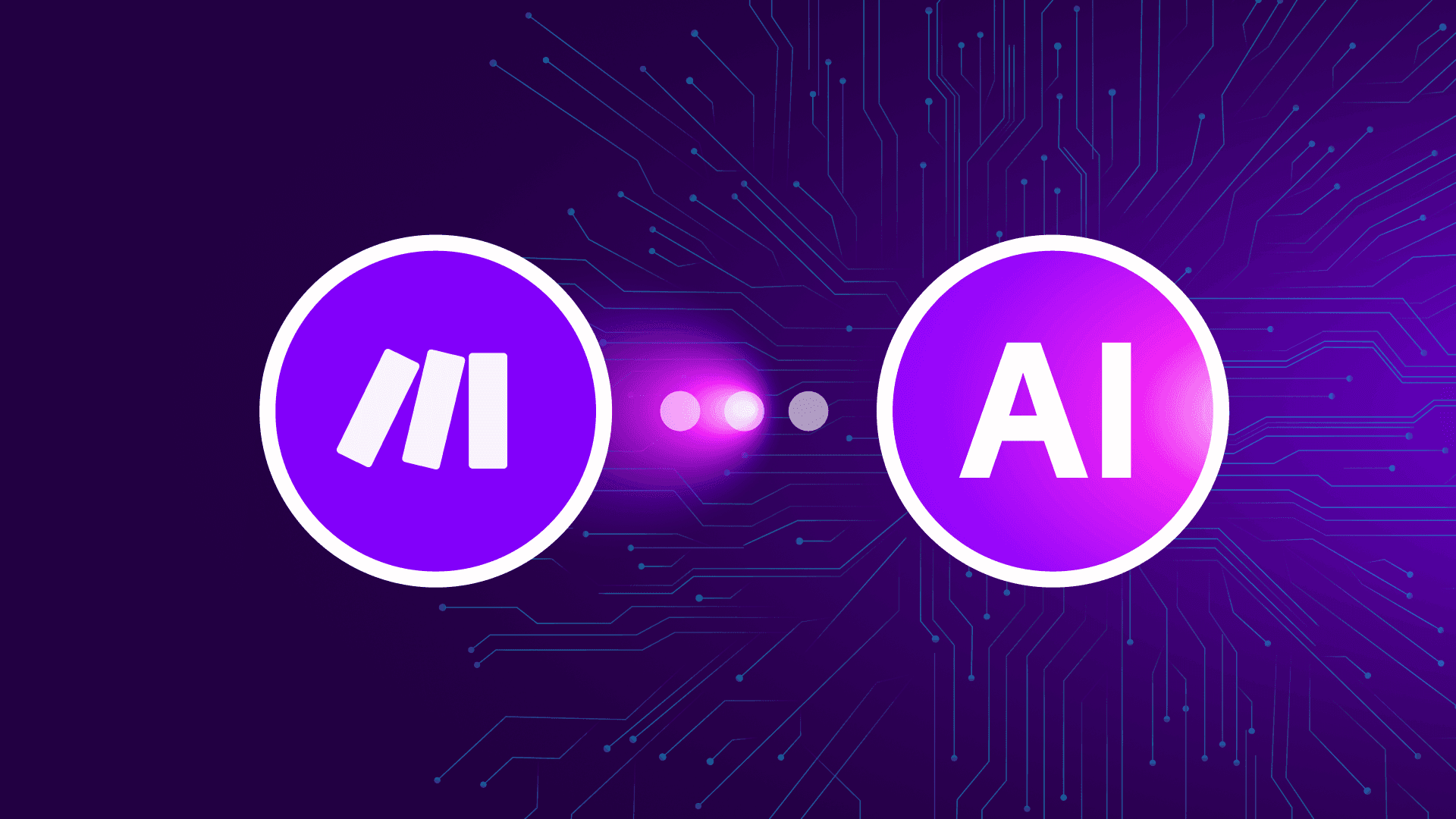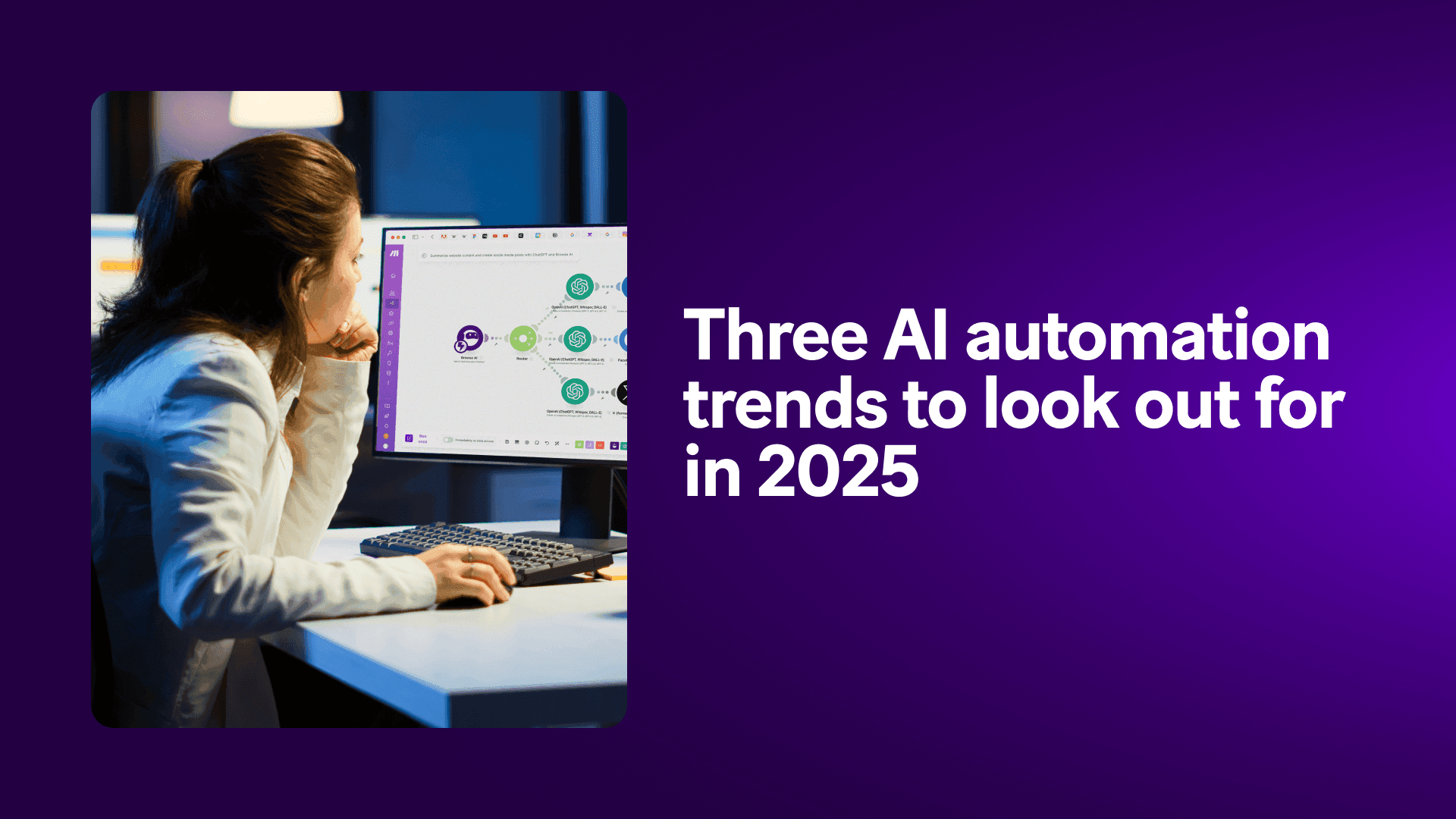Jun 20, 2025 | 4 minutes
Influencer’s guide: Create faceless YouTube videos with Make and AI
Ever wondered how to get into YouTube without becoming a YouTuber?
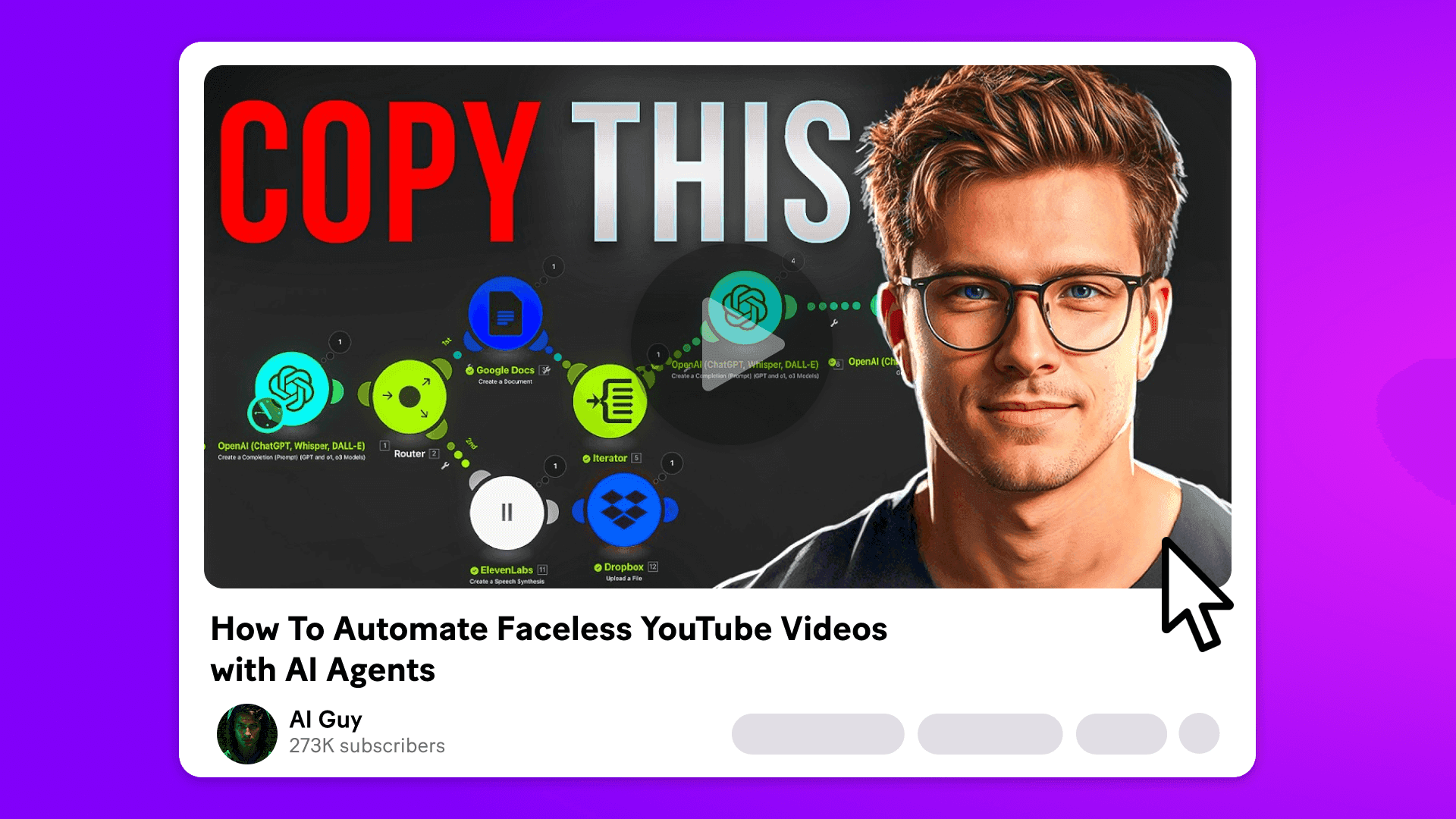
Faceless YouTube content is exploding right now, with some creators racking up millions of views (and tens to hundreds of thousands in revenue) for anonymous videos on a range of topics, from meal prep to movie recaps.
Thanks to the power combo of AI and automation, you can script, voice, and edit entire videos with no awkward rambling to the camera or advanced editing skills needed.
In a recent video tutorial, tech influencer AI Guy revealed how anyone can use Make to automate faceless YouTube videos and cash in on this trend.
Check out the full step-by-step guide (and how to get your hands on the blueprint for the whole set-up) in the video below.
What makes a good faceless YouTube channel?
You don’t need a studio. You don’t need a production team. You don’t even need to talk.
With faceless YouTube videos, AI generates the creative while you stay behind the scenes.
Faceless videos work best for formats where personality isn’t essential. Where viewers care more about the content than who’s presenting it.
Popular use cases include:
Narrative formats: Horror stories, urban legends, true crime
Educational content: Tech explainers, how-tos, product tutorials
Entertainment: Movie breakdowns, Reddit reads, video game commentary
Lifestyle: Recipes, home workouts, productivity hacks
Lists and roundups: Top 5s, trivia, facts
Is faceless YouTube profitable?
Yes. Popular faceless channels typically earn between $12,000 and $120,000 per year. Some make far more.
In the video, AI Guy breaks down the model behind one of the top channels in the horror niche: Mr. Nightmare. According to Social Blade, the channel gets around 50 million views per month.
As AI Guy says, “their RPM is around $3 to $4, so they’re easily pulling in around $35,000 to $40,000 per month in ad revenue.”
However, it’s important to note that it’s not passive income. Mr. Nightmare releases around three videos a week and has built a loyal following over time.
Still, the opportunity is real, and with AI and automation, it’s entirely possible to run a high-output channel without a team.
With Make, you can create an automation that:
Pulls video ideas from Reddit or trending search data
Generates scripts with AI
Creates voiceovers and AI-generated footage
Uploads finished videos to YouTube
Tracks performance and triggers new content based on results
Since the launch of AI Agents, generating videos in Make is even easier. Although not covered in this video tutorial, you can now set up automations using natural language prompts that bypass the need for manual scenario building.
How to create faceless YouTube videos with AI and automation
When creating faceless YouTube videos with Make, the magic happens behind the scenes.
In the video tutorial, AI Guy shows exactly how to build a scenario that brings together GPT-4, ElevenLabs, DALL·E, Google Docs, and Dropbox. He also explains how, as a handy shortcut, you can access the ready-to-use blueprints for the entire Make automation.
Here’s what the setup, inspired by the success of Mr Nightmare, covers:
AI-written scripts in seconds
The scenario kicks off with a short prompt for OpenAI using GPT-4. This generates a script in the form of a horror story. Thanks to careful prompting, the AI hits the right tone, pacing, and length for the video. You can tweak it however you like.
Auto-formatted drafts in Google Docs
In the next stage of the automation, the scenario automatically saves and styles the AI-generated script in Google Docs. No copying, pasting, or reformatting.
Paragraph-by-paragraph visuals
In the next step, the scenario sends each paragraph of the script to DALL·E to generate visuals. Make automatically matches the images to the narrative flow, so you’re not stuck sourcing stock footage or editing screenshots.
Voiceovers on demand
The scenario automatically converts the script into AI-generated audio via a connection to ElevenLabs. You can choose a preferred voice that suits the style of the video, and it creates the audio in seconds.
Organized files
The automation saves voice files and visuals straight to Dropbox. All you have to do is open the folder and start editing.
AI-generated thumbnails
Ideogram generates multiple AI thumbnail options. You can adjust the prompt to match your story, title, or mood.
Easy editing with CapCut
To assemble the video, AI Guy uses CapCut, a simple, drag-and-drop editor that works well for faceless formats.
In the tutorial, he shares practical tips on everything from subtle effect tweaks to sound balancing. This can help you create a polished, professional finish even if you’re new to editing.
For the horror story example, his setup includes these steps:
Import the voiceover and visuals
Add transitions like Mix or Black fade
Apply light effects like Vignette or Noise for atmosphere
Set audio levels: voiceover at +2, background music at -20
Optional: turn on auto-captions for better engagement
He also covers small but important settings, like timing adjustments, pacing tips, and how to match visuals with key beats in the voiceover.
Automated thumbnails
Thumbnails are critical for engagement on YouTube, especially for faceless channels where visuals do most of the heavy lifting.
During the video, AI Guy shows how his Make scenario includes a step that auto-generates thumbnails using Ideogram. You enter a pre-written prompt, and Ideogram returns multiple design options in seconds.
It’s possible to customize the prompt inside your scenario to reflect the tone, title, or theme of your video. You can even use Make to send your video title to ChatGPT, generate fresh text ideas, and pass that straight into Ideogram.
What makes a good thumbnail:
Bold, easy-to-read text
High contrast visuals
A clear focal point
Consistent style across videos
Visuals that match the story’s tone or subject
Ready to create faceless videos with AI?
Get started for free with Make today.