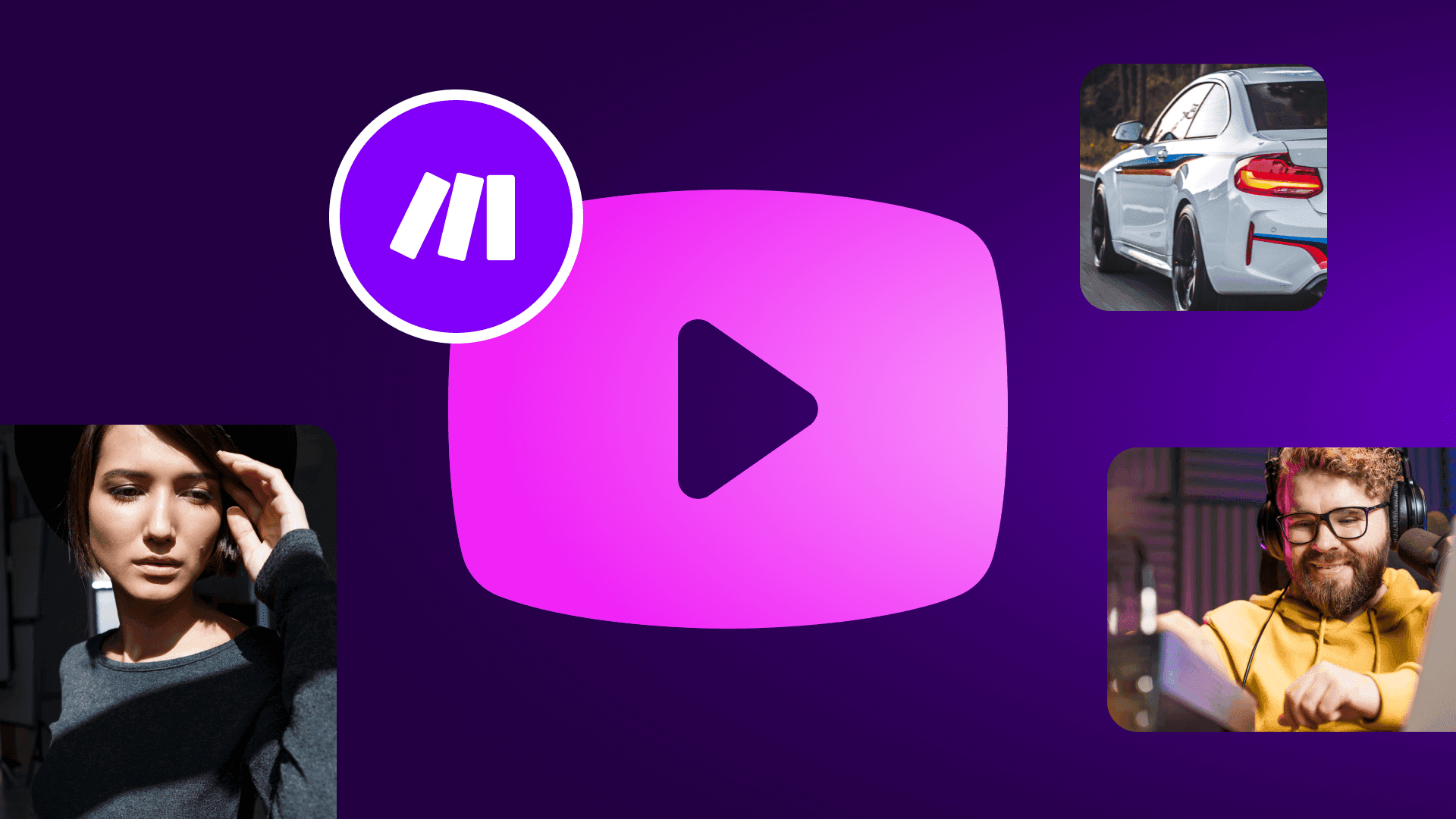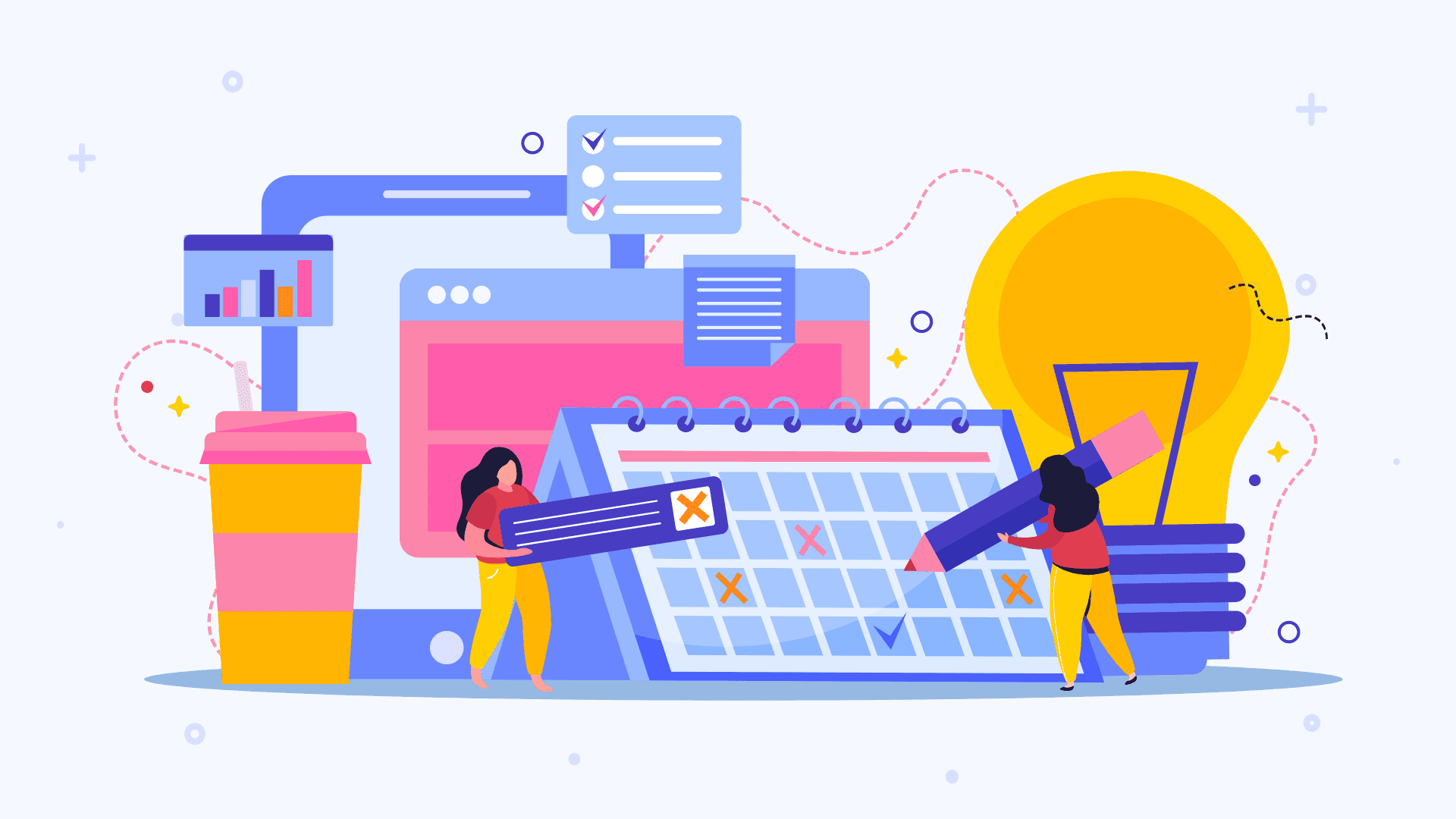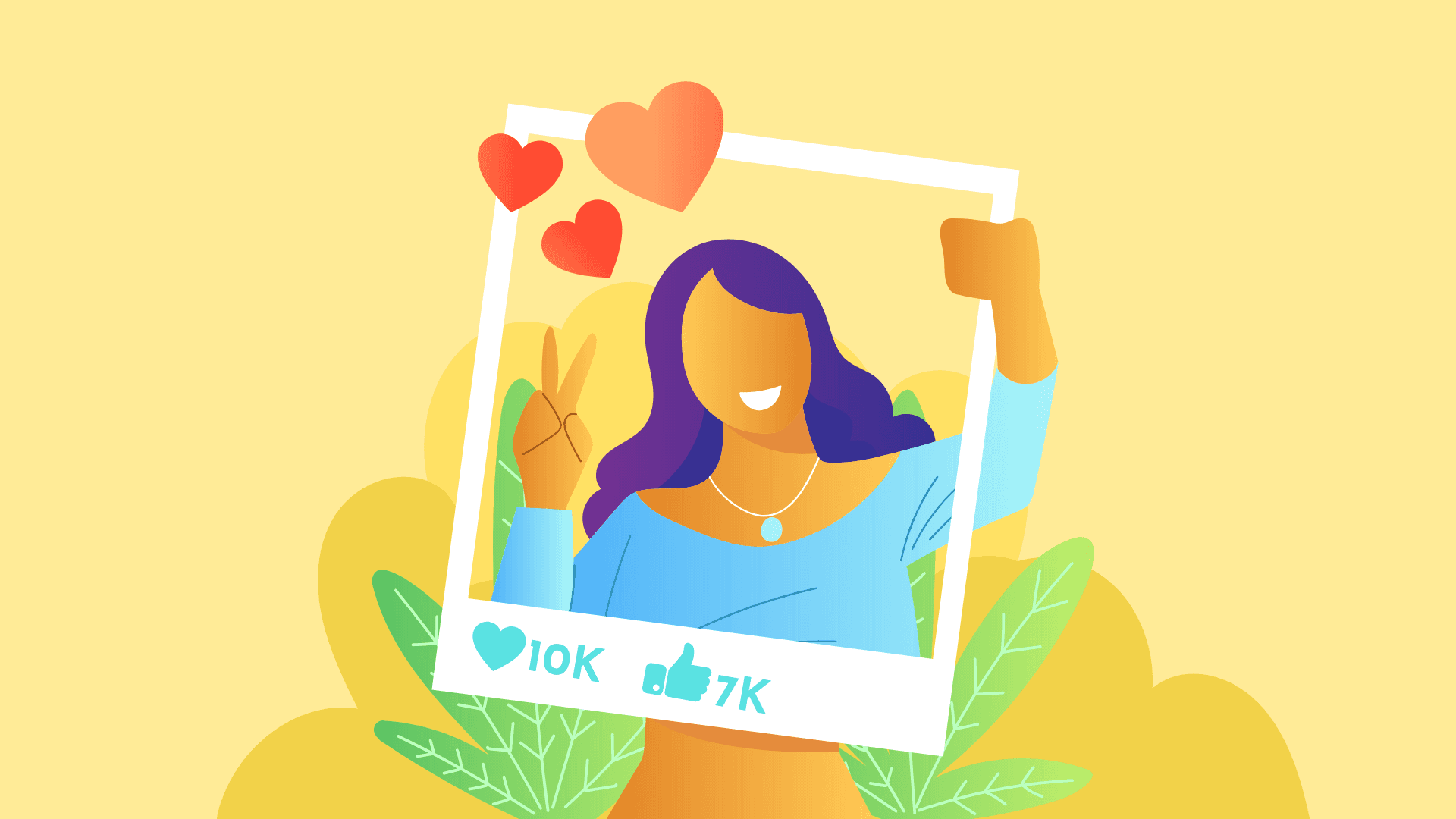Jul 31, 2025 | 10 minutes
How to automate Instagram posts? 4 ideas to try today
Ready to elevate your Instagram marketing? Learn how to automate post creation with AI, schedule content, reply to comments, and track performance in real-time, freeing you up for more creative campaigns.
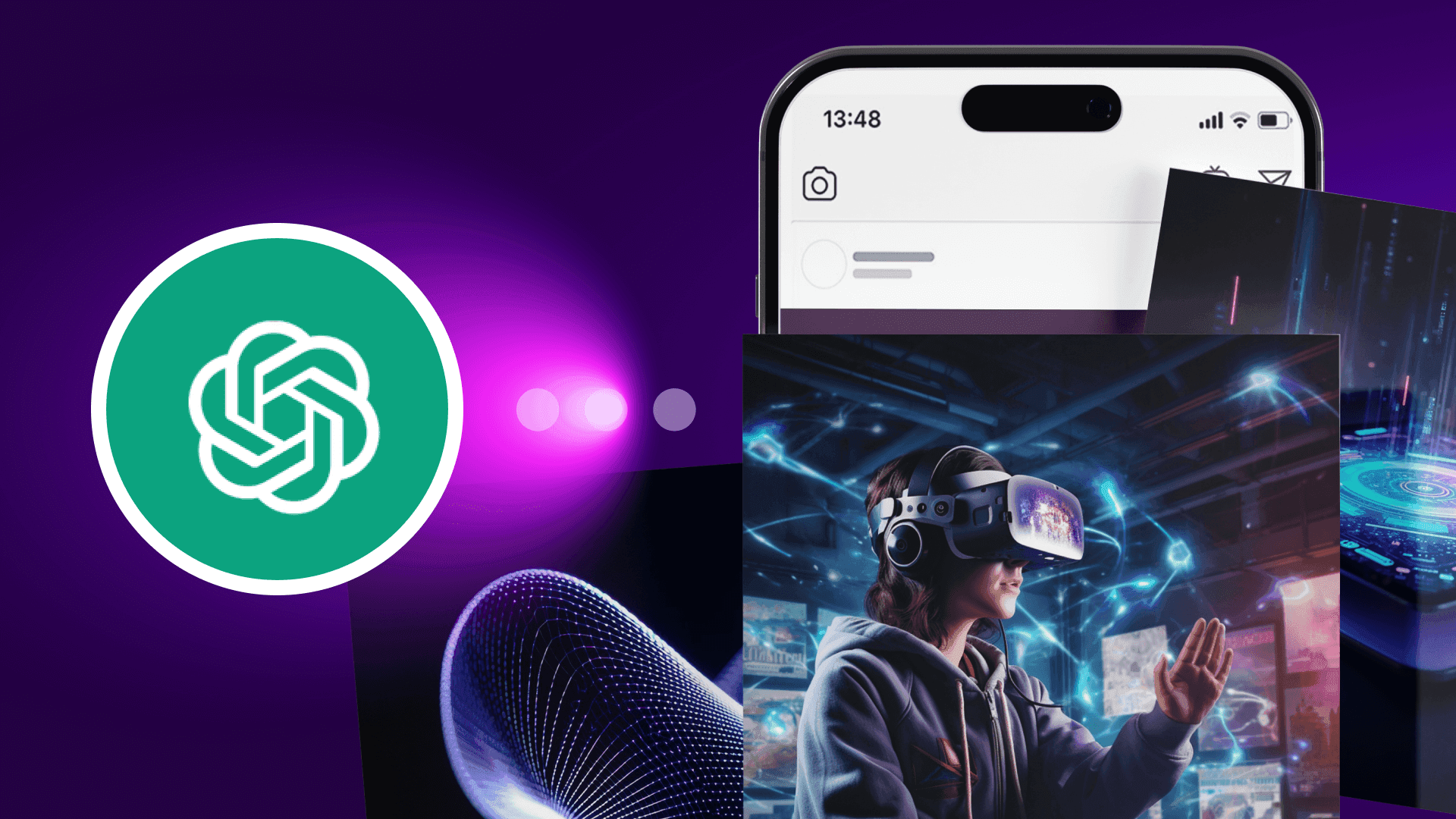
You probably already use the Instagram app (or a third-party social tool like Buffer or Hootsuite) to schedule your posts instead of standing by to publish them.
These tools may work well, but what if you could have your posts published, plus get a whole host of other Instagram-related tasks automatically done for you, as you scale your Instagram marketing efforts?
Enter our Make automation tool, which can help with tasks like:
Generating Instagram posts with AI
Scheduling and uploading posts
Replying to comments with AI
Tracking your posts’ performance in real time
As long as you can identify your tasks’ apps and actions, there’s a strong chance you can automate them in Make’s user-friendly and visual-first platform.
The result: you bring yourself and your team to new levels of productivity. No longer bogged down by tedious work, you’re free to dream up the most creative Instagram campaigns that drive the most likes, shares, and conversions.
So, let’s explore the Instagram post automation possibilities.
What is Instagram post automation?
Instagram post automation is the use of software to automatically execute Instagram marketing processes, like researching, creating, and publishing posts.
For example, we can use Make’s no-code platform to set up an automation - called a “scenario” in Make - that uses the Anthropic Claude AI app to generate post ideas and save them to a Google Sheet.
Running the scenario takes just one mouse click. Then, in less than a minute, we’ll have dozens of ideas in our spreadsheet. We can then review them and decide which ones to turn into posts.
Why automate your Instagram posts?
By automating your Instagram post processes, you can:
Elevate team impact: Some tasks, like uploading posts, are repetitive and can easily be handled by the right software. Automating these tasks frees you and your team up to collaborate on more creative activities that increase your return on investment from Instagram.
Post more frequently: The more frequently you post, the faster you’ll learn which content resonates with your audience. You can then double down on posting such proven, high-impact content and rake in more likes, comments, and shares.
Improve engagement: Interacting with audiences is a top strategy among global marketing and advertising professionals for increasing engagement, as per HubSpot’s 2024 Instagram marketing report. But if you’re pressed for time, consider automating comment replies and other interactions. You’ll maintain a presence in conversations about your brand, and users will also appreciate your prompt responses.
Instagram post automation ideas
Ready to automate your Instagram marketing? Here are some ideas to try today with a free Make account.
Auto-generate Instagram posts with AI
In the not-too-distant past, you’d need to assemble a post by manually designing its image(s) and writing a caption. This can be time-consuming, especially if your post comprises multiple images.
But these days, we have powerful generative AI apps like the OpenAI app (which offers access to the large language models that power ChatGPT), Anthropic Claude, and Freepik, which can generate text and images within minutes.
And you don’t even need to publish the finished post yourself - set up an automation that does this for you.
For example, this Make template taps into the OpenAI app to whip up a post image and caption, and then publish the resulting post on Instagram automatically:
Pro tip: Make supports AI apps that generate video, like Synthesia, too. Try them for your next Instagram Reel.
Schedule and upload posts automatically
While the Instagram app lets you schedule posts, you still need to manually set their publish dates. If you know you’ll post on fixed days and times of the week, delegate this work to an automation instead.
Connect the automation to a storage app you’ll upload your post content to, like Airtable. Then, configure your posting frequency (like every Monday at 10 AM, for example), and the automation will automatically publish your future posts accordingly.
Make can help with both:
Time-based scheduling: Publishing posts at fixed times, e.g., “every Monday at 10 AM,” and
Logic-based scheduling: Publishing posts when a certain condition happens, e.g., “When new Instagram content is uploaded to Airtable.”
Just be aware of Make’s file size limits, which vary by plan and can affect your ability to upload large content - especially videos - to Instagram. For example, Make’s Core plan lets you transfer files of up to 100MB each time.
Reply to comments with AI
When you reply to comments on your posts, users may take notice and be encouraged to comment more. These interactions are key to fostering community and can also give your posts a nice algorithmic boost.
What’s more, you can automate your replies to respond faster. Instagram offers an AI auto reply feature for this, but for greater control over the large language model used to generate your replies, try this Make scenario instead:
This scenario uses an AI text generator app of your choice - like OpenAI - to create tailored replies for each comment before posting them automatically.
Track post performance in real time
Want to share your Instagram posts’ performance metrics with your team? Ditch the manual effort of checking your posts’ insights data and typing it into your team messaging app.
The smarter, more efficient solution is to build an automation that instantly sends the performance data for new Instagram posts to your messaging app. You can even connect a database app if you want to save the metrics for further analysis.
This Make template does exactly this, using the Google Sheets and Slack apps:
Since the automation gets your posts’ stats the moment it’s triggered, consider scheduling it to run at least a couple of hours after your posts go live.
If the automation runs too soon, it may collect data too prematurely and miss the likes and comments that come in later.
How to automate your Instagram posts with Make
Follow these steps to automate your Instagram marketing processes with Make:
Check if Make supports your processes’ apps so that you can use pre-built app modules to build your automations more easily. Make is compatible with Instagram, plus 2,700+ other apps. If you’re familiar with code, you can also use the HTTP module to make raw API calls to any app you like.
Start a new scenario and add a trigger module to define when the scenario should run. One example is Instagram’s “Watch media” trigger module, which causes the scenario to run if the Instagram account you’ve connected to the module (e.g., your account) publishes a new post.
Add action and search modules corresponding to the actions your apps should take with incoming data, and in the order they should run. For instance, if you want to send yourself Slack notifications for new Instagram posts, add Slack’s “Create a message” action module after the Instagram “Watch media” trigger module.
Test your scenario to confirm it works. Feed it test data, like your most recent Instagram post, and see if the scenario processes the data correctly. If it doesn’t, troubleshoot the issue and adjust your scenario accordingly.
Schedule and activate your scenario once it’s ready to go, and it’ll take care of your process from now on. You can now set up more scenarios for the other Instagram processes you want to automate.
Learn more about creating your first scenario here.
Things to be aware of when automating your Instagram processes
Instagram post automation is powerful, with AI making this only easier. But don’t go overboard!
Instagram has a longstanding policy against creators using multiple inauthentic Instagram accounts to artificially boost their genuine one with fake (and often automated) likes, follows, and comments. The platform may remove inauthentic accounts created for this purpose.
Also, if you use AI to create realistic-looking or realistic-sounding video and audio content for your posts, Instagram requires you to label these posts as having been created with AI. (Labeling AI-generated image posts isn’t mandatory.) If you don’t add the label, Instagram may add it for you if it detects your content to be AI-generated.
You’ll see the “Add AI Label” setting when uploading your post via the Instagram app. Make’s Instagram upload modules don’t offer this setting at the moment, so we recommend uploading AI-created video or audio content via the Instagram app to make the necessary AI disclosures.
Make an instant upgrade to your Instagram tech stack
When it comes to Instagram post automation, some creators simply schedule their posts in advance and call it a day.
This may work in the beginning. But as you keep posting, you may find yourself needing advanced solutions that take even more tasks off your hands.
That’s where Make comes in, helping you build scenarios that effortlessly automate the ideation, creation, and publication of your Instagram posts. Reporting your posts’ performance is also a breeze.
Make’s features are powerful. They’re also easy to use - programming knowledge not required. Whether you are a solo creator, have a lean Instagram team, or run a large social media department, you’ll find Make a valuable addition to your Instagram tech stack.
Sign up for a free account to try Make today.
FAQs
Can I use Make to upload posts, Reels, and Stories to Instagram?
Make can help with uploading posts (including carousel posts) and Reels at this time.
Can I tag other accounts when uploading Instagram posts via Make?
Yes, you can tag other accounts when uploading single-image Instagram posts via Make. For any post type you upload via Make, you can also mention other accounts by adding “@[account username]” to the post’s caption.
Can I get Make for free?
Yes, Make offers a free plan, which you can try for as long as you like before upgrading to a paid plan.