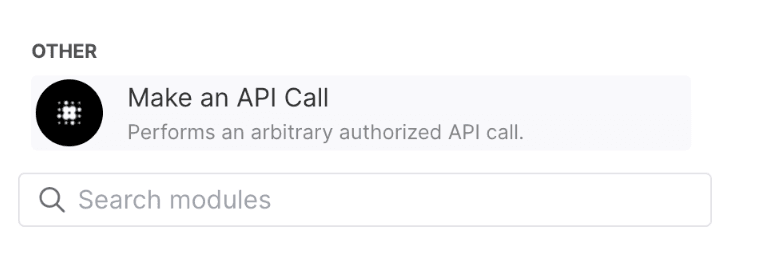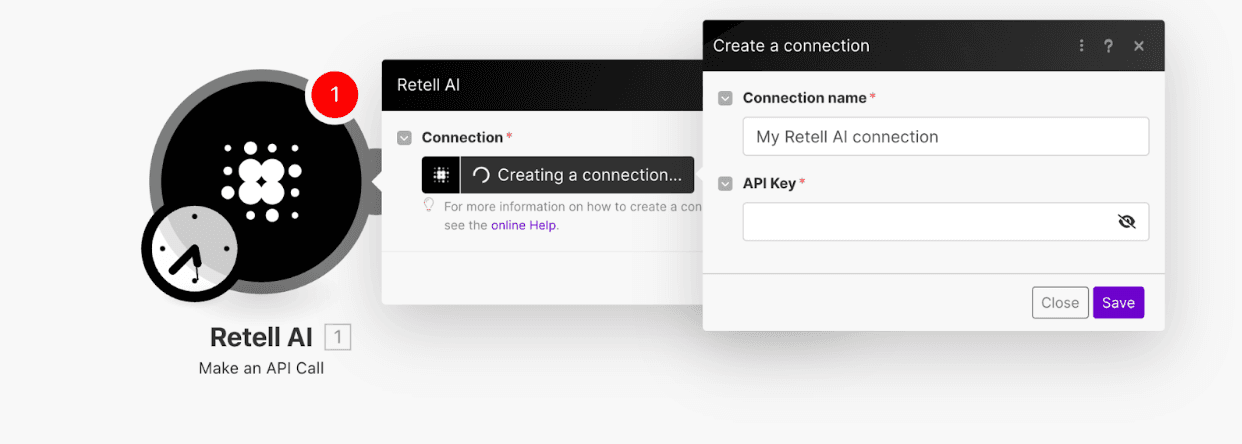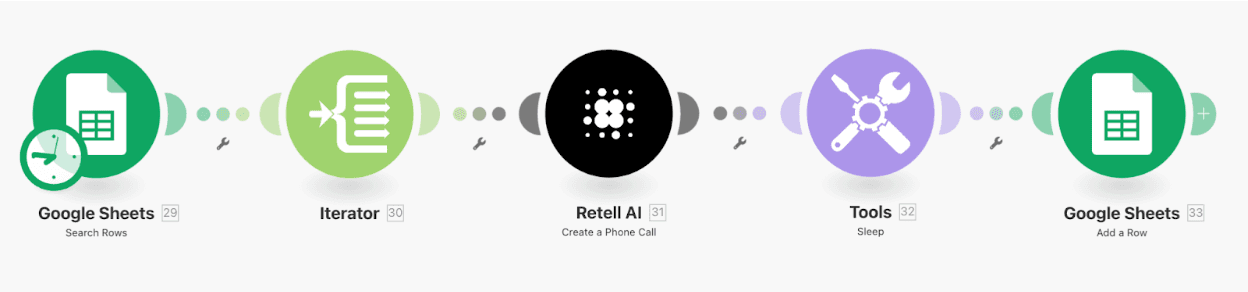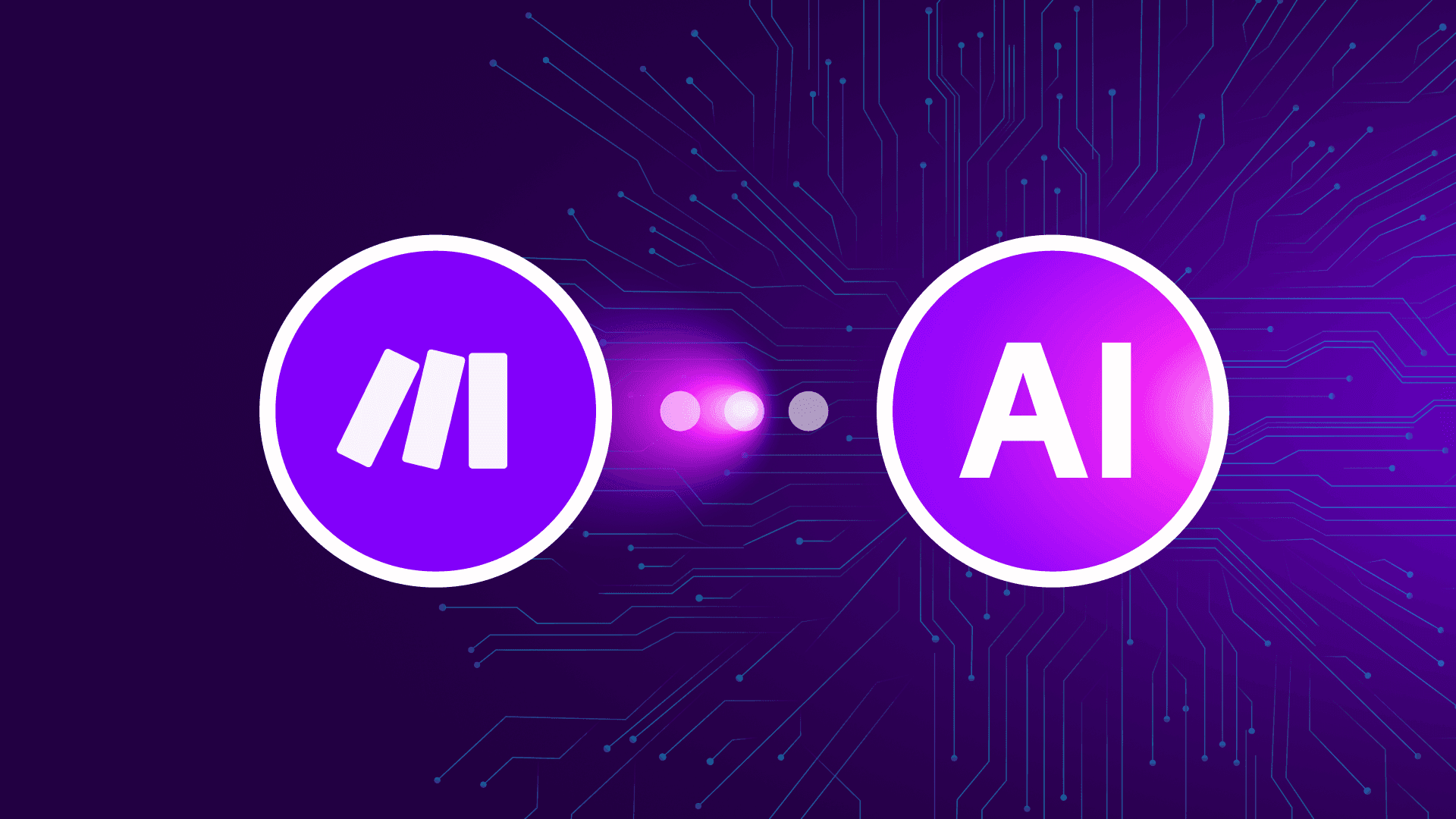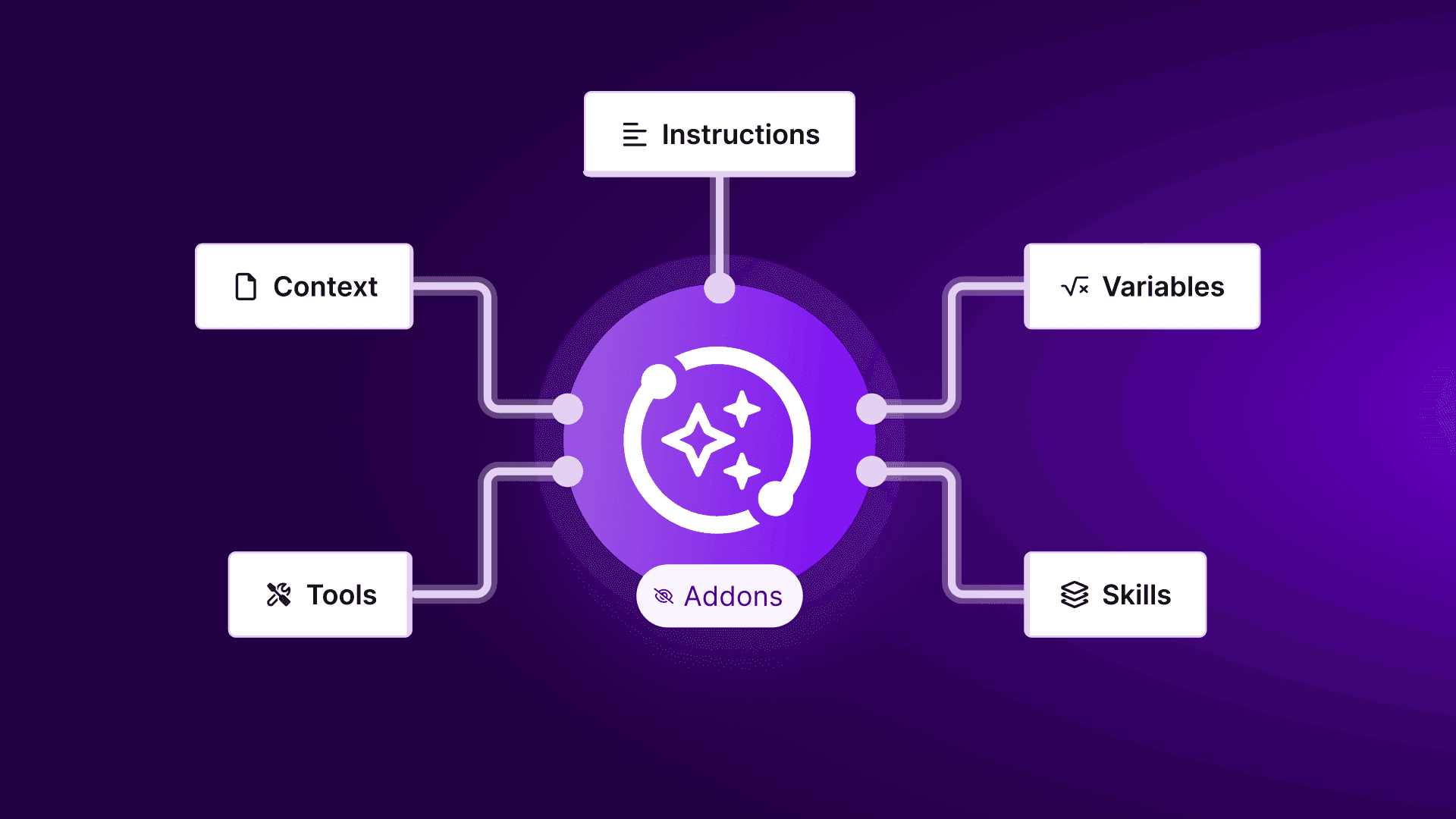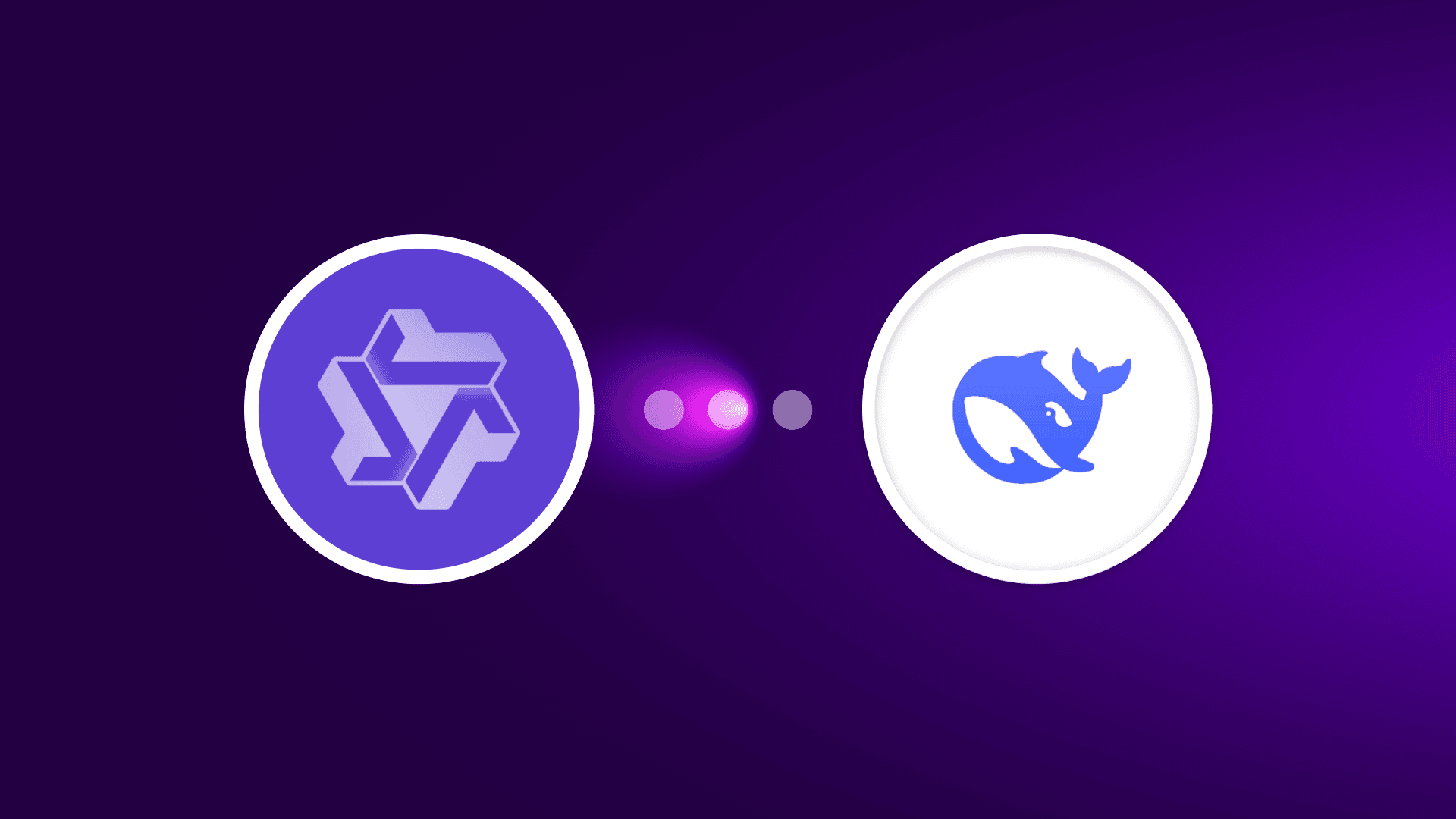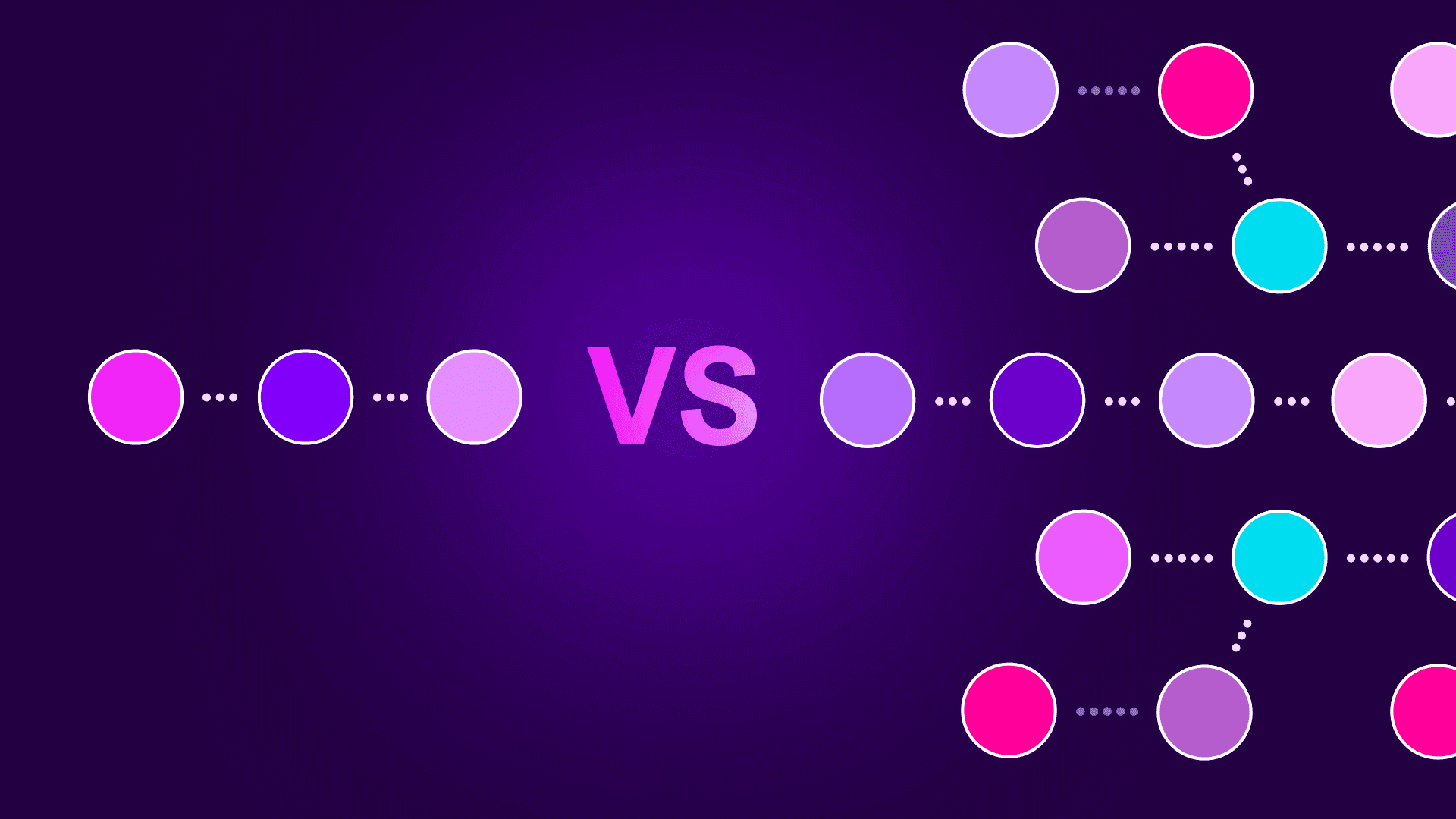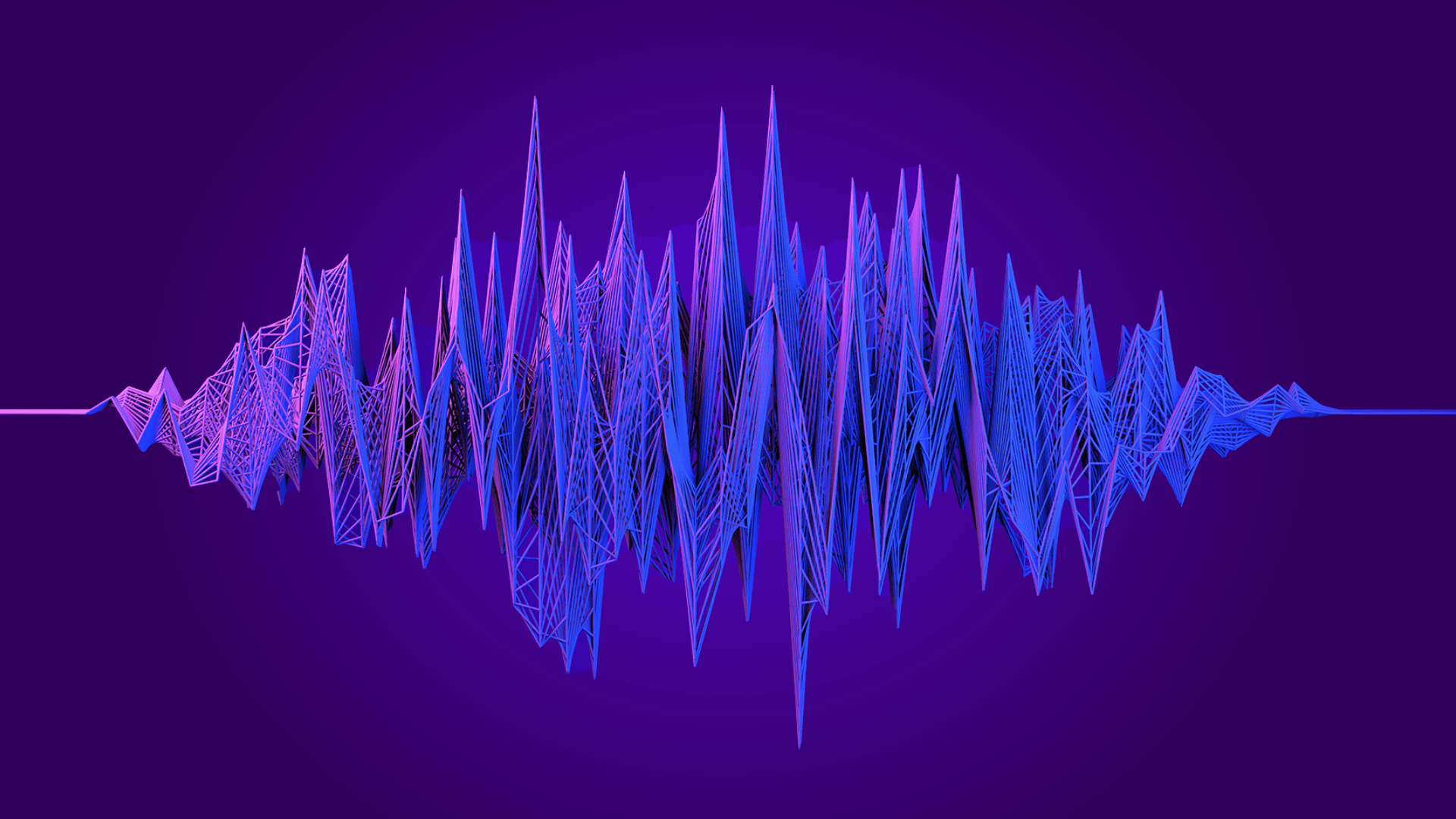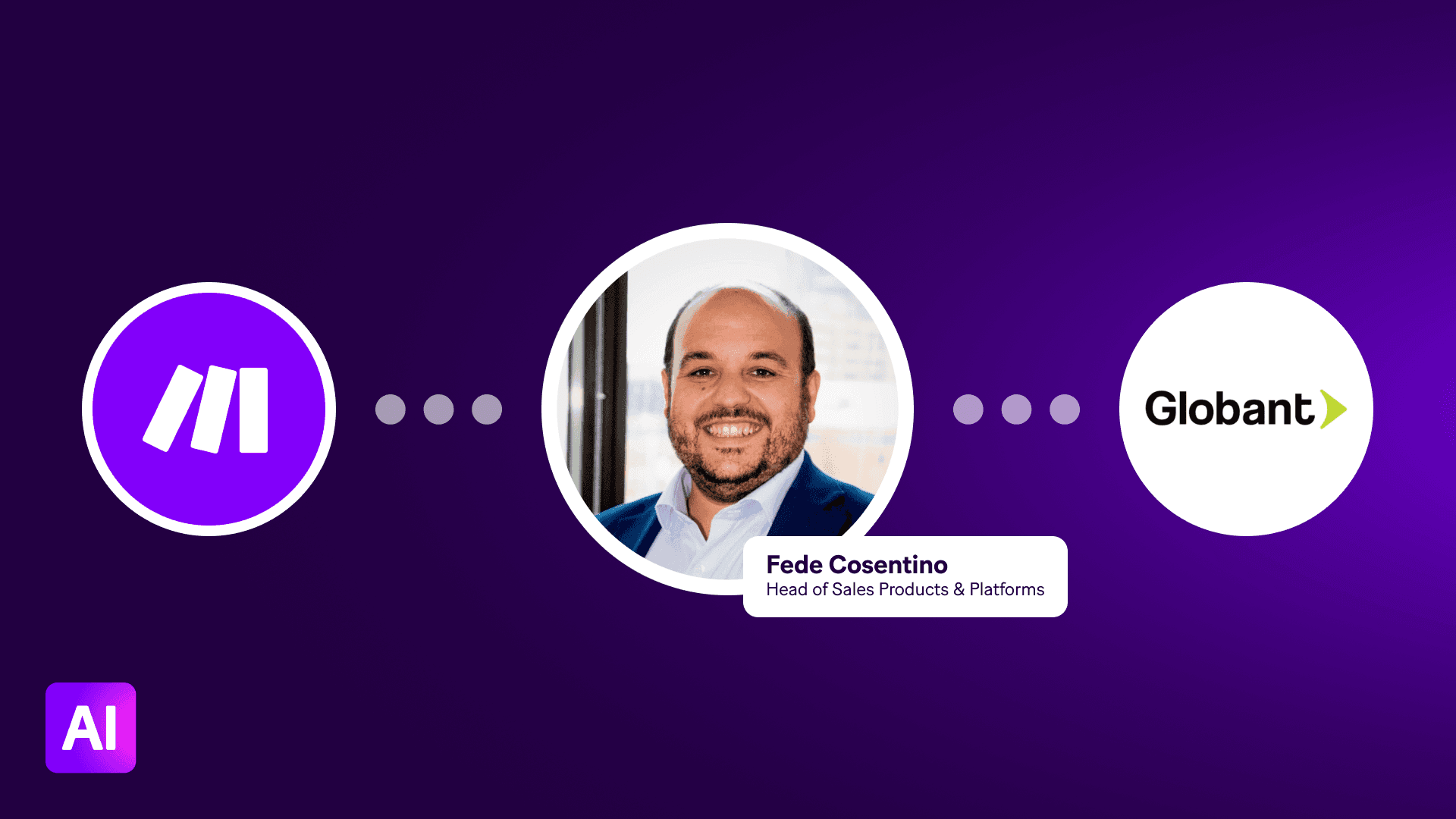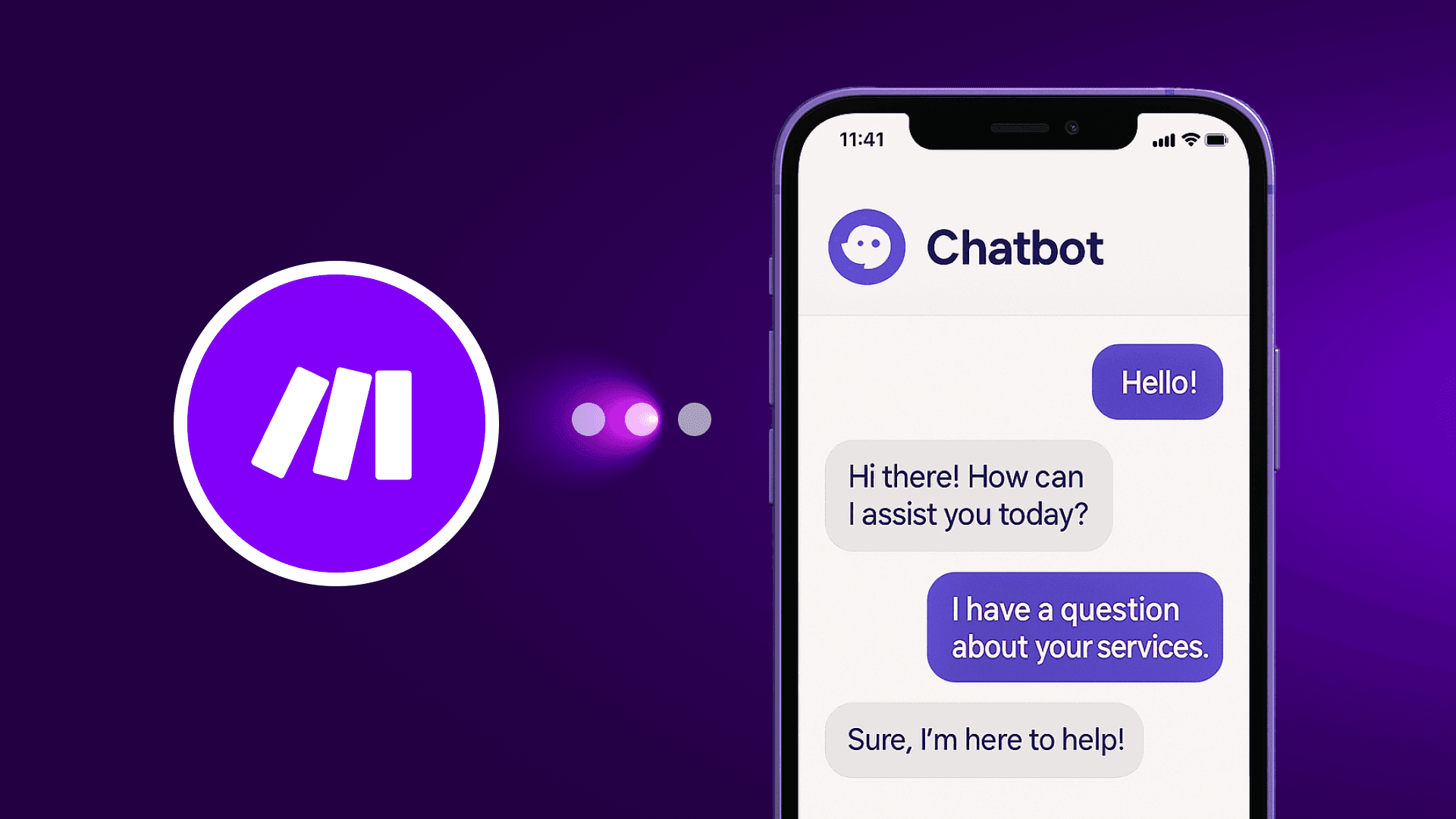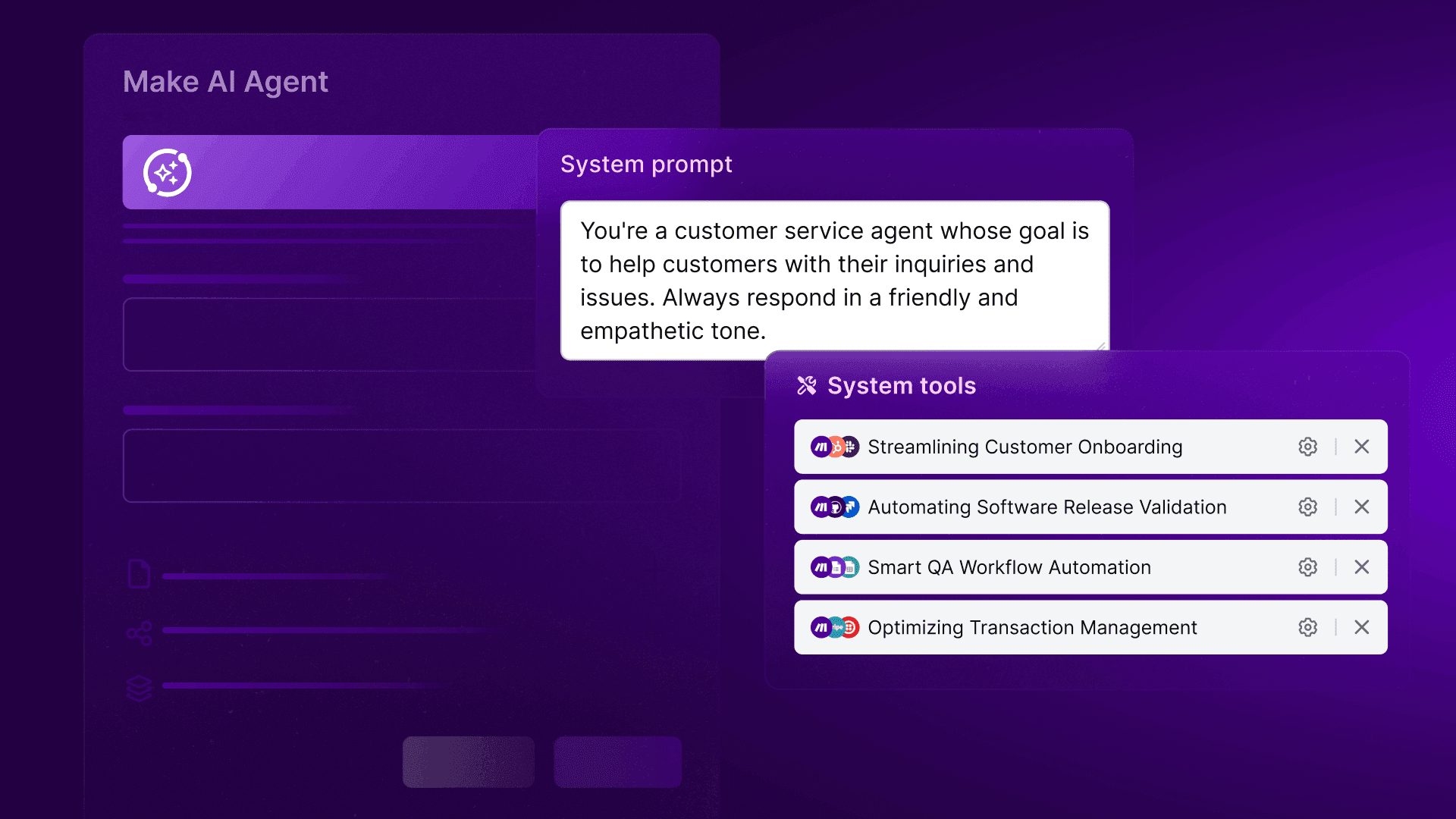Apr 30, 2025 | 5 minutes
From missed calls to automated wins: Building 24/7 call handling workflows with Make + Retell AI
Discover how to combine the power of AI phone agents with Make's automation capabilities - and help your business thrive.
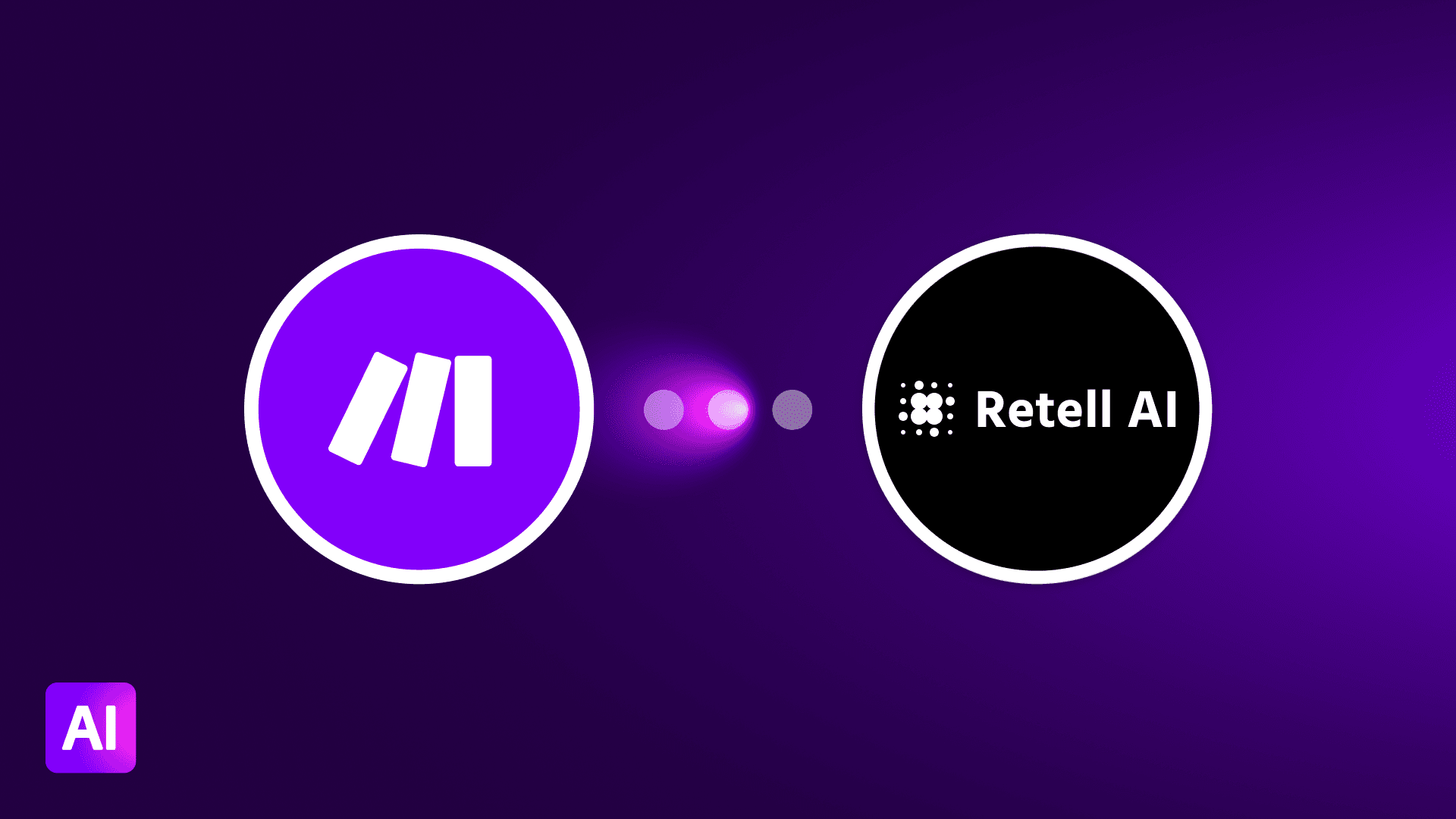
Every missed call represents potential lost revenue. Whether it's after hours, during weekends, or in high-volume periods, businesses of all sizes struggle to maintain consistent phone coverage without dramatically increasing overhead costs.
The good news? You no longer have to choose between missed opportunities and hiring a round-the-clock team. By combining the power of AI phone agents with Make's automation capabilities, you can create a system that answers calls, gathers information, and takes action, all without human intervention.
Let's build a complete solution that ensures you never miss another important call.
Why AI-powered call handling matters
Traditional solutions like voicemail or basic IVR systems often frustrate callers and result in abandoned inquiries. Modern AI phone agents offer a dramatically different experience:
Natural conversation flow that mimics human interaction
Ability to capture specific information from callers
Real-time decision making based on caller intent
Seamless handoff to your business systems through Make
When connected to Make's automation platform, these AI agents become even more powerful, updating your CRM, alerting teams via Slack, scheduling follow-ups, and more.
Setting up the retell AI + Make integration
Before diving into specific workflows, let's establish the connection between Retell AI and Make. Setup between the two platforms is very easy, giving you an array of options to choose from to build the exact automation you’re looking for.
Step 1: Create a Make scenario
Log in to your Make account
Click on "Create a new scenario"
Step 2: Connect Make to Retell AI
In Make's scenario builder, click the "+" icon to add your first module
Search for the verified Retell AI app and select any option
3. All that’s left is to add your API key from Retell AI and Make.
24/7 Call handling workflow
RetellAI.com > Agent Setup
In the Retell AI’s dashboard, create an agent to handle inbound calls.
Configure:
Agent voice and personality
LLM type (e.g., GPT-4.1)
Task logic and expected outcomes
Retell webhook configuration (if you're not polling)
This agent will now handle all incoming calls and generate transcripts/logs you can access via Make.
Retell AI > List All Calls
Use this as a scheduled module (e.g. every 5–15 minutes) to retrieve all recent inbound calls.
Filter for call_status = completed and avoid duplicates by tracking call_id. - Add a filter to include only calls with status = completed and exclude duplicates based on a unique call ID.
Tools > Iterator
Iterate through each completed call object.
Retell AI > Get a Call
For each item from the iterator, use the call_id to fetch full metadata.
Fields available in this step typically include:
call_id
phone_number
started_at / ended_at
agent_id
transcript (entire dialog text)
summary (if returned from the Retell agent or attached in a post-processing hook)
status
duration
agent_tags (structured signals if defined in your agent logic) - Transcript
Phone number
Timestamp
Agent and call context
ChatGPT > Create a Completion
Feed the full transcript into GPT and prompt it to extract:
Caller intent
Summary of the conversation
Any follow-up action or urgency tags
An example prompt can look like this:
Here is a transcript of a phone call between an AI agent and a customer. Extract the following:
The caller’s main intent in one sentence A brief summary of the conversation (max 2 sentences) If there is a follow-up action required (yes/no), and if yes, describe it Transcript: {{transcript}}
Google Sheets > Add Row (Optional)
Log the processed call for auditing and tracking. Include:
Call ID, phone number, summary, intent, and timestamp
Slack > Create a Message
Push a message to a team channel summarizing the call: “New completed call from {{phone_number}} Intent: {{parsed_intent}} Summary: {{summary_text}} Logged at: {{timestamp}}”
Add a module at the end of the scenario to log each call attempt.
Log fields such as:
phone_number
contact_name
business_name
call_timestamp (use Make’s "Current Date" module to generate this)
task (the prompt that was used)
status (e.g. 'sent', 'queued', or use a success/failure flag)
response_id or call_id (if returned by Retell)
This log allows you to track campaign delivery, follow-up needs, and performance across multiple batches.
Bonus workflow: Auto-appointment scheduler
Retell AI’s Make module is designed to send one call at a time. You’ll loop through each contact from a Google Sheet and use the “Make a Call” action for each one.
Step-by-step setup (create agent + schedule follow-up calls automatically):
Set Up Your Agent in Retell AI
Go to your Retell AI dashboard and create a new agent.
Configure the voice, tone, LLM type, and task logic.
Define Retell LLM Dynamic Variables (e.g., contact_name, appointment_time) that you’ll later map in Make.
Google Sheets > Search Rows
Retrieve rows with scheduled appointments or callbacks.
Your sheet should include columns like: contact_name, phone_number, appointment_time, agent_id, etc.
Tools > Iterator
Loop through each appointment row individually.
Retell AI > Create a Phone Call
This module triggers a phone call using the agent you’ve already configured.
Required fields:
From Number: One of your Retell AI-registered phone numbers
To Number: The client or lead’s number (e.g. +1{{phone_number}})
Override Agent ID: (Optional) Use if you want to select a specific agent per contact
Toggle Retell LLM Dynamic Variables and add:
contact_name = {{contact_name}}
appointment_time = {{appointment_time}}
Tools > Sleep (Optional)
Add a 10–60 second delay between calls to prevent overload and mimic real-life pacing.
Google Sheets > Add Row (Logging)
Log every scheduled call attempt by appending a row with:
phone_number, contact_name, appointment_time, agent_used, call_timestamp, and optionally call_id or status
Use case ideas
Here are a few real-world workflows that build on the example workflow shown above:
1. Sales outreach at scale
Use Retell AI to initiate cold outreach campaigns.
Pull data from Google Sheets or CRM exports.
Inject the company name and lead name into a dynamic outbound script.
2. Survey distribution
Run post-sale or post-support call campaigns.
Ask a few yes/no questions using the voice agent.
Log responses or escalate to a human if specific phrases are detected.
3. Event RSVP confirmation
Retell AI calls registrants for an event to confirm attendance.
A dynamic prompt includes event name, location, time, and response instructions.
4. Internal operations alerts
Notify delivery drivers, facility managers, or staff via call if critical systems are triggered.
Set up your Make workflow to route based on region or shift schedule.
5. Appointment campaigns for SMBs
Local clinics or service businesses can use Retell AI to follow up with dozens of clients in one click.
Custom messages including name, appointment time, and action request.
Implementation tips for maximum effectiveness
Match variable names carefully in Make and your prompt string
Use test mode to validate your setup before full-scale runs
Add delays or use Make’s scheduling features for pacing
Review call transcripts and feedback to fine-tune message tone
Monitor webhook responses and call delivery status
Getting started today
By combining Retell AI's conversational capabilities with Make's powerful automation engine, businesses of any size can implement enterprise-grade call handling without enterprise-level resources.
The setup process is straightforward, the capabilities are powerful, and the return on investment can be immediate, converting previously missed calls into captured opportunities.
Your 24/7 AI phone assistant is just a workflow away.
Ready to make the automation revolution happen?