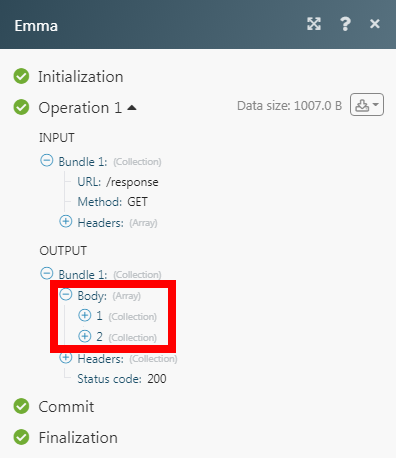Emma
The Emma modules allow you to watch, create, update, search, delete, and groups, members, fields, and messages in your Emma account.
Getting Started with Emma
Prerequisites
An Emma account
In order to use Emma with Make, it is necessary to have an Emma account. If you do not have one, you can create an Emma account at myemma.com.
Note
The module dialog fields that are displayed in bold (in the Make scenario, not in this documentation article) are mandatory!
Connecting the Emma to Make
To connect your Emma account to Make you need to obtain the Account ID, and API Key from your Emma account and insert it in the Create a connection dialog in the Make module.
Log in to your Emma account.
Click Your Profile Name > Profile > API Key > Generate API Key.
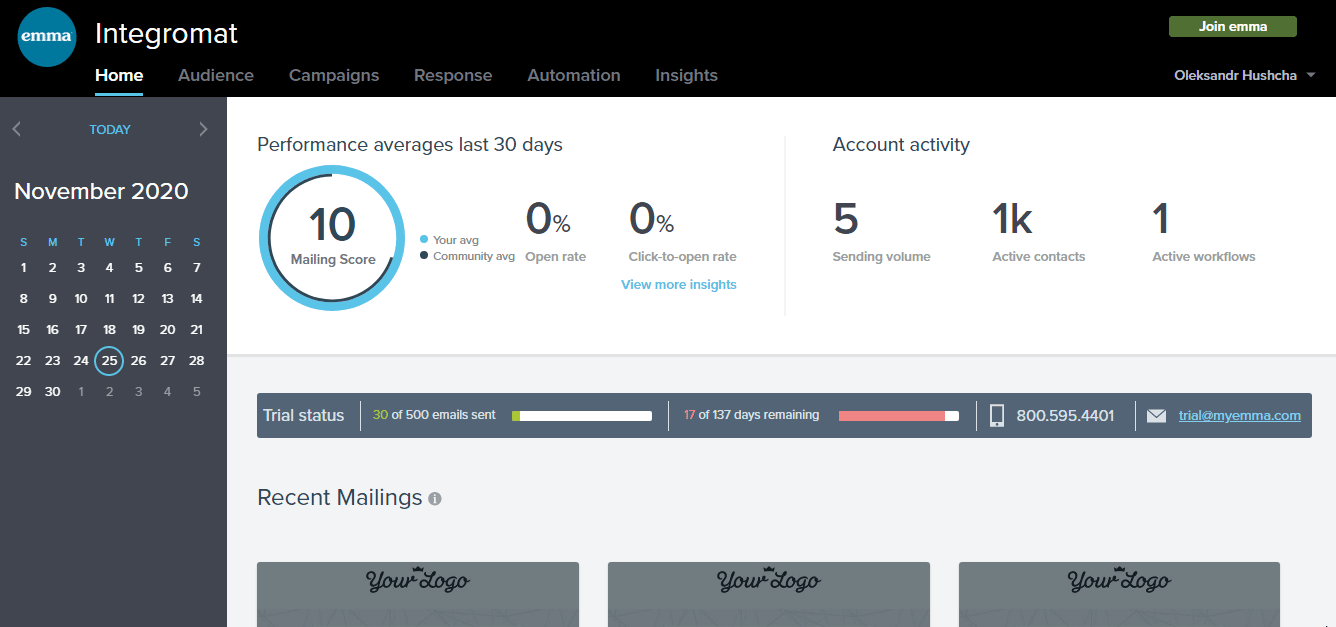
Copy the Public API Key, Private API Key, and Account ID details to a safe place.
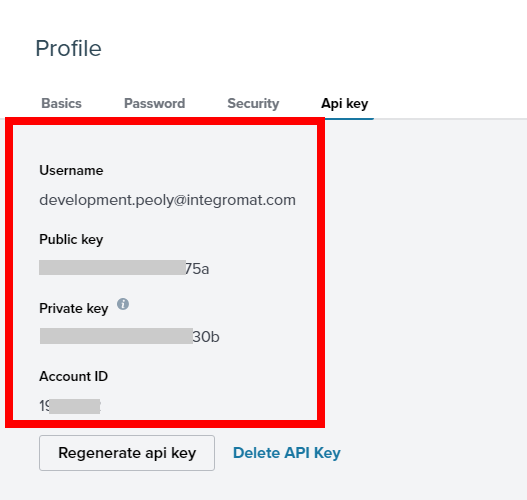
The Private API key is displayed only when initially generated. Copy and save this information for your private records.
Go toMake and open the Emma module's Create a connection dialog.
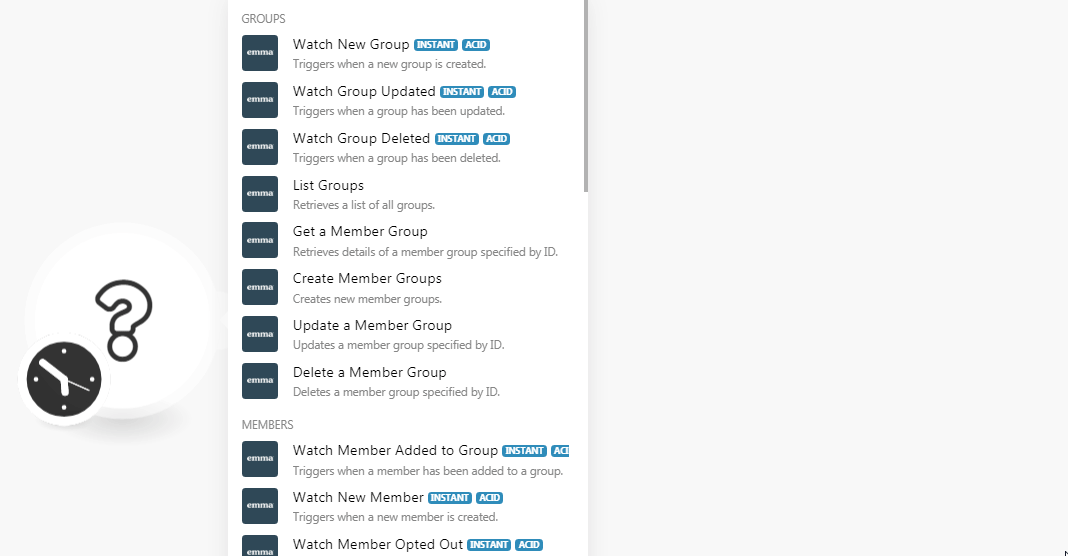
In the Connection name field, enter a name for the connection.
In the Account ID, Public API Key, and Private API Key fields, enter the details copied in step 3 and click Continue.
The connection has been established.
Groups
Note
You do not have to add the webhooks in the Emma as it is automatically done for you once you add and save an instant trigger module to your scenario.
Triggers when a new group is created.
Webhook Name | Enter the name of the webhook. |
Connection |
Triggers when a group has been updated.
Webhook Name | Enter the name of the webhook. |
Connection |
Triggers when a group has been deleted.
Webhook Name | Enter the name of the webhook. |
Connection |
Retrieves a list of all groups.
Connection | |
Group Types | Select the group type whose groups you want to list. |
Limit | Set the maximum number of groups Make should return during one scenario execution cycle. |
Retrieves details of a member group specified by ID.
Connection | |
Group ID | Select the Group ID whose details you want to retrieve. |
Creates new member groups.
Connection | |
Groups | Add the groups by entering their name. |
Updates a member group specified by ID.
Connection | |
Group ID | Select the Group ID whose details you want to update. |
Group Name | Enter a name for the group. |
Deletes a member group specified by ID.
Connection | |
Group ID | Select the Group ID you want to delete. |
Members
Note
You do not have to add the webhooks in the Emma as it is automatically done for you once you add and save an instant trigger module to your scenario.
Triggers when a member has been added to a group.
Webhook Name | Enter the name of the webhook. |
Connection |
Triggers when a member is created.
Webhook Name | Enter the name of the webhook. |
Connection |
Triggers when a member has opted out.
Webhook Name | Enter the name of the webhook. |
Connection |
Triggers when a member has been deleted.
Webhook Name | Enter the name of the webhook. |
Connection |
Triggers when a member has been removed from a group.
Webhook Name | Enter the name of the webhook. |
Connection |
Triggers when a member status has been updated.
Webhook Name | Enter the name of the webhook. |
Connection |
Triggers when a member has been updated.
Webhook Name | Enter the name of the webhook. |
Connection |
Triggers when a member has signed up.
Webhook Name | Enter the name of the webhook. |
Connection |
Note
This module should always be associated with the Watch New Member module to trigger the alerts.
Searches audience members.
Connection | |
Deleted | Select whether you want to search the audience members. |
Deleted Only | Select whether you want to search only the deleted audience members. |
Exclude Fields | Select whether you want to view only the base attributes of a member. |
Limit | Set the maximum number of members Make should return during one scenario execution cycle. |
Retrieves details of an audience member specified by ID.
Connection | |
Member ID | Select the Member ID whose details you want to retrieve. |
Created a new audience member.
Connection | |
Enter the email address of the member. | |
First Name | Enter the member's first name. |
Last Name | Enter the member's last name. |
Fields | Add the custom fields and it's value. For example, |
Group IDs | Select the Group IDs to which you want to add the member. |
Field Triggers | Select whether you want to receive the alerts for any changes in the member details. |
Subscriber Consent Tracking | Select whether the member accepts any tracking and analysis. |
Triggers when contacts have been imported.
Webhook Name | Enter the name of the webhook. |
Connection |
Updates an audience member specified by ID.
Connection | |
Member ID | Select the Member ID whose details you want to retrieve. |
Enter the email address of the member. | |
Change Status To | Select the member status:
|
First Name | Enter the member's first name. |
Last Name | Enter the member's last name. |
Fields | Add the custom fields and it's value. For example, |
Group IDs | Select the Group IDs to which you want to add the member. |
Field Triggers | Select whether you want to receive the alerts for any changes in the member details. |
Subscriber Consent Tracking | Select whether the member accepts any tracking and analysis. |
Deletes an audience member specified by ID. The member will be archived and will appear in the accounts archived items section.
Connection | |
Member ID | Select the Member ID you want to delete. |
Fields
Note
You do not have to add the webhooks in the Emma as it is automatically done for you once you add and save an instant trigger module to your scenario.
Triggers when a new field is created.
Webhook Name | Enter the name of the webhook. |
Connection |
Triggers when a field has been updated.
Webhook Name | Enter the name of the webhook. |
Connection |
Triggers when a field has been deleted.
Webhook Name | Enter the name of the webhook. |
Connection |
Messages
Note
You do not have to add the webhooks in the Emma as it is automatically done for you once you add and save an instant trigger module to your scenario.
Triggers when a message has been forwarded.
Webhook Name | Enter the name of the webhook. |
Connection |
Triggers when a message has been opened.
Webhook Name | Enter the name of the webhook. |
Connection |
Triggers when a message share button has been clicked.
Webhook Name | Enter the name of the webhook. |
Connection |
Other
Sends payload to Emma's Event API that triggers an automated workflow.
Connection | |
Email Address | Select the email address to which you want to trigger a custom event. |
Payload | Add the payload for the event by entering the key and its value. |
Performs an arbitrary API call.
Connection | |
URL | Enter a path relative to NoteFor the list of available endpoints, refer to the Emma API Documentation. |
Method | Select the HTTP method you want to use: GET to retrieve information for an entry. POST to create a new entry. PUT to update/replace an existing entry. PATCH to make a partial entry update. DELETE to delete an entry. |
Headers | Enter the desired request headers. You don't have to add authorization headers; we already did that for you. |
Query String | Enter the request query string. |
Body | Enter the body content for your API call. |
The following API call returns all the responses from your Emma account:
URL:
/response
Method:
GET
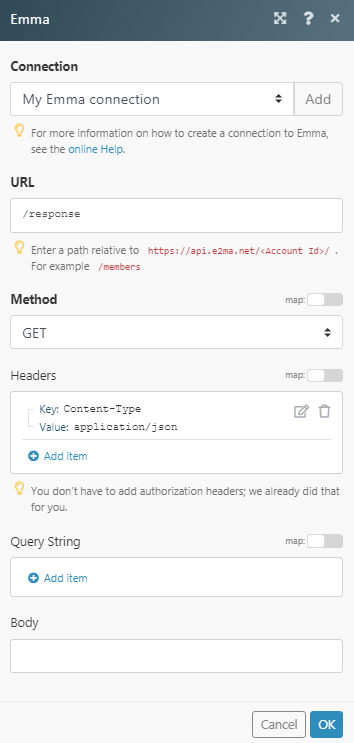
Matches of the search can be found in the module's Output under Bundle > Body.
In our example, 2 responses were returned: