Gumroad
With Gumroad modules in Make, you can watch for new sales and subscriptions, list and retrieve products and sales, and make API calls.
To get started with Gumroad, create an account at gumroad.com.
Note
The module dialog fields that are displayed in bold (in the Make scenario, not in this documentation article) are mandatory.
Connecting Gumroad to Make
Go to your Make scenario and select the Gumroad module you want to use.
Under Connection, click Add.
Give your new connection a name.
Click Save.
A prompt from gumroad.com appears. Log in to your Gumroad account.
Click Authorize.
You have successfully established the connection.
Products
Returns a list of products.
Connection | |
Limit | Enter the maximum number of products Make returns during one scenario execution cycle. |
Returns the information of a specified product.
Connection | |
Product ID | Enter or select the ID of the product you want to retrieve. |
Sales
Triggers when a product is sold.
Webhook | Select a webhook or add a new one. |
Note
See Setting up Gumroad webhooks to add the webhook to your Gumroad account.
Returns a list of products.
Connection | |
Before | Only return sales after the date you enter. See the list of supported date and time formats. |
After | Only return sales before the date you enter. See the list of supported date and time formats. |
Enter the email address you want to filter sales by. | |
Limit | Enter the maximum number of sales Make returns during one scenario execution cycle. |
Returns the information of a specified sale.
Connection | |
Sale ID | Enter or select the ID of the sale you want to retrieve. |
Subscriptions
Triggers when a subscription is canceled.
Webhook | Select a webhook or add a new one. |
Note
See Setting up Gumroad webhooks to add the webhook to your Gumroad account.
Returns a list of subscribers.
Connection | |
Product ID | Enter the ID of the product you want to list subscribers from. |
Limit | Enter the maximum number of subscribers Make returns during one scenario execution cycle. |
Returns the information of a specified subscriber.
Connection | |
Product ID | Enter or select the ID of the product you want to retrieve the subscriber from. |
Subscriber ID | Enter or select the ID of the subscriber you want to retrieve. |
Other
Creates a new variant category on a product.
Connection | |
Product ID | Enter or select the ID of the product you want to create a category for. |
Title | Enter a title for your new category. |
Performs an arbitrary authorized API call.
Connection | |
URL | Enter a path relative to For the list of available endpoints, refer to the Gumroad API documentation. |
Method | Select the HTTP method you want to use: GET to retrieve information for an entry. POST to create a new entry. PUT to update/replace an existing entry. PATCH to make a partial entry update. DELETE to delete an entry. |
Headers | Enter the desired request headers. You don't have to add authorization headers; we already did that for you. |
Query String | Enter the request query string. |
Body | Enter the body content for your API call. |
The following API call returns a list of users from your Gumroad account.
URL: /v2/user
Method: GET
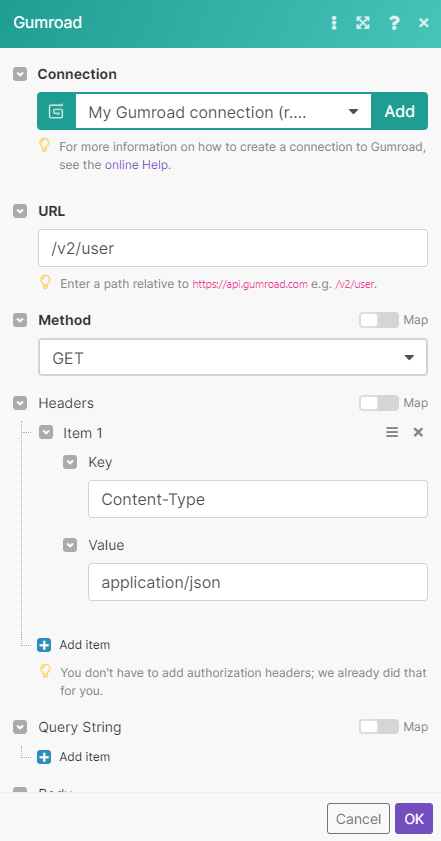
Matches of the search can be found in the module's Output under Bundle > Body > user. Our example returned 1 user:
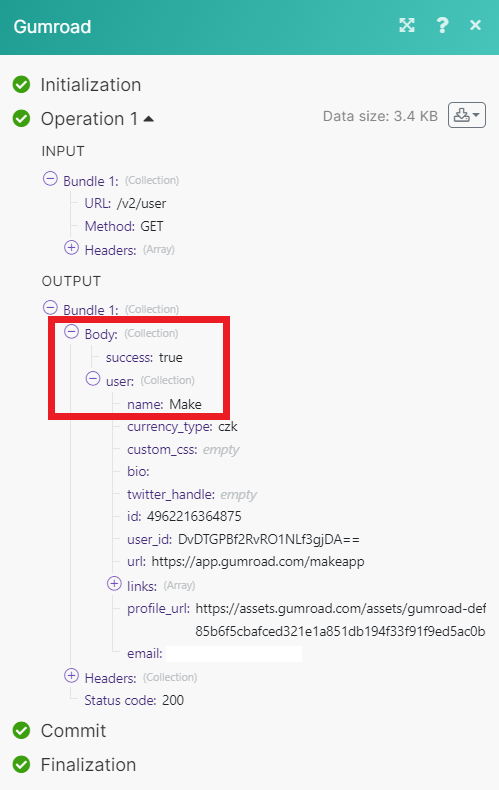
Setting up Gumroad webhooks
In your Make scenario, select any Gumroad Watch module.
Click Add.
Give your new webhook a name, then select the connection you want to use.
Click Save.
Copy the webhook URL to your clipboard.
Log in to your Gumroad account.
Click Settings, then click Advanced.
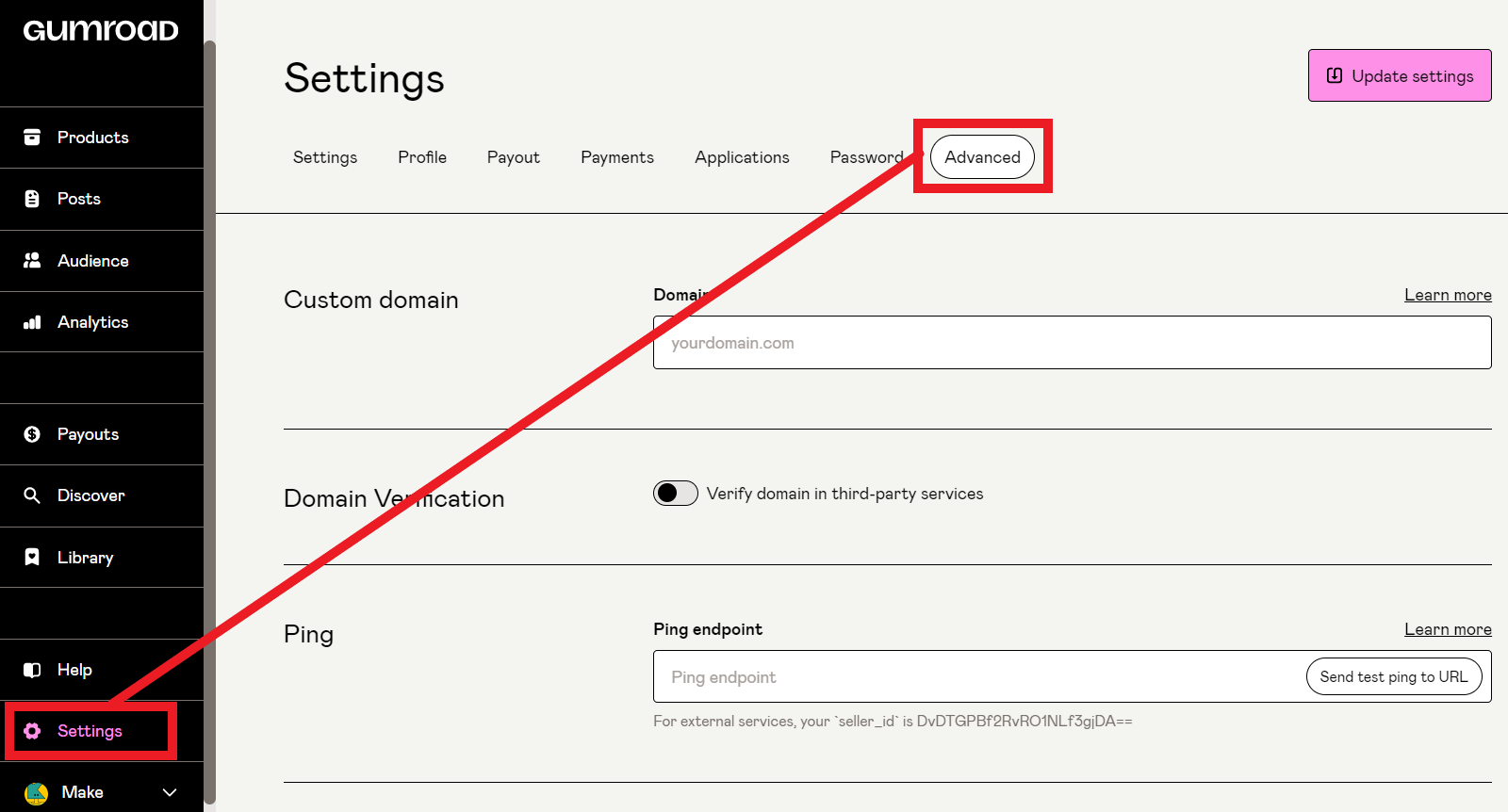
Paste the webhook URL in the Ping endpoint box.
Click Update settings.
You have successfully set up the webhook.