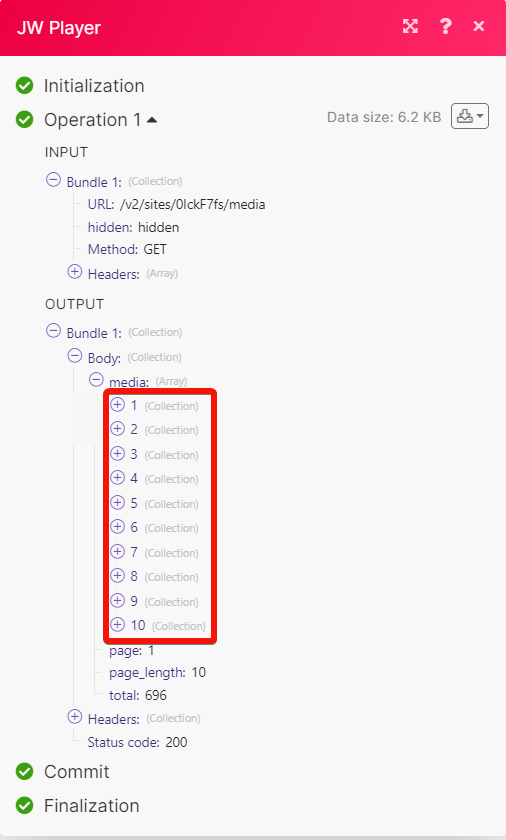JW Player
With JW Player modules in Make, you can watch media available and updated, create, upload, update, search, retrieve, and delete the media.
To get started with JW Player, create an account at jwplayer.com.
To connect JW Player app, you need to obtain the API Key and Site ID.
Log in to your JW Player account.
Click Settings > API Credentials.
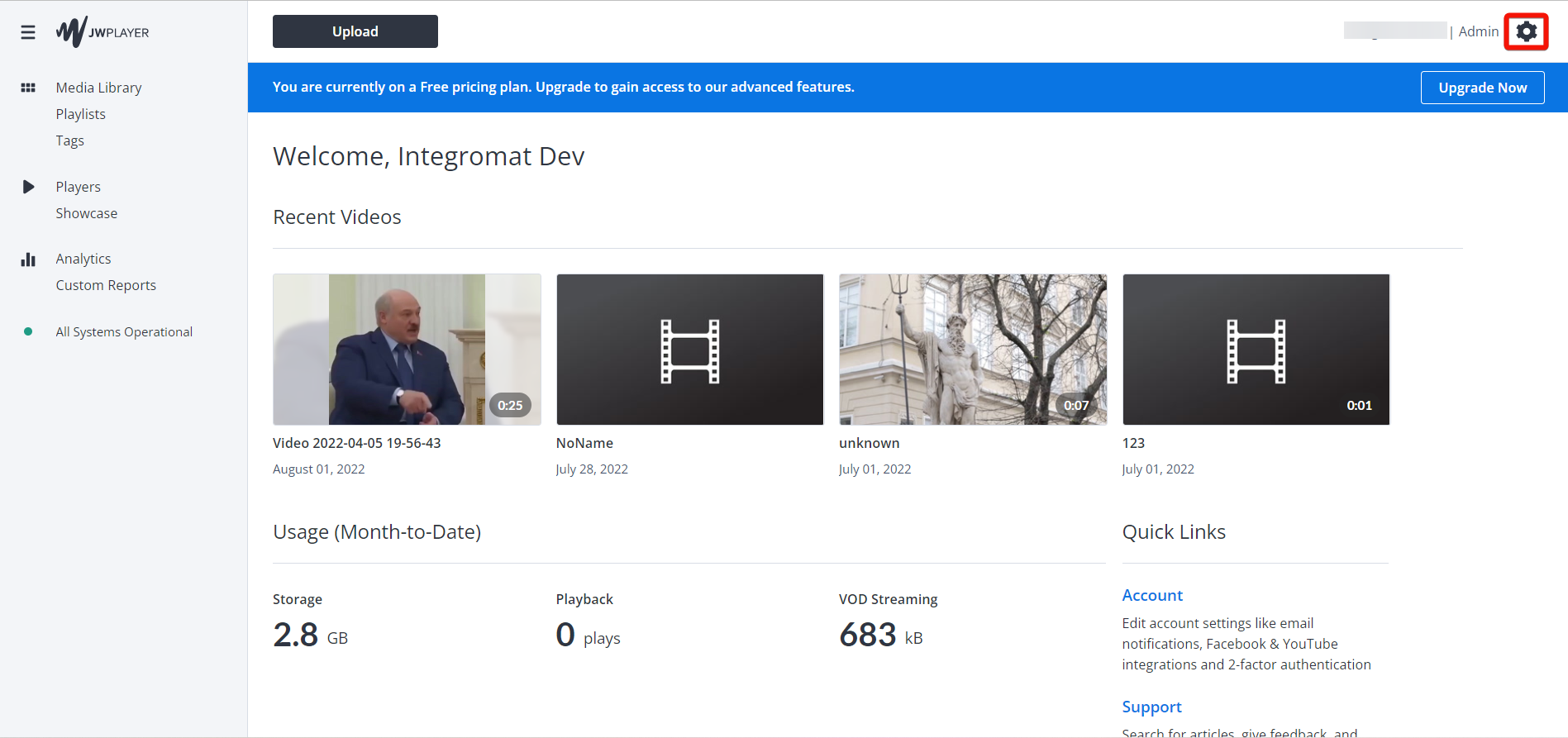
Click Add.
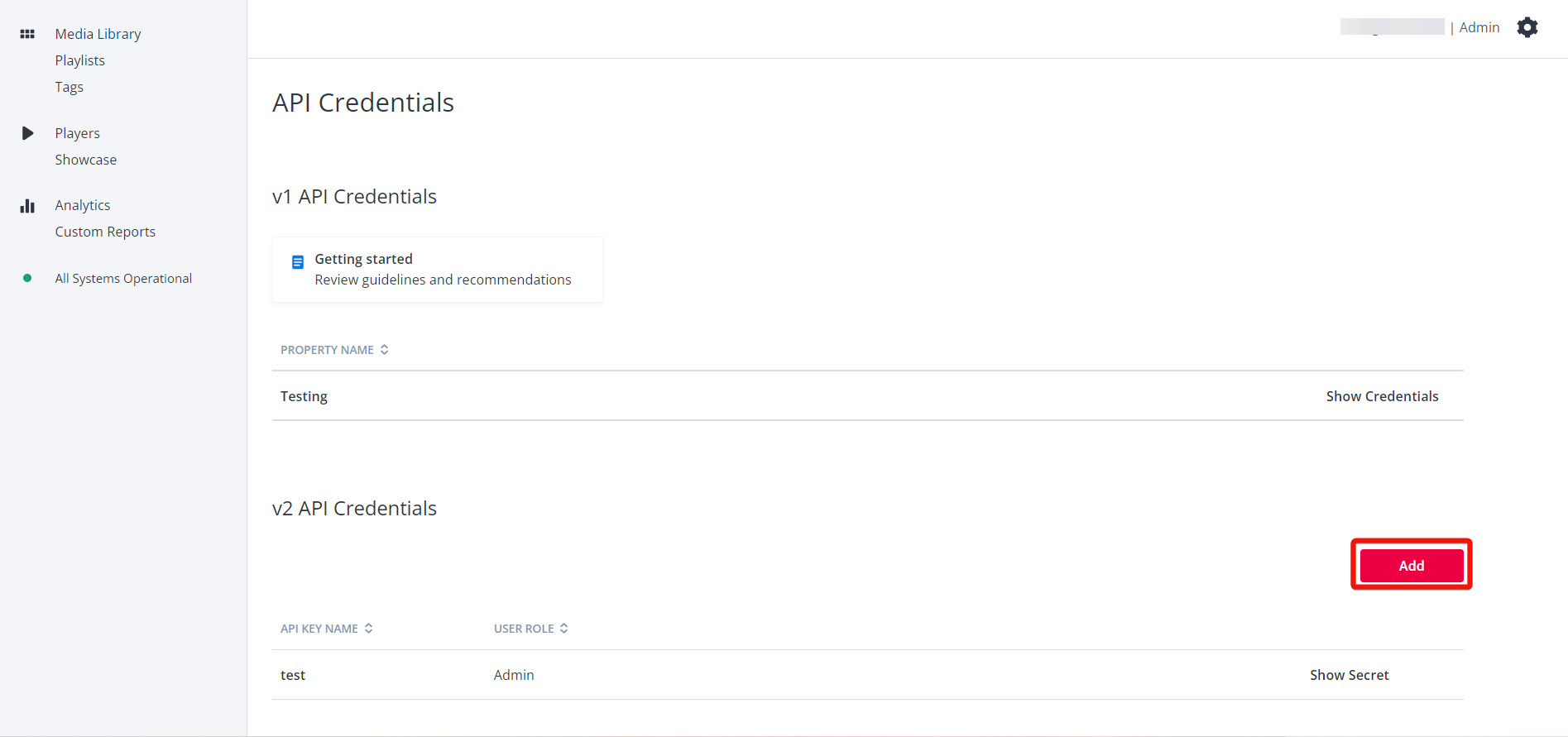
Enter a name for the API Key, select a user role, and click Save.
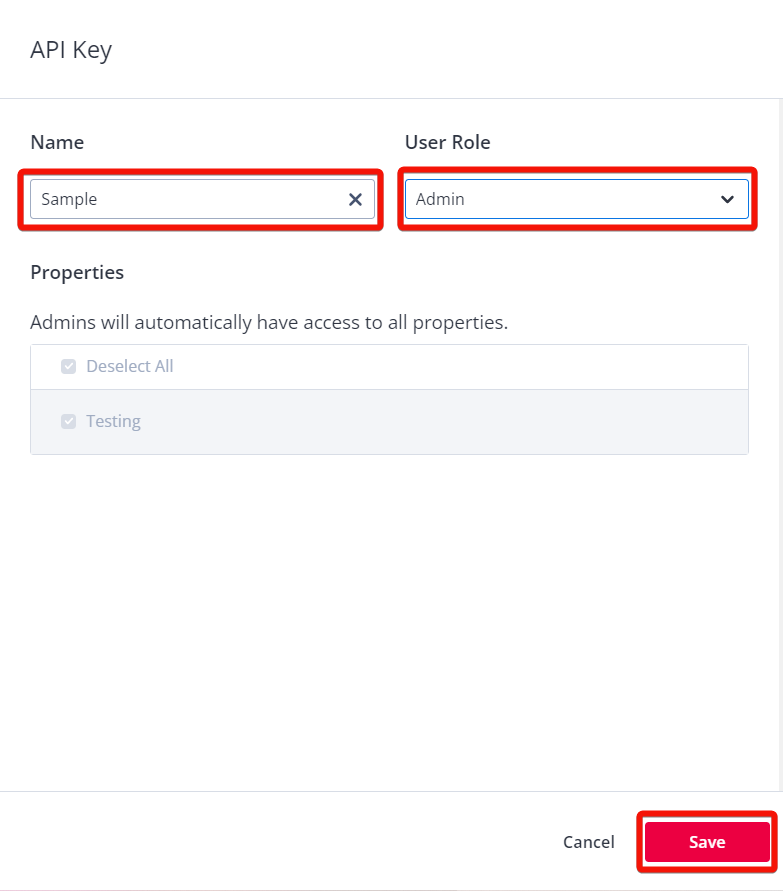
Copy the API Key to a safe place.

Click Settings > Properties.

Copy the Property ID to a safe place.
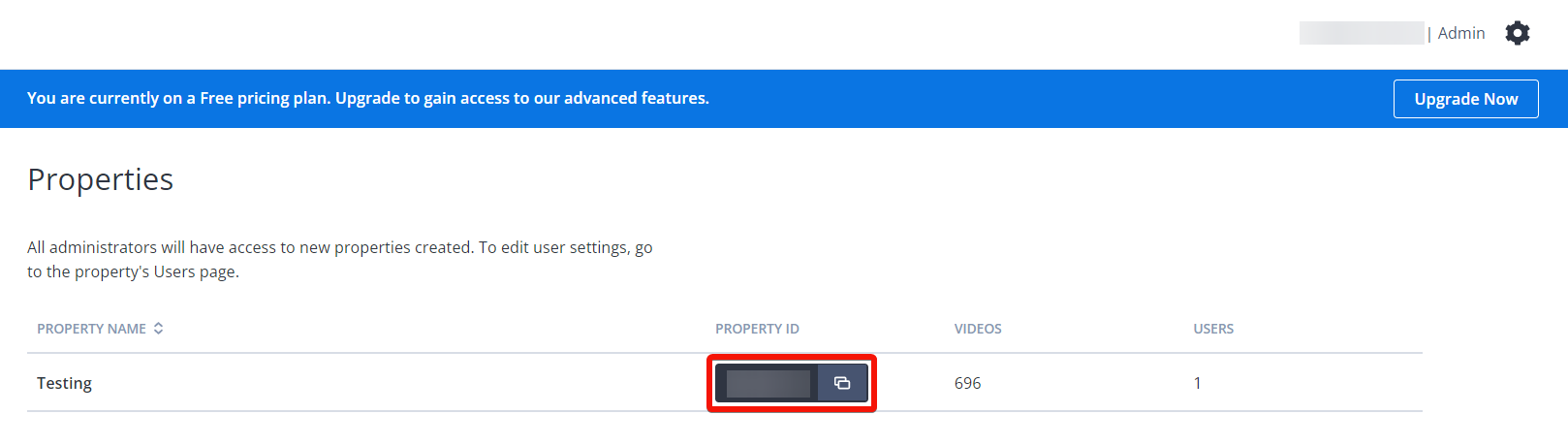
In your Make account, insert a JW Player module in your scenario and click the Add button next to the Connection field.
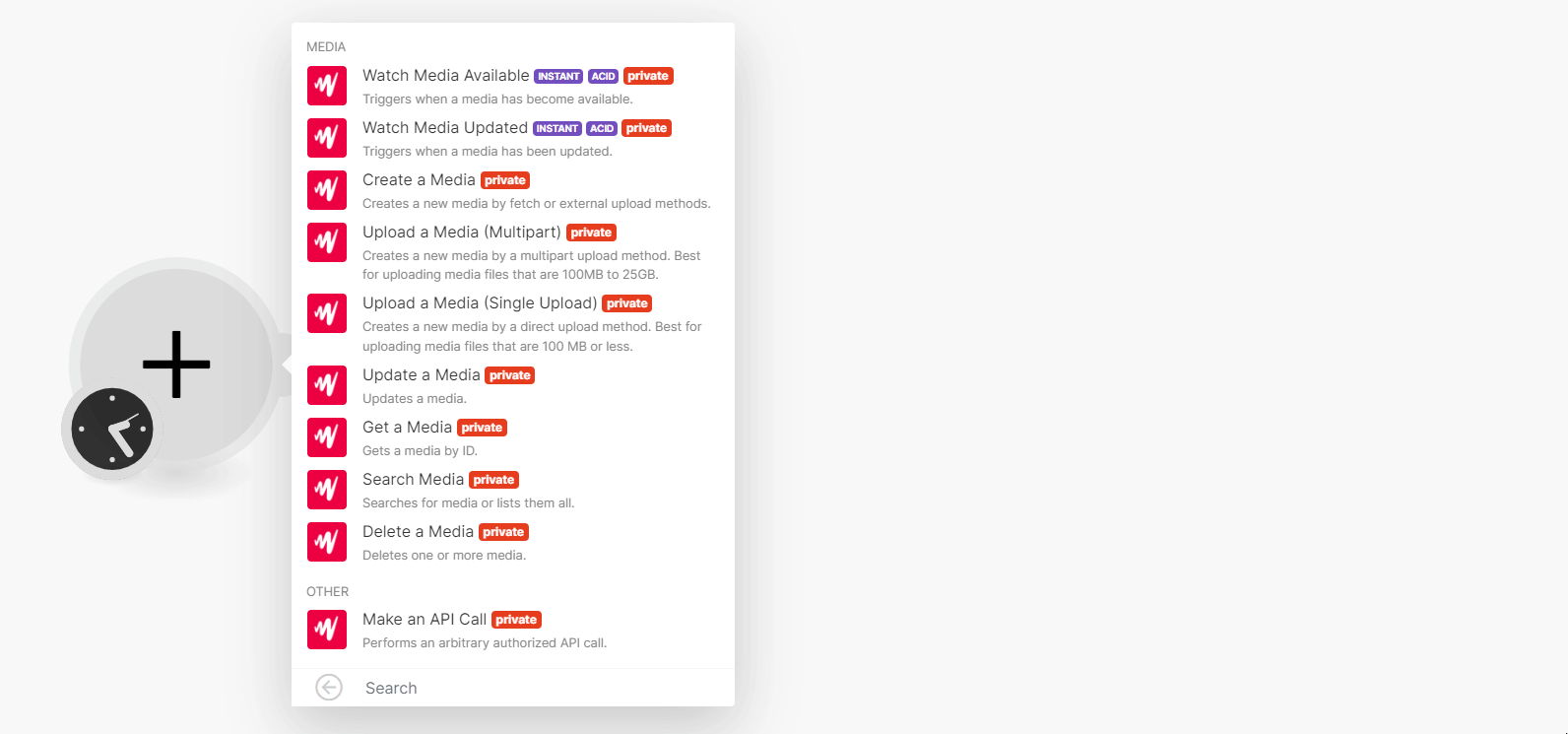
In the Connection name field, enter a name for the connection.
In the API Key and Site ID fields, enter the details copied in steps 5 and 7. Click Save.
You have successfully connected the JW Player app and can now build scenarios.
Media
You can watch media available and updated, create, upload, update, search, retrieve, and delete the media using the following modules.
Triggers when media has become available.
Webhook name | Enter a name for the webhook. |
Connection |
Triggers when a media has been updated.
Webhook name | Enter a name for the webhook. |
Connection |
Creates new media by fetch or external upload methods.
For field descriptions, see the JW Player reference.
Creates new media by a multipart upload method. Best for uploading media files that are 100MB to 25GB.
For field descriptions, see the JW Player reference.
Creates new media by a direct upload method. Best for uploading media files that are 100MB or less.
For field descriptions, see the JW Player reference.
Updates a media.
Connection | |||||
Media ID | Select or map the Media ID whose details you want to update. | ||||
Body | Enter (map) the body details:
|
Gets a media by ID.
Connection | |
Media ID | Select or map the Media ID whose details you want to retrieve. |
Searches for media or lists them all.
Connection | |
Add Sort | Select whether to sort the media using a using field. For example, Duration. |
Limit | Set the maximum number of media Make will return during one execution cycle. |
Delete one or more media.
Connection | |
Media ID | Select or map the Media ID you want to delete. |
Other
You can call APIs using the following module.
Performs an arbitrary authorized API call.
Note
For the list of available endpoints, refer to the JW Player API documentation.
Connection | |
URL | Enter a path relative to |
Method | GET to retrieve information for an entry. POST to create a new entry. PUT to update/replace an existing entry. PATCH to make a partial entry update. DELETE to delete an entry. |
Headers | Enter the desired request headers. You don't have to add authorization headers; we already did that for you. |
Query String | Enter the request query string. |
Body | Enter the body content for your API call. |
Example of use - List Media
The following API call returns all media from your account.
URL: /v2/sites/siteID/media
Method: GET
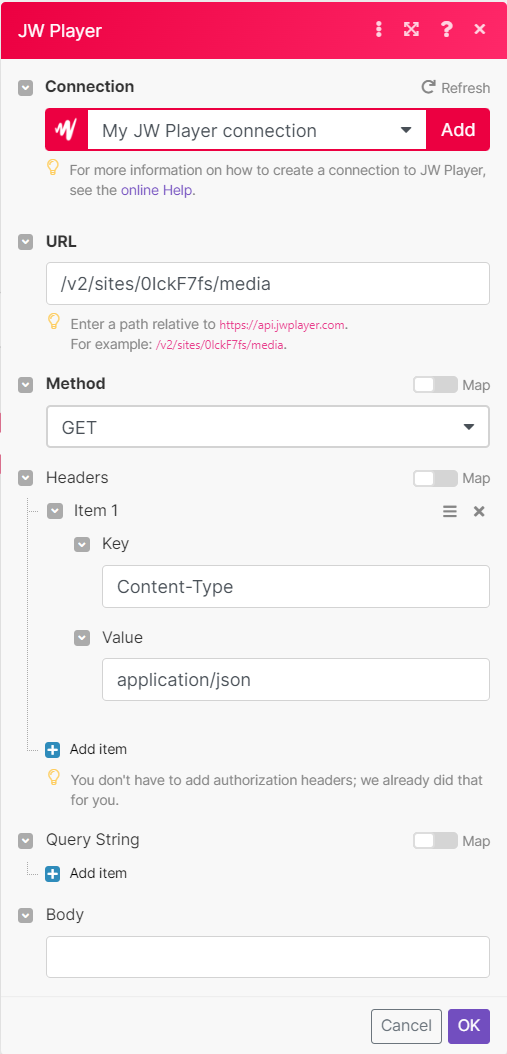
Matches of the search can be found in the module's Output under Bundle > Body > media.
In our example 10 media collections were returned: