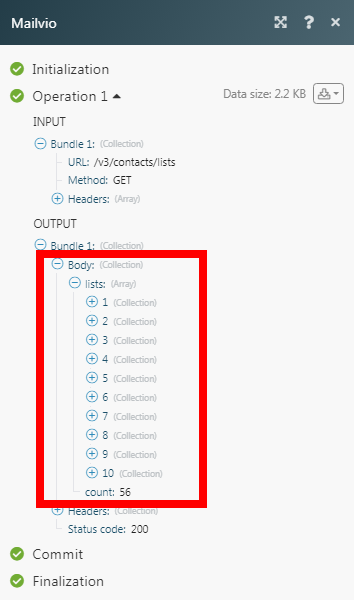Mailvio
The Mailvio modules allow you to watch, create, update, list, retrieve, and delete the contacts and contact attributes in your Mailvio account.
Getting Started with Mailvio
Prerequisites
A Mailvio account
In order to use Mailvio with Make, create an account at app.mailvio.com.
Connecting Mailvio to Make
To connect your Mailvio account to Make you need to obtain the API Key from your Mailvio account and insert it in the Create a connection dialog in the Make module.
Log in to your Mailvio account.
From your Dashboard, click API Details.
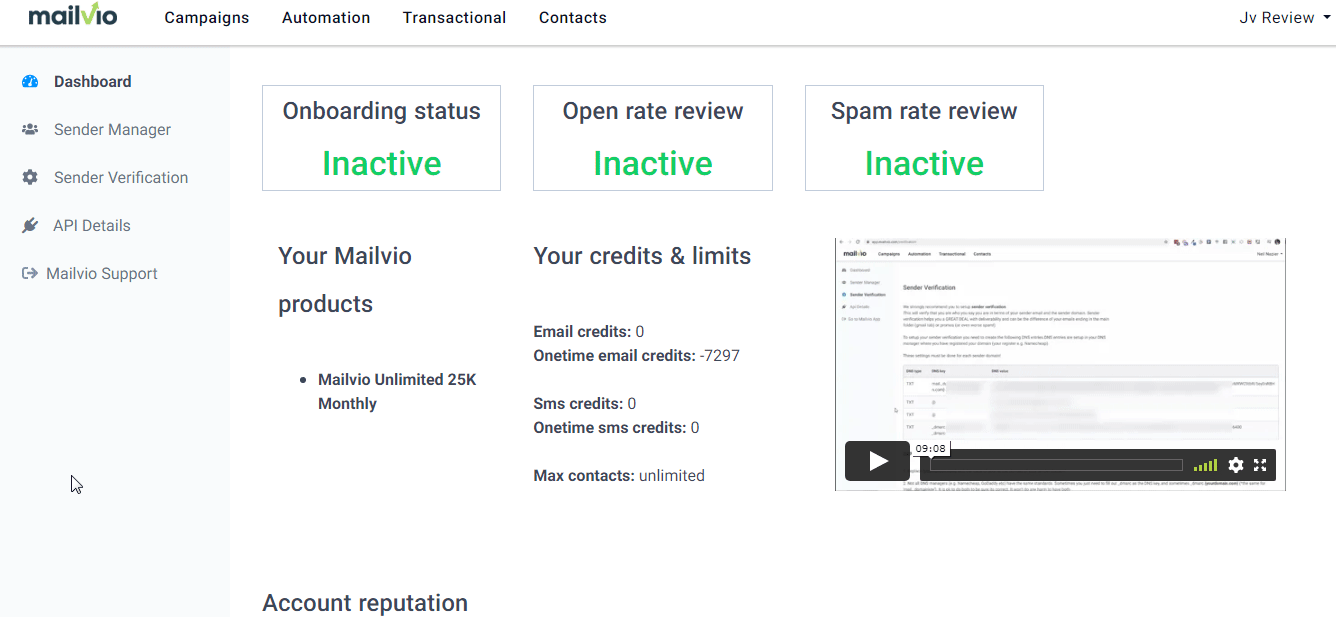
Copy the API Key to your clipboard.
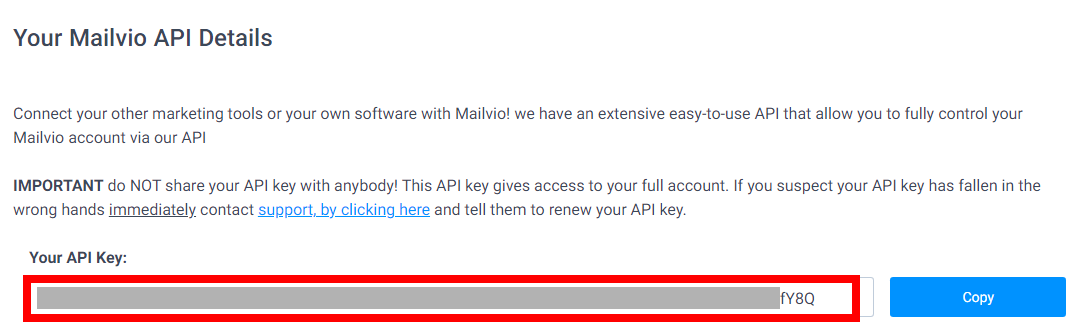
Go to Make and open the Mailvio module's Create a connection dialog.
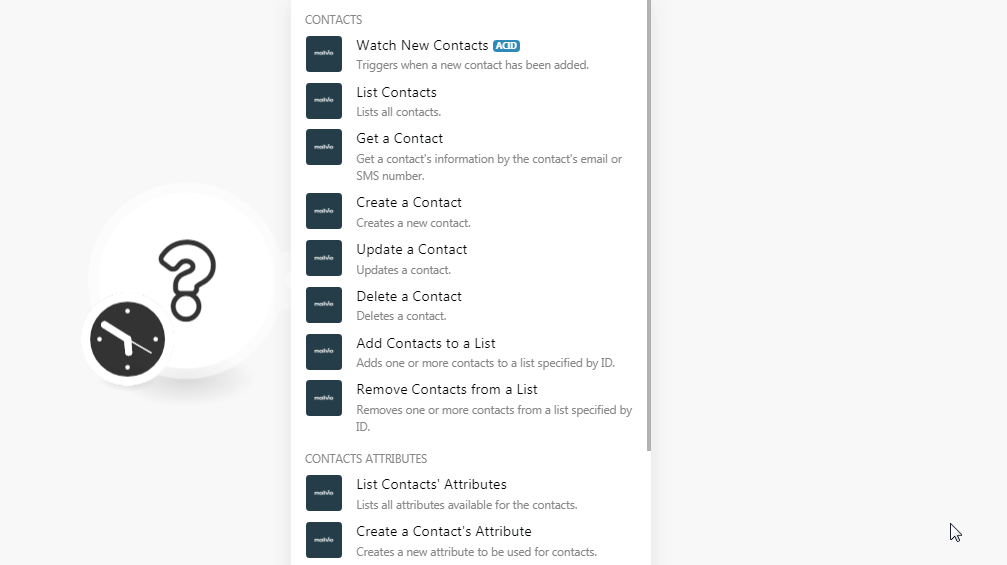
In the Connection name field, enter a name for the connection.
In the API Key field, enter the API Key copied in step 3 and click Continue.
The connection has been established.
Contacts
Triggers when a new contact has been added.
Connection | |
Limit | Set the maximum number of contacts Make should return during one scenario execution cycle. |
Lists all contacts.
Connection | |
Modified Since | Enter the date to list the contacts changed on or after the specified date. See the list of supported formats. |
Limit | Set the maximum number of contacts Make should return during one scenario execution cycle. |
Get a contact's information by the contact's email or SMS number.
Connection | |
Search Criteria | Select the option to choose the criteria for selecting the contact whose details you want to retrieve:
|
Select (map) the contact's email address whose detail you want to retrieve. | |
SMS Attribute | Enter the SMS phone number details of the contact whose details you want to retrieve. |
Creates a new contact.
Connection | |
Enter the contact's email address. | |
Attributes | Enter the contact's attribute details. You must have created the attributes in your account. |
Email Blacklisted | Select whether to blacklist the contact's email address from emails. |
SMS Blacklisted | Select whether to blacklist the contact's email address from SMS. |
List IDs | Select the List ID in which you want to include the contact. |
Update Enabled | Select whether to update the contact when a request to modify the details is received. |
SMTP Blacklist Senders | Add the sender details from which the contact's email address must be blacklisted. |
Updates contact.
Connection | |
Enter the contact's email address. | |
Attributes | Enter the details of the attributes applicable to the contact. |
Email Blacklisted | Select whether to blacklist the contact's email address from emails. |
SMS Blacklisted | Select whether to blacklist the contact's email address from SMS. |
List IDs | Select the List ID in which you want to include the contact. |
List IDs to Unlink | Select the List ID from which you want to remove the contact. |
Update Enabled | Select whether to update the contact when a request to modify the details is received. |
SMTP Blacklist Senders | Add the sender details from which the contact's email address must be blacklisted. |
Deletes a contact.
Connection | |
Select the email address of the contact you want to delete. |
Adds one or more contacts to a list specified by ID.
Connection | |
List ID | Select the List ID to which you want to add the contacts. |
Emails | Select the email addresses of the contacts you want to add to the list. |
Removes one or more contacts from a list specified by ID.
Connection | |
List ID | Select the List ID from which you want to remove the contacts. |
Emails | Select the email addresses of the contacts you want to remove from the list. |
Contacts Attributes
Lists all attributes available for the contacts.
Connection | |
Limit | Set the maximum number of contact attributes Make should return during one scenario execution cycle. |
Creates a new attribute to be used for contacts.
Connection | |
Attribute Name | Select the name of the attribute you want to create. For example, |
Attribute Category | Select the attribute's category. For example, |
Type | Select the attribute type:
|
Updates an existing attribute of category, calculated or global type.
Connection | |
Attribute Name | Select the name of the attribute whose details you want to update. For example, The attributes must have been created in your account. |
Attribute Category | Select the attribute's category. For example, |
Value | Enter the value of the attribute. The value should be a formula for the attribute. |
Deletes a contact's attribute.
Connection | |
Attribute Name | Select the name of the attribute you want to delete. |
Attribute Category | Select the attribute's category. For example, global. |
Value | Enter the value of the attribute. The value should be a formula for the attribute. |
Other
Performs an arbitrary authorized API call.
Connection | |
URL | Enter a path relative to NoteFor the list of available endpoints, refer to the MailVio API Documentation. |
Method | Select the HTTP method you want to use: GET to retrieve information for an entry. POST to create a new entry. PUT to update/replace an existing entry. PATCH to make a partial entry update. DELETE to delete an entry. |
Headers | Enter the desired request headers. You don't have to add authorization headers; we already did that for you. |
Query String | Enter the request query string. |
Body | Enter the body content for your API call. |
The following API call returns all the contact lists from your Mailvio account:
URL:
/v3/contacts/lists
Method:
GET
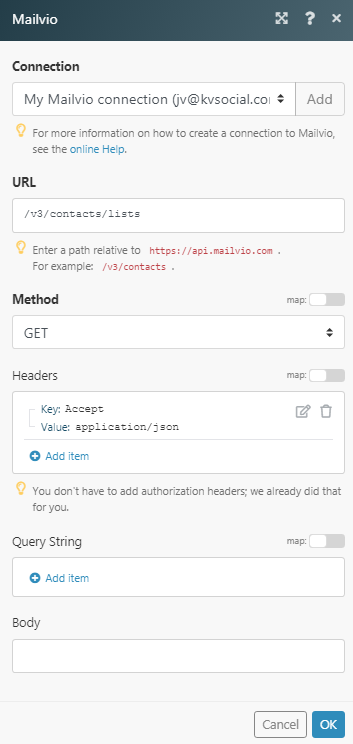
Matches of the search can be found in the module's Output under Bundle > Body > lists.
In our example, 10 contact lists were returned: