Daylite
The Daylite modules allow you to watch, search, get, create, update, and delete contacts, companies, opportunities, projects, forms, appointments, tasks, and notes from your Daylite account.
To get started with the Daylite app, create an account at marketcircle.com.
Note
For the list of available endpoints, refer to the Daylite API Documentation.
To connect your Daylite account to Make :
Log in to your Make account and add a module from the Daylite app into an Make scenario.
Click Add next to the Connection field.
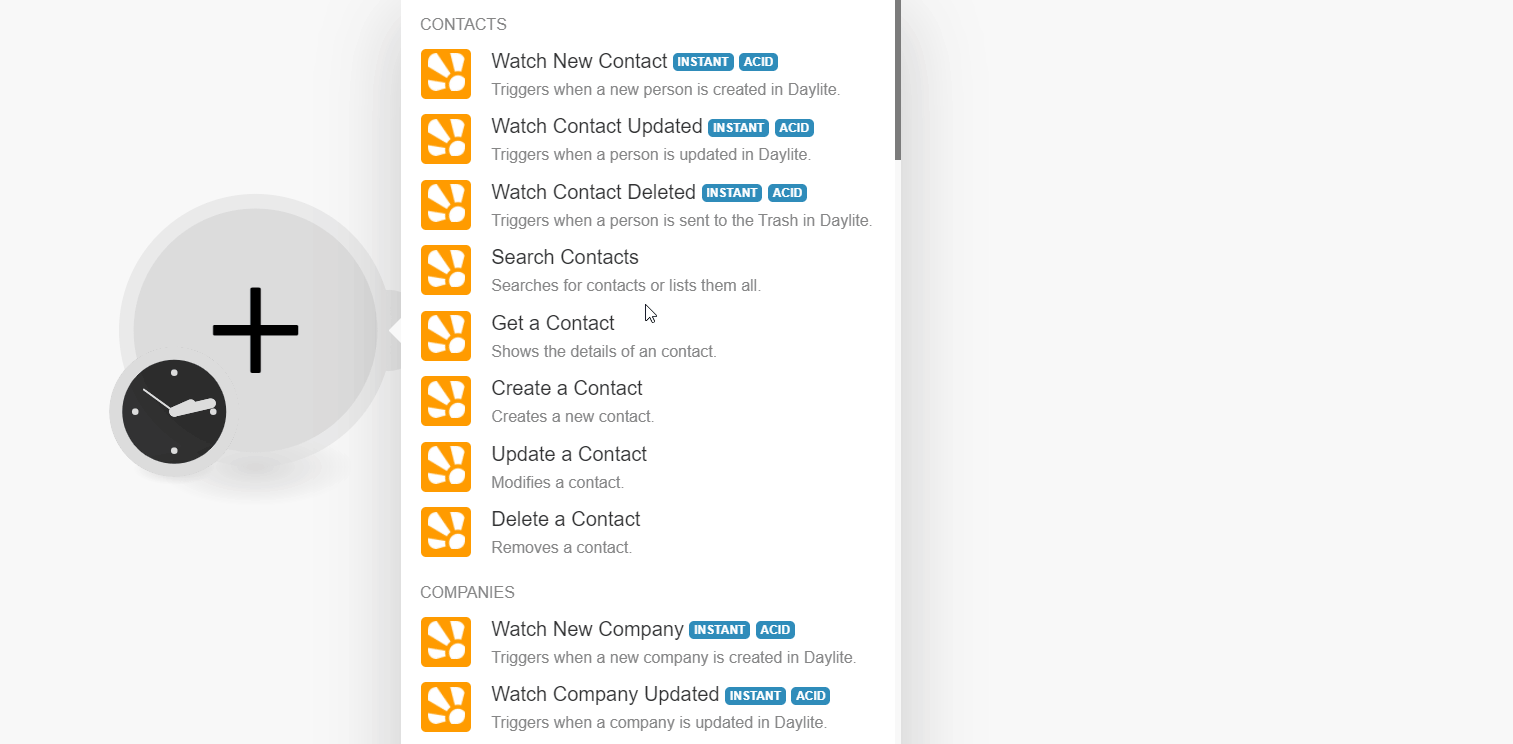
Optional: In the Connection name field, enter a name for the connection and click Save.
Enter your credentials and click Sign In.
Confirm your access by clicking Authorize.
You have successfully connected the Daylite app with Make and can now build scenarios.
Make automatically creates a webhook in Daylite once you add an instant trigger to your scenario.
Triggers when a new person is created in Daylite.
Triggers when a person is updated in Daylite.
Triggers when a person is deleted in Daylite.
Searches for contact or lists them all.
Shows the details of a contact.
Creates a new contact.
Modifies a contact.
Removes a contact.
You can watch, create, update, list, retrieve, and delete the companies using the following modules.
Note
Make automatically creates a webhook in Daylite once you add an instant trigger to your sscenario.
Triggers when a new company is created in Daylite.
Webhook | Enter a name for the webhook. |
Connection |
Triggers when a company is updated in Daylite.
Webhook | Enter a name for the webhook. |
Connection |
Searches for companies or lists them all.
Connection | |
Search Criteria | Select or map the criteria and enter their value to search for the companies that match the specified criteria. |
Limit | Set the maximum number of companies Make will return during one execution cycle. The default value is 10. |
Shows the details of a company.
Connection | |
Company ID | Select or map the Company ID whose details you want to retrieve. |
Creates a new company.
Connection | |||||||||||||||
Name | Enter (map) the company's first name. | ||||||||||||||
Category | Select the company category type:
| ||||||||||||||
Keywords | Select or map the keyword that helps search for the company. For example, Original Source Referral. | ||||||||||||||
Type | Select or map the company type. For example, a corporation. | ||||||||||||||
Industry | Select or map the company industry type. For example, Advertising. | ||||||||||||||
Region | Select or map the region of the company. | ||||||||||||||
Emails | Add the contact email addresses of the company. You can add multiple contacts. | ||||||||||||||
URL's | Add the URL addresses related to the company. You can add multiple URL addresses. | ||||||||||||||
Social Profiles |
| ||||||||||||||
Phone Number |
| ||||||||||||||
Address |
| ||||||||||||||
Details | Enter (map) the details of the company. | ||||||||||||||
Owner | Select or map the owner of the company. | ||||||||||||||
Contacts |
| ||||||||||||||
Opportunities |
|
Modifies a company.
Connection | |||||||||||||||
Company ID | Select or map the Company ID to update the company details. | ||||||||||||||
Name | Enter (map) the name of the company. | ||||||||||||||
Category | Select the type of category for the company:
| ||||||||||||||
Keywords | Select the keyword for the company:
| ||||||||||||||
Type | Select the type of the company:
| ||||||||||||||
Industry | Select the type of industry:
| ||||||||||||||
Region | Select or map the region of the company. | ||||||||||||||
Emails |
| ||||||||||||||
URL's |
| ||||||||||||||
Social Profiles |
| ||||||||||||||
Phone Number |
| ||||||||||||||
Address |
| ||||||||||||||
Details | Enter (map) the details of the company. | ||||||||||||||
Owner | Select or map the owner of the company. | ||||||||||||||
Contacts | Select or map the contact of the company. | ||||||||||||||
Opportunities |
|
Removes a company.
Connection | |
Company ID | Select or map the Company ID to delete the company. |
Make automatically creates a webhook in Daylite once you add an instant trigger to your scenario.
Triggers when a new opportunity is created in Daylite.
Triggers when an opportunity is updated in Daylite.
Searches for opportunities or lists them all.
Shows the details of an opportunity.
Creates a new opportunity.
Modifies an opportunity.
Removes an opportunity.
Make automatically creates a webhook in Daylite once you add an instant trigger to your sscenario.
Triggers when a new project is created in Daylite.
Triggers when a project is updated in Daylite.
Searches for projects or lists them all.
Shows the details of a project.
Creates a new project.
Modifies a project.
Removes a project.
Make automatically creates a webhook in Daylite once you add an instant trigger to your sscenario.
Triggers when a new form is created in Daylite.
Triggers when a form is updated in Daylite.
Get the list of form definitions.
Shows the details of a form.
Creates a new form.
Creates a new form definition.
Modifies a form.
Removes a form.
Triggers when a new appointment is created in Daylite.
Webhook | Enter a name for the webhook. |
Connection |
Searches for appointments or lists them all.
Connection | |
Search Criteria | Select or map the criteria and enter its value to search for the appointment that matches the specified criteria. |
Limit | Set the maximum number of appointments Make will return during one execution cycle. The default value is 10. |
Shows the details of an appointment.
Connection | |
Appointment ID | Select or map the Appointment ID whose details you want to retrieve. |
Creates a new appointment.
Connection | |
Subject | Enter (map) a subject line for the appointment. |
UTC Start | Enter (map) the appointment start date and time in the UTC timezone. |
UTC End | Enter (map) the appointment end date and time in the UTC timezone. |
Local Start | Enter (map) the appointment start date and time in the user's local timezone. |
Local End | Enter (map) the appointment end date and time in the user's local timezone. |
Location | Enter (map) the location of the appointment. For example, Zoom meeting. |
Category | Select or map the appointment category:
|
Keywords | Select or map the keywords that help in searching the appointment. |
Details | Enter (map) the appointment details. |
All Day | Select whether this is an all-day appointment. |
Type | Select or map the appointment type. For example, online. |
Show as | Select or map the appointment status:
|
Time Zone | Select or map the appointment timezone. |
Resources | Select or map the resources to add to the appointment. For example, business reports. |
Contacts | Select or map the contacts to add to the appointment. |
Companies | Select or map the companies to add to the appointment. |
Tasks | Select or map the tasks to complete before or perform during the appointment. |
Removes an appointment.
Connection | |
Appointment ID | Select or map the Appointment ID you want to delete. |
Make automatically creates a webhook in Daylite once you add an instant trigger to your scenario.
Triggers when a new task is created in Daylite.
Triggers when a task is updated in Daylite.
Searches for tasks or lists them all.
Shows the details of a task.
Creates a new task.
Modifies a task.
Removes a task.
Make automatically creates a webhook in Daylite once you add an instant trigger to your sscenario.
Triggers when a new note is created in Daylite.
Triggers when a note is updated in Daylite.
Searches for notes or lists them all.
Shows the details of a note.
Creates a new note.
Modifies a note.
Removes a note.
Performs an arbitrary authorized API Call.