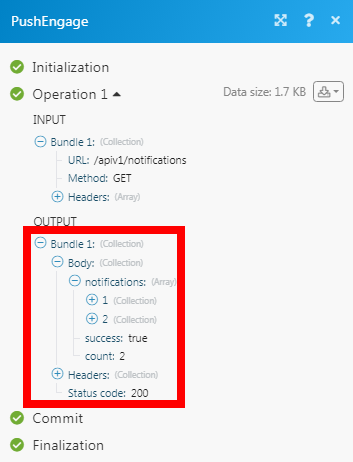PushEngage
The PushEngage modules allow you to watch new events in your PushEngage account.
Getting Started with PushEngage
Prerequisites
A PushEngage account
In order to use PushEngage with Make, it is necessary to have a PushEngage account. If you do not have one, you can create a PushEngage account at app.pushengage.com/signup.
Note
The module dialog fields that are displayed in bold (in the Make scenario, not in this documentation article) are mandatory!
To connect your PushEngage account to Make you need to obtain the API Key from your PushEngage account and insert it in the Create a connection dialog in the Make module.
1. Login to your PushEngage account.
2. From the left menu, click Settings > Site Settings > API Keys > Generate New API Key.
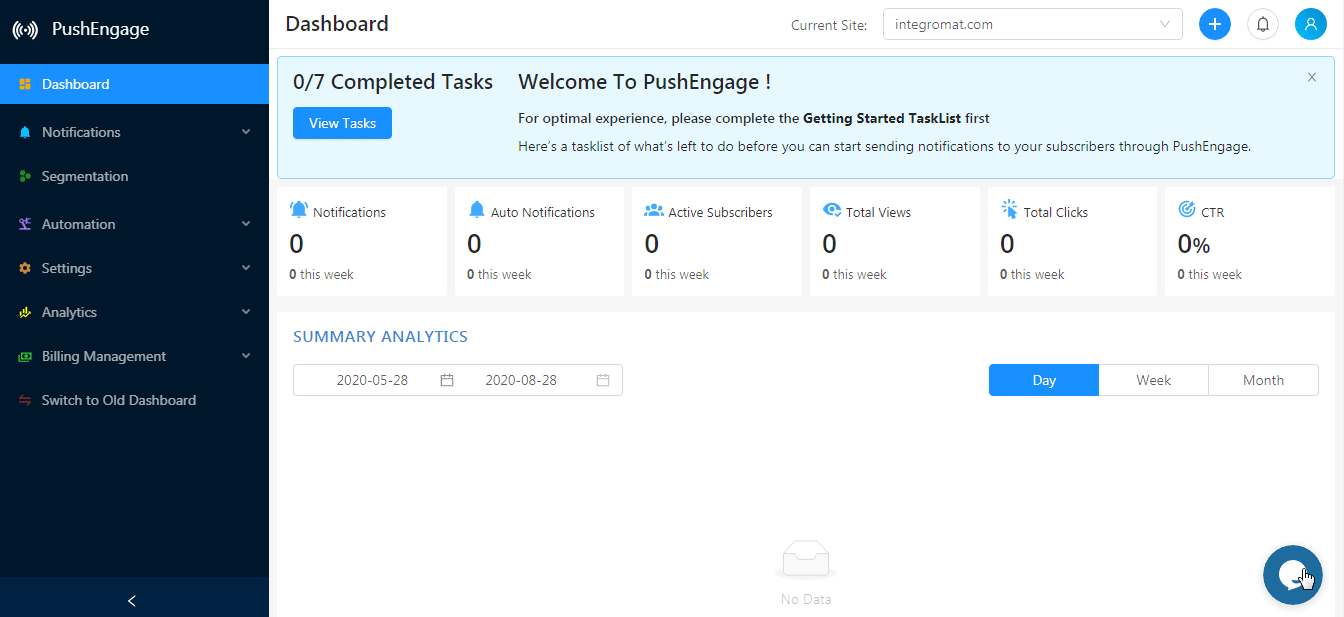
3. Copy the API Key to your clipboard.
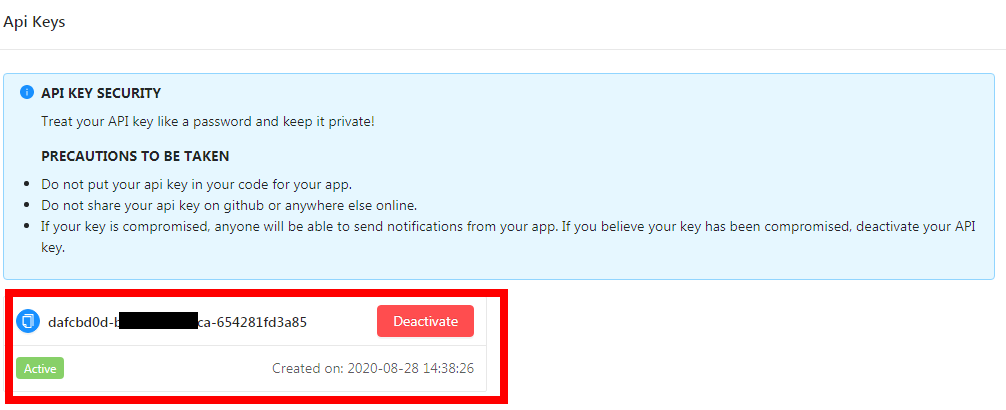
4. Go to Make and open the PushEngage module's Create a connection dialog.
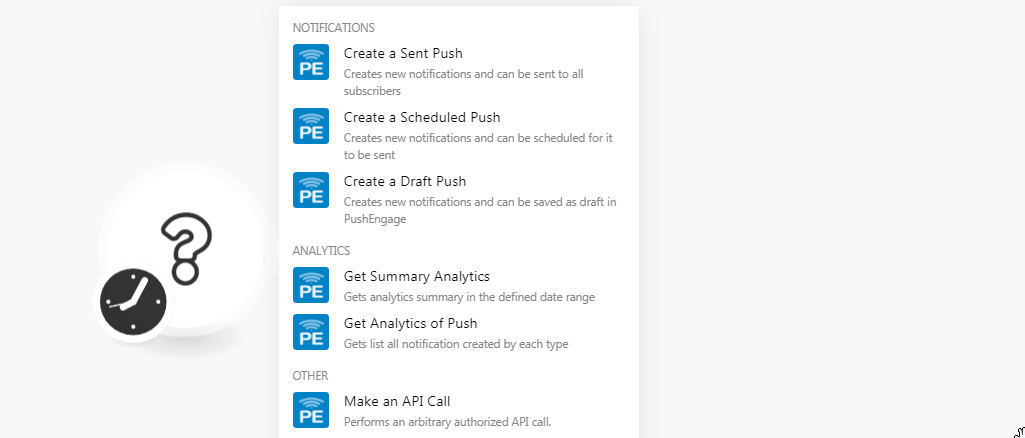
5. In the Connection name field, enter a name for the connection.
6. In the API Key field, enter the API key copied in step 3 and click Continue.
The connection has been established.
Create a Sent Push
Creates new notifications and can be sent to all subscribers.
Connection | |
Title | Enter the name of the push. |
Message | Enter the message to be displayed in the push notification. |
URL | Enter the URL address to be clicked when a user receives the push notification. |
Image URL | Enter the URL address to the image of the push notification. |
Profile ID | Enter the Profile ID of the subscriber. The push notification will be sent to only those devices with this profile ID. |
Include Segments | Select the segments to send the push notification to only those subscribers in those segments. |
Exclude Segments | Select the segments to exclude from sending the push notification to only those subscribers in those segments. |
Include Countries | Select the countries to send the push notification to only those subscribers in those countries. |
Exclude Countries | Select the countries to exclude from sending the push notification to only those subscribers in those segments. |
Include States | Select the states to send the push notification to only those subscribers in those states. |
Include Cities | Select the cities to send the push notification to only those subscribers in those cities. |
Include Device Types | Select the device types to send the push notification to only those subscribers in those device types. |
Include Browsers | Select the browsers to send the push notification to only those subscribers in those browsers. |
From Date | Enter the date to send notifications to only those subscribers, which are subscribed on or after the specified date and time. |
To Date | Enter the date to send notifications to only those subscribers, which are subscribed on or before the specified date & time. |
Notification Expiry | Enter the date on with the notification expires and will not be sent to subscribers. The maximum time is 28 days. |
Subscriber Hash | Enter the details of the subscriber hash unique for a subscriber provided by PushEngage. The push notifications will be sent to the device having this subscriber hash. |
Big Image URL | Enter the URL of an image to be displayed as part of the notification. |
Create a Scheduled Push
Creates new notifications and can be scheduled for them to be sent.
Connection | |
Title | Enter a name for scheduled push notification. |
Message | Enter the message to be displayed in the push notification. |
URL | Enter the URL address to be clicked when a user receives the push notification. |
Valid from UTC | Enter the URL address to be clicked when a user receives the push notification. |
Image URL | Enter the URL address to the image of the push notification. |
Profile ID | Enter the Profile ID of the subscriber. The push notification will be sent to only those devices with this profile ID. |
Include Segments | Select the segments to send the push notification to only those subscribers in those segments. |
Exclude Segments | Select the segments to exclude from sending the push notification to only those subscribers in those segments. |
Include Countries | Select the countries to send the push notification to only those subscribers in those countries. |
Exclude Countries | Select the countries to exclude from sending the push notification to only those subscribers in those segments. |
Include States | Select the states to send the push notification to only those subscribers in those states. |
Include Cities | Select the cities to send the push notification to only those subscribers in those cities. |
Include Device Types | Select the device types to send the push notification to only those subscribers in those device types. |
Include Browsers | Select the browsers to send the push notification to only those subscribers in those browsers. |
From Date | Enter the date to send notifications to only those subscribers, which are subscribed on or after the specified date and time. |
To Date | Enter the date to send notifications to only those subscribers, which are subscribed on or before the specified date and time. |
Require Interaction | Enter the duration for which the notification exists in browsers. |
Notification Expiry | Enter the date on with the notification expires and will not be sent to subscribers. The maximum time is 28 days. |
Subscriber Hash | Enter the details of the subscriber hash unique for a subscriber provided by PushEngage. The push notifications will be sent to the device having this subscriber hash. |
Big Image URL | Enter the URL of an image to be displayed as part of the notification. |
Create a Draft Push
Creates new notifications and can be saved as draft PushEngage.
Connection | |
Title | Enter the name of the push. |
Message | Enter the message to be displayed in the push notification. |
URL | Enter the URL address to be clicked when a user receives the push notification. |
Image URL | Enter the URL address to the image of the push notification. |
Profile ID | Enter the Profile ID of the subscriber. The push notification will be sent to only those devices with this profile ID. |
Include Segments | Select the segments to send the push notification to only those subscribers in those segments. |
Exclude Segments | Select the segments to exclude from sending the push notification to only those subscribers in those segments. |
Include Countries | Select the countries to send the push notification to only those subscribers in those countries. |
Exclude Countries | Select the countries to exclude from sending the push notification to only those subscribers in those segments. |
Include States | Select the states to send the push notification to only those subscribers in those states. |
Include Cities | Select the cities to send the push notification to only those subscribers in those cities. |
Include Device Types | Select the device types to send the push notification to only those subscribers in those device types. |
Include Browsers | Select the browsers to send the push notification to only those subscribers in those browsers. |
From Date | Enter the date to send notifications to only those subscribers, which are subscribed on or after the specified date and time. |
To Date | Enter the date to send notifications to only those subscribers, which are subscribed on or before the specified date and time. |
Require Interaction | Enter the duration for which the notification exists in browsers. |
Notification Expiry | Enter the date on with the notification expires and will not be sent to subscribers. The maximum time is 28 days. |
Subscriber Hash | Enter the details of the subscriber hash unique for a subscriber provided by PushEngage. The push notifications will be sent to the device having this subscriber hash. |
Big Image URL | Enter the URL of an image to be displayed as part of the notification. |
Get Summary Analytics
Gets analytics summary in the defined.
Connection | |
From | Enter the date from which you want to retrieve the summary analytics in YYYY-MM-DD format. |
To | Enter the date until which you want to retrieve the summary analytics in YYYY-MM-DD format. |
Group By | Select the option to group the summary analytics by:
|
Limit | Set the maximum number of notifications Make should return during one scenario execution cycle. |
Get Analytics of Push
Gets a list of all notifications created by each type.
Connection | |
Status | Select the status of the notification you want to list:
|
Start Date | Enter the start date from which you want to get a list of notifications. |
Notification ID | Enter the Notification ID whose analytics information you want to retrieve. |
Limit | Set the maximum number of Pushes Make should return during one scenario execution cycle. |
Make an API Call
Performs an arbitrary authorized API call.
Connection | |
URL | Enter a path relative to NoteFor the list of available endpoints, refer to the PushEngage API Documentation. |
Method | Select the HTTP method you want to use: GET to retrieve information for an entry. POST to create a new entry. PUT to update/replace an existing entry. PATCH to make a partial entry update. DELETE to delete an entry. |
Headers | Enter the desired request headers. You don't have to add authorization headers; we already did that for you. |
Query String | Enter the request query string. |
Body | Enter the body content for your API call. |
Example of Use - List Notifications
The following API call returns all the notifications from your PushEngage account:
URL: /apiv1/notifications
Method: GET
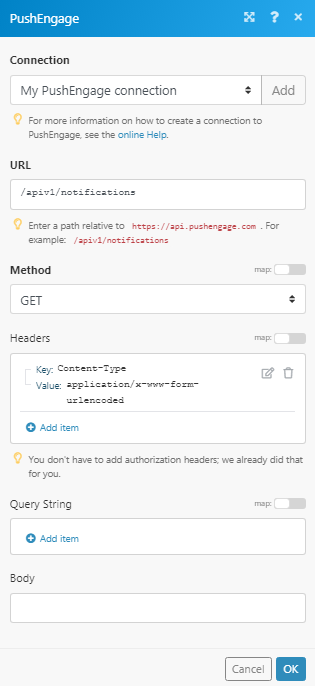
Matches of the search can be found in the module's Output under Bundle > Body > notifications. In our example, 2 notifications were returned: