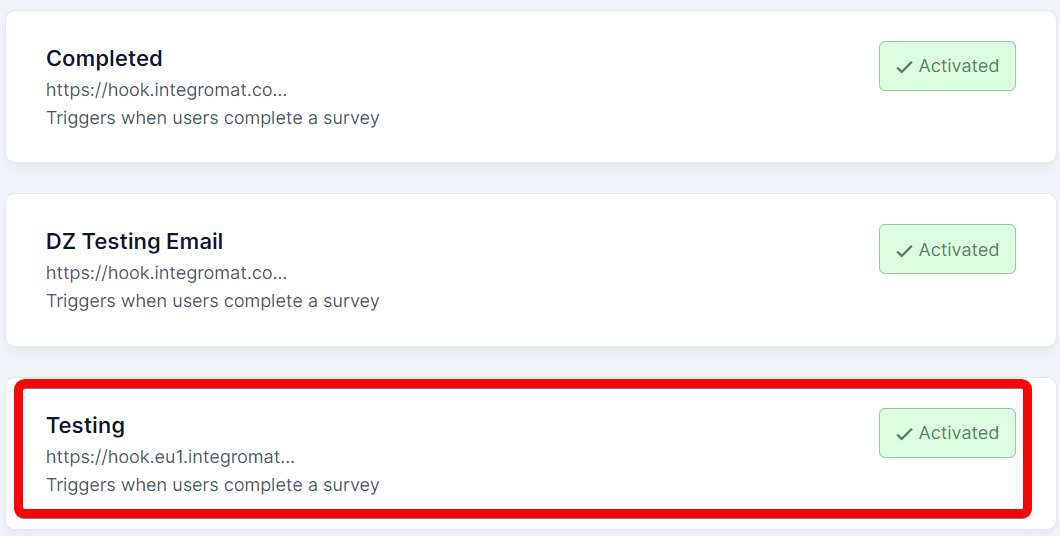Refiner
The Refiner modules allow you to monitor the completed surveys, segments, identify users, list contacts, create, update, send, retrieve, and list the conversations, people, visitors, and websites in your Refiner account.
Getting Started with Refiner
Prerequisites
A Refiner account - create an account at app.refiner.io/auth/register.
Note
The module dialog fields that are displayed in bold (in the Make scenario, not in this documentation article) are mandatory!
To connect your Refiner account to Make you need to obtain the API Key from your Refiner account and insert it in the Create a connection dialog in the Make module.
1. Log in to your Refiner account.
2. Click Integrations ( ) > Get API Key. Copy the API key to your clipboard.
) > Get API Key. Copy the API key to your clipboard.
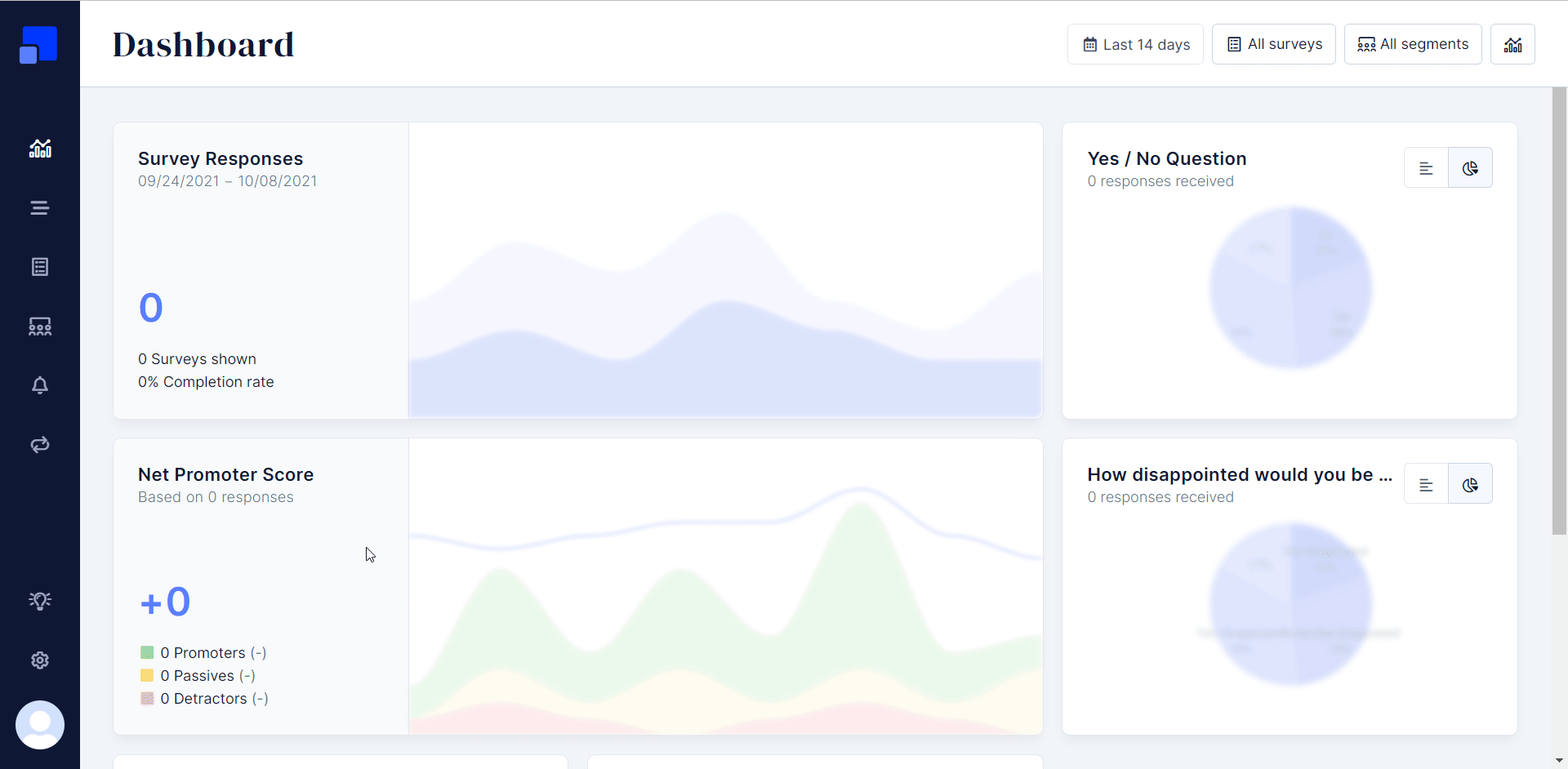
3. Go to Make and open the Refiner module's Create a connection dialog.
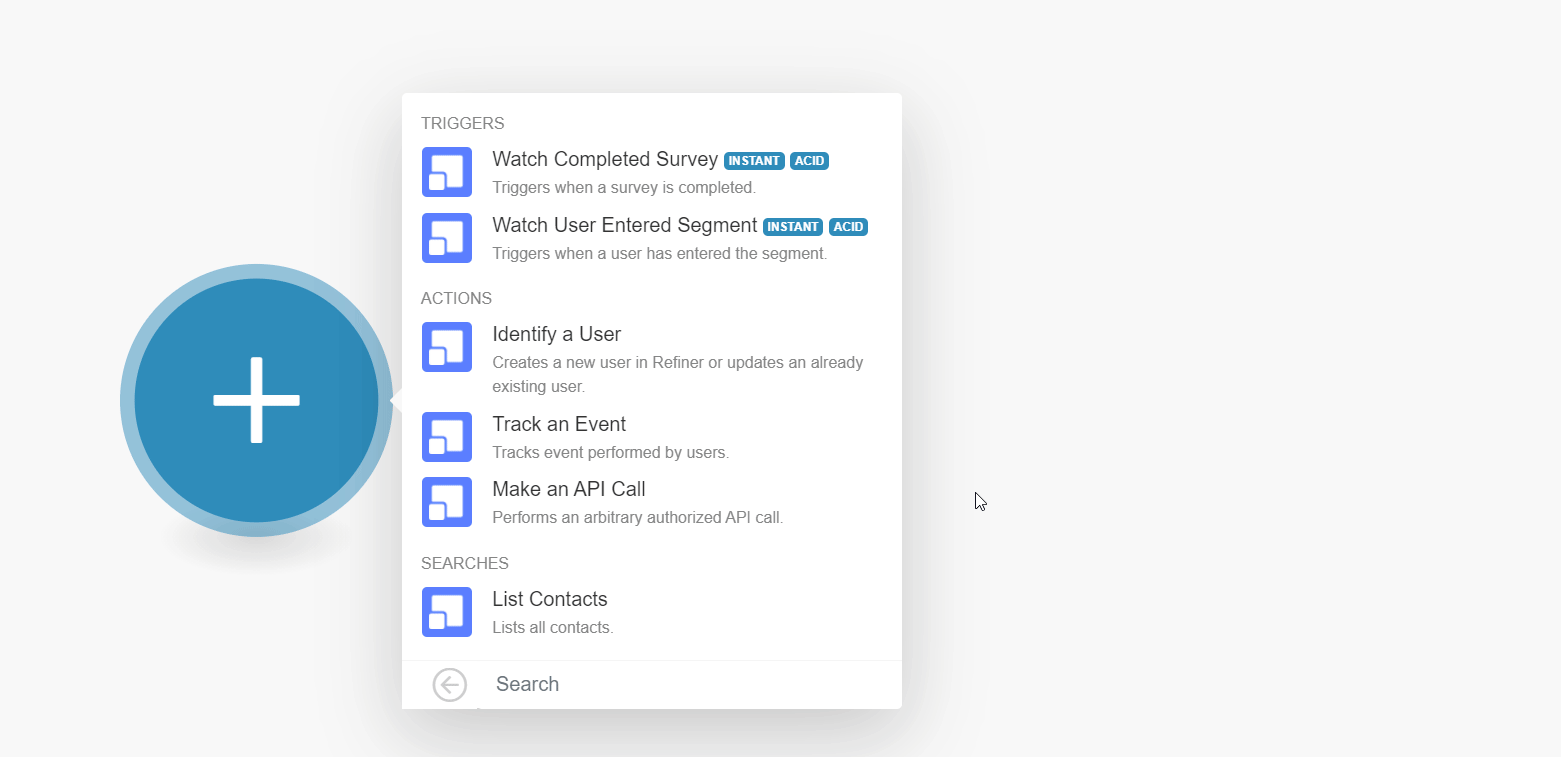
4. In the Connection name field, enter a name for the connection.
5. In the API Key field, enter the API key copied in step 2, and click Continue.
The connection has been established.
See setting up Refiner webhooks to add webhooks to your Refiner account.
Watch Completed Survey
Triggers when a survey is completed.
Webhook Name | Enter a name for the webhook. |
Watch User Entered Segment
Triggers when a user has entered the segment.
Webhook Name | Enter a name for the webhook. |
Identify a User
Creates a new user in Refiner or updates an already existing user.
Connection | |
User ID | Select or map the User ID you want to identify.When you identify a user for the first time, a new |
Additional Data | Enter (map) the additional fields and the values of the user you want to identify. For example, the user's |
Track an Event
Tracks events performed by users.
Connection | |
User ID | Select or map the User ID whose event you want to track. |
Event Name | Enter (map) the event name you want to track. |
Make an API Call
Performs an arbitrary authorized API call.
Connection | |
URL | Enter a path relative to NoteFor the list of available endpoints, refer to the Refiner API Documentation. |
Method | Select the HTTP method you want to use: GET to retrieve information for an entry. POST to create a new entry. PUT to update/replace an existing entry. PATCH to make a partial entry update. DELETE to delete an entry. |
Headers | Enter the desired request headers. You don't have to add authorization headers; we already did that for you. |
Query String | Enter the request query string. |
Body | Enter the body content for your API call. |
Example of Use - List Responses
The following API call returns all the responses from your Refiner account:
URL: /v1/contacts
Method: GET
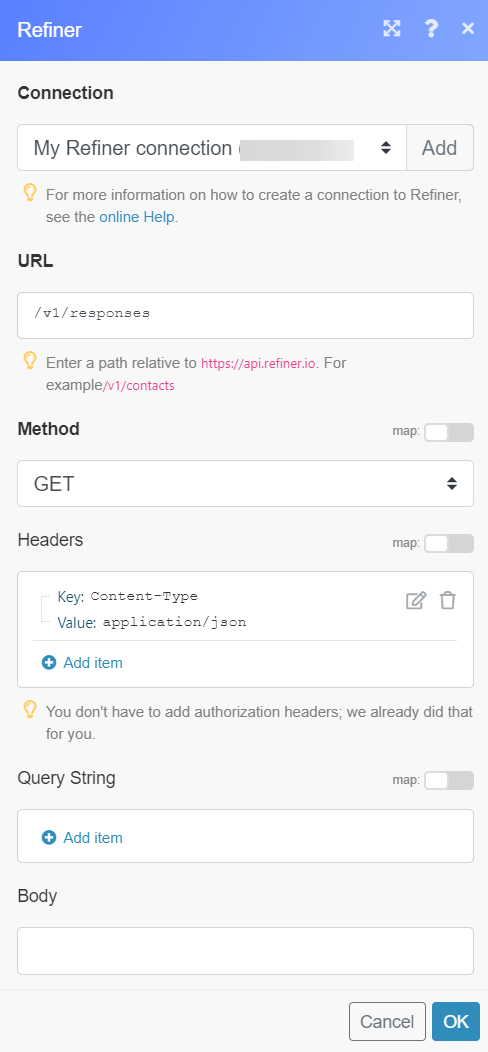
Matches of the search can be found in the module's Output under Bundle > Body > items. In our example, 8 responses were returned:
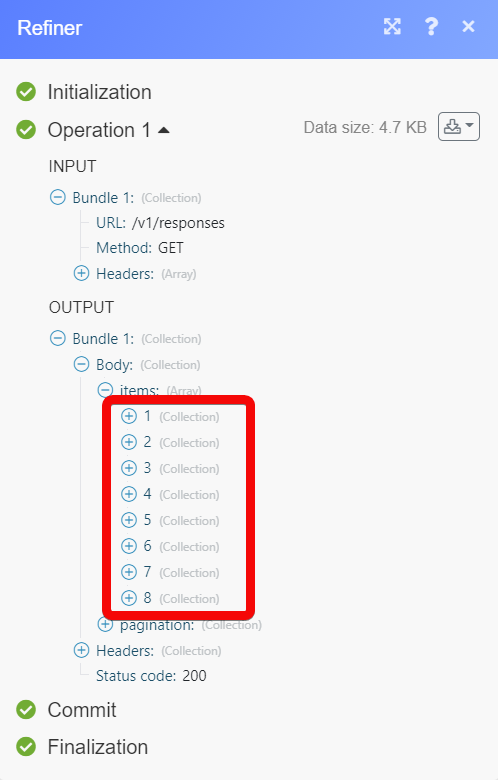
List Contacts
Lists all contacts.
Connection | |
Order by | Select or map the order in which you want to list the contacts. For example, |
From UUID | Select or map the UUI ID to list the contacts associated with a specified survey. |
Segment UUID | Select or map the Segment ID to list the responses of the contacts that match the specified segment. |
Limit | Set the maximum number of users Make should return during one execution cycle. |
1. In the Make account, open any Watch module, enter a name for the webhook, click Save, and copy the URL address to your clipboard.
2. Click OK and save the trigger.
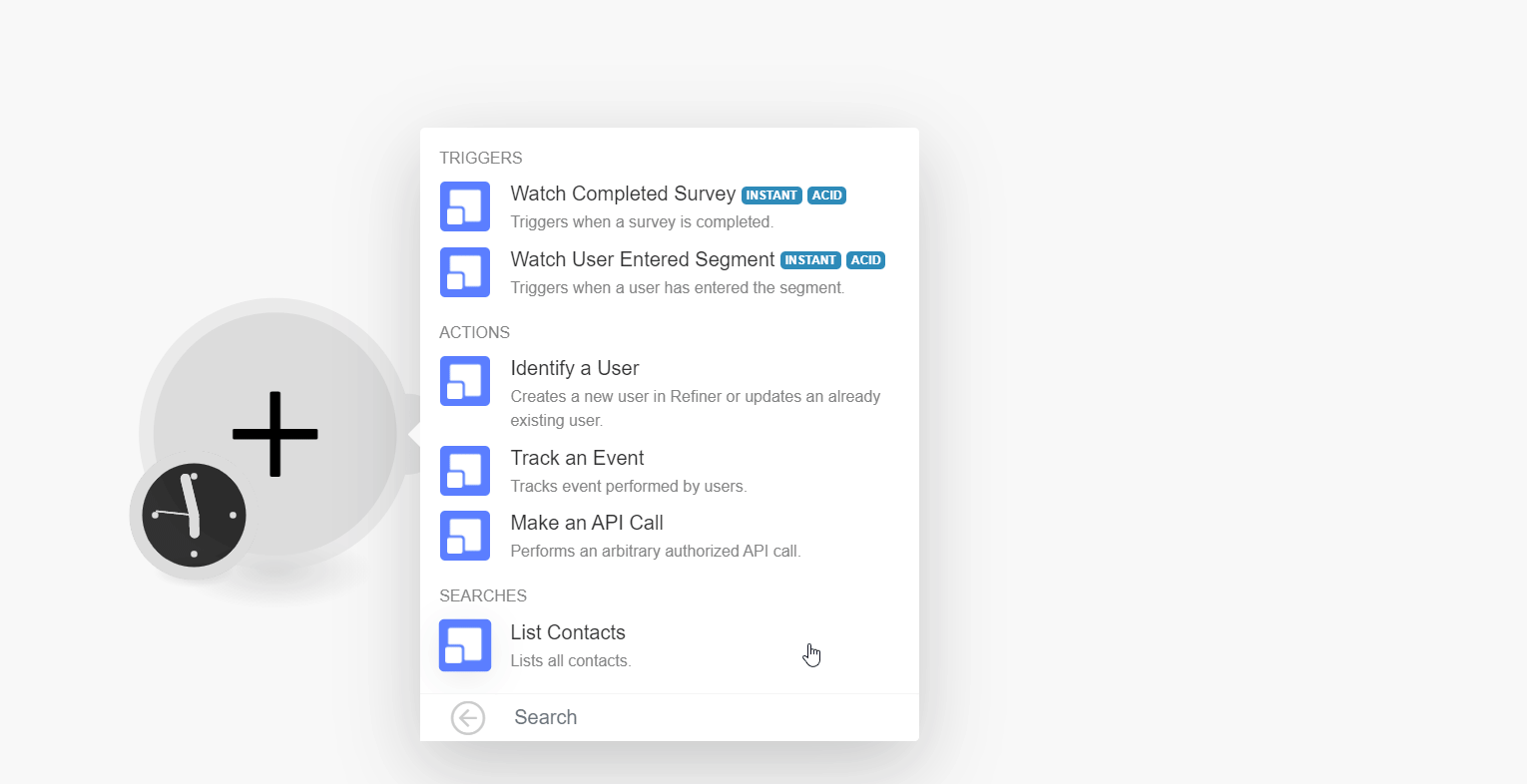
3. Log in to your Refiner account. Click Integrations ( ) > Webhook.
) > Webhook.
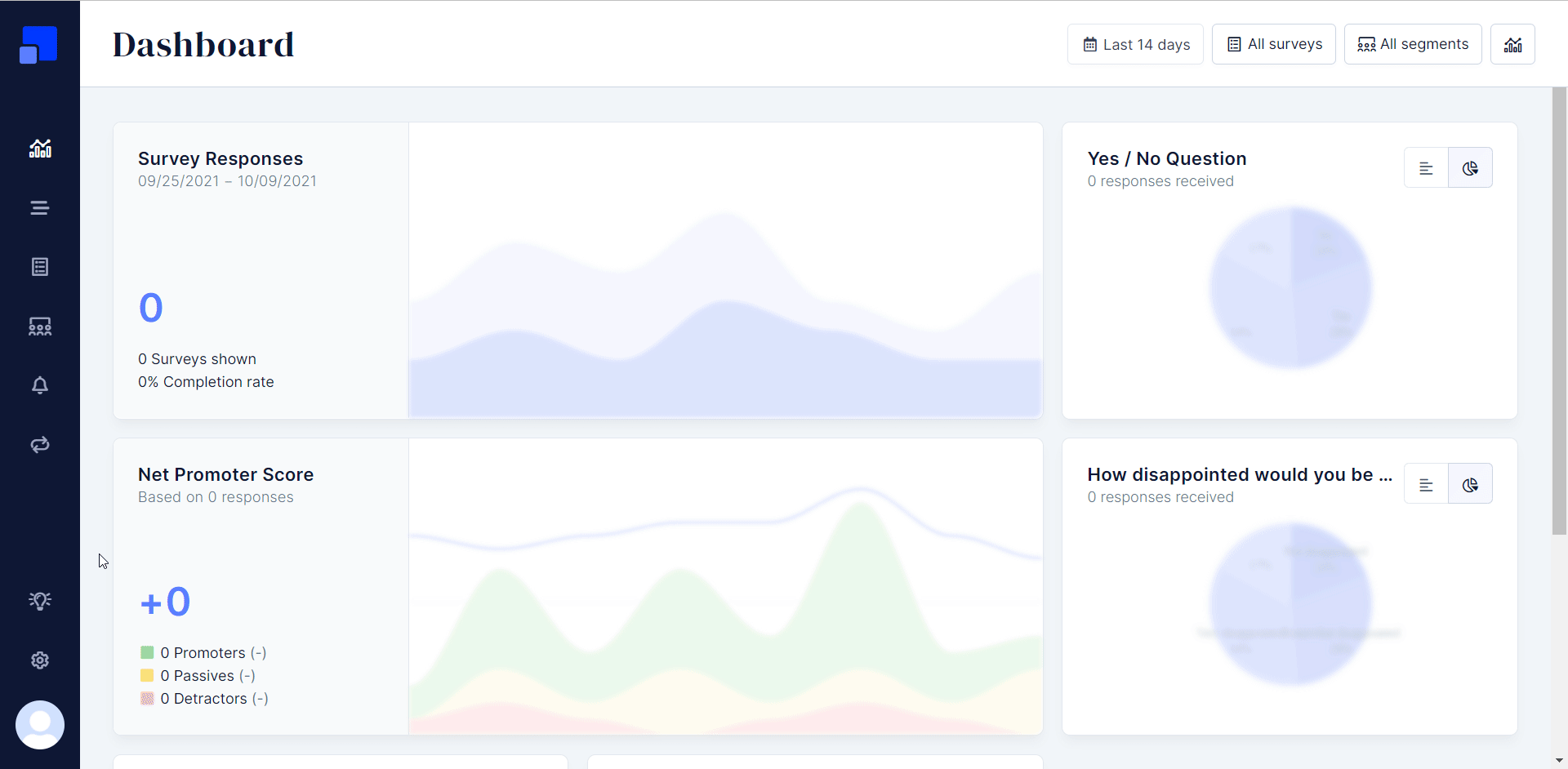
4. Enter the details as follows and click Save Webhook:
Webhook Name | Enter (map) a name for the webhook. |
Trigger Event | Select the events for which you want to receive the triggers. |
Destination URL | Enter (map) the URL address copied in step 1. |
Secret Auth-Token | The Refiner can add a secret Auth-Token to secure your webhooks if you like. Your token will be added as a Bearer Token in the HTTP Auth Header. |
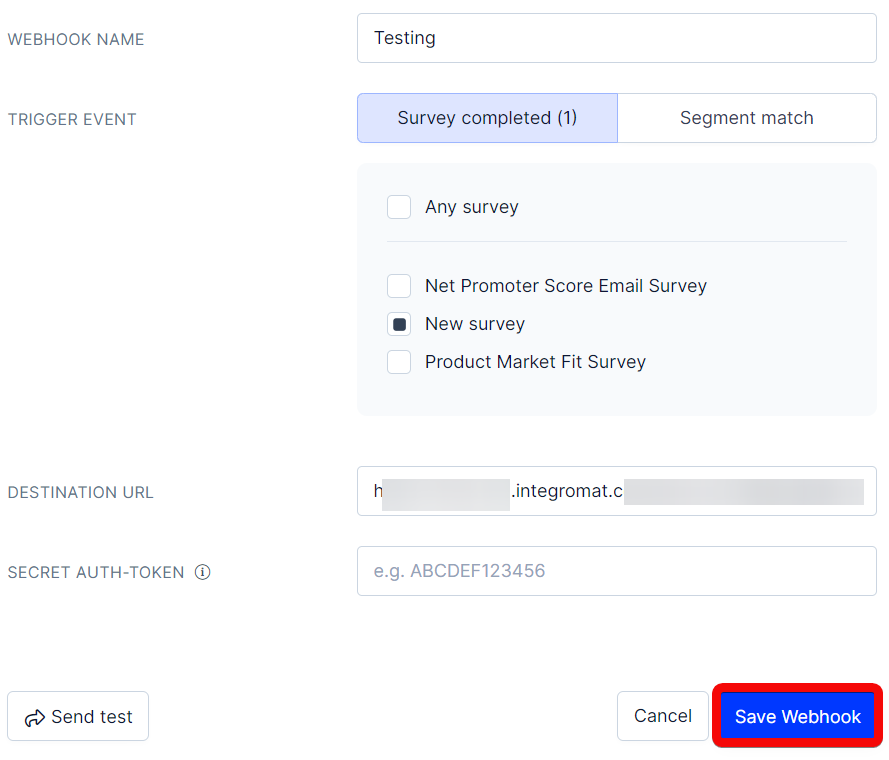
You have successfully added the webhook.