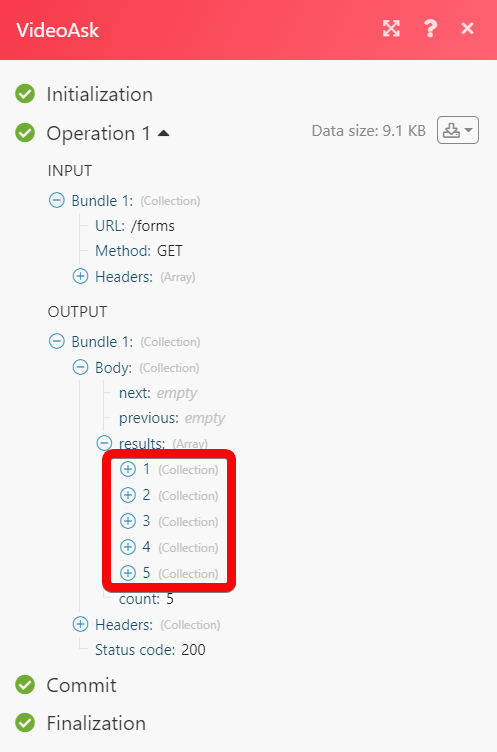VideoAsk
The VideoAsk modules allow you to monitor, create, update, retrieve, and list the forms, and questions in your VideoAsk account.
Getting Started with VideoAsk
Prerequisites
A VideoAsk account - create an account at videoask.com/.
The module dialog fields that are displayed in bold (in the Make scenario, not in this documentation article) are mandatory!
Connecting VideoAsk to Make
1. Go to Make and open the VideoAsk module's Create a connection dialog.
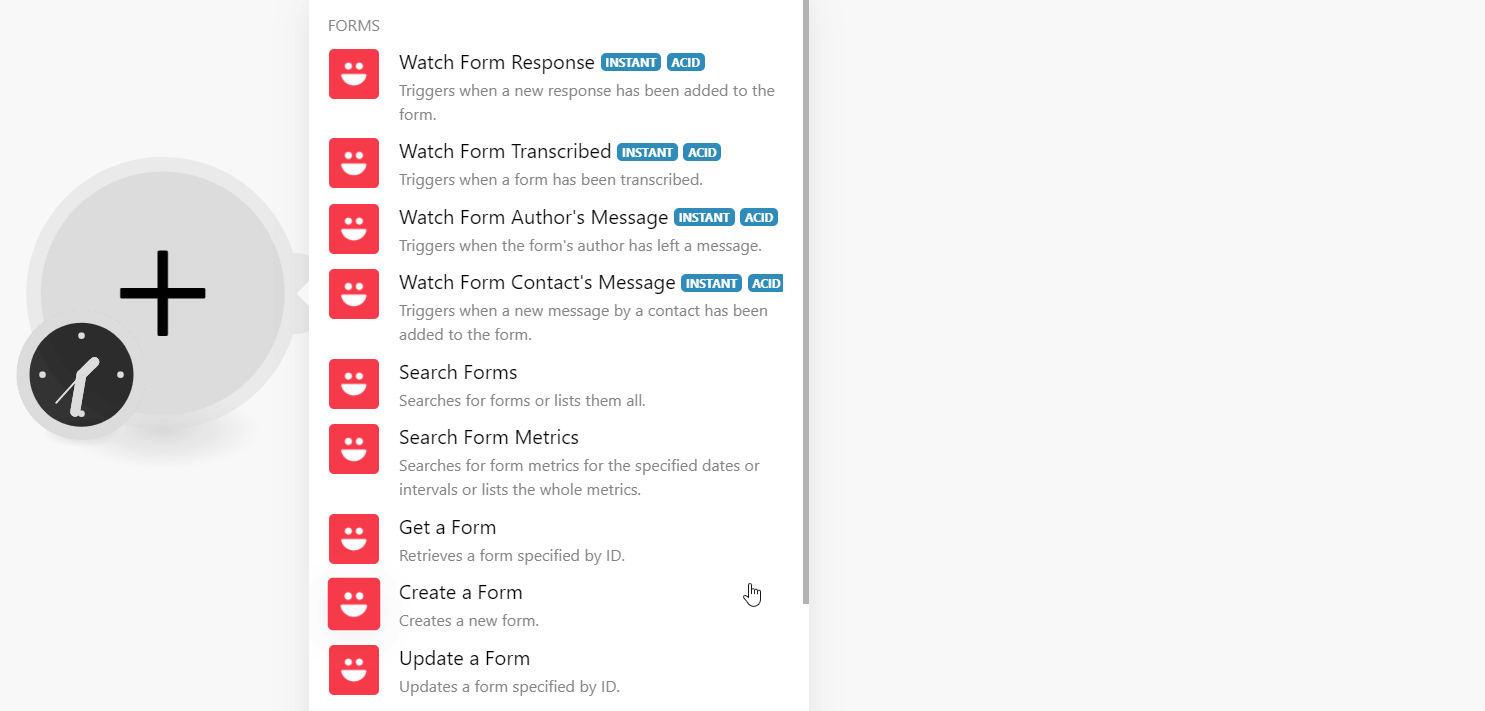
2. In the Connection name field, enter a name for the connection and click Continue.
3. Sign in to your account and confirm the access by clicking Accept.
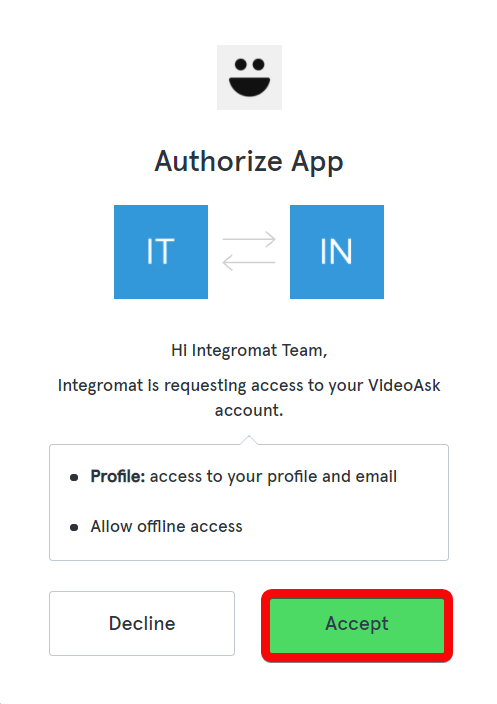
The connection has been established.
Forms
You do not have to add the webhooks in the VideoAsk as it is automatically done for you once you add and save an instant trigger module to your scenario.
Triggers when a new response has been added to the form.
Webhook Name | Enter a name for the webhook. |
Connection | |
Form ID | Select or map the Form ID whose responses you want to watch. |
Triggers when a form has been transcribed.
Webhook Name | Enter a name for the webhook. |
Connection | |
Form ID | Select or map the Form ID whose transcriptions you want to watch. |
Triggers when the form's author has left a message.
Webhook Name | Enter a name for the webhook. |
Connection | |
Form ID | Select or map the Form ID whose author messages you want to watch. |
Triggers when a new message by contact has been added to the form.
Webhook Name | Enter a name for the webhook. |
Connection | |
Form ID | Select or map the Form ID whose contact's messages you want to watch. |
Searches for forms or lists them all.
Connection | |
Title | Select or map the name to search the forms that match the specified form name. |
Limit | Set the maximum number of forms Make should return during one execution cycle. |
Searches for form metrics for the specified dates or intervals or lists the whole metrics.
Connection | |
Form ID | Select or map the Form ID whose metrics you want to search. |
Interval | Select or map the interval to retrieve the metrics.If the interval is weekly, the response will contain the full week's report within the specified interval. For reporting purposes, weeks will start on Mondays and end on Sundays.If the dates provided as start or end do not correspond to the exact start or end of the week, the whole week containing that date will be included in the report. |
Since | Enter (map) the start date from which you want to search the form metrics in YYYY-MM-DD format. For example, |
End | Enter (map) the end date until which you want to search the form metrics in YYYY-MM-DD format. For example, |
Limit | Set the maximum number of form metrics Make should return during one execution cycle. |
Retrieves a form specified by ID.
Connection | |
Form ID | Select or map the Form ID whose details you want to retrieve. |
Creates a new form.
Connection | |
Title | Enter (map) a name for the form. |
Show Contact Name | Select whether you want to show the contact name with the form. |
Show Contact Email | Select whether you want to show the contact's email address in the form. |
Show Contact Phone Number | Select whether you want to show the contact's phone number in the form. |
Show Consent | Select whether you want to display the consent option in the form. |
Requires Contact Name | Select whether the form requires providing the contact name. |
Requires Contact Email | Select whether the form requires the contact's email address. |
Requires Contact Phone Number | Select whether the form requires the contact's phone number. |
Requires Consent | Select whether the form requires to provide consent. |
Updates a form specified by ID.
Connection | |
Form ID | Select or map the Form ID whose details. |
Title | Enter (map) a new name for the form. |
Are Answer Public | Select whether you want to show the form responses public. |
Are Messages Public | Select whether you want to show the form messages public. |
Form Questions
Retrieves a question specified by ID.
Connection | |
Question ID | Enter (map) the Question ID whose details you want to retrieve.You can find the Question ID in the form details or at the response of Create a Question. |
Creates a question within the specified form.
Connection | |
Form ID | Select or map the Form ID for which you want to create the question. |
Media Type | Select or map the media type of the question:
|
Media URL | Enter (map) the media URL address. |
Thumbnail | Enter (map) the question's thumbnail URL address. |
Allowed Answer Media Types | Select or map the answer formats allowed for the questions:
|
Updates a question specified by ID.
Connection | |
Form ID | Select or map the Form ID for which you want to create the question. |
Media Type | Select or map the media type of the question:
|
Media URL | Enter (map) the media URL address. |
Thumbnail | Enter (map) the question's URL address. |
Allowed Answer Media Types | Select or map the answer formats allowed for the questions:
|
Other
Performs an arbitrary authorized API call.
Connection | |
URL | Enter a path relative to For the list of available endpoints, refer to the VideoAsk API Documentation. |
Method | Select the HTTP method you want to use: GETto retrieve information for an entry. POSTto create a new entry. PUTto update/replace an existing entry. PATCHto make a partial entry update. DELETEto delete an entry. |
Headers | Enter the desired request headers. You don't have to add authorization headers; we already did that for you. |
Query String | Enter the request query string. |
Body | Enter the body content for your API call. |
The following API call returns all the forms from your VideoAsk account:
URL:/v1/forms
Method:GET
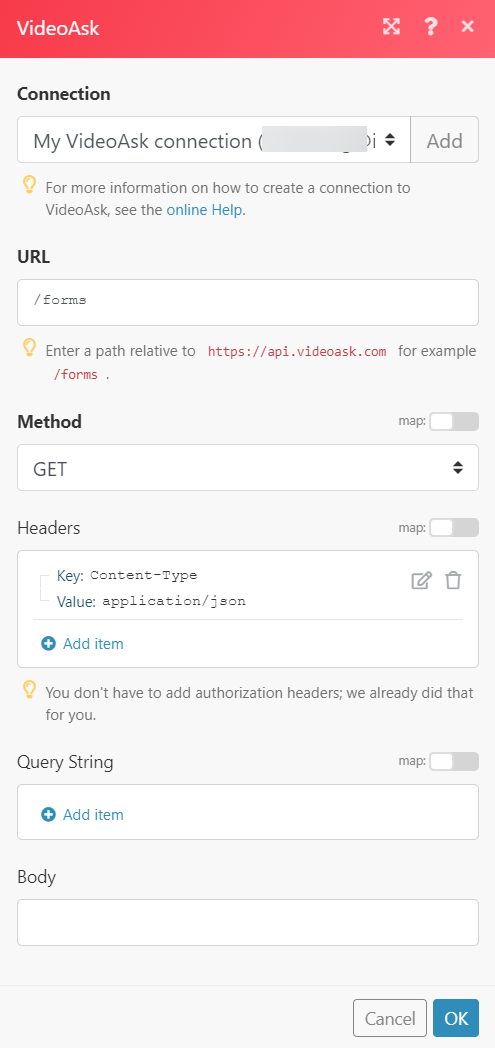
Matches of the search can be found in the module's Output under Bundle > Body > results. In our example, 5 forms were returned: